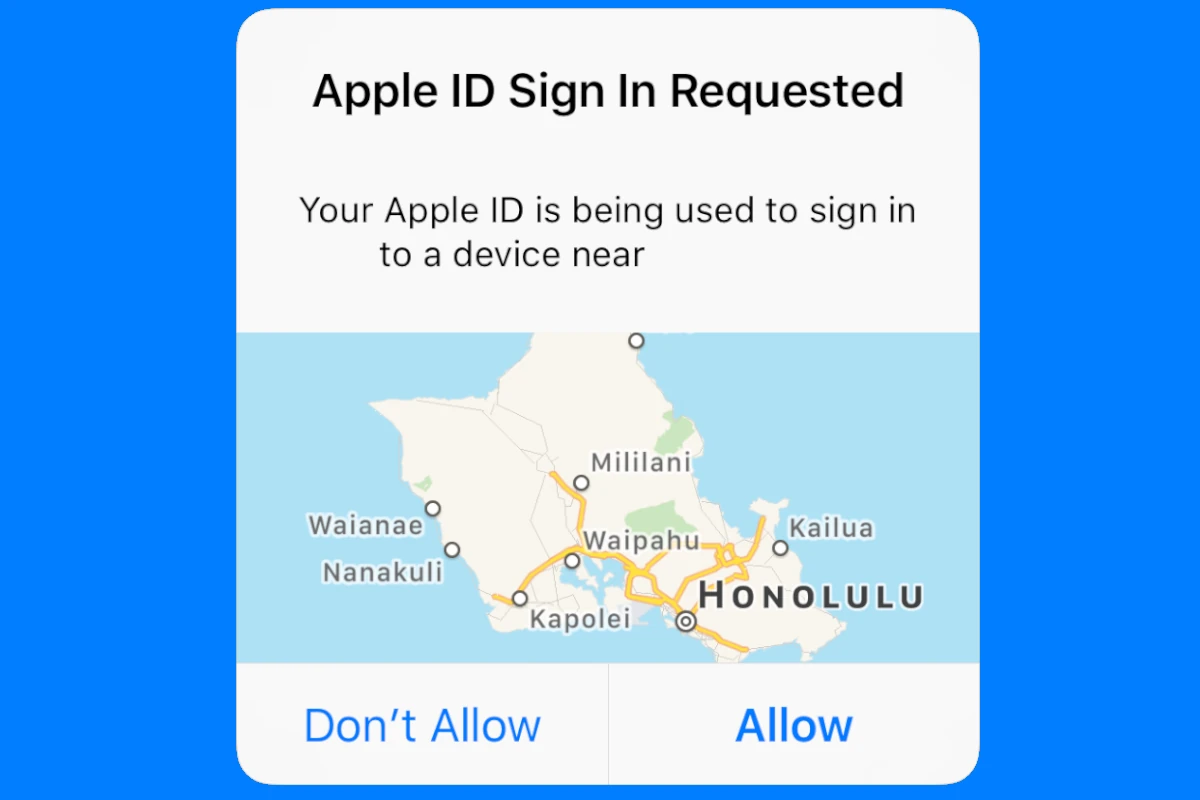If you get a message saying “Apple ID Sign In Requested,” it means someone is trying to use your Apple ID to sign in on a new device or browser. Quickly tap “Don’t Allow” and change your Apple ID password to prevent unauthorized access and protect your personal information. Keeping your device secure with a passcode is important. If you notice any unusual activity, update your password through the Apple ID website or your device’s settings. The sign-in request may also result from inactivity, outdated software, or system glitches.
In this article, we’ll look at the potential causes of these persistent prompts and provide you with a comprehensive guide to troubleshoot and resolve the problem. We’ll also share proactive measures you can take to enhance your Apple ID security and prevent unauthorized access.
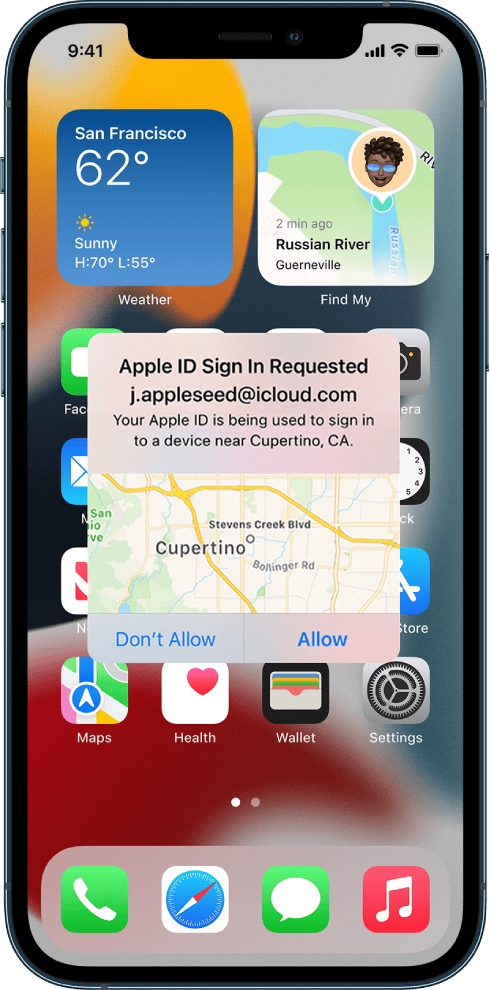
Troubleshooting the Persistent ‘Apple ID Sign In Requested’ Prompt
If you’re constantly bombarded with ‘Apple ID Sign In Requested’ notifications, it’s not just an annoyance—it could signal a security issue. Let’s explore potential causes and effective solutions.
Why the Constant Requests?
Several factors can trigger these persistent sign-in prompts:
- Outdated Software: Apps or your device’s operating system might need an update to function correctly with Apple’s servers.
- Incorrect Apple ID or Password: A simple typo or a forgotten password can cause repeated sign-in requests.
- Account Security Issues: Someone might be trying to access your account, triggering Apple’s security measures.
- App-Specific Glitches: Certain apps might have bugs that cause them to repeatedly request your Apple ID.
Troubleshooting Steps
Here’s a systematic approach to address the problem:
| Step | Action | Explanation |
|---|---|---|
| 1 | Update Software | Ensure your device’s OS and all apps are up-to-date. |
| 2 | Verify Apple ID & Password | Double-check your credentials on Apple’s official website. |
| 3 | Change Apple ID Password | Even if you’re sure your password is correct, a change can thwart unauthorized access attempts. |
| 4 | Sign Out & Back In | From your Apple ID settings, sign out and then sign back in to refresh your authentication. |
| 5 | Check App Permissions | Review which apps have access to your Apple ID and revoke access for any suspicious ones. |
| 6 | Contact Apple Support | If the issue persists, Apple’s experts can provide further assistance. |
Beyond Troubleshooting: Enhancing Security
In addition to resolving the immediate issue, consider these proactive measures:
- Enable Two-Factor Authentication: This adds an extra layer of security to your account.
- Use a Strong Password: Create a unique, complex password that’s difficult to guess.
- Monitor Account Activity: Regularly review your Apple ID account page for any unusual logins or purchases.
By following these steps and prioritizing security, you can regain control of your Apple ID and enjoy a seamless experience across your devices.
Additional Questions & Answers
What does it mean if someone is trying to sign into your Apple ID?
If someone is trying to sign into your Apple ID, it means they’re attempting to gain access to your Apple account. This could be a legitimate attempt by you from a new device or location, or it could be an unauthorized attempt by someone else trying to gain control of your account.
Why did Apple randomly ask for my Apple ID?
Apple might randomly ask for your Apple ID for various reasons, including:
- To verify your identity before making a purchase or downloading an app.
- To ensure you’re the authorized user of the device.
- If there’s a potential security issue with your account.
- If you haven’t signed in for a while.
- If there’s a software glitch or bug.
What does it mean when your Apple ID is requested?
When your Apple ID is requested, it means a service or app needs to authenticate your identity to grant you access to certain features or content associated with your Apple account. This is a standard security measure to protect your data and prevent unauthorized access.
How do I check if my Apple ID is being used by someone else?
You can check if your Apple ID is being used by someone else by reviewing your Apple ID account page. Log in to https://account.apple.com/ and check the “Devices” section to see a list of devices associated with your account. If you see any unfamiliar devices, you can remove them from your account.
Does Apple tell you when someone tries to log into your account?
Yes, Apple will notify you via email or push notification if someone tries to log into your account from a new device or location. You can also check your Apple ID account page for a list of recent login activity.
How to find out who is trying to log into your Apple account?
While Apple notifies you of login attempts, it doesn’t reveal the specific identity of the person trying to log in. If you suspect unauthorized access, change your Apple ID password immediately and enable two-factor authentication for added security.
How do I know if my iPhone has been hacked?
Signs that your iPhone might have been hacked include:
- Unfamiliar apps appearing on your home screen.
- Unusual battery drain.
- Increased data usage.
- Strange pop-ups or messages.
- Unexplained changes to settings.
If you notice any of these signs, take immediate action to secure your device and change your passwords.
What if I think someone is trying to steal my Apple ID?
If you suspect someone is trying to steal your Apple ID, take immediate action:
- Change your Apple ID password.
- Enable two-factor authentication.
- Review your account activity for any unauthorized changes or purchases.
- Contact Apple Support for further assistance.
Key Takeaways
- Apple ID sign-in alerts indicate an attempt to sign in with your account.
- Press “Don’t Allow” and change your password if you see this alert.
- Regularly check your account for any suspicious activity.
Understanding Apple ID Sign In Requests
Apple ID sign-in requests are notifications that show up when there’s an attempt to access your Apple account. These requests can help keep your account more secure by alerting you to unusual activity. Knowing why they happen and how to respond is key.
Common Triggers for Sign In Requests
Several factors can lead to Apple ID sign-in messages. New devices are a major cause. When someone tries to log in from an unfamiliar iPhone, iPad, or Mac, Apple sends an alert. This keeps your account safe.
Another cause is iOS updates or software updates. Sometimes, after updating the system, Apple checks if it’s you signing in. Changes in your network can also trigger these notifications. If your iPhone connects to a new Wi-Fi network, be ready for a sign-in request.
Location changes matter too. If your Apple ID suddenly logs in from a new location, you might see an alert. This keeps your account secure. Two-Factor Authentication ensures only trusted devices get access. If someone tries to sign in without it, Apple alerts you.
Responding to Unexpected Sign In Notifications
When you get a sign-in request you didn’t expect, stay calm. First, tap “Don’t Allow” to block the attempt if it’s not you. Open Settings on your iPhone or iPad and check your trusted devices. If they’re safe, there’s no problem.
For extra safety, change your Apple ID password immediately. Make sure no one else has access. If you suspect your account is compromised, use the Apple Support app for help. Record any suspicious notifications using a screenshot before dismissing them. This can help Apple Support investigate.
Always keep your devices and Apple ID secure by using strong passwords and Two-Factor Authentication. If a notification confuses you, refer to Apple Support for guidance. They offer the best advice on handling these situations.
Managing Your Apple ID Credentials
Managing your Apple ID credentials is vital to keeping your account secure. This involves setting up strong passwords, using two-factor authentication, and knowing how to recover your account if needed.
Strengthening Account Security
It is crucial to create a strong password for your Apple ID. A strong password should be at least eight characters long, include upper and lower case letters, numbers, and special characters. Avoid using easily guessed information like birthdays or common words.
Apple introduced two-factor authentication to add an extra layer of security. This means even if someone knows your password, they also need access to a trusted device or phone number. Set up two-factor authentication by going to the Apple ID website or through your device settings and following the prompts.
To further protect your account, ensure your personal information is up to date. Include a trusted phone number and a recovery email address so you can receive verification codes if needed. Regularly update your security questions to something only you would know.
Recovery and Reset Options
If you forget your Apple ID password, there are several ways to recover it. On an iPhone or iPad, go to Settings, tap “[your name],” then “Password & Security,” and finally “Change Password.” You will be asked to enter your current device passcode or use Face ID or Touch ID.
For Mac users, go to the Apple menu, select “System Preferences,” then “Apple ID,” and choose “Password & Security.” You can follow the onscreen instructions to reset your password using your account information.
Having a recovery key offers another method to regain access. This is a unique code generated when you set up two-factor authentication. Store this key safely as it can help you recover your account if locked out.
In case you need to reset all settings on your device, this will also reset your Apple ID. To do this, go to “Settings,” choose “General,” then “Reset,” and select “Erase All Content and Settings.” Be aware this action can’t be undone.