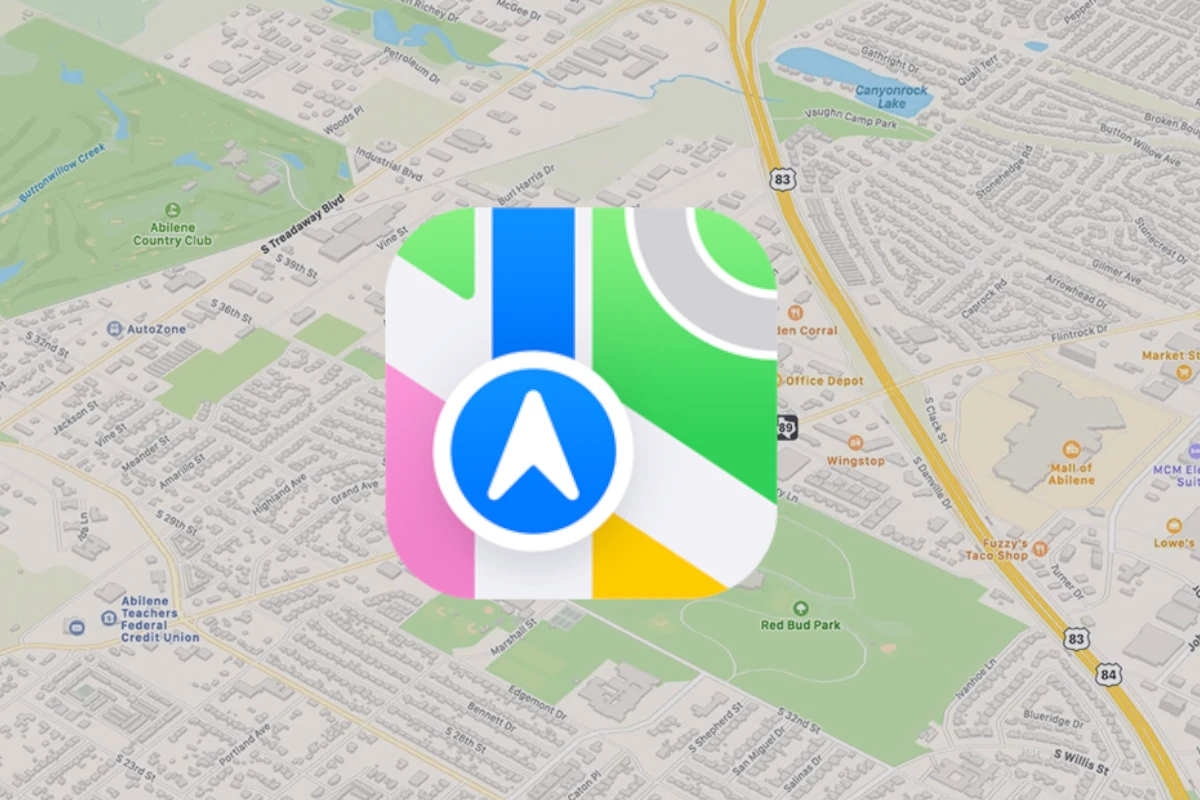Apple Maps now lets you download offline maps on your iPhone. This feature helps you navigate without an internet connection. You can save specific areas for offline use, including turn-by-turn directions and local information.
With offline maps, you’ll never worry about losing your way in areas with poor cell coverage. Whether you’re hiking in remote locations or traveling abroad, this tool ensures you can access maps and directions anytime. The process is simple and takes just a few taps.
To use this feature, you need an iPhone running iOS 17 or later. Once set up, you can access your offline maps for navigation, find places, and get directions even without internet access. This update makes Apple Maps more useful for travelers and outdoor enthusiasts.
| Feature | Online Maps | Offline Maps |
|---|---|---|
| Internet Required | Yes | No |
| Turn-by-Turn Directions | Yes | Yes |
| Real-Time Traffic | Yes | No |
| Storage Space | Minimal | Varies by map size |
| Updates | Automatic | Manual |
How To Use Apple Maps Offline
With iOS 17 and later, Apple Maps lets you download maps for offline use, allowing you to navigate without an internet connection. This is especially useful when traveling to areas with poor network coverage or to avoid roaming charges.
Steps to Download Apple Maps for Offline Use
- Update Your iPhone
Make sure your device is running iOS 17 or later, as offline map downloading is supported starting from this version. - Open the Apple Maps App
Launch the Maps app on your iPhone. - Search for the Area or Location
Enter the city, region, or area you want to download for offline use. - Download the Map
- After searching, look for an option to download the map for offline use.
- Tap Download or the corresponding button to save the map data to your device.
- Access Offline Maps
Once downloaded, you can use Apple Maps to:- Browse the map without an internet connection.
- Get turn-by-turn directions.
- View information like hours and ratings for places.
- Manage Offline Maps
You can view, update, or delete downloaded maps in your Apple Maps settings to manage storage.
Tips for Using Apple Maps Offline
- Ensure you have enough storage space on your iPhone before downloading large map areas.
- Download maps ahead of your trip while connected to Wi-Fi to save on data.
- Offline maps will automatically update when you reconnect to the internet, if enabled.
By following these steps, you can confidently navigate using Apple Maps even when you don’t have an internet connection.
For more details, see Apple’s official guide: How to download maps to use offline on your iPhone.
How to Download Offline Maps on Apple Maps
Apple Maps now allows you to download maps for offline use. This feature is especially useful when traveling to areas with limited internet connectivity. You can access your saved maps without using cellular data or Wi-Fi.
Preparing Your Device for Download
Before downloading offline maps, ensure your device is ready. Check that you have iOS 17 or later installed on your iPhone. Go to Settings > General > Software Update to verify. Make sure you have enough storage space available on your device. Offline maps can take up significant space depending on the area size.
Connect to a Wi-Fi network if possible. This speeds up the download process and saves your cellular data. If Wi-Fi isn’t available, you can use cellular data, but it may take longer.
Close unnecessary apps to free up memory and improve download speed. Charge your device or connect it to a power source to prevent interruptions during the download.
Finding and Selecting a Map Area
Open the Apple Maps app on your iPhone. Tap your profile picture or initials next to the search field. Select “Offline Maps” from the menu. Tap “Download New Map” to begin.
You can search for a specific location or use your current location as a starting point. Type a city, region, or address in the search bar. Or tap “Current Location” to use your present position.
Adjust the map area by pinching to zoom in or out. Drag the map to center your desired location. The app shows an estimate of the download size based on your selection.
Downloading a Map for Offline Use
Once you’ve selected your map area, tap “Download” to start the process. A progress bar will appear, showing the download status. The time required depends on the map size and your internet speed.
| Map Size | Estimated Download Time (Wi-Fi) |
|---|---|
| Small | 1-2 minutes |
| Medium | 3-5 minutes |
| Large | 5-10 minutes |
Keep the Maps app open during the download. You can use other apps, but this may slow the process. When complete, you’ll see a confirmation message.
To manage your offline maps, go back to the Offline Maps section. Here you can view, update, or delete your downloaded maps. Apple Maps automatically updates these maps when you’re connected to Wi-Fi, keeping your offline information current.
Managing Offline Maps
Apple Maps offers convenient offline functionality for users who need navigation without an internet connection. Downloaded maps provide access to essential features even when you’re out of cellular range.
Accessing Offline Maps Settings
To manage your offline maps, open the Apple Maps app on your iPhone. Tap your profile picture or initials next to the search field. Select “Offline Maps” from the menu to access the management options.
The Offline Maps menu displays your downloaded maps and available storage space. You can view details about each map, including its size and date of download. This screen also allows you to download new maps or remove existing ones.
To add a new offline map, tap “Download New Map” and search for your desired location. Adjust the map area using pinch gestures to zoom in or out. Once you’ve selected the right coverage, tap “Download” to save the map to your device.
Updating Offline Maps
Apple Maps keeps your downloaded maps up to date automatically when you’re connected to Wi-Fi. This ensures you have the latest road information and points of interest.
To check for updates manually:
- Go to the Offline Maps menu
- Look for an “Update Available” label next to any map
- Tap the map name
- Select “Update” to download the latest version
Enable automatic updates in your iPhone settings to ensure your offline maps stay current without manual intervention. This feature works in the background when you’re on Wi-Fi, saving cellular data.
Deleting Maps to Free Up Space
As offline maps can occupy significant storage space, you may need to remove some to free up room on your device. To delete an offline map:
- Open the Offline Maps menu
- Tap the map you want to remove
- Select “Delete”
- Confirm your choice
Deleting offline maps doesn’t affect your ability to use Apple Maps online. You can always re-download maps later if needed.
Optimizing Storage with Offline Maps
| Map Size | Typical Coverage | Recommended Use |
|---|---|---|
| Small | City center | Urban exploring |
| Medium | Metropolitan area | Daily commute |
| Large | State/Province | Road trips |
To optimize storage, download only the areas you need. For daily use, a medium-sized map covering your city and surrounding suburbs is often sufficient. For travel, consider downloading larger regions before your trip.
Review your offline maps regularly and remove those you no longer need. This practice helps maintain free space on your device while keeping essential maps available for offline use.
Consider using Wi-Fi to download large maps to avoid excessive data usage. Plan ahead by downloading maps for your destination before leaving home or when you have access to a reliable internet connection.
Using Offline Maps for Navigation
Apple Maps offline functionality enables navigation without an internet connection. This feature proves invaluable when traveling in areas with poor cellular coverage or when trying to conserve data usage.
Navigating Without a Cellular Connection
Offline maps in Apple Maps allow you to navigate even when you lack cellular reception. Before your trip, download the map of your destination area. To do this, open the Maps app and tap your profile picture. Select “Offline Maps” and then “Download New Map.” Choose the region you need and tap “Download.”
Once downloaded, you can use these maps without an internet connection. The app will use your device’s GPS to track your location. You’ll see your position on the map and can plan routes as usual.
Remember that some features may be limited in offline mode. Real-time traffic information and certain place details might not be available.
Turn-by-Turn Directions in Offline Mode
Offline maps support turn-by-turn directions, helping you navigate unfamiliar areas without cellular data. After downloading a map, start navigation as you normally would. Enter your destination in the search bar and tap “Directions.”
The app will calculate your route using the offline map data. You’ll receive voice guidance and see:
- Step-by-step instructions
- Distance to your next turn
- Estimated time of arrival
Keep in mind that estimated arrival times may be less accurate without real-time traffic data.
Finding Locations and Drop a Pin without Wi-Fi
Searching for locations and dropping pins works in offline mode too. Use the search bar to find specific places within your downloaded map area. The app will display results based on the offline data.
To mark a location, press and hold on the map to drop a pin. This feature is useful for marking meeting points or places of interest.
Place cards for businesses and points of interest may have limited information when offline. Basic details like addresses are usually available, but operating hours or reviews might not be accessible.
| Feature | Available Offline | Limitations |
|---|---|---|
| Navigation | Yes | No real-time traffic |
| Search | Yes | Limited to downloaded area |
| Pin Dropping | Yes | None |
| Place Details | Partial | Basic info only |
Frequently Asked Questions
Apple Maps offers convenient offline functionality for iOS users. Here are answers to common questions about downloading and using offline maps on your iPhone and iPad.
How can I download maps for offline use on Apple Maps on my iPhone?
To download offline maps on your iPhone, open the Maps app and tap your profile picture. Select “Offline Maps” and then “Download New Map.” Enter a location or use your current position. Adjust the map area and tap “Download” to save it for offline use.
What are the steps to save offline maps in Apple Maps on iOS 16?
The process is similar in iOS 16. Open Maps, tap your avatar, and choose “Offline Maps.” Select “Download New Map” and pick your desired area. You can also download maps by long-pressing on the map to drop a pin, then tapping “Download.”
Is offline navigation available in Apple Maps, and how can I use it?
Yes, offline navigation is available. Once you’ve downloaded a map, you can use it without an internet connection. Simply open Maps and search within the downloaded area. The app will provide directions using your saved offline data.
Can I download and use Apple Maps offline on my iPad?
Absolutely. The process for downloading offline maps on your iPad is the same as on iPhone. Open Maps, access Offline Maps through your profile, and follow the download steps.
Are there any limitations to using Apple Maps offline?
Offline maps have some limitations. They may not include real-time traffic info or transit schedules. Also, the map data might not be as up-to-date as online versions. You’ll need to update offline maps periodically for the latest information.
What’s the process for updating offline maps in Apple Maps?
To update your offline maps, go to the Maps app and tap your profile picture. Select “Offline Maps” and you’ll see your downloaded maps. Tap on a map to check for updates. If available, you can download the latest version to ensure you have current data.
| Feature | Online Maps | Offline Maps |
|---|---|---|
| Navigation | Available | Available |
| Real-time traffic | Yes | No |
| POI updates | Real-time | At time of download |
| Storage required | Minimal | Varies by map size |
| Internet needed | Yes | No |