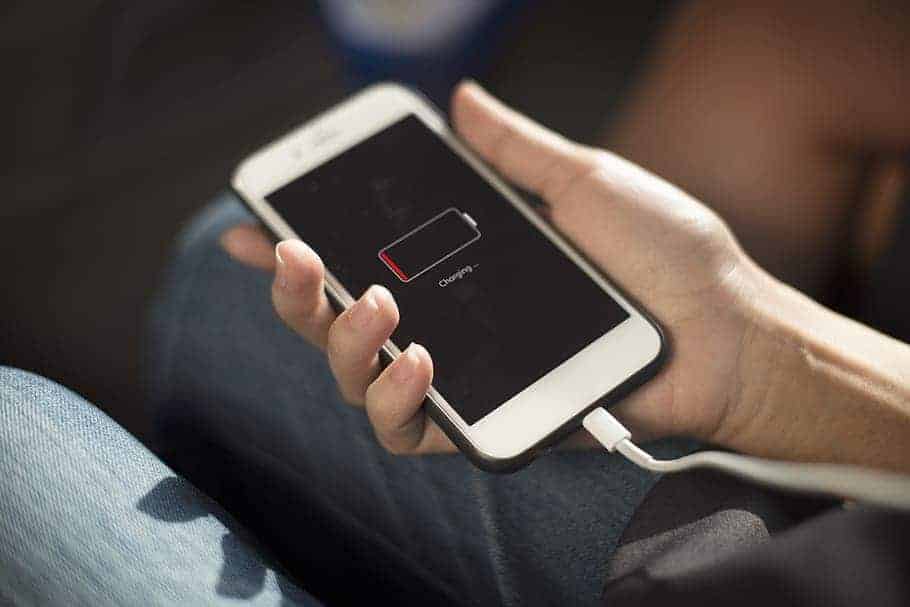A dead-stuck battery isn’t just an inconvenience—it can derail a workday, cancel travel plans, or leave you scrambling for a ride home. Apple’s own internal data suggests that power-and-charging complaints remain one of the top three reasons customers visit the Genius Bar, so you’re far from alone. Below you’ll find a step-by-step guide that blends Apple’s official service flow with real-world tips from repair pros and seasoned iPhone users.
1. Quick Checks Before You Panic
| Task | Why It Matters |
|---|---|
| Swap the cable and brick. | An estimated 60 % of “won’t-charge” cases at Apple Stores trace back to frayed Lightning/USB-C leads or third-party power adapters that fail Power Delivery handshakes. |
| Change the outlet. | Faulty surge protectors or loose wall sockets cut power intermittently, which the iPhone interprets as “no charge.” |
| Hard-restart your iPhone. | A rapid Volume Up → Volume Down → Side-Button hold flushes low-level controller glitches that sometimes break the charging handshake. |
If you’ve confirmed the outlet, cable, and adapter all work with another device (or a second set of accessories charges your iPhone), move on to a deeper inspection.
2. Examine the Hardware
Clean the Port
Dust, lint, or pocket fuzz can compact against the rear wall of a Lightning or USB-C port, preventing the pins from making contact. Power down the phone and gently clear debris with a wooden toothpick or a can of compressed air held at an angle. Avoid metal tools—scraping the gold contacts can brick the port.
Look for Liquid Damage
Every iPhone since the 6s has a small white Liquid Contact Indicator (LCI) inside the SIM tray slot. If it has turned red, Apple may classify the device as out of warranty for power issues. Even a small amount of electrolyte corrosion on the charge port flex cable can mimic “won’t-charge” symptoms.
Check for Excess Heat
If the battery temperature sensor detects anything above roughly 95 °F (35 °C), iOS halts charging and displays Charging On Hold in the Lock Screen. Remove thick cases, step indoors, and give the phone a few minutes to cool before testing again.
3. Rule Out Software Roadblocks
| Setting | What to Check |
|---|---|
| iOS Version | iOS 18.5 introduced a background daemon tweak that fixes rare USB-C handshake bugs on iPhone 15 models. Update via Settings ▸ General ▸ Software Update. |
| Optimized Battery Charging | Enabled by default since iOS 13, it pauses charging at 80 % until it predicts you’ll unplug. If that plateau shows up at odd hours, toggle the feature off temporarily. |
| Clean Energy Charging (U.S.) | When the grid is running “dirty,” iOS may delay a charge past 80 %. Disable it in Battery ▸ Battery Health & Charging to test faster. |
A force restart after toggling these settings often restores a stuck charging controller.
4. MagSafe & Wireless Quirks to Know
- Alignment is critical. A 2 mm offset can slash charge speed by 50 %.
- Metal cases shut the coil down. Anything magnetic (credit-card wallets, ring holders) confuses MagSafe polarity.
- Qi2 vs. first-gen Qi. New Qi2 pads mimic MagSafe magnets, but old flat pads need perfect coil overlap; reposition until you see ⚡ on screen.
If wireless works but wired doesn’t, the Lightning or USB-C flex cable is probably damaged.
5. The USB-C Transition (iPhone 15 and Later)
- E-marker chips matter. Cheap USB-C cables without an electronic marker max out at 15 W, while Apple’s 1-meter C-to-C supports 27 W fast charging.
- Reverse charging laptops. macOS Sonoma will “backfeed” a MacBook if its battery is lower than the iPhone’s—use the Mac’s right-side port to guarantee the current flows into the phone.
- Car adapters need PD 3.0. Legacy 12 V “quick-charge” bricks only negotiate 9 V profiles that iPhones reject. Look for 20 W PD logos.
6. Advanced Steps When All Else Fails
- Reset All Settings
Go to Settings ▸ General ▸ Transfer or Reset ▸ Reset All Settings. Personal data stays intact while corrupted power-management plist files are rebuilt. - Backup and Restore via Finder or iTunes
A clean IPSW install rewrites the battery firmware tables. Most effective for iPhones that freeze at exactly 0 % or 100 %. - Run Apple Support Remote Diagnostics
Install Apple’s Support app, choose Battery & Charging, and let the cloud-based test measure voltage and charge-cycle counts. It flags batteries under 80 % health and out-of-spec current draw. - Schedule a Battery Replacement
If Maximum Capacity reads 79 % or lower, or cycle count exceeds 1,000 (roughly three years of daily charges), Apple will recommend a swap. AppleCare+ covers it for free, otherwise U.S. pricing sits at $89–$99 for recent models.
7. Preventive Habits That Extend Battery Lifespan
- Stick to 20 W-plus Power Delivery chargers. Slow 5 W bricks prolong the time the cell spends at high internal resistance, which ages it faster.
- Keep the battery between 20 % and 80 %. Lithium-ion chemistry degrades quickest at full charge and full discharge extremes.
- Avoid gaming while plugged in. Heavy GPU loads plus charging can raise battery temps above 100 °F within minutes.
- Store at half charge if shelved for weeks. A 40-50 % state-of-charge minimizes capacity loss during long idle stretches.
8. Fast FAQ
Why does my iPhone stop at 80 % in the car?
Heat from the dashboard sun plus Optimized Charging automatically caps it. Cool the cabin or disable the setting temporarily.
Is overnight charging safe?
Yes—Apple’s voltage regulators trickle current once 100 % is reached. The bigger issue is heat buildup under pillows or thick cases.
Can I charge with a 140 W MacBook brick?
Absolutely. The iPhone negotiates its own 27 W ceiling, pulling only what it needs. No damage risk.
What does “Liquid Detected in USB-C” mean?
Moisture across the port’s pins lowers resistance. Dry the phone in front of a fan for 30 minutes; don’t insert foreign objects or rice.
Do battery calibration apps work?
No. Modern iPhones self-calibrate with every full discharge/charge cycle. Third-party apps can’t modify the battery’s microcontroller.
Armed with these checks, settings tweaks, and best practices, you’ll solve the vast majority of charging issues at home and know precisely when it’s time to book a repair.
Key Takeaways
- An iPhone not charging can be caused by multiple factors.
- Proper identification of the issue is critical to resolving the problem.
- Preventative measures can maintain battery health and functionality.
Identifying the Problem
When an iPhone won’t charge, it can be due to several issues ranging from hardware malfunctions to software glitches. The key is to carefully assess each component involved in the charging process.
Common Symptoms of Charging Issues
Several signs indicate a charging problem with an iPhone. The battery icon may fail to show the lightning bolt symbol, which implies charging is not occurring. An alert stating “This accessory is not supported” could pop up, hinting at an unrecognized charger or cable. If the iPhone battery seems not to charge, these are primary symptoms to notice.
Physical Inspection of the Charging Components
It’s essential to inspect the physical parts like the charging port, cable, and power adapter. Look for any signs of damage such as bent pins in the port or frayed ends on the cable. The charging port may have debris; carefully clean it with a toothpick or use compressed air to remove any dirt. A damaged charging port may need professional service.
Software Related Factors
Software can also be at the root of charging issues. Check if the iPhone is running the latest version of iOS, as older versions, like iOS 13, may have bugs affecting charging. A software update can fix known problems. Go to the Settings app to verify software status and enable optimized battery charging to prolong battery health. If software glitches occur, a restart or reset may resolve the issue.
Troubleshooting and Solutions
When your iPhone won’t charge, it can be due to a variety of issues ranging from simple fixes to more complex technical troubles. This section will guide you through steps starting from basic checks to more advanced techniques and professional support options.
Basic Troubleshooting Steps
First Checks:
- Ensure the charging cable and power adapter are properly connected to your iPhone and wall outlet.
- Inspect the charging cable for any signs of damage, such as fraying or breaks.
Restarting Your Phone:
- For iPhone 8 or later, quickly press the volume up button, then the volume down button, and hold the side button until the Apple logo appears.
- For models with a home button, press and hold the side (or top) button until you see the Apple logo to restart.
Battery Health Check:
- Go to Settings > Battery > Battery Health to review your battery’s condition.
- Aged batteries may need replacing to restore proper charging functionality.
Advanced Troubleshooting Techniques
Software Update:
- Check for the latest iOS version in Settings > General > Software Update.
- Update your phone if a new version is available.
DFU Mode and Recovery:
- A more advanced step is to restore your iPhone using DFU (Device Firmware Update) mode, but be aware this will erase all data on the device.
- Always back up your iPhone before attempting this step.
Hard Resets:
- A force restart might resolve charging issues without affecting your data.
- It’s different from a regular restart and can sometimes clear up minor software glitches.
Professional Support and Repair
Seeking Help from Apple:
- If none of the above solutions work, visit an Apple Store or contact Apple Support.
- Ensure to use only Apple-certified accessories for best performance and to avoid further issues.
- Make an appointment at a Genius Bar for a thorough evaluation and repair options.
- Trained technicians will assist and offer solutions in line with Apple’s service standards.
Remember, keeping your iPhone in a moderate ambient temperature and taking periodic checks on its overall health can maintain its battery life.