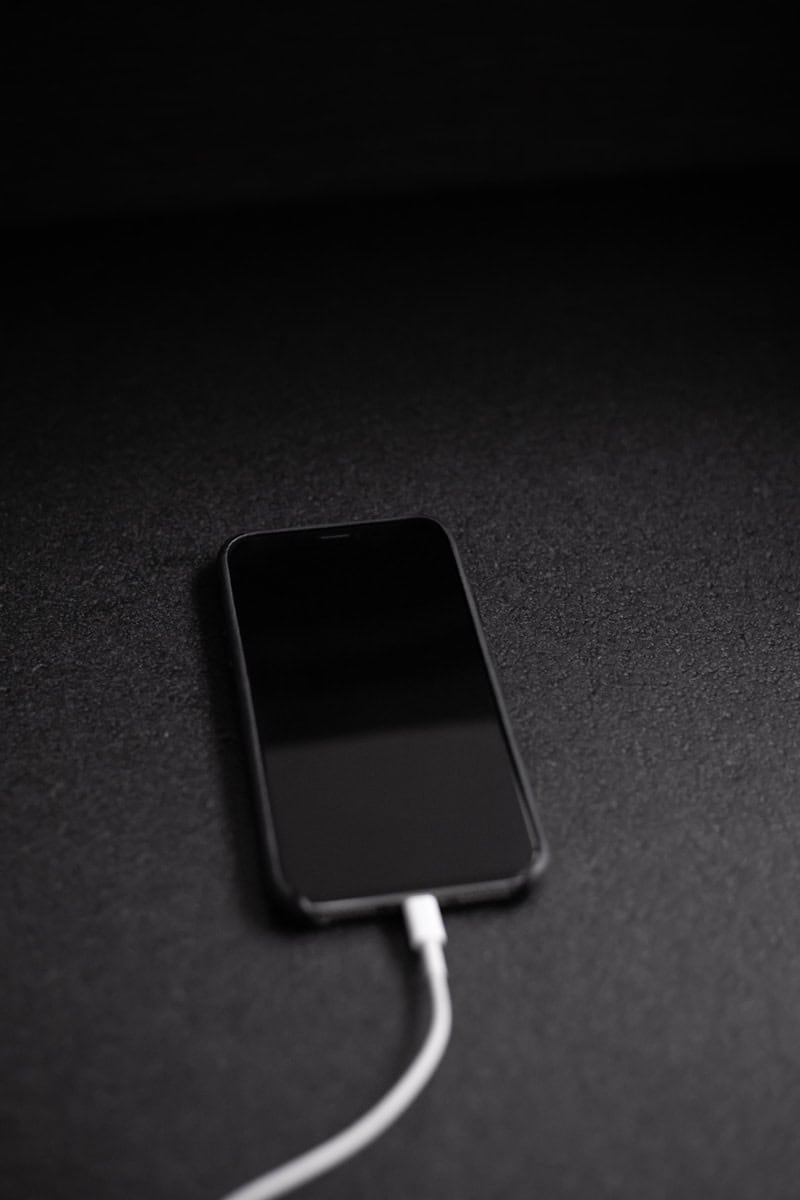Many iPhone users have encountered a charging issue where their device only powers up when turned off. This problem can be puzzling and inconvenient. It indicates that the phone is unable to charge through its charging port while it is on. Several factors might lead to this issue ranging from software glitches to faulty hardware.
Understanding why an iPhone may only charge when turned off is crucial. It helps users take the appropriate steps to resolve the problem. It could be as simple as a setting that needs adjustment or an indication of something more serious like a damaged charging port. Identifying the exact cause can save time and potentially costly repairs.
It’s essential to diagnose and fix charging problems with an iPhone right away. It prevents the issue from escalating and ensures the device remains functional. Following practical troubleshooting steps can often restore normal charging function. This allows users to maintain their smartphone’s operations without interruption.
Troubleshooting iPhone Charging Issues
If your iPhone only charges when turned off, there might be a few reasons for this behavior. It’s essential to diagnose the problem to get your device charging normally again.
Possible Causes
Software Glitches
Sometimes, a simple software glitch can disrupt your iPhone’s charging process. Try force restarting your device by quickly pressing and releasing the Volume Up button, followed by the Volume Down button, and then holding the Side button until the Apple logo appears.
Faulty Charging Cable or Adapter
A damaged charging cable or adapter can cause inconsistent charging. Inspect the cable and adapter for any visible signs of wear and tear. If you find any, try using a different cable and adapter to see if that resolves the issue.
Dirty Charging Port
Dust, debris, or lint can accumulate in the charging port and prevent proper contact with the charging cable. Gently clean the port using a soft-bristled brush or a can of compressed air.
Battery Health
If your iPhone’s battery health is significantly degraded, it may not charge correctly while the device is on. Check your battery health in Settings > Battery > Battery Health. If the maximum capacity is below 80%, you might consider replacing your battery.
Additional Tips
- Update your iPhone to the latest iOS version.
- Reset all settings (Settings > General > Transfer or Reset iPhone > Reset > Reset All Settings).
- If the issue persists, contact Apple Support for further assistance.
Understanding Optimized Battery Charging
Your iPhone might intentionally slow down charging under certain conditions to preserve battery health. This feature, called Optimized Battery Charging, learns your charging habits and delays charging past 80% when it predicts you’ll have your phone plugged in for an extended period.
| Cause | Solution |
|---|---|
| Software glitch | Force restart your iPhone. |
| Faulty charging cable or adapter | Use a different cable and adapter. |
| Dirty charging port | Clean the charging port. |
| Degraded battery health | Replace your battery. |
Key Takeaways
- iPhones may only charge when turned off due to software or hardware issues.
- Pinpointing the cause is the first step in troubleshooting the charging problem.
- Quick diagnosis and resolution can prevent further damage and maintain device functionality.
Understanding the Charging Issue
When an iPhone only charges while turned off, it indicates a problem that might be software or hardware-related. This section breaks down the possible causes and solutions to successfully tackle the issue.
Analyzing Battery Health
The condition of an iPhone’s battery affects its ability to charge. Checking battery health under the Battery section in Settings gives insights into the battery’s maximum capacity and performance capability. A significant dip below the original capacity suggests it might be time for a battery replacement.
Hardware Considerations
Physical components like the charging cable, port, and charger are crucial. Users should inspect these parts for any signs of damage or dirt. Cleaning the charging port gently with a toothbrush can remove debris. A damaged or non-original cable might require replacement.
Software Implications
Software issues often disrupt normal charging. An outdated iOS may lead to compatibility and performance problems. Upgrading to the latest version of iOS can resolve these issues. If problems persist, resetting settings or restoring the iPhone to factory defaults through DFU mode might be necessary, taking care to backup data beforehand.
External Factors and Troubleshooting
Charging can be impacted by the power source and environmental conditions. Users should ensure the power outlet supplies adequate AC power flow. Optimized Battery Charging, a feature designed to extend battery life by controlling the charge rate, can be toggled off as a troubleshooting step. Engaging with Apple Support is recommended if the problem persists after testing different cables and chargers.
Resolving the Charging Issue
When an iPhone only charges while turned off, key solutions include trying practical fixes, getting professional service, and following best practices for smartphone maintenance.
Practical Fixes
A simple restart can sometimes fix charging issues. For iPhones with a Home button, hold the Sleep/Wake button and the Home button together until the Apple logo appears. On newer models without a Home button, quickly press and release the Volume Up button, then the Volume Down button, and hold the Side button until the logo shows. Using a different charging cable or dock can help rule out faulty accessories.
Seeking Professional Service
If the issue persists, it may be due to hardware problems like a faulty battery or other damage. Contact Apple Support or visit an Apple Store for expert service. They can run diagnostic tests to determine if the device needs repair.
Preventive Measures and Best Practices
To prevent future charging issues, ensure your iOS is up to date as regular updates can fix bugs and improve performance. Avoid overcharging and overheating, which can damage the battery. Calibrate your battery by charging it to 100% and then letting it drain to 0% once a month. This helps maintain battery health.