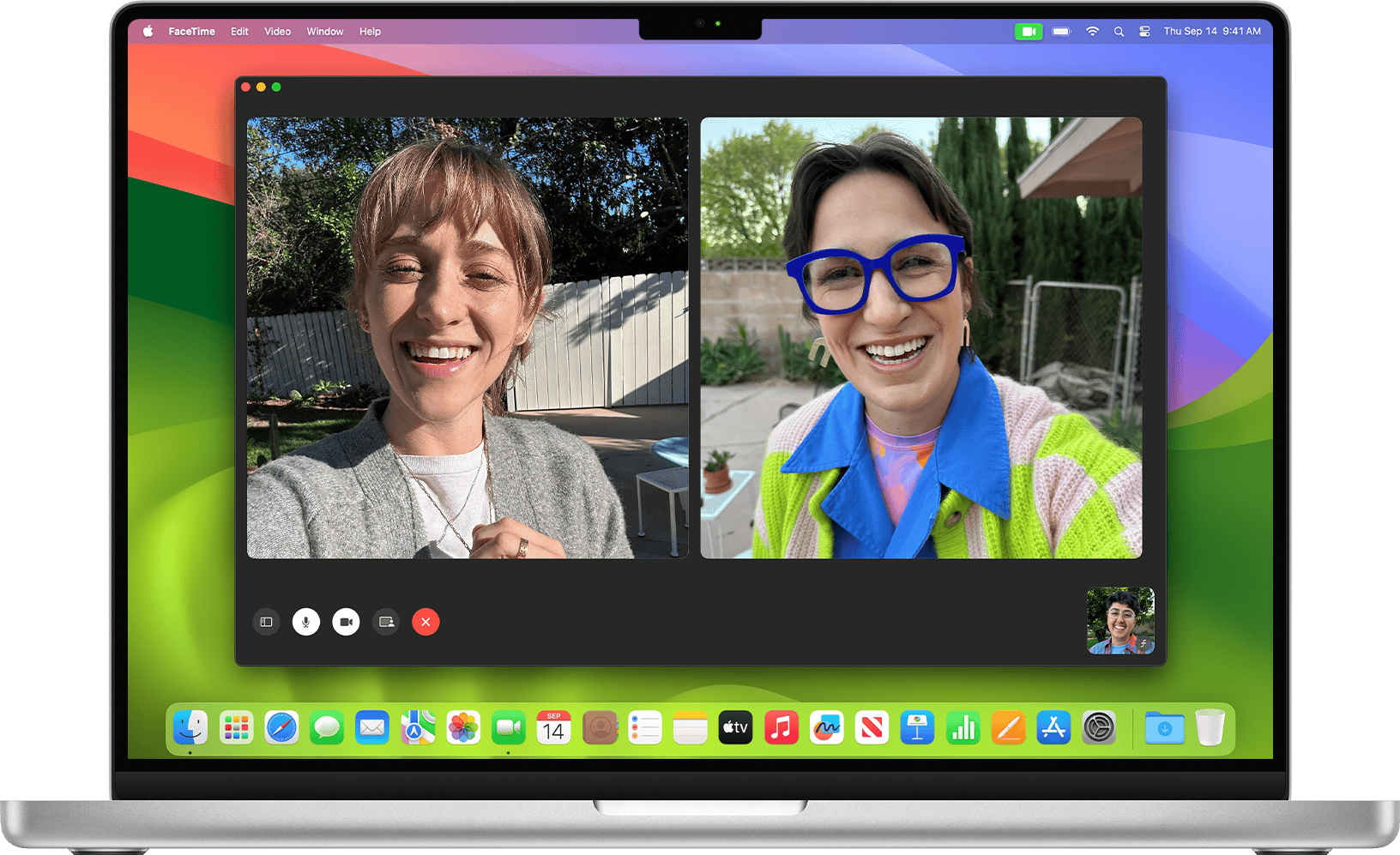Working on your Mac while your iPhone buzzes in another room can be a hassle. Did you know you can answer calls right from your Mac without touching your phone? You can take iPhone calls on any Mac by using the built-in continuity feature that links your Apple devices together. This feature works when both devices are signed into the same Apple ID and connected to the same Wi-Fi network.
Setting up this feature is simple and takes just a few minutes. Once configured, when someone calls your iPhone, a notification pops up on your Mac screen. You can answer with a click, speak through your Mac’s microphone, and hear the caller through your computer speakers—no need to reach for your phone.
How to Answer Calls on Mac: A Quick Guide
You can answer phone calls on your Mac when it’s connected to your iPhone, allowing you to take calls hands-free using your Mac’s microphone and speakers. Here’s how to set it up and answer calls easily.
Requirements
- Mac running macOS Yosemite (10.10) or later.
- iPhone running iOS 8.1 or later.
- Both devices signed in to the same Apple ID using iCloud.
- Both devices connected to the same Wi-Fi network.
- Bluetooth enabled on both devices.
Step 1: Enable Calls on Other Devices on iPhone
- On your iPhone, open Settings.
- Tap Phone.
- Select Calls on Other Devices.
- Turn on Allow Calls on Other Devices.
- Enable your Mac from the list of devices.
Step 2: Enable FaceTime Calls on Mac
- Open the FaceTime app on your Mac.
- In the menu bar, select FaceTime > Preferences.
- Check Calls from iPhone.
Step 3: Answer Incoming Calls on Mac
- When a call comes in on your iPhone, a notification will appear on your Mac.
- Click Accept to answer the call using your Mac’s microphone and speakers.
- Click Decline to reject the call.
Additional Tips
- You can also make calls from your Mac using the Contacts, FaceTime, or Safari apps.
- Ensure your Mac and iPhone are close to each other for the best connection.
- If calls don’t appear on your Mac, verify that both devices are on the same Wi-Fi network and signed into the same Apple ID.
For more detailed instructions, see Apple’s official support page on Make and receive phone calls on your Mac.
Key Takeaways
- Your Mac can answer iPhone calls when both devices share the same Apple ID and Wi-Fi network
- Enable “Calls on Other Devices” in your iPhone settings to activate this feature
- Use FaceTime on your Mac to manage incoming calls, adjust audio settings, and control call options
Requirements for Answering Calls on a Mac
To answer iPhone calls on your Mac, you need specific hardware, account settings, and internet connectivity. These requirements ensure a smooth call-handling experience across your Apple devices.
Compatible Devices and Operating Systems
Your Mac needs to run at least macOS Yosemite or newer to support call answering features. The newer your operating system, the better the call quality and reliability. Your iPhone must run iOS 8 or later, though newer iOS versions provide improved functionality.
Both devices need to be:
- Signed in with the same Apple ID
- Connected to the same Wi-Fi network
- Within Bluetooth range (about 33 feet)
Not all Mac models support this feature. Most Macs made after 2012 work well, but older models might have compatibility issues. iPhone models from iPhone 5 and newer work best with this feature.
You can check your Mac’s compatibility by clicking the Apple menu > About This Mac. For your iPhone, go to Settings > General > About to verify the iOS version.
Apple ID and iCloud Setup
Both your Mac and iPhone must be signed in to the same Apple ID. This connection links your devices through Apple’s ecosystem.
To check your Apple ID on Mac:
- Open System Preferences
- Click Apple ID (or iCloud on older systems)
- Verify the email address matches your iPhone’s Apple ID
On iPhone, check under Settings > Apple ID at the top of the menu. Make sure Handoff is turned on for both devices:
- On Mac: System Preferences > General > Allow Handoff
- On iPhone: Settings > General > AirPlay & Handoff > Handoff (toggle on)
Two-factor authentication should be enabled for your Apple ID for better security. Without proper Apple ID setup, calls won’t transfer between devices.
Wi-Fi Network Connectivity
Both devices must connect to the same Wi-Fi network for call features to work. Bluetooth should also be enabled on both devices.
Your internet connection should be stable, with minimum speeds of 1-2 Mbps. Slower connections may cause call quality issues or dropped calls.
To check your connection:
- On Mac: Click the Wi-Fi icon in the menu bar
- On iPhone: Go to Settings > Wi-Fi
Cellular data alone isn’t enough – your iPhone needs Wi-Fi enabled even if it’s using cellular for calls. If you’re having connection problems, try:
- Restarting your Wi-Fi router
- Moving closer to the router
- Updating router firmware
- Reducing network congestion from other devices
Public Wi-Fi networks often block the ports needed for call forwarding, so home networks work best.
Setting up iPhone to Make and Receive Calls on Mac
You can easily use your Mac to handle phone calls when your iPhone is nearby. This feature lets you answer incoming calls and make outgoing calls without picking up your phone.
Enabling iPhone Cellular Calls
To start making and receiving calls on your Mac, you’ll need to set up your iPhone first. On your iPhone, open the Settings app and tap on Cellular (or Mobile Data in some regions). If you have an iPhone with Dual SIMs, select the line you want to use for Mac calls.
Next, go to Settings > Phone > Calls on Other Devices. Toggle on the “Allow Calls on Other Devices” option. Your iPhone and Mac must both be:
- Signed in with the same Apple ID
- Connected to the same Wi-Fi network
- Turned on and within range of each other
On your Mac, open the FaceTime app. Click on FaceTime in the menu bar, then select Settings. In the General tab, check the “Calls from iPhone” option.
Managing Calls on Other Devices
Once set up, you can choose which devices receive calls from your iPhone. In the “Calls on Other Devices” screen on your iPhone, you’ll see a list of all compatible Apple devices linked to your Apple ID.
Toggle on or off specific devices as needed. Only devices that are turned on will appear in this list. If you don’t see your Mac, make sure it’s:
- Powered on
- Connected to Wi-Fi
- Signed in with your Apple ID
If you’re still having trouble, try signing out of your Apple ID on both devices and signing back in. You might see a message saying “your iPhone is not configured” to allow calls on this Mac if settings aren’t properly enabled.
For privacy, you can temporarily disable this feature by turning off “Allow Calls on Other Devices” when needed.
Using the FaceTime App on Mac
The FaceTime app on Mac lets you make and receive both video and audio calls directly from your computer. The app syncs with your Apple ID to connect with other Apple users effortlessly.
Initiating and Answering Calls
To start a call on FaceTime, open the app and sign in with your Apple ID. You can add contacts by typing their phone number, email, or name in the search bar at the top.
When someone calls you, a notification appears on your screen. To answer a video call, click the Accept Video Call button. For audio calls, click the Accept Audio Call button instead.
If you’re using VoiceOver, you can answer calls by pressing VO+O to access the notification center. Then interact with the notification and press VO+End to jump to the last control.
To make group calls, add multiple contacts before initiating the call. This works for both video and audio calls.
FaceTime Audio and Video Calls
FaceTime offers two call types: video and audio-only. Video calls let you see and hear the other person, while audio calls are similar to phone calls but use internet data.
To make an audio-only call, click the arrow next to the FaceTime button and select FaceTime Audio. This option uses less data than video calls and works well when you have a weak internet connection.
During video calls, you can:
- Mute your microphone by clicking the microphone icon
- Turn off video by clicking the camera icon
- Share your screen with the screen sharing button
- Use effects like filters and stickers by clicking the effects button
You can also resize the FaceTime window or use it in split-screen view alongside other apps to multitask during calls.
Call Handling Preferences
To customize your FaceTime experience, click FaceTime in the menu bar and select Preferences. Here you can adjust several settings:
First, make sure to enable your account by checking “Enable this account” in the preferences. This ensures you can receive calls on your Mac.
You can choose which email addresses or phone numbers people can use to call you. Remove any you don’t want to use by unchecking them.
For audio settings, select which:
- Microphone to use during calls
- Speakers or headphones for call audio
- Camera for video calls (if you have multiple options)
You can also set up call forwarding between your Apple devices. Go to Settings on your iPhone, select Phone, then “Calls on Other Devices” and turn on the toggle to allow calls on your Mac.
Integrating with Other macOS Apps
Making and receiving calls on your Mac becomes even more powerful when connected with other built-in applications. The seamless integration allows you to initiate calls directly from contacts, websites, emails, and calendar events without touching your iPhone.
Contacts and Favorites
The Mac Contacts app works closely with the phone calling feature. You can make calls directly from a contact card without needing to reach for your iPhone. This saves time when you’re already working on your computer.
To call someone from Contacts:
- Open the Contacts app
- Find and select the person you want to call
- Click on their phone number
- Select “Call using iPhone”
You can also add important contacts to Favorites for quick access. This creates a shortcut that’s just one click away.
For frequent callers, right-click on any contact and choose “Add to Favorites.” These favorites sync between your Mac and iPhone, making your most important contacts available everywhere.
Mail and Email Links
The Mail app on macOS lets you start calls directly from email messages. When you see a phone number in an email, it often appears as a clickable link.
Simply click on any phone number in an email to see calling options:
- Call using iPhone
- Add to Contacts
- Copy
This integration saves you from writing down numbers or switching devices. It works with any phone number format that Mail recognizes as a callable number.
For business emails with signatures containing phone numbers, this feature proves especially useful. You can instantly call a sender after reading their message without searching for their contact information elsewhere.
Calendar and Events
The Calendar app provides helpful calling features for meetings and appointments. When a calendar event includes phone numbers for conference calls, you can join directly from the event notification.
Before a scheduled call:
- Open the event details
- Click on the phone number or conference link
- Select “Call using iPhone”
This works especially well for recurring meetings. No more digging through emails for call-in numbers when the notification appears.
Calendar also displays a phone icon next to events with call information. This visual indicator helps you quickly identify which appointments involve calls versus in-person meetings or video conferences.
Safari and Maps
Safari makes phone numbers on websites callable with a simple click. When browsing business sites, restaurant pages, or contact information, clickable numbers appear that connect through your iPhone.
To call from Safari:
- Find a phone number on any webpage
- Click the number
- Select “Call using iPhone”
The Maps app offers similar functionality. When viewing a business or location, you can call directly from the information card. This proves helpful when checking a store’s hours and needing to ask about availability without switching devices.
For businesses with multiple locations, Maps shows the specific number for each branch rather than a general helpline.
Messages App
The Messages app works alongside phone calls to provide multiple communication options. You can switch from a text conversation to a voice call with one click.
When chatting in Messages:
- Click the info (i) button in the top right
- Select the phone icon to initiate a call
This seamless workflow lets you start with quick messages and move to calls when the conversation becomes more complex.
Messages also keeps a record of recent calls with each contact, showing both texts and call history in one place. This creates a complete communication timeline that helps you track when you last spoke with someone.
For group conversations, you can call individual participants directly from the group info page rather than searching for their contact information separately.
Customizing Call Settings on Mac
Your Mac offers several ways to personalize your calling experience. You can adjust sounds, audio devices, and organize contacts to make calling more convenient and efficient.
Choosing a Ringtone
Mac computers let you select different ringtones for incoming calls. To change your ringtone, open the FaceTime app and click on FaceTime in the menu bar. Then select Settings (or Preferences in older versions).
In the Settings window, you’ll find sound options where you can pick from available ringtones. Your Mac uses these sounds to alert you when calls come in.
You can adjust the volume of ringtones separately from your system volume. This helps ensure you don’t miss calls even when listening to music or videos at low volume.
Some users prefer to match their Mac ringtone with their iPhone for consistency across devices. This creates a unified experience when making and receiving calls on different Apple devices.
Setting Microphone and Speaker Options
To adjust your audio settings for calls, open FaceTime and go to FaceTime > Settings. Look for the audio section where you can select your preferred devices.
Your options include:
- Built-in microphone
- External microphones (if connected)
- Built-in speakers
- External speakers or headphones
- Bluetooth devices
For better call quality, consider using headphones with a built-in microphone. This reduces echo and background noise.
If you use multiple audio devices with your Mac, you can set a default for calls. This saves you from having to select devices each time.
Test your microphone before important calls by making a quick test call. This ensures others can hear you clearly.
Creating Contact Groups (CRG)
Contact groups make it easier to call multiple people at once. Creating a Contact Relations Group (CRG) helps organize people by categories like “Family,” “Work,” or “Friends.”
To create a CRG, open the Contacts app on your Mac. Select the contacts you want to group by holding Command and clicking each name. Then right-click and choose New Group from Selection.
Name your group something meaningful. You can now:
- Start group FaceTime calls directly with the whole group
- Send messages to everyone in the group at once
- Find related contacts quickly
To edit a group later, simply drag contacts in or out of the group in the sidebar. You can also create subgroups for more detailed organization.
Groups sync across your Apple devices when using iCloud, making it easy to access your contacts from anywhere.
Troubleshooting Common Issues
When calls don’t work properly on your Mac, several common problems might be the culprit. These issues typically relate to your audio setup, network connection, or account settings.
Resolving Audio Problems
If people can’t hear you or you can’t hear them during calls, check your audio settings.
First, make sure your Mac’s microphone and speakers are working correctly. Open System Preferences > Sound and check both the Input and Output tabs. Test your microphone by speaking and watching the input level bars move.
Sometimes the wrong audio device gets selected. Click on the speaker icon in the menu bar during a call to quickly switch between available devices.
Background apps might interfere with call audio. Close unnecessary applications, especially those that might use your microphone.
Restart FaceTime if audio problems persist. This refreshes the connection and often fixes glitchy sound issues.
For severe problems, try resetting your Mac’s NVRAM by restarting and holding Option+Command+P+R for about 20 seconds.
Fixing Connectivity Errors
Poor call quality or dropped calls often stem from network issues. Check your Wi-Fi connection strength by looking at the icon in your menu bar.
Try these quick fixes:
- Move closer to your router
- Restart your Wi-Fi router
- Switch to a wired connection if possible
- Turn Wi-Fi off and back on
If calls aren’t coming through, make sure your iPhone and Mac are on the same Wi-Fi network. Both devices must connect to the same Apple ID.
You might need to disable and re-enable call forwarding. On your iPhone, go to Settings > Phone > Calls on Other Devices, toggle it off, wait a few seconds, then toggle it back on.
Check Apple’s system status page to see if FaceTime services are experiencing outages.
Ensuring Proper Account Configuration
Account setup problems frequently prevent calls from working correctly on Mac.
Verify that you’re signed in with the same Apple ID on all your devices. Go to System Preferences > Apple ID on your Mac and check the account details.
Enable the proper settings in FaceTime preferences. Open FaceTime, then FaceTime > Settings, and select “Calls from iPhone”. If prompted, click “Upgrade to Wi-Fi Calling” and follow the instructions.
Sometimes a Focus mode might block incoming calls. Check System Preferences > Notifications & Focus and disable any active Focus modes temporarily to test.
If problems persist, try signing out of FaceTime completely, restart your Mac, then sign back in. This refreshes your account connection and often fixes stubborn issues.
Enhancing Call Experience on Mac
Your Mac offers powerful features to make your calls more productive and engaging. These tools help you add visual elements and keep track of important conversations.
Adding Visual Elements to Calls
FaceTime on Mac gives you options to make video calls more fun and professional. You can use Portrait mode which blurs your background for a cleaner look during work calls.
Want to share your screen? Click the screen sharing button during a call to show documents or presentations to others. This works great for remote work meetings or helping family with tech issues.
Filters and effects add personality to your calls. Access these by clicking the Effects button during a FaceTime call. Choose from comic book styles, color filters, or funny face effects.
For MacBook users, the camera quality matters. Sit in a well-lit area facing a window for the best video quality. Poor lighting makes even good cameras look grainy.
Managing Conversation History
Your Mac keeps track of both FaceTime and phone calls in the FaceTime app. Click on the sidebar to see your recent calls history, making it easy to call someone back.
Need to keep important call details? Take notes during your conversation using the Notes app. You can even split your screen to have Notes open beside your call window.
For business calls, recording options exist but require consent from all parties. Check your local laws before recording any conversation.
Set up favorites for quick access to people you call often:
- Open Contacts app
- Select a contact
- Click “Add to Favorites”
This creates shortcuts to reach important contacts with fewer clicks. Your favorites sync between your iPhone and Mac for consistent access.
Frequently Asked Questions
Mac users can make and receive iPhone calls directly on their computer with the right setup. These common questions tackle setup issues, requirements, and troubleshooting tips for this useful feature.
How can I set up my Mac to receive phone calls from my iPhone?
Setting up your Mac to receive calls from your iPhone requires a few simple steps. First, make sure both devices are signed into the same Apple ID.
On your Mac, open the FaceTime app and go to FaceTime > Preferences. Click Settings and select “Calls From iPhone” to enable this feature.
On your iPhone, go to Settings > Phone > Calls on Other Devices. Turn on the toggle and select your Mac from the list of devices.
What steps are necessary to make phone calls from my Mac using a MacBook Air?
Making calls from a MacBook Air follows the same process as other Mac computers. Ensure your iPhone and MacBook Air are connected to the same Wi-Fi network.
Open the FaceTime app on your MacBook Air if you haven’t already set it up. You can make calls by clicking on a phone number in your Contacts app, Safari, or other apps.
You can also use the search function in Spotlight to find and call contacts directly from your MacBook Air.
Why am I unable to enable ‘Calls on Other Devices’ to receive iPhone calls on my Mac?
Several issues might prevent enabling ‘Calls on Other Devices’ on your Mac. Check that both devices are using the same Apple ID and connected to the same Wi-Fi network.
Ensure Bluetooth is turned on for both devices. Sometimes, simply rebooting your Mac in safe mode and then restarting normally can fix this issue.
If problems persist, verify that your carrier supports this feature and that your iOS and macOS are updated to the latest versions.
What are the requirements for both FaceTime and iCloud to facilitate making and receiving calls on my Mac?
Both your Mac and iPhone need to be signed into the same Apple ID for both FaceTime and iCloud services. Your devices must be connected to the same Wi-Fi network.
Your Mac needs to be running macOS Yosemite or later, while your iPhone should have iOS 8 or later. The Handoff feature must be enabled on both devices.
All devices need to have Bluetooth turned on for the continuity features to work properly between your iPhone and Mac.
How can I troubleshoot the ‘Your iPhone is not configured to allow calls using this Mac’ error message?
This error typically indicates a configuration issue between your devices. First, check that your iPhone has the ‘Calls on Other Devices’ option enabled in Settings > Phone.
Verify that both devices are signed into the same Apple ID. Try signing out of FaceTime on both devices and signing back in.
Restart both your Mac and iPhone to resolve temporary software glitches. If the issue continues, check that your Wi-Fi and Bluetooth connections are working properly on both devices.
Is it possible to make phone calls from my iPad using the SIM card, and how does this process differ from using my Mac?
iPads with cellular capability (those with SIM card slots) can make calls differently than Macs. iPads can use apps like FaceTime for audio calls over Wi-Fi or cellular data.
Unlike Macs, cellular iPads can make voice calls through certain carrier-specific apps or services without needing an iPhone nearby. This works directly through the iPad’s cellular connection.
For regular phone calls through your phone number, iPads use the same continuity feature as Macs, requiring your iPhone to be nearby, on the same Wi-Fi network, and signed into the same Apple ID.