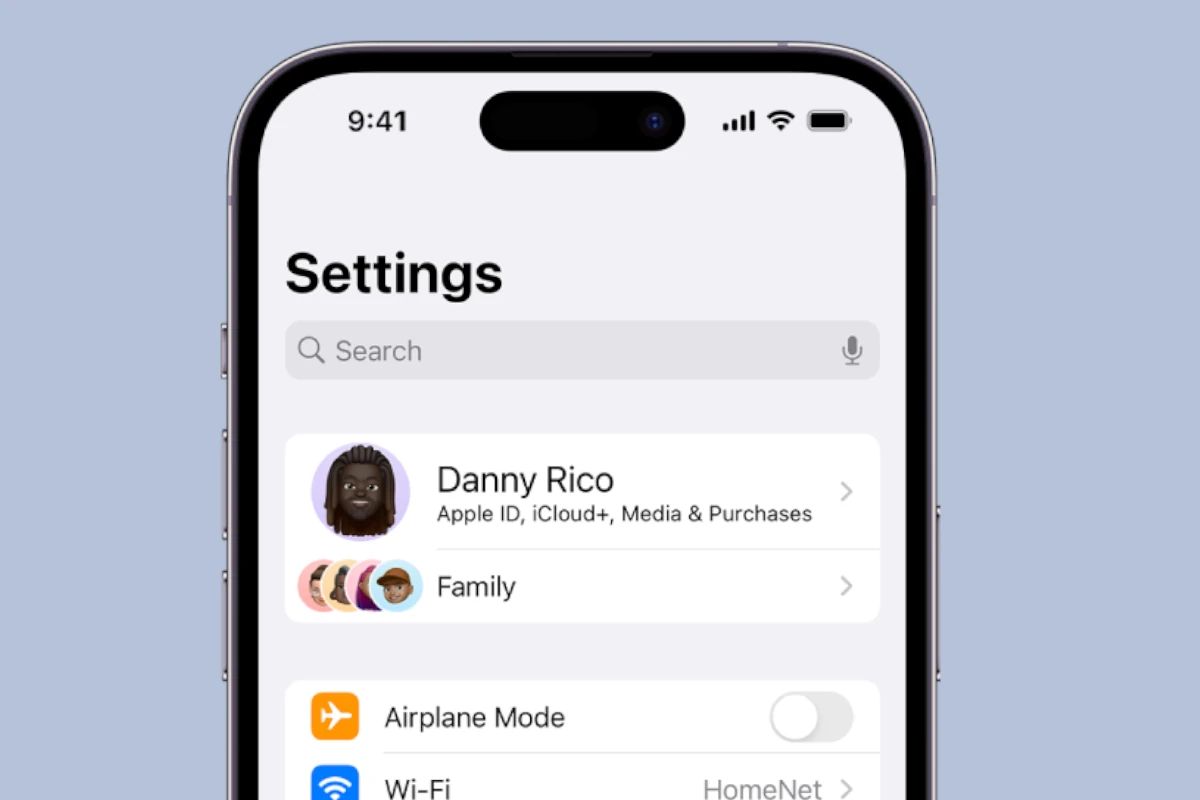Clearing cookies on your iPhone is a simple process that can free up storage space and enhance your privacy online. To clear cookies on your iPhone, go to Settings > Safari > Clear History and Website Data, or if using Chrome or Firefox, access similar options through their respective settings menus. This action will remove stored website data that tracks your browsing habits, though it will also sign you out of websites you’re currently logged into.
Many iPhone users don’t realize how quickly cookies can accumulate on their devices. These small data files help websites remember your preferences and login information, but they can also slow down your browsing experience over time. Regularly clearing cookies not only helps maintain your privacy but can also improve your iPhone’s performance when surfing the web.
The process differs slightly depending on which browser you use most frequently. Safari, as Apple’s default browser, offers the most straightforward method through the iPhone Settings app. Third-party browsers like Chrome and Firefox have their own in-app settings for managing cookies and browsing data.
How to Clear Cookies on iPhone
Cookies are small data files websites store on your device to remember your preferences, logins, and browsing activity.
Clearing them can help fix website errors, privacy concerns, or slow performance.
🧭 Option 1: Clear Cookies in Safari
Safari is the default browser on iPhone, so here’s how to clear its cookies and browsing data.
🔹 Method 1: Clear All Cookies and History
- Open the Settings app.
- Scroll down and tap Safari.
- Tap Clear History and Website Data.
- Confirm by tapping Clear History to remove cookies, cache, and browsing history.
✅ This clears all cookies and history across all devices signed in with the same Apple ID (if iCloud Safari sync is on).
🔹 Method 2: Keep History, But Clear Cookies Only
If you want to keep your browsing history but remove cookies:
- Go to Settings → Safari → Advanced → Website Data.
- Tap Remove All Website Data.
- Confirm when prompted.
💡 This removes cookies and cached files but keeps your Safari history intact.
🔹 Method 3: Delete Cookies for Specific Websites
- Go to Settings → Safari → Advanced → Website Data.
- You’ll see a list of sites storing data.
- Swipe left on a site and tap Delete, or tap Edit → Delete All for selective removal.
🌐 Option 2: Clear Cookies in Google Chrome
If you use Chrome on your iPhone:
- Open the Chrome app.
- Tap the three dots (⋯) at the bottom right → Settings.
- Tap Privacy and Security → Clear Browsing Data.
- Select Cookies, Site Data (and optionally cache or history).
- Tap Clear Browsing Data → confirm.
✅ You can choose a time range (Last Hour, Last 24 Hours, All Time, etc.).
🦊 Option 3: Clear Cookies in Firefox
- Open Firefox on your iPhone.
- Tap the menu icon (☰) → Settings.
- Under Privacy, tap Data Management.
- Toggle on Cookies (and any other data you want to remove).
- Tap Clear Private Data.
🧹 Option 4: Use Content Blockers or Private Browsing
To reduce cookie buildup in the future:
- Use Safari’s Private Browsing Mode (tap the tabs icon → “Private”).
- Enable Content Blockers:
Settings → Safari → Extensions → Content Blockers. - Consider privacy-focused browsers like DuckDuckGo or Brave.
⚙️ Bonus: Automatically Block Cookies in Safari
If you’d rather not store cookies at all:
- Go to Settings → Safari.
- Under Privacy & Security, toggle on Block All Cookies.
- Note: Some websites may not work correctly with this enabled.
✅ Quick Summary
| Browser | Where to Go | What It Clears |
|---|---|---|
| Safari | Settings → Safari → Clear History and Website Data | Cookies, cache, and history |
| Chrome | Chrome → Settings → Privacy → Clear Browsing Data | Cookies, site data, and cache |
| Firefox | Settings → Data Management → Clear Private Data | Cookies, cache, and offline data |
💡 Pro Tip:
Clear cookies periodically — once a month or when websites start acting strangely. This keeps your browser fast and your privacy protected.
Key Takeaways
- Clearing cookies improves privacy and can free up storage space on your iPhone.
- Different browsers require different steps to clear cookies, with Safari using the iPhone Settings app.
- Regular cookie clearing helps maintain browser performance and prevents excessive tracking of your online activities.
Understanding Cookies on iPhone
Cookies are small text files stored on iPhones when users visit websites. They contain information about browsing activities, preferences, and login credentials. Websites use cookies to remember users and provide personalized experiences.
Safari, the default iPhone browser, manages cookies differently than Chrome or Firefox. All three browsers store cookies, but their settings for controlling them vary. Safari offers the most integrated solution since it’s built into iOS.
Cookies impact iPhone performance in subtle ways. As they accumulate over time, they can take up storage space and potentially slow down browsing. While individual cookies are small, hundreds of them can consume noticeable space.
Privacy Considerations:
- Cookies track browsing habits
- They can store personal information
- Third-party cookies may follow you across different websites
- Advertising networks use cookies to target ads
Regular cookie clearing helps maintain privacy and optimal browser performance. iPhone users can clear cookies selectively by website or all at once.
Types of Cookies on iPhone:
- First-party cookies (from sites you visit directly)
- Third-party cookies (from external services embedded in websites)
- Session cookies (temporary, deleted when browser closes)
- Persistent cookies (remain until expiration date or manual deletion)
Many privacy-conscious users clear cookies weekly or monthly. Others use private browsing modes that limit cookie storage altogether. The choice depends on how you balance convenience against privacy concerns.
How to Clear Cookies in Safari
Safari, the default browser on iPhones, stores cookies to remember login information and browsing preferences. Clearing these cookies can help protect privacy and improve browser performance.
Accessing Safari Settings
To clear cookies in Safari, users need to access Safari settings through the iPhone’s main Settings app. This is different from opening the Safari browser itself.
- Open the Settings app on the iPhone
- Scroll down and tap on Safari
- The Safari settings menu will appear with various options for managing privacy and data
The Safari settings section contains all browser-related controls. Users can find options for privacy, security, and data management in this menu. From here, they can control how Safari handles cookies and website data.
Removing Specific Website Data
For those who want to be selective about which cookies to delete, Safari offers the option to remove data from specific websites.
- In Safari settings, tap on Advanced
- Select Website Data
- Wait for the list of websites to load
- Tap Edit in the top-right corner
- Tap the red circle next to websites to delete their data
- Press Delete to confirm
Users can also swipe left on any website in the list to reveal the delete option. This method helps maintain login information for favorite sites while removing data from others. The list shows how much data each site stores.
Using the Clear History and Website Data Option
When users want to remove all cookies at once, the Clear History and Website Data option provides a simple solution.
- In Safari settings, tap Clear History and Website Data
- Confirm by tapping Clear History and Data in the pop-up
This action removes all browsing history, cookies, and other browsing data from the device. Note that if iCloud Safari syncing is enabled, this will clear data across all synced devices.
The process takes only a few seconds to complete. After clearing, users will be logged out of websites and previous browsing data will be removed.
Adjusting Safari’s Privacy Settings
Beyond clearing cookies, users can adjust Safari’s privacy settings to control how cookies are handled in the future.
- In Safari settings, find the Privacy & Security section
- Toggle Block All Cookies on or off
- Adjust other privacy features like Prevent Cross-Site Tracking and Fraudulent Website Warning
Blocking all cookies provides maximum privacy but may break some websites. The “Prevent Cross-Site Tracking” option offers a good balance – it blocks tracking cookies while allowing normal website functionality.
Safari also offers content blockers that can be installed from the App Store to provide additional protection. Users should review these settings periodically to maintain their preferred level of privacy.
How to Remove Cookies in Google Chrome
Google Chrome offers several ways to manage and clear cookies on your iPhone. This helps protect your privacy and can solve browsing issues that sometimes occur when cookies become corrupted.
Navigating Chrome Settings
To access cookie settings in Chrome, start by opening the Chrome app on your iPhone. Tap the three dots in the bottom right corner to open the menu. Select “Settings” from the list of options.
In the Settings menu, scroll down and tap on “Privacy and Security.” This section contains all privacy-related controls for the Chrome browser.
The privacy settings page provides several options for managing your browsing data. You’ll find controls for cookies, site data, cached images and files, and other browsing information.
Deleting Cookies for a Single Site
Sometimes you only need to remove cookies from a specific website. Chrome makes this process straightforward. Open Chrome and tap the three dots to access the menu.
Select “Settings” and then “Site Settings.” Tap on “Cookies” to see a list of all websites that have stored cookies on your device.
Find the specific site you want to manage from the list. Tap on the site name, then select “Clear & Reset” to remove all cookies and data associated with that site. This targeted approach helps maintain your login information for other sites you want to keep.
Clearing All Browsing Data
When you want a clean slate, removing all cookies at once is the best option. Open Chrome’s menu by tapping the three dots, then select “Settings.”
Tap “Privacy and Security” and then “Clear Browsing Data.” Chrome will display options for what type of data to clear:
- Browsing History: Websites you’ve visited
- Cookies, Site Data: Stored cookies from websites
- Cached Images and Files: Temporary files stored to speed up browsing
- Saved Passwords: Any passwords Chrome has saved
- Autofill Form Data: Information you’ve entered in forms
Check “Cookies, Site Data” and any other items you wish to clear. Select your time range (last hour, last 24 hours, last 7 days, last 4 weeks, or all time) using the dropdown menu at the top.
Tap “Clear Browsing Data” to complete the process. Keep in mind that clearing all cookies will sign you out of most websites.
How to Delete Cookies in Firefox
Firefox for iPhone offers several ways to manage and delete cookies, helping users maintain privacy and optimize browser performance. The process is straightforward and gives users control over their browsing data.
Accessing Firefox Privacy Options
To begin clearing cookies in Firefox on an iPhone, users must first open the Firefox app. At the bottom of the screen, they’ll find a menu button (or at the top right corner if using an iPad). After tapping this menu button, they should select “Settings” from the available options.
Within Settings, users need to look for “Data Management” or “Privacy and Security” depending on their Firefox version. This section contains all privacy-related controls, including cookie management options. Firefox organizes these settings logically to help users find what they need quickly.
The interface is designed to be user-friendly and straightforward, making it easy even for less tech-savvy users to navigate through the privacy options.
Selecting Specific Cookies to Remove
Firefox provides options for selectively removing cookies from specific websites. After accessing Data Management, users can choose which types of data they want to delete.
To select specific cookies:
- Tap on “Cookies” to see a list of all stored cookies
- Browse through the list of websites
- Select individual sites to remove their cookies
- Tap “Delete” to remove only those selected cookies
This selective approach helps users maintain login information for important sites while clearing data from others. Firefox organizes cookies by domain, making it simple to identify which websites have stored data on the device.
Users can also sort cookies by most recently used or by website name for easier management.
Clearing Firefox Browsing and Cookies
For a complete data clearance, Firefox offers a comprehensive option. In the Data Management screen, users can tap “Clear Private Data” to delete all browsing information at once.
When selecting this option, Firefox presents checkboxes for different data types:
- Browsing & download history
- Cookies
- Cached images and files
- Site settings
- Saved logins
Users can check all items or select only specific data types to remove. After making selections, tapping “Clear Private Data” and confirming with “OK” will complete the process.
Firefox also offers time-based clearing options, allowing users to delete data from the last hour, today, or everything. This feature helps users maintain better control over their privacy while browsing.
Managing Data on Third-Party Apps
Many iPhone users access websites through browsers like Chrome, Firefox, and other third-party apps. These apps store cookies and cache data separately from Safari, requiring different clearing methods.
To clear cookies in Google Chrome, users should open the app, tap the three dots menu icon, and select “Settings.” From there, they can choose “Privacy and Security” and then “Clear Browsing Data.”
Users can select just cookies or choose multiple data types including cache and browsing history. Chrome provides options for different time ranges, from the last hour to all time.
For Firefox on iPhone, the process is similar but with a slightly different menu structure. Users need to tap the menu button at the bottom of the screen, select “Settings,” and scroll to the “Privacy” section.
Under “Data Management” in Firefox, users can toggle which data types to clear, including cookies, browsing history, and cache. This gives precise control over privacy settings.
Many other third-party apps with browser functions have their own data clearing options in their settings menus. These are typically found under privacy or data sections.
For non-browser apps, users can clear cache data through iPhone Settings. Simply find the app in the Settings list, tap on it, and look for options like “Clear Cache” or “Reset Data.”
Some apps may require deletion and reinstallation to fully clear all stored data. This approach ensures a completely fresh start if cookie management options aren’t available.
Privacy-conscious users should regularly review which third-party apps have permission to track data. These settings can be managed in the iPhone’s Privacy section within Settings.
Enhancing Performance by Clearing Cookies
Clearing cookies on your iPhone can significantly improve its performance. When browsers store too many cookies, they can slow down the device and cause websites to load more slowly.
Over time, cookies accumulate and take up valuable storage space on the iPhone. This storage consumption can impact overall system performance, especially on devices with limited capacity.
Regularly clearing cookies helps free up memory resources. This simple maintenance task allows the iPhone to allocate memory more efficiently to important tasks and applications.
Battery life can also benefit from clearing cookies. Cookies that continuously run in the background or trigger processes can drain the battery faster than necessary. Users may notice improved battery percentage after removing unnecessary cookies.
Benefits of clearing cookies for iPhone performance:
- Faster website loading times
- Reduced storage consumption
- Improved overall system responsiveness
- Better battery efficiency
- Fewer crashes and freezes
For optimal results, experts recommend clearing cookies once every few weeks. This schedule balances performance benefits with the convenience of staying logged into frequently visited websites.
Some iPhone users report that their devices run noticeably smoother after clearing cookies, especially when browsing complex websites. Safari in particular benefits from regular cookie maintenance.
The performance improvement is typically more noticeable on older iPhone models with limited RAM and processing power. However, even newer models benefit from occasional cookie clearing to maintain peak efficiency.
Privacy and Security Considerations
Clearing cookies on your iPhone serves as more than just a maintenance task—it’s a critical step in protecting your online privacy and security. Understanding how to control what information websites can access and store helps users maintain digital autonomy.
Block All Cookies Option
The iPhone offers users the ability to block all cookies completely through Safari settings. To enable this feature, users can go to Settings > Safari > Block All Cookies and toggle the switch to on. This setting prevents websites from storing any cookies on the device.
Blocking all cookies provides maximum privacy protection but comes with functionality trade-offs. Many websites rely on cookies for basic operations like remembering login information or shopping cart contents. When all cookies are blocked, users might need to:
- Re-enter login credentials for every visit
- Lose personalization features
- Experience broken functionality on some sites
For those concerned primarily with privacy, this option creates a significant barrier against tracking. However, most users find a middle-ground approach more practical for everyday browsing.
Regular Clearing to Protect Personal Information
Establishing a routine for clearing cookies protects personal information from accumulating in your browser. Cookies can store various data points including:
Types of information cookies may contain:
- Login credentials
- Browsing history
- Shopping preferences
- Location data
- Session identifiers
Experts recommend clearing cookies weekly for casual users and daily for those who frequently access sensitive accounts like banking or healthcare portals. This practice limits the window during which this information could potentially be accessed by malicious actors.
Some users set calendar reminders to perform this maintenance task regularly. Safari’s “Clear History and Website Data” option provides a comprehensive way to remove all stored cookies and browsing data at once.
Enabling Tracking Protection
iPhones include robust tracking protection features to enhance privacy while browsing. In Safari settings, users can enable “Prevent Cross-Site Tracking” to limit how websites track browsing activity across different sites.
This feature blocks many tracking methods used by advertisers to create detailed profiles of user behavior. When enabled, it makes it harder for companies to follow your digital footprint across the internet.
Apple has progressively strengthened these protections with each iOS update. The “Privacy Report” feature shows users which trackers Safari has blocked on visited websites, providing transparency into tracking attempts.
For maximum protection, users should combine this with the “Hide IP Address” option that prevents websites from determining your exact location based on your network address. Together, these settings create multiple layers of privacy defense.
Using Screen Time for Content Restrictions
Screen Time offers powerful tools for managing web browsing activity on iPhones. This feature helps users control which websites can be accessed and provides options for clearing browsing data.
To set up Screen Time for content restrictions, open the Settings app on your iPhone and tap on Screen Time. If it’s not already enabled, tap “Turn On Screen Time” and set up a passcode to secure your settings.
In the Screen Time menu, select “Content & Privacy Restrictions” and toggle it on. This allows you to control various types of content, including web content.
For web content restrictions, tap on “Content Restrictions” and then “Web Content.” Here you can choose between three options:
- Unrestricted Access: No limitations
- Limit Adult Websites: Blocks adult content
- Allowed Websites Only: Restricts access to only specified websites
When Screen Time restrictions are active, users may notice that the “Clear History and Website Data” option in Safari settings appears grayed out. This is a security feature to prevent restricted users from hiding their browsing activity.
To clear browsing data while restrictions are active, the Screen Time passcode holder must temporarily disable content restrictions. Alternatively, they can access Screen Time and select “See All Activity” to review and manage website access.
In iOS 17, Apple has improved the Screen Time interface, making it easier to manage specific websites and view detailed activity reports. Users can remove individual websites from Screen Time history by going to “See All Activity” and editing the list of visited sites.
Remember to keep your Screen Time passcode secure but accessible, as you’ll need it whenever you want to adjust these settings.
Advanced Browser Settings
Safari offers several advanced settings that help users manage their browsing privacy and experience. These options go beyond simple cookie clearing and give iPhone users more control over their data, website interactions, and browsing experience.
Clearing Autofill Information
Autofill data remains intact even when users clear their browsing history and cookies. To manage this information:
- Open Settings and tap on “Safari”
- Scroll down and select “AutoFill”
- Toggle off any unwanted autofill options:
- Contact Info
- Credit Cards
- Passwords
To completely remove saved information, tap on each category and delete specific entries. For passwords, users can also access the dedicated “Passwords” section in iOS Settings for more comprehensive management.
Users should review their autofill data periodically as part of their privacy maintenance routine. This information can persist for years if not manually cleared.
Managing Content Blockers
Content blockers help users control what websites can display, reducing tracking and improving page load times. To set up content blocking:
- Install a content blocker app from the App Store
- Go to Settings > Safari > Extensions
- Enable your preferred content blocker
Popular content blockers include AdGuard, 1Blocker, and Firefox Focus. Each offers different features, from simple ad blocking to advanced tracking prevention.
Content blockers can be customized for specific websites. Tap “Content Blockers” in Safari settings to see all installed options and configure each one independently.
Some blockers might interfere with certain website functions. If a website doesn’t work properly, try temporarily disabling content blockers for that site.
Adjusting Pop-Ups and Extensions
Safari provides options to control pop-ups and manage extensions that enhance browsing functionality. To manage these settings:
- Open Settings > Safari
- Toggle “Block Pop-ups” on or off
- Tap “Extensions” to manage installed Safari extensions
Users can customize which extensions have permission to access specific websites. For each extension, tap it in the Extensions menu to see detailed settings and permissions.
Third-party extensions can be downloaded from the App Store to add features like password managers, translation tools, and shopping assistants.
To review extension activity and permissions:
- Go to Settings > Safari > Extensions
- Check which extensions can access browsing data
- Disable any extensions that aren’t regularly used
Extensions can impact battery life and performance, so only keep those that provide genuine value.
Frequently Asked Questions
Cookies management on iPhones helps maintain privacy and improve browsing performance. Many users have specific questions about the process across different iOS versions and scenarios.
How can I delete cookies from the Safari browser on my iPhone?
To delete cookies from Safari on iPhone, open the Settings app and scroll down to find Safari. Tap on Safari and scroll until you see “Clear History and Website Data” option.
Tapping this option will remove cookies, browsing history, and other cached data. A confirmation dialog will appear – tap “Clear History and Data” to confirm the deletion.
For more control, users can alternatively tap “Advanced” at the bottom of Safari settings, then “Website Data” to see and remove data from specific sites.
What steps should be followed to clear Safari cache on an iPhone device?
Open the Settings app on your iPhone and tap Safari from the list of options. Scroll down the Safari menu and look for “Clear History and Website Data.”
Tap this option and confirm your choice in the popup dialog. This action will remove all cached files, images, and temporary data stored by Safari.
For a more targeted approach, you can also go to Advanced > Website Data, which allows you to see how much space each website’s cache is using before deciding what to remove.
Is there a way to remove all cookies and cache data at once on Safari for iPhone?
Yes, iPhone users can remove all cookies and cache in one simple operation. Go to Settings > Safari and tap “Clear History and Website Data.”
This comprehensive option removes all browsing history, cookies, and cached data in a single action. It provides a quick way to refresh your browsing experience and protect privacy.
Users should note that this action will sign them out of websites, so they should have their passwords handy if they need to log back in.
What method can be used to clear cookies for a specific site on an iPhone’s Safari app?
For removing cookies from just one website, go to Settings > Safari > Advanced > Website Data. This shows a list of all websites storing data on your device.
Search for the specific site you want to remove, swipe left on it, and tap the “Delete” button. Alternatively, you can tap “Edit” in the top right and select multiple sites to remove.
This targeted approach is helpful when you’re experiencing issues with just one website or want to maintain login status on other sites while clearing problematic ones.
Can you guide me through clearing both cache and cookies on my iPhone running the latest iOS?
On the latest iOS, open Settings and tap Safari. Scroll down to locate and tap “Clear History and Website Data” option.
A confirmation dialog will appear – tap “Clear History and Data” to remove all browsing data. For more selective cleaning, go to Advanced > Website Data instead.
Some users find that periodically clearing this data helps resolve browsing issues and improves Safari’s performance, especially on older iPhone models with limited storage.
How can I clear browsing data, including cookies, on my iPhone for better privacy and speed?
For enhanced privacy and performance, open Settings and select Safari. Tap “Clear History and Website Data” to remove all browsing traces.
Users can also enable additional privacy features like “Prevent Cross-Site Tracking” and “Block All Cookies” in the same Safari settings menu. These options limit data collection by websites.
For maximum privacy, consider using Safari’s Private Browsing mode, accessible by tapping the tabs icon in Safari and then selecting “Private.” This mode doesn’t store history, cookies, or site data between sessions.