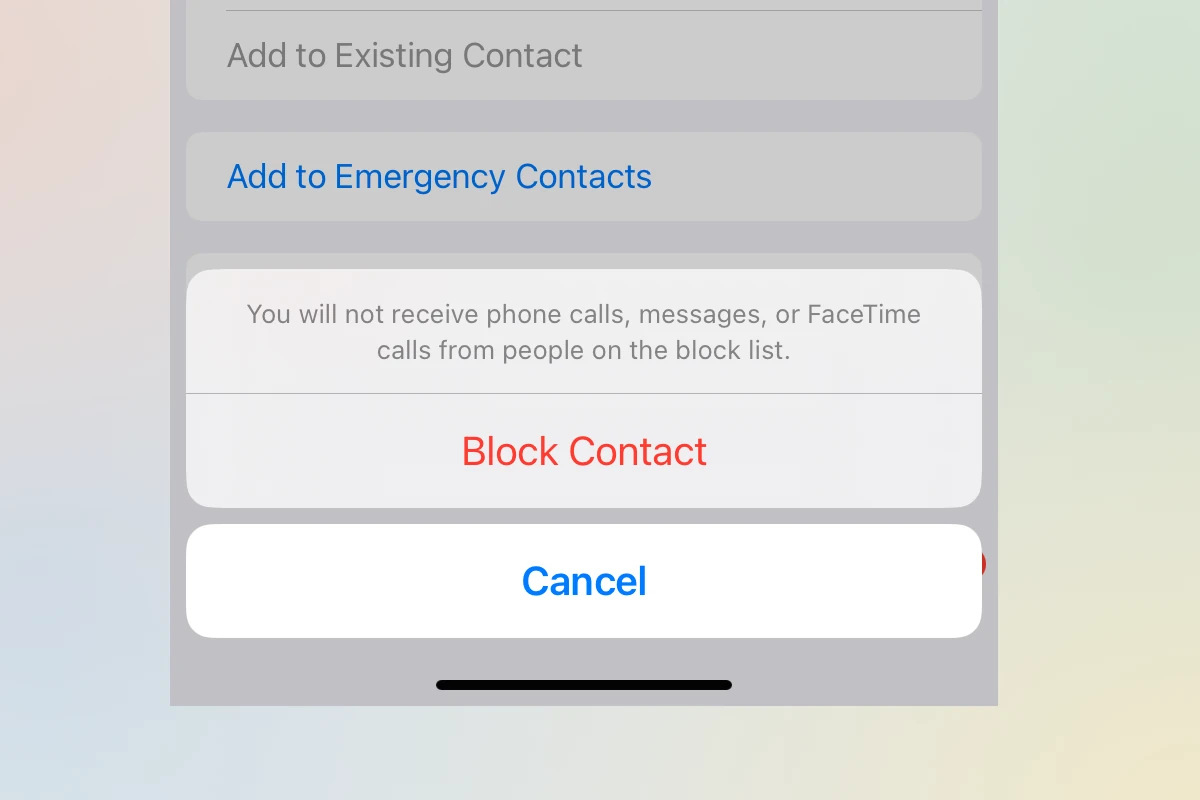Privacy concerns or a desire to make anonymous calls might lead you to hide your number on your iPhone. Fortunately, Apple offers multiple ways to block your caller ID when making outgoing calls. To hide your number on iPhone, go to Settings, tap Phone, select Show My Caller ID, and toggle the switch to off position.
This simple setting change prevents your phone number from appearing on the recipient’s device when you call them. For one-time anonymous calls, you can also dial *67 before entering the phone number, which blocks your caller ID for just that specific call without changing your overall settings.
Keep in mind that while these methods work for most regular calls, they won’t hide your number when calling emergency services, toll-free numbers, or when the receiver has special caller ID unblocking services. Some carriers also offer their own number-blocking services that may provide additional options for maintaining your privacy.
How to Block Your Number on iPhone
If you want to make a call without showing your number — for example, when contacting someone you don’t know well or returning a business call — your iPhone lets you hide your caller ID easily.
Here’s how to block your number temporarily or permanently using built-in settings and carrier options.
🔒 1. Hide Your Caller ID for All Calls
You can turn off your caller ID in your iPhone settings so that your number stays hidden on every outgoing call.
✅ Steps:
- Open the Settings app.
- Scroll down and tap Phone.
- Tap Show My Caller ID.
- Toggle Show My Caller ID off.
Now, when you make a call, your number will appear as “No Caller ID” or “Private” on the recipient’s screen.
📘 Source: Apple Support – Block phone numbers, contacts, and emails on your iPhone
💡 Note: Some carriers (like Verizon or AT&T) may disable this toggle. If it’s grayed out, see the next section.
☎️ 2. Use a Code to Block Your Number for Individual Calls
If you only want to hide your number for one specific call, you can use a simple prefix code.
✅ Steps:
- Dial
*67before the phone number you want to call.- Example:
*67 555-123-4567
- Example:
- Press Call.
Your number will be hidden for that call only.
This works on all major U.S. carriers (AT&T, Verizon, T-Mobile, etc.) and many international networks.
💡 Tip: If you often need to make private calls, you can save a contact with *67 in front of the number.
📱 3. Contact Your Carrier to Block Caller ID Permanently
If the “Show My Caller ID” option is missing or grayed out, your carrier controls that feature.
You can ask your carrier to permanently block your number from being displayed on outgoing calls.
✅ How to Do It:
- AT&T: Dial
*67for one call, or contact support to enable permanent Caller ID blocking. - Verizon: Call 611 or visit My Verizon → Account → Privacy Settings.
- T-Mobile: Use the T-Mobile app → More → Profile Settings → Caller ID.
- Other carriers: Contact customer support and request “Permanent Caller ID Blocking.”
📘 Source: Apple Community – Hide or Block Your Number on iPhone
You can still show your number for specific calls by dialing *82 before the number.
🌍 4. Block Your Number When Calling Internationally
If you’re outside the U.S., the code to hide your number may vary.
Here are common prefixes by region:
| Region | Code | Example |
|---|---|---|
| U.S. / Canada | *67 | *67 555-123-4567 |
| U.K. | 141 | 141 07123 456789 |
| Australia | #31# | #31# 0412 345 678 |
| Europe (varies) | #31# | #31# +44123 456 7890 |
Check with your local carrier if none of these codes work.
🚫 5. How to Block Your Number for FaceTime or Messages
You can’t hide your number for FaceTime or iMessage, since these services use your Apple ID or phone number for verification.
However, you can:
- Use your email address instead of your phone number for FaceTime or Messages.
- Go to Settings → FaceTime → You Can Be Reached At, then deselect your number.
- Or use a secondary Apple ID for privacy.
🧩 6. Temporarily Disable Caller ID Blocking
If you’ve blocked your number permanently (via carrier or settings) and want to show it for a specific call:
✅ Dial:
*82 + [phone number]
Example: *82 555-123-4567
This temporarily unblocks your number for that one call.
🧾 Summary: Quick Reference Table
| Method | Hides Number For | Code / Setting |
|---|---|---|
| Hide for all calls | Permanently | Settings → Phone → Show My Caller ID → Off |
| Hide for one call | Temporary | *67 before number |
| Unhide for one call | Temporary | *82 before number |
| International hide code | Temporary | #31# or 141 (varies by region) |
| Carrier-level blocking | Permanent | Contact your carrier |
⚠️ Important Notes
- Emergency services (911) will always see your number, even if it’s blocked.
- Some businesses or toll-free numbers may automatically reject blocked calls.
- Caller ID blocking doesn’t affect incoming calls — only what others see when you call them.
✅ Final Tip
If you frequently need to protect your privacy:
- Use “Show My Caller ID” toggle for full-time blocking.
- Use
*67for occasional private calls. - Or consider using a secondary number app like Google Voice or Burner for added anonymity.
Key Takeaways
- You can permanently hide your caller ID by turning off “Show My Caller ID” in iPhone Settings
- For single anonymous calls, dial *67 before the phone number
- Blocking your number helps protect your privacy but won’t work with emergency services or toll-free numbers
Understanding Caller ID on iPhone
Caller ID is a standard feature on iPhones that displays your phone number when you make calls. This system works automatically but can be controlled through various settings and methods.
What Is Caller ID?
Caller ID is the technology that transmits your phone number to the recipient’s device when you make a call. On iPhones, this feature is enabled by default, meaning your number appears on the screen of anyone you call.
The recipient typically sees your phone number and sometimes your name if it’s saved in their contacts. For those who haven’t saved your number, they’ll only see the digits displayed on their incoming call screen.
Caller ID works through your mobile carrier’s network, which passes your number information along with the call. This system helps people identify who’s calling before they answer.
Benefits of Blocking Your Number
Blocking your number on iPhone provides several important privacy advantages. When you make your number private, recipients see terms like “Private,” “Anonymous,” or “No Caller ID” instead of your actual phone number.
This privacy feature is particularly useful when:
- Calling businesses you don’t want to add you to marketing lists
- Making one-time calls to strangers
- Protecting your personal information from potential scammers
- Maintaining privacy when calling sensitive services
iPhone users can block their number temporarily for individual calls or permanently through settings. Temporary blocking uses the *67 prefix (or similar codes depending on your country) before dialing.
It’s important to note that emergency services and some businesses can still see your number even when blocked. Most carriers provide this feature at no additional cost.
How to Temporarily Block Your Number
Sometimes you may need to hide your caller ID for just one call or a brief period. Temporary number blocking gives you privacy control without changing permanent settings on your iPhone.
Using *67 for Individual Calls
The *67 code offers a quick way to block your number for a single outgoing call. To use this method, simply open your iPhone’s phone app and access the keypad. Before dialing the phone number, enter *67 followed by the full number including area code. For example, if you’re calling 555-123-4567, you would dial *67-555-123-4567.
This temporary blocking method works on most U.S. carriers and doesn’t require changing any settings in your phone. The person receiving your call will see “Private,” “Unknown,” or “No Caller ID” instead of your phone number.
Remember that *67 only works for one call at a time. You’ll need to enter the code again for each new call where you want to hide your number.
The *82 Code for Unblocking
If you’ve set your iPhone to permanently block your caller ID through the settings menu, you might occasionally need to reveal your number for specific calls. The *82 code helps in these situations.
To temporarily unblock your number for a single call, dial *82 before the phone number. This override tells your carrier to display your caller ID for just that specific call, even though your default setting is to hide it.
This code is particularly useful when calling businesses that require caller ID verification or when reaching automated systems that won’t accept calls from blocked numbers. After completing the call, your number will automatically return to being blocked for future calls.
Not all carriers support *82, so check with your service provider if you experience any issues with this method.
Adjusting iPhone Settings to Block Your Number
iPhone users can easily control their caller ID privacy through built-in settings. These options allow you to hide your number either permanently or on a per-call basis.
Toggle Off ‘Show My Caller ID’
The simplest way to permanently block your number on an iPhone is through the Settings app. Users need to open the Settings app and tap on “Phone.” Within the Phone settings, look for the “Show My Caller ID” option.
Tapping this option displays a simple toggle switch. Turn this switch to the “Off” position to hide your number from call recipients. When disabled, your calls will appear as “Private,” “Unknown,” or “No Caller ID” to the person receiving your call.
This setting applies to all outgoing calls made from the iPhone. Users should be aware that some call recipients might refuse to answer calls from hidden numbers.
Configuring Block Settings in the Phone App
The Phone app also allows users to manage blocked numbers for incoming calls. To block specific callers, open the Phone app and navigate to the Recents tab.
Find the number you wish to block, then tap the info icon (i) next to it. Scroll down to the bottom of the contact information screen and select “Block this Caller.”
Alternatively, users can add numbers directly to their blocked list through Settings:
- Go to Settings > Phone > Blocked Contacts
- Tap “Add New” to select a contact to block
Blocked contacts cannot call, text, or FaceTime you. Their messages will not be delivered, and calls will be automatically sent to voicemail without ringing your device.
Blocking Specific Contacts on iPhone
iPhone users can easily block unwanted callers to avoid spam, telemarketers, or anyone they no longer wish to communicate with. Apple devices offer multiple straightforward methods to add numbers to your blocked list.
Adding Contacts to Your Blocked List
Users can block contacts directly from several iPhone apps. In the Phone app, tap the info icon (i) next to any recent call, scroll down, and tap “Block this Caller.” Confirmation will appear before the block takes effect.
The Messages app provides similar functionality. Open a conversation, tap the contact name at the top, press the info button, scroll down, and select “Block this Caller.”
For contacts already saved in your address book, open the Contacts app, select the person to block, scroll to the bottom of their details page, and tap “Block this Caller.”
FaceTime users can block callers by finding the contact in call history, tapping the info icon, and selecting the block option at the bottom of the screen.
Managing Blocked Contacts Within Settings
The Settings app serves as a central hub for managing all blocked contacts. To view or edit your blocked list, go to Settings > Phone > Blocked Contacts. This screen displays all currently blocked numbers and email addresses.
To add new contacts to the blocked list directly from Settings, tap “Add New” and select from your contact list. This method works even if you haven’t received a call or message from the person.
Users can remove contacts from the blocked list by swiping left on the contact name and tapping “Unblock,” or by tapping “Edit” and then the red minus icon next to the contact.
Blocked contacts apply across all communication apps (Phone, FaceTime, Messages), ensuring comprehensive blocking throughout the device. When someone on your blocked list attempts to contact you, they’ll typically be sent straight to voicemail without notification.
Preventing Unwanted Calls and Fraud
iPhone users can take advantage of built-in features to block unwanted callers and protect themselves from potential scams. These tools help filter out suspicious numbers and reduce interruptions from unknown sources.
Utilizing the ‘Silence Unknown Callers’ Feature
The Silence Unknown Callers feature is available on iPhones running iOS 13 and later. When enabled, this feature automatically sends calls from unknown numbers to voicemail without ringing the phone. The system identifies unknown callers as numbers not saved in the user’s contacts or recent outgoing calls.
To enable this feature, users should:
- Open the Settings app
- Scroll down and tap Phone
- Toggle on Silence Unknown Callers
This setting still allows calls from contacts and recent outgoing numbers to come through normally. It’s particularly helpful for reducing spam and telemarketing disruptions. Calls identified by carriers as potential spam or fraud are silenced and sent directly to voicemail.
Enabling Notifications for Blocked Calls
While blocking unwanted calls is useful, users may want to know when blocked numbers attempt to contact them. iPhone provides notification options for these instances.
To set up notifications for blocked calls:
- Go to Settings > Phone
- Tap Blocked Contacts
- Enable Notifications for Blocked Calls
This setting allows users to receive a silent notification when a blocked number tries to call. The notification appears briefly without disturbing the user with sounds or vibrations. This feature helps monitor potential persistent callers without the interruption of a ringing phone.
For additional protection, users can also check with their cellular provider about available spam-blocking services. Many carriers offer free or premium services that identify and block suspicious calls at the network level before they reach the device.
Carrier-Specific Blocking Features
Major carriers like Verizon and T-Mobile offer additional blocking services beyond iPhone’s built-in tools. These carrier-provided options can enhance your privacy when making calls and provide more comprehensive protection against unwanted incoming calls.
Verizon’s Call Blocking Options
Verizon provides several call blocking features for iPhone users concerned about their privacy. The Call Filter app, available for free, helps identify potential spam calls and allows users to report numbers. This service displays “Potential Spam” warnings for suspicious incoming calls.
For more comprehensive protection, Verizon offers Call Filter Plus ($2.99/month for single lines). This premium version includes:
- Caller ID features
- Personal spam list management
- Risk level assessment for incoming calls
- Spam lookup tool
Verizon customers can also dial *67 before making calls to hide their number temporarily. For permanent number blocking, users can request this through their Verizon account settings or by contacting customer service.
T-Mobile’s Approach to Call Blocking
T-Mobile has implemented Scam Shield, a free service for all customers that includes several privacy features. The service automatically flags suspicious calls with “Scam Likely” on the caller ID, helping users identify potentially unwanted calls before answering.
T-Mobile customers can activate number blocking in three ways:
- Dialing #31# before making calls (temporary hiding)
- Using the Scam Shield app (available on App Store)
- Logging into their T-Mobile account online
The Scam Shield Premium option ($4/month) adds enhanced caller ID, allowing users to see names of businesses and people not in their contacts. T-Mobile also offers STIR/SHAKEN technology that verifies calls are coming from legitimate numbers, reducing the risk of spoofed calls.
Maintaining Privacy in Voicemail and Messages
When blocking your number on an iPhone, understanding how this affects voicemail and messaging features is essential for maintaining complete privacy. Privacy settings differ between voice calls and text-based communications, requiring separate considerations.
Voicemail Considerations When Blocking Your Number
Blocking your caller ID impacts how voicemail works when contacting others. When you call someone with your number hidden, and they don’t answer, you can still leave a voicemail. However, the recipient will see “Unknown,” “Private Number,” or “No Caller ID” instead of your information.
Some voicemail systems reject calls from blocked numbers altogether. This security feature prevents anonymous callers from leaving messages.
If you frequently need to leave voicemails while keeping your number private, consider setting up a secondary line or using a calling app that provides alternative identification.
iPhone users should remember that blocking your number doesn’t affect how your own voicemail works when receiving calls.
Effect of Number Blocking on iMessage and the Messages App
Number blocking works differently with Apple’s Messages app and iMessage service. Unlike voice calls, hiding your caller ID does not mask your identity in text messages. iMessages are tied to your Apple ID and phone number.
When sending regular SMS messages, your number remains visible to recipients regardless of call blocking settings. This occurs because text messaging uses different protocols than voice calls.
For complete messaging privacy, consider these alternatives:
- Use third-party messaging apps with enhanced privacy features
- Create a separate Apple ID for sensitive communications
- Enable the “Filter Unknown Senders” option (Settings → Messages) to organize messages from unknown numbers
Users concerned about unwanted messages can block specific contacts. Open a conversation, tap the contact name at the top, press the info button, and select “Block this Caller.”
Frequently Asked Questions
iPhone users have several options to hide their phone numbers during calls or text messages. These features help protect privacy and manage communication preferences on different iPhone models.
What are the steps to hide my Caller ID on an iPhone during calls?
To hide Caller ID on an iPhone, go to Settings and tap on Phone. Select “Show My Caller ID” and toggle the switch to OFF. This setting prevents your number from appearing when calling others.
Some carriers may not support this feature directly through settings. In such cases, users can manually block their number for individual calls.
Is it possible to send text messages without revealing my number on an iPhone?
Standard SMS and iMessage texts are tied to your phone number or Apple ID. Unlike calls, there’s no built-in setting to hide your number in text messages.
Third-party messaging apps may offer anonymous texting options. Apps like Signal, Telegram, or burner number apps provide ways to communicate without revealing your actual phone number.
How can I permanently suppress my phone number on an iPhone 11, 12, or 13 series?
For permanent number suppression on iPhone 11, 12, or 13, open Settings and navigate to Phone settings. Tap “Show My Caller ID” and switch it to OFF.
This setting remains in effect until manually changed again. The process works identically across these iPhone models.
Note that some carriers might override this setting. Contact your service provider if the feature doesn’t seem to work properly.
Can Caller ID be disabled for all calls on an iPhone 15?
Yes, Caller ID can be disabled for all outgoing calls on an iPhone 15. Go to Settings, then Phone, and tap “Show My Caller ID.”
Turn the toggle to OFF position. Once disabled, your number will be hidden for all calls you make until you change the setting back.
The process on iPhone 15 works the same way as on other recent iPhone models, maintaining consistency across the iOS ecosystem.
What method can I use to block my phone number for a single call on an iPhone?
For a one-time number block, dial *67 before the phone number you wish to call. For example: *67-555-123-4567.
This method works for individual calls without changing your phone’s settings. The receiver will see “Private,” “Unknown,” or “No Caller ID” instead of your number.
This temporary method is useful when you don’t want to permanently hide your number but need privacy for specific calls.
How do I access and adjust Caller ID settings on an iPhone?
To access Caller ID settings, open the Settings app on your iPhone. Scroll down and tap on “Phone” from the list of apps.
Look for “Show My Caller ID” in the Phone settings menu. Tap this option to see a simple toggle switch that controls whether your number appears when making calls.
Different carriers may place this setting in slightly different locations. If you can’t find it, contact your carrier’s customer service for specific instructions.