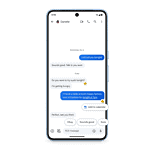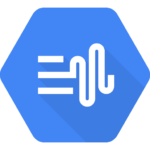Dealing with a missing SD card on your Mac can be super frustrating, especially when you need those photos or files right away. Many Mac users face this common problem where their SD card just won’t show up in Finder or on the desktop. The quickest fixes include checking Finder preferences, making sure the card isn’t locked, and using Disk Utility to detect and repair the card.
Sometimes the fix is as simple as looking at your Finder settings. Your SD card might be perfectly fine but hidden because of your Mac’s preferences. Other times, the card might need reformatting or have physical damage that prevents it from being recognized by your computer.
Before panicking about lost data, try some basic troubleshooting steps first. Most SD card issues can be fixed in just a few minutes without any special tools or technical knowledge. If your precious photos or documents are on the card, there are also ways to recover your data even when things seem hopeless.
🔹 1. Basic Checks
- Inspect the SD card – Look for physical damage or dirt on the contacts.
- Try another device – Insert the card into a camera, phone, or another computer to confirm it works.
- Check your Mac’s SD slot/reader – If you’re using a USB card reader, try a different port or another reader.
🔹 2. Finder & Desktop Settings
Sometimes the card is detected, but not displayed.
- Open Finder → Settings (Preferences).
- Under General, make sure “External disks” is checked (so it appears on the desktop).
- Under Sidebar, ensure “External disks” is enabled.
🔹 3. Check Disk Utility
- Open Disk Utility (Applications → Utilities → Disk Utility).
- Look for your SD card in the left sidebar.
- If it shows up but is grayed out, click Mount.
- If mounting fails, use First Aid to repair it.
🔹 4. Reset NVRAM & SMC (if needed)
- NVRAM reset: Shut down your Mac → Restart and hold Option + Command + P + R for ~20 sec.
- SMC reset: Depends on your Mac model (Apple Silicon resets on restart; Intel Macs require a specific key combo).
🔹 5. Reformat the SD Card (⚠️ Data Loss)
If the card is visible in Disk Utility but unreadable:
- Select the SD card in Disk Utility.
- Click Erase.
- Choose a format:
- ExFAT → Works on Mac & Windows.
- APFS / Mac OS Extended (Journaled) → Mac only.
- Click Erase to reformat.
⚠️ This deletes all files — back up data first if possible.
🔹 6. Update macOS & Drivers
- Go to System Settings → General → Software Update.
- Install any pending updates — sometimes SD card driver fixes are included.
🔹 7. Advanced Options
- Terminal check: Run
diskutil listin Terminal to see if macOS detects the card at all. - Third‑party recovery tools (like Disk Drill, iBeesoft, or EaseUS) can sometimes access unreadable cards.
🔹 When to Replace the Card
If the SD card doesn’t show up in Disk Utility or Terminal, and you’ve tested it on another device, the card may be physically dead. In that case, replacement is the only option.
✅ Quick Summary
- Check hardware (card + reader).
- Enable Finder settings for external disks.
- Use Disk Utility to mount/repair.
- Reformat if necessary (last resort).
Key Takeaways
- Check Finder preferences and make sure your SD card isn’t locked before trying more complex troubleshooting steps.
- Use Disk Utility to detect, repair, or reformat your SD card if it doesn’t appear in Finder.
- Try a different SD card reader or Mac port if software solutions don’t work, as the issue might be hardware-related.
Initial Checks for SD Card Detection
When your SD card doesn’t show up on your Mac, starting with some basic checks can often resolve the issue quickly. These simple troubleshooting steps can save you time before trying more advanced solutions.
Examine the SD Card and Card Reader
First, check if your SD card has physical damage. Look for cracks, bent pins, or dirt on the metal contacts. These issues can prevent proper reading of the card.
Try the card in another device to verify if it works elsewhere. If it doesn’t work on other devices, the card itself might be damaged.
Inspect your Mac’s card reader for dust or debris. Use compressed air to clean it gently. Don’t insert any objects that might damage the reader.
For external readers, make sure connections are secure. Try different USB ports on your Mac. Sometimes certain ports may not provide enough power to the reader.
Test with a different SD card if possible. This helps determine if the problem is with your specific card or the reader itself.
Check Finder Settings and System Preferences
Your SD card might be connected but not visible due to your Finder settings. Open Finder and click on “Finder” in the menu bar, then select “Preferences.”
Go to the “General” tab and make sure “External disks” is checked. This setting allows SD cards to appear on your desktop.
Next, click on the “Sidebar” tab and ensure “External disks” is also checked there. This makes your SD card visible in the Finder sidebar for easy access.
Check Disk Utility to see if your Mac detects the card. Open Disk Utility from Applications > Utilities or use Spotlight search. Look for your SD card in the left sidebar. If it appears here but not in Finder, the card might need formatting.
Restart the Mac and Reset NVRAM
A simple restart can fix many temporary glitches. Click the Apple menu and select “Restart.” After your Mac boots up, check if the SD card appears.
For persistent issues, try resetting the NVRAM. This storage holds settings like volume, display, and startup disk selection. To reset NVRAM, shut down your Mac. Then turn it on and immediately press Option + Command + P + R keys together. Hold these keys for about 20 seconds.
Your Mac will appear to restart during this process. If you hear the startup sound twice or see the Apple logo appear and disappear twice, the NVRAM has been reset.
After resetting, check if your Mac now recognizes the SD card. This process often resolves connection issues with external storage devices.
Using Disk Utility to Detect the SD Card
Disk Utility is a powerful Mac tool that can help identify SD cards even when they don’t appear in Finder. This built-in application allows you to not only locate hidden SD cards but also attempt repairs on damaged ones.
Locating the SD Card in Disk Utility
When your SD card isn’t showing up in Finder, Disk Utility might still detect it. To access Disk Utility, click on the Launchpad icon in your dock and type “Disk Utility” in the search field. You can also find it by going to Applications > Utilities > Disk Utility.
Once open, look at the sidebar on the left side of the window. Your SD card might appear under “External” devices. If you don’t see it immediately, click on View in the top menu and select Show All Devices. This displays all connected storage media, including those that may be hidden from Finder.
Sometimes the card appears with an unusual name or as “untitled.” Look for devices with the approximate storage size of your SD card to help identify it.
Running First Aid on the Unrecognized SD Card
If your SD card shows up in Disk Utility but isn’t mounting properly, running First Aid might fix the issue. To do this:
- Select the SD card from the sidebar in Disk Utility
- Click the First Aid button at the top of the window
- Click Run when prompted to confirm
First Aid checks the disk for errors and attempts to fix any problems it finds. This process can repair corrupted file structures that might be preventing your Mac from recognizing the card properly.
The repair process typically takes a few minutes. When complete, Disk Utility will report whether it found and fixed any issues. If successful, your SD card should now appear normally in Finder. If First Aid cannot repair the card, you may need to try more advanced recovery options or formatting.
Formatting and Repairing the SD Card
When your SD card isn’t showing up on Mac, formatting or repairing it can often fix the problem. These steps can help recover a corrupted card or make it readable again by your Mac.
How to Format the SD Card on Mac
If your SD card is detected but not mounting properly, formatting it may solve the issue. Here’s how to do it:
- Connect your SD card to your Mac using a card reader
- Open Disk Utility (find it in Applications > Utilities)
- Look for your SD card in the left sidebar
- Select the SD card (choose the top-level name, not the volume)
- Click the Erase button at the top of the window
When formatting, you’ll need to choose a file system. ExFAT works best for larger cards (over 32GB) and offers compatibility with both Mac and Windows. For smaller cards, FAT32 is a good choice.
Be careful! Formatting erases all data on your card. Back up any important files first if possible.
Repairing the SD Card via Disk Utility
For cards that show up but have errors, Disk Utility’s First Aid feature can help fix them without losing data.
To repair your SD card:
- Open Disk Utility from Applications > Utilities
- Find and select your SD card in the sidebar
- Click the First Aid button in the top menu
- Click Run to start the repair process
First Aid checks for errors and tries to fix them. The process might take a few minutes depending on card size and issues found.
If First Aid finds serious problems it can’t fix, you’ll get a message saying the card needs formatting. This is common with cards that have file system corruption.
This repair method works on all recent macOS versions, including macOS Sonoma.
Data Recovery Solutions
If your SD card isn’t showing up on your Mac, you might still be able to recover your important files. There are specialized tools and services designed specifically to help retrieve data from problematic storage devices.
Using Data Recovery Software
When your SD card won’t mount on your Mac, data recovery software can often save your files. These programs can scan storage devices even when the operating system can’t recognize them properly.
Popular options for Mac users include:
- Disk Drill: Offers deep scanning capabilities for various file types
- EaseUS Data Recovery Wizard for Mac: Features user-friendly interface with preview options
- Recoverit: Specializes in retrieving photos and videos
To use recovery software effectively:
- Connect your SD card via a reliable card reader
- Install and launch the recovery program
- Select your SD card from the device list (it might appear as an unknown device)
- Run a complete scan
- Preview recoverable files before restoration
Most recovery applications offer free versions that show what can be recovered before purchasing. This helps users determine if their important files are retrievable.
Third-Party Data Recovery Services
When software solutions fail, professional data recovery services provide advanced recovery options. These services employ specialized equipment and clean-room environments to handle physically damaged cards.
Professional recovery is recommended when:
- The SD card has physical damage
- The card makes unusual noises
- Multiple software recovery attempts have failed
- The data is extremely valuable
The process typically involves:
- Initial assessment of the card
- Quote provision based on damage level
- Recovery work in specialized facilities
- Return of recovered data on new storage
While professional services cost more than software options, they offer the highest success rates for severely damaged cards. Most reputable services charge only if they successfully recover your files.
Some services also provide rush options for time-sensitive recovery needs. Always check reviews and success rates before sending your SD card to any recovery service.
Troubleshooting Hardware Issues
Hardware issues often cause SD cards to disappear from Macs. Physical damage and connection problems are the most common culprits when your card won’t show up.
Inspecting the SD Card for Physical Damage
Check your SD card carefully for any visible damage. Look for cracks, bent pins, or dirt on the gold contact points. Even small scratches can prevent proper connections.
Use a soft, lint-free cloth to gently clean the gold contacts. Don’t use water or cleaning solutions directly on the card.
Check the SD card slot on your Mac too. Shine a flashlight to look for dust or debris that might block connections. Use compressed air to blow out any dirt.
Bent pins inside the reader can cause recognition problems. If you spot any, don’t try to fix them yourself. Take your Mac to an Apple authorized service provider for repair.
Connecting the SD Card to Another Mac or Camera
Try inserting your SD card into another device to determine if the problem is with the card or your Mac.
Put the card in:
- Another Mac computer
- A digital camera
- A dedicated card reader
If the card works in other devices, your Mac’s card reader might be faulty. Many users report SD card readers stop working after system updates.
Consider using an external USB card reader as a workaround. These are inexpensive and often more reliable than built-in readers.
If your SD card is not recognized in any device, the card itself may be corrupted or damaged beyond repair. In this case, you might need to replace the card and recover data using special software.
Software and Compatibility Considerations
Mac systems can sometimes fail to recognize SD cards due to software-related issues. Both your operating system version and specific drivers play key roles in proper SD card detection.
Update macOS to Address Compatibility Issues
Keeping your macOS updated is crucial for SD card compatibility. Older macOS versions may lack drivers for newer SD card formats or have bugs that prevent recognition. To update your system:
- Click the Apple menu in the top-left corner
- Select “System Preferences” or “System Settings”
- Choose “Software Update”
- Install any available updates
If your Mac still can’t see the SD card after updating, try restarting your computer. This simple step often fixes minor software glitches that block SD card recognition.
Some SD cards with complex formats might need the latest macOS to work properly. Users with older Macs should check if their device supports the newest updates before troubleshooting further.
Third-Party Drivers for SD Cards
Sometimes Apple’s built-in drivers aren’t enough to read certain SD card formats. This is especially true for cards formatted as NTFS, which macOS can read but not write to by default.
Popular solutions include:
- Paragon NTFS for Mac: Allows full read/write access to NTFS-formatted SD cards
- Tuxera NTFS: Another trusted option for NTFS compatibility
- Microsoft exFAT/NTFS for Mac: Official Microsoft drivers
For inaccessible files on a detected but unreadable SD card, data recovery software like EaseUS Data Recovery Wizard can help. These programs can often retrieve files from corrupted or improperly ejected cards that otherwise appear blank or unformatted.
Be careful when installing third-party drivers, as low-quality ones might cause system instability.
Frequently Asked Questions
SD card issues on Mac computers can be frustrating but are often fixable with the right approaches. Most problems stem from hardware connections, software glitches, or card damage.
Why is my SD card not being detected by my MacBook?
Several common issues can prevent SD card detection. Physical damage to the card, problems with the card reader, or outdated drivers might be causing the problem.
Sometimes dust or debris in the SD card slot blocks proper connection. Try cleaning the slot gently with compressed air.
Your card may be locked. Check the small switch on the side of the SD card and make sure it’s in the unlocked position.
How can I troubleshoot an SD card that won’t mount on macOS?
Start with the simplest fix – restart your Mac. This often resolves software and driver-related problems.
Try using a different card reader if you have one available. This helps determine if the issue is with the card or the reader.
Check your Finder preferences. Click Finder in the menu bar, select Preferences, then the Sidebar tab, and make sure “External disks” is checked.
What steps should I take if my Mac’s Disk Utility doesn’t recognize an SD card?
First, try connecting the SD card to a different USB port if you’re using an external reader. Sometimes certain ports have issues.
Use Terminal to check if macOS detects the device at all. Open Terminal and type diskutil list to see all connected storage devices.
If the card appears in Terminal but not in Disk Utility, the file system might be corrupted. You might need to try recovery software to rescue your data.
How do I access photos on an SD card that is not appearing on my Mac?
If your card contains important photos but won’t mount, try specialized photo recovery software designed to scan and recover media files.
Connect the SD card to a different computer if possible. Sometimes the card will work on another system, allowing you to copy the photos.
Consider renaming the card if it appears on desktop but not in Finder. Right-click the card on desktop and select “Rename” to fix this known issue.
Is there a way to reset the SD card reader on a MacBook to fix detection issues?
Reset the SMC (System Management Controller) on your Mac. The process varies by model, but generally involves shutting down, holding specific keys, and restarting.
Reset NVRAM/PRAM by shutting down your Mac, then pressing and holding Option + Command + P + R during startup for about 20 seconds.
Update macOS to the latest version to ensure you have the most current drivers for card readers. Go to System Preferences > Software Update.
What is the process for formatting an undetected SD card on a Mac?
If your card appears in Disk Utility but won’t mount, select it from the sidebar and click “First Aid” to check and repair any issues.
For formatting, select the SD card in Disk Utility, click “Erase,” choose a format (usually ExFAT for compatibility), name the card, and click “Erase.”
Remember that formatting erases all data on the card. Try data recovery first if you need the files that are currently on the card.