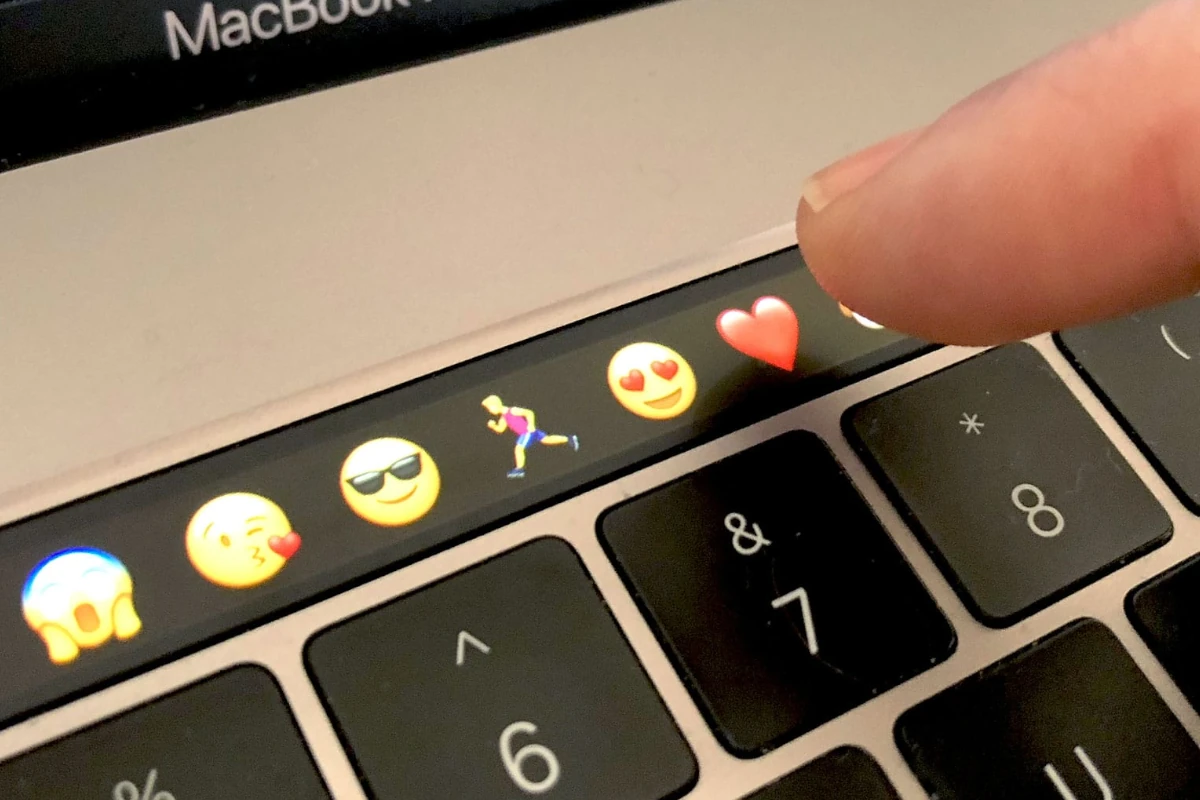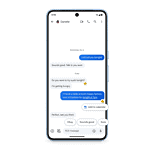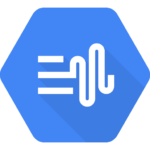Is your MacBook Pro Touch Bar showing a blank screen or not responding to your taps? This annoying problem can disrupt your workflow, but luckily it’s often fixable without a trip to the Apple Store. Restarting your Touch Bar through Terminal commands or checking your keyboard settings can quickly solve most Touch Bar issues. Many users face this common problem after system updates or when certain apps misbehave.
The Touch Bar is a helpful tool that replaces the function keys with context-sensitive buttons, but it can sometimes freeze or display a black screen. Before panicking, try simple fixes like force quitting problematic applications or restarting your Mac. If those don’t work, you might need to clear the Touch Bar cache files or check if your Touch Bar settings were changed after a recent update.
1. Quick Checks
- Make sure your MacBook is not in Low Power Mode (which can sometimes limit performance).
- Check that your macOS is up to date (Apple Menu > System Settings > General > Software Update).
2. Restart the Touch Bar Process
The Touch Bar runs as its own background process. Restarting it often fixes glitches.
Using Activity Monitor:
- Open Applications > Utilities > Activity Monitor.
- Search for Touch Bar agent or Control Strip.
- Select it and click the X button to quit.
- The process will restart automatically.
Using Terminal:
- Open Terminal (Applications > Utilities).
- Type:
pkill "Touch Bar agent" pkill "ControlStrip" - The Touch Bar should refresh instantly.
3. Restart Your Mac
A simple restart often clears temporary glitches.
- Click Apple Menu > Restart.
4. Reset NVRAM/PRAM
NVRAM controls certain hardware settings, and resetting it can fix Touch Bar issues.
- Shut down your Mac.
- Turn it on and immediately hold Option + Command + P + R.
- Keep holding for ~20 seconds, then release.
(Apple Silicon Macs reset NVRAM automatically on restart, so just reboot if you have one.)
5. Reset the SMC (Intel Macs Only)
The System Management Controller controls power functions, which can affect the Touch Bar.
- Shut down your Mac.
- Press and hold Shift + Control + Option + Power for 10 seconds.
- Release, then press the power button to turn it back on.
(Not needed on Apple Silicon Macs.)
6. Boot in Safe Mode
Safe Mode can help identify whether third‑party apps are interfering.
- Shut down your Mac, then turn it on while holding Shift until you see the login screen.
- Test the Touch Bar in Safe Mode. If it works, the issue may be caused by third‑party software.
7. Check for App‑Specific Issues
- Some apps may not fully support the Touch Bar.
- Try switching to another app (like Safari or Finder) to see if the Touch Bar changes.
8. Reinstall macOS (Last Resort)
If the Touch Bar still doesn’t work, reinstalling macOS may fix corrupted system files.
- Back up your data with Time Machine.
- Boot into macOS Recovery (restart and hold Command + R).
- Choose Reinstall macOS.
9. Contact Apple Support
If none of the above works, the Touch Bar hardware itself may be faulty.
- Visit Apple Support to schedule a repair.
✅ Quick Fix Summary:
- Restart Touch Bar process (Activity Monitor or Terminal)
- Restart Mac
- Reset NVRAM/SMC
- Update macOS
- Test in Safe Mode
- Contact Apple if hardware issue
Key Takeaways
- Restart your Mac or reset the Touch Bar using Terminal commands as a quick first fix for most issues.
- Check your keyboard settings under System Settings to make sure the Touch Bar is set to show app controls.
- If simple fixes fail, try resetting NVRAM by holding Option + Command + P + R during startup.
Understanding the MacBook Pro Touch Bar
The Touch Bar replaces traditional function keys with a dynamic strip that changes based on what you’re doing. It offers quick access to common actions and customizable controls that make daily tasks easier.
Components and Functions
The Touch Bar is a thin OLED display at the top of your MacBook Pro keyboard. It shows different buttons and sliders depending on the app you’re using. The Control Strip is always available on the right side, giving quick access to volume, brightness, and other system controls.
Many apps have special Touch Bar controls. When using Photos, you’ll see editing tools. In Safari, website previews appear. Music apps show playback controls.
You can customize the Touch Bar in System Preferences > Keyboard. Options include showing the full Control Strip or app controls. Users can choose which buttons appear in the expanded Control Strip.
The Touch Bar also includes Touch ID for secure logins and Apple Pay purchases. This fingerprint sensor works with Apple’s secure enclave for added protection.
Common Touch Bar Issues
Many users face problems with their MacBook Pro Touch Bar. The most frequent issue is when it stops responding or goes completely blank. This can happen after system updates or app crashes.
Sometimes only certain sections of the Touch Bar work. The Control Strip might respond while app controls don’t. Other times, the Touch Bar flickers or shows wrong buttons.
Software glitches often cause these problems. Outdated macOS versions or app conflicts can make the Touch Bar unresponsive. Running too many resource-heavy applications simultaneously may also affect performance.
Hardware issues are less common but more serious. Physical damage or connection problems inside the MacBook can cause permanent Touch Bar failure. In these cases, professional repair is usually needed.
Temperature problems can also affect the Touch Bar. If your MacBook overheats, the Touch Bar might temporarily shut down as a protective measure.
Initial Troubleshooting Steps
When your MacBook Touch Bar stops working, a few simple fixes can often solve the problem without needing technical help. These quick solutions can save you time and frustration before trying more complex methods.
Checking for macOS Updates
One of the most common reasons for Touch Bar problems is outdated software. Apple regularly releases updates that fix bugs affecting the Touch Bar.
To check for updates:
- Click the Apple menu in the top-left corner
- Select “System Preferences” or “System Settings”
- Click on “Software Update”
- Wait for your Mac to check for updates
- If updates are available, click “Update Now”
Sometimes a specific macOS update might fix Touch Bar issues. Make sure your MacBook is connected to power during updates to prevent interruptions.
If you’re running an older version of macOS, updating to the latest compatible version might solve your problem. Apple often addresses Touch Bar functionality in their system updates.
Force Quitting Unresponsive Apps
Sometimes apps can interfere with your Touch Bar’s operation. When an app freezes, it might also affect Touch Bar functionality.
To force quit problematic applications:
- Press Command+Option+Escape
- Select the unresponsive app from the list
- Click “Force Quit”
You can also restart the Touch Bar without restarting your Mac by using Terminal commands:
pkill "Touch Bar agent"
killall "ControlStrip"
This resets both the Touch Bar and Control Strip. The Touch Bar should flicker and return to normal operation within seconds.
If certain apps consistently cause Touch Bar problems, check if they need updates or contact their developers.
Using Activity Monitor to Diagnose Problems
Activity Monitor helps identify apps or processes that might be causing Touch Bar issues by hogging system resources.
To use Activity Monitor:
- Open Finder > Applications > Utilities > Activity Monitor
- Click the “CPU” tab to see which processes use the most resources
- Look for processes with high CPU usage, especially those related to the Touch Bar
Key processes to watch include:
- TouchBarServer
- ControlStrip
- WindowServer
If these processes show unusually high CPU usage, they might be causing your Touch Bar problems. You can select the process and click the “X” button to quit it. Your Mac will automatically restart essential processes.
Clearing the Touch Bar cache can also help if you notice performance issues. This requires Terminal commands that remove temporary files without affecting your important data.
Advanced Troubleshooting Techniques
When basic fixes fail to revive your MacBook Pro Touch Bar, it’s time to try more powerful solutions. These methods require a bit more technical skill but often solve stubborn Touch Bar problems.
Utilizing Terminal Commands
Terminal commands offer direct ways to restart the Touch Bar without rebooting your whole computer. To reset the Touch Bar, open Terminal from Applications > Utilities and run these two commands:
sudo pkill TouchBarServer
killall ControlStrip
The first command restarts the Touch Bar server, while the second restarts the Control Strip. You’ll need to enter your admin password after the first command.
If those don’t work, try this more thorough reset sequence:
- Open Terminal
- Type
sudo killall ControlStrip - Enter your password
- Type
sudo pkill "Touch Bar agent" - Type
sudo pkill "ControlStrip"
This forces all Touch Bar processes to restart completely. Your Touch Bar should flicker off and on as the services restart.
Resetting NVRAM and SMC
NVRAM (Non-Volatile Random Access Memory) and SMC (System Management Controller) control many hardware functions on your Mac, including the Touch Bar.
To reset NVRAM:
- Shut down your MacBook
- Press the power button, then immediately hold Command+Option+P+R
- Hold these keys for about 20 seconds
- Release when you hear the startup sound a second time or see the Apple logo appear and disappear twice
For SMC reset on Touch Bar MacBooks:
- Shut down your MacBook
- Hold Shift+Control+Option on the left side of the keyboard
- While holding these keys, press and hold the power button
- Hold all four keys for 10 seconds, then release
- Press the power button to turn on your Mac
These resets fix many hardware-related issues with the Touch Bar.
Recovering from Hardware Issues
Sometimes Touch Bar problems stem from hardware damage. Check for physical damage like cracks or dead spots on the Touch Bar.
If your Touch Bar shows partial functionality (some areas working, others not), it might indicate hardware failure. In this case, contacting Apple Support is your best option.
For MacBooks still under warranty or AppleCare+, Apple may repair the Touch Bar for free. Out-of-warranty repairs can cost $300-$500, depending on the model.
Before seeking repairs, try booting into Safe Mode:
- Shut down your Mac
- Press the power button, then immediately press and hold the Shift key
- Release Shift when you see the login screen
If the Touch Bar works in Safe Mode, the issue might be software-related. Try removing recently installed applications that might interfere with the Touch Bar.
Recovering Touch Bar Functionality
When your MacBook Touch Bar stops working, there are several proven methods to get it back up and running. The solutions range from simple software refreshes to addressing potential hardware issues.
Refreshing the Touch Bar Software
The first step in fixing a non-responsive Touch Bar is to restart its software components. You can reset the Touch Bar by running specific commands in Terminal. Open Terminal and type:
sudo pkill TouchBarServer
sudo killall ControlStrip
These commands restart the Touch Bar services without requiring a full system reboot.
If specific apps are causing Touch Bar problems, force quitting them may help. Press Command+Option+Escape, select the problematic application, and click Force Quit.
Updating macOS can also resolve Touch Bar issues. Many problems get fixed in system updates. Go to System Preferences > Software Update to check for the latest version.
For persistent issues, try clearing the Touch Bar cache. This removes temporary files that might be causing conflicts.
Addressing Hardware Malfunctions
Hardware problems can sometimes cause Touch Bar failures. First, check for physical damage like cracks or liquid spills that might affect functionality.
Reset the System Management Controller (SMC) if you suspect hardware-related issues:
- Shut down your MacBook
- Hold Shift+Control+Option and the power button for 10 seconds
- Release all keys
- Press the power button to turn on your Mac
For MacBooks running MacOS Ventura or Big Sur, hardware diagnostics can identify Touch Bar problems. Run Apple Diagnostics by restarting while holding the D key.
If these steps don’t work, the Touch Bar might need professional repair. Contact Apple Support or visit an Apple Store for specialized hardware troubleshooting.
Data Recovery Practices
When Touch Bar issues prevent access to certain functions, securing your data becomes important. First, back up all important files using Time Machine or iCloud.
Create custom keyboard shortcuts for functions you typically access via Touch Bar. Go to System Preferences > Keyboard > Shortcuts to set these up.
If Touch Bar problems occur after a system update, you can restore from a backup. Time Machine lets you return to a previous system state when everything worked correctly.
For critical data, consider using external recovery tools if Touch Bar issues are part of larger system problems. Apps like Disk Drill can help recover files if Touch Bar issues lead to system instability.
Seeking Professional Help
Sometimes MacBook Touch Bar issues go beyond simple fixes you can do at home. When this happens, it’s time to seek expert assistance from Apple’s team or outside technicians who specialize in Mac repairs.
Contacting Apple Support
Apple offers several ways to get help with your Touch Bar problems. You can schedule an appointment at the Genius Bar in any Apple Store for hands-on troubleshooting. This is often the best option if your MacBook is still under warranty or covered by AppleCare+.
You can also contact Apple Support online or by phone. Their experts may guide you through advanced fixes not covered in basic troubleshooting guides. Be prepared with your MacBook’s serial number and details about when the Touch Bar stopped working.
If the Apple technician determines it’s a hardware issue, they might need to replace the Touch Bar. Repair costs vary based on your warranty status. Out-of-warranty repairs for Touch Bar problems can be expensive since the component is integrated with other parts.
Using Third-Party IT Support Services
When Apple Support isn’t available or your warranty has expired, third-party repair services can be a good alternative. Many certified Mac technicians can diagnose Touch Bar issues efficiently.
Look for repair shops with positive reviews and Apple certification. Ask about their experience with Touch Bar repairs specifically, as this requires specialized knowledge.
Some services offer free diagnostics and may provide more affordable repair options than Apple. However, be aware that third-party repairs might void any remaining warranty coverage.
Independent technicians might also offer temporary solutions if a full repair isn’t in your budget. They can sometimes restore basic functionality even when the Touch Bar has hardware damage.
Before choosing a repair service, compare quotes from multiple providers and check if they guarantee their work. Ask about the parts they use—genuine Apple parts are preferable but more expensive.
Maintaining Your MacBook Pro’s Health
Keeping your MacBook Pro in top condition requires both software maintenance and careful physical handling. These practices help prevent Touch Bar issues before they start.
Regular Software Updates
Updating your MacBook’s software is crucial for Touch Bar functionality. Apple regularly releases fixes for Touch Bar issues in its macOS updates. You should check for updates at least once a month by clicking the Apple menu and selecting System Preferences.
To check for updates:
- Click the Apple icon in the top-left corner
- Select “System Preferences”
- Click “Software Update”
If updates are available, install them right away. These updates often fix bugs that might affect your Touch Bar, including volume control problems.
Some updates require a restart. Make sure to save your work before updating. Setting up automatic updates is also smart for busy users who might forget to check manually.
Handling the Touch Bar with Care
The Touch Bar is a sensitive component that needs proper care. Users should avoid using sharp objects on the Touch Bar, as this can damage its surface. Clean it gently with a soft, slightly damp, lint-free cloth when needed.
Avoid using harsh chemicals or abrasive materials when cleaning. These can damage the Touch Bar’s special coating and make it less responsive over time.
If your MacBook often travels with you, consider a protective case. Good cases have padding that helps prevent pressure damage to the Touch Bar area.
When closing your MacBook, check that no small objects are on the keyboard. Even tiny items can press against the screen or Touch Bar when closed, causing damage that might require resetting the System Management Controller (SMC) to fix related problems.
Frequently Asked Questions
Touch Bar issues on MacBooks can be frustrating to deal with. Here are answers to common questions that help solve most Touch Bar problems quickly.
How can I reset the Touch Bar on a MacBook Pro?
Resetting the Touch Bar often fixes many common issues. You can reset your Touch Bar by restarting both the Touch Bar and Control Strip services.
Open Terminal from your Applications folder. Type “killall ControlStrip” and press Enter. This command restarts the Control Strip process.
Next, enter “sudo pkill TouchBarServer” and press Enter. You might need to enter your admin password. These steps will force the Touch Bar to restart.
What steps should I take if my Touch Bar is working but not displaying anything?
If your Touch Bar seems to be functioning but shows nothing, try a simple restart first. Click the Apple menu and select Restart.
Check if any apps might be causing conflicts. Force quitting problematic applications can sometimes restore Touch Bar functionality.
You can also try adjusting your display settings. Go to System Preferences > Keyboard and check the Touch Bar settings to ensure they’re properly configured.
How do I troubleshoot a MacBook Pro Touch Bar that isn’t lighting up?
A Touch Bar that won’t light up might have power issues. Perform a power cycle by holding down the power button for 10 seconds, then restart your Mac.
Check your battery level. If your MacBook is extremely low on power, the Touch Bar might not get enough electricity to function properly.
Try an SMC reset if the above steps don’t work. Shut down your Mac, then press and hold Shift+Control+Option and the power button for 10 seconds. Release all keys and turn on your Mac.
What should be done if a MacBook Pro Touch Bar stops working after it has been exposed to water?
Turn off your MacBook immediately if it’s been exposed to water. This helps prevent short circuits that could permanently damage the Touch Bar.
Place your MacBook upside down (like an inverted V) to allow water to drain away from internal components. Don’t use a hairdryer, as the heat can damage components.
Wait at least 48 hours before turning it on again. If the Touch Bar still doesn’t work, you likely need professional repair service as liquid damage often requires component replacement.
How can I fix an unresponsive Touch Bar after a macOS update?
Update your macOS to the latest version if you haven’t already. Apple often fixes Touch Bar bugs in newer updates.
Try resetting the NVRAM. Shut down your Mac, then turn it on and immediately press Option+Command+P+R. Hold these keys for about 20 seconds until your Mac restarts.
Check for any third-party apps that might interfere with the Touch Bar. Some apps can conflict with Touch Bar functionality after updates.
Are there any common solutions to a MacBook Touch Bar becoming unresponsive?
Restarting the Touch Bar services using Terminal commands is one of the most effective fixes for unresponsive Touch Bars.
Check Activity Monitor for high CPU usage by TouchBarServer or ControlStrip processes. If they’re using excessive resources, force quitting them can help.
Boot your Mac in Safe Mode to see if the Touch Bar works there. This helps determine if third-party software is causing the issue. Restart while holding the Shift key to enter Safe Mode.