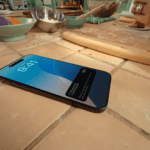Is your MacBook running out of juice too fast? You’re not alone. Many Mac users face the frustration of batteries that drain quickly, especially on older models or after system updates. The most effective ways to fix a fast-draining MacBook battery include checking battery health, adjusting display brightness, closing unused apps, and managing background processes that consume power.
When your MacBook battery drains quickly, it disrupts your workflow and limits your mobility. The problem might stem from power-hungry apps, outdated software, or normal battery aging. To spot what’s draining your battery, check the Energy tab in Activity Monitor to see which programs use the most power.
Simple changes can make a big difference in battery life. Try lowering screen brightness and turning on Low Power Mode in System Settings. For more stubborn issues, you might need to reset the SMC on Intel Macs or check if your battery needs replacement. With the right steps, you can add hours back to your MacBook’s runtime.
Step 1: Check Battery Health
- Go to Apple Menu → System Settings → Battery → Battery Health.
- Look at the Maximum Capacity:
- 90–100% = Healthy.
- 80–89% = Some wear, still usable.
- Below 80% = Consider replacing the battery.
- Check if the status says Normal or Service Recommended.
Step 2: Identify Battery Draining Apps
- Open Activity Monitor (Applications → Utilities).
- Check the Energy tab for apps using high energy.
- Quit or uninstall apps that consistently consume a lot (e.g., Chrome, heavy background apps).
Step 3: Optimize macOS Settings
- Lower screen brightness (biggest battery saver).
- Turn off keyboard backlight when not needed.
- Go to System Settings → Battery and enable:
- Low Power Mode
- Optimize Video Streaming
- Disable Bluetooth/Wi-Fi if not in use.
Step 4: Update macOS & Apps
- Go to System Settings → General → Software Update.
- Install the latest macOS updates (Apple often improves battery efficiency).
- Update apps, especially browsers like Chrome/Edge, which can drain power.
Step 5: Reset SMC (Intel Macs Only)
If you have an Intel-based MacBook and battery issues persist:
- Shut down your Mac.
- Hold Shift + Control + Option + Power for 10 seconds.
- Release all keys and power on.
(Apple Silicon Macs don’t need SMC resets — they handle this automatically.)
Step 6: Charging Habits
- Avoid keeping your MacBook plugged in 24/7.
- Use Apple-certified chargers.
- If you use your MacBook mostly plugged in, enable:
- System Settings → Battery → Battery Health → Optimized Battery Charging.
Step 7: Advanced Troubleshooting
- Boot into Safe Mode (hold Shift while restarting) to see if third-party apps are the issue.
- Check Login Items (System Settings → General → Login Items) and remove unnecessary apps.
Step 8: When to Get Support
If your MacBook battery is:
- Below 80% health and draining fast.
- Showing Service Recommended.
- Swelling (trackpad lifting, case bulging).
👉 Contact Apple Support or visit an Apple Store for a possible battery replacement.
Apple Support: If your Mac battery runs out quickly
✅ Quick Tips to Extend Battery Life
- Use Safari instead of Chrome (more efficient on macOS).
- Keep fewer apps open at once.
- Avoid extreme heat or cold.
- Enable Low Power Mode when traveling.
⚡ Bottom Line:
A fast-draining MacBook battery can often be fixed with settings adjustments, app management, and software updates. If your battery health is below 80% or macOS recommends service, it’s time for a replacement.
Key Takeaways
- Check battery health and use Activity Monitor to identify power-hungry apps.
- Adjust display brightness and enable Low Power Mode to extend battery life.
- Close unused applications and browser tabs that might drain power in the background.
Understanding MacBook Battery Health
MacBook batteries naturally lose capacity over time due to chemical changes and usage patterns. Knowing how to check and interpret your battery’s health can help you take steps to extend its life and know when replacement might be needed.
Factors Impacting Battery Longevity
Several key factors affect how long your MacBook battery will last. Temperature plays a crucial role – batteries degrade faster in hot environments above 95°F (35°C). Keeping your MacBook in cool places helps preserve battery health.
Charging habits also matter. Keeping your battery between 20% and 80% can extend its lifespan. Frequent complete discharges (running to 0%) can strain the battery.
Background processes consume significant power. Check for apps with high energy impact in Activity Monitor to identify battery drainers. Some common culprits include:
- Web browsers with many tabs
- Video editing software
- Poorly optimized apps
- Backup processes running in the background
Brightness settings directly affect battery consumption. Lower screen brightness extends battery life considerably.
Interpreting Cycle Count and Voltage
A cycle count represents one full use of your battery’s capacity – not necessarily from 100% to 0%, but the equivalent total discharge amount. For example, using 50% twice counts as one cycle.
Most MacBooks are designed for 1,000 cycle counts before reaching 80% of original capacity. You can check your cycle count by:
- Clicking the Apple menu
- Selecting “System Information”
- Navigating to “Power” or “Battery” section
Voltage readings indicate battery health too. A healthy MacBook battery shows consistent voltage under load. Rapid voltage drops during normal use suggest degradation.
These metrics help predict remaining useful battery life. Higher cycle counts with normal performance might indicate a well-maintained battery, while lower counts with poor performance suggest other issues.
Evaluating Battery Health Status
MacOS provides built-in tools to evaluate battery health. To access this information, go to Apple menu > System Preferences > Battery and click “Battery Health” in the lower corner.
The system reports battery condition as:
- Normal: Battery is functioning as expected
- Service Recommended: Battery capacity has decreased significantly
- Replace Soon/Now: Battery needs immediate attention
Unexpected battery behavior despite “Normal” status might indicate software issues. Check the “energy impact” tab in Activity Monitor to identify power-hungry processes.
Simple troubleshooting steps like shutting down your Mac and closing its lid for 30 seconds before recharging can sometimes resolve temporary battery issues by resetting power management systems.
Optimizing System Settings for Battery Preservation
Extending your MacBook’s battery life starts with proper system settings. A few simple adjustments can dramatically reduce power consumption while maintaining productivity.
Adjusting Display Brightness
Screen brightness significantly affects battery consumption. Your display is one of the most power-hungry components on your MacBook.
To reduce brightness:
- Press F1 or the brightness down key on your keyboard
- Enable auto-brightness in System Preferences > Displays
- Use dark mode to reduce power consumption on OLED displays
When working indoors or in dimmer environments, try keeping brightness at 50% or lower. Every 10% reduction in brightness can add valuable minutes to your battery life.
Consider using True Tone if available on your model. This feature adjusts color temperature based on ambient lighting but uses less energy than maximum brightness settings.
Setting Appropriate Sleep Mode Preferences
Configuring sleep settings properly can prevent unnecessary battery drain when you’re not actively using your MacBook.
To optimize sleep settings:
- Go to System Preferences > Battery
- Set the computer to sleep after 2-5 minutes when on battery power
- Enable “Put hard disks to sleep when possible”
Turn on Low Power Mode in newer macOS versions including Sequoia. This automatically adjusts multiple settings to extend battery life.
Allow your MacBook to partially discharge before recharging. Keeping it plugged in constantly can reduce long-term battery health.
Preventing Unnecessary Background Activity
Background processes can silently drain your battery. Identifying and controlling these activities makes a big difference.
Check battery usage by application:
- Click the battery icon in the menu bar
- Select “Battery Preferences”
- Review the “Battery” tab to see power-hungry apps
Force quit applications you’re not using, especially those with high energy impact. Video editing software, games, and browsers with multiple tabs open are common culprits.
Disable Location Services for apps that don’t need them. Go to System Preferences > Security & Privacy > Location Services and uncheck unnecessary apps.
Turn off automatic updates while on battery power. While updates are important, scheduling them for when you’re plugged in saves significant energy.
Routine Checks and Maintenance
Keeping your MacBook battery in good shape requires regular attention to several key areas. Simple maintenance habits can greatly improve battery life and prevent unexpected power issues during important tasks.
Conducting Periodic macOS Updates
Regular system updates are crucial for battery health. Apple frequently releases software updates that include power management improvements.
To check for updates:
- Click the Apple menu in the top-left corner
- Select “System Settings” or “System Preferences”
- Click “Software Update”
- Install any available updates
These updates often fix bugs that might cause battery drain. They also optimize how macOS uses power, which helps extend battery life.
Sometimes a complete restart after updates helps the system adjust properly. Users should restart their MacBook after installing updates rather than just closing the lid.
Enabling automatic updates is also helpful. This ensures the MacBook always has the latest power-saving features without requiring manual checks.
Monitoring Battery Usage with Activity Monitor
The Activity Monitor tool shows which apps use the most power. This built-in utility helps identify battery-draining culprits.
To open Activity Monitor:
- Go to Applications > Utilities > Activity Monitor
- Click the “Energy” tab to see power consumption details
The Energy tab displays an “Energy Impact” column showing which programs use the most power. Higher numbers mean more battery drain.
Users can also check the “12 hr Power” column to see which apps used the most energy recently. Background processes often appear here, revealing hidden battery drainers.
If an application shows unusually high energy usage, consider finding alternatives or closing it when not in use. Some apps continue running processes even when minimized.
Managing Applications for Efficient Power Supply
Controlling which apps run on your MacBook greatly affects battery life. Not all applications are designed with energy efficiency in mind.
Browser extensions and tabs often cause significant drain. Users should close unnecessary browser tabs and disable unused extensions. Video streaming and complex websites use more power than simple text pages.
System settings can help manage power-hungry applications:
- Go to System Settings > Battery
- Enable “Low Power Mode” when needed
- Check “Battery Usage History” to spot trends
The battery settings also show which apps used significant energy recently. This helps identify patterns of battery drain.
Users should avoid running resource-intensive tasks like video editing or gaming when on battery power. These activities drain power quickly and generate heat, which further reduces battery life.
Startup items that launch automatically can silently consume power. Review and disable unnecessary login items through System Settings > Users & Groups > Login Items.
Practical Tips to Extend Battery Life
MacBook batteries can drain quickly due to various factors. With a few adjustments to your settings and habits, you can significantly improve your battery’s performance and lifespan.
Utilizing Energy Saving Techniques
One of the quickest ways to extend your MacBook battery life is to adjust screen brightness. Bright screens use more power, so dim your display or enable Auto-Brightness in System Preferences. This feature automatically adjusts brightness based on ambient light.
When not in use, disconnect external devices. USB drives, external keyboards, and mice draw power even when idle. Similarly, Bluetooth and Wi-Fi consume battery when active, so turn them off if you’re not using them.
Close unused applications running in the background. Many apps continue to use system resources even when minimized. Check Activity Monitor to identify power-hungry applications:
- Open Activity Monitor from Applications > Utilities
- Click the “Energy” tab
- Look for apps with high “Energy Impact”
Ensuring Proper Charging Habits
Modern MacBooks use lithium-ion batteries that benefit from specific charging practices. Keeping your battery at 100% all the time can actually reduce its overall lifespan.
For MacBooks that stay plugged in most of the time, consider setting a battery charge limit to around 80%. MacOS has built-in tools that help manage this automatically.
Avoid complete battery drains when possible. Unlike older battery technologies, lithium-ion batteries don’t need full discharge cycles. Instead, partial charges are better for long-term health.
Keep your MacBook away from extreme temperatures. Heat is particularly harmful to battery health, so ensure proper ventilation and avoid using your laptop on soft surfaces that block airflow.
Optimizing Desktop and Operating System Settings
Your MacBook has several built-in features to help manage power consumption. Start by checking Battery settings in System Preferences, where you can enable power-saving modes.
Key settings to adjust:
- Turn on “Automatic graphics switching” to use the less power-hungry integrated GPU when possible
- Enable “Put hard disks to sleep when possible”
- Reduce the time before display sleep
- Turn off backlit keyboard when not needed
Consider using Dark Mode, especially on MacBooks with OLED displays, as it uses less power to display dark colors.
Check for battery-draining software issues by monitoring battery health status in System Preferences > Battery > Battery Health. If you notice sudden drops in performance, restart your Mac or check for software updates that might fix power management bugs.
Troubleshooting Common MacBook Battery Issues
Battery problems can frustrate even the most patient MacBook users. These simple fixes can help you identify what’s draining your battery and get it working properly again.
Identifying Abnormal Battery Drain Causes
The first step to solving battery issues is finding what’s causing the drain. Open Activity Monitor by going to Applications > Utilities > Activity Monitor and click on the Energy tab. This tool shows which apps use the most power.
Look for apps with high “Energy Impact” numbers—these are your battery hogs. Check the stats next to each app to see exactly how much energy they’re using.
Background processes can drain your battery without you knowing. Close unused apps completely rather than minimizing them.
Check your battery health in System Settings > Battery > Battery Health. If it shows “Service Recommended,” your battery might need replacement.
Adjust screen brightness—it’s a major power drain. Lowering screen brightness can significantly extend battery life.
Restarting to Refresh System Processes
Restarting your MacBook clears out memory and stops energy-draining processes. Many users go weeks without restarting, which can lead to performance issues and battery drain.
Try this simple fix: shut down your Mac completely and close the lid for 30 seconds before turning it back on. This helps reset internal components.
For Intel-based Macs, you might need to reset the SMC (System Management Controller). This controls many power functions. To do this:
- Shut down your Mac
- Hold Shift+Control+Option and the power button for 10 seconds
- Release all keys and power on normally
Restarting also clears temporary files that might be causing your system to work harder than necessary. Plan to restart your MacBook at least once a week for the best performance.
Spotlight Reindexing to Improve Performance
Spotlight indexing helps you search files quickly, but when it reindexes, it can drain your battery fast. After system updates or file transfers, Spotlight often runs in the background, consuming power.
To check if Spotlight is indexing, click the magnifying glass icon in the top-right menu bar. If you see “Indexing…” your Mac is working hard.
To manually manage Spotlight:
- Go to System Settings > Siri & Spotlight
- Click on “Spotlight Privacy”
- Add folders you don’t need indexed (like external drives)
You can also force-reset Spotlight indexing if it seems stuck:
- Open Terminal
- Type:
sudo mdutil -E /and press Enter - Enter your password when prompted
This command makes Spotlight start fresh, which might temporarily use more battery but will run more efficiently afterward. Most users notice improved battery life once indexing completes.
Seeking Professional Assistance
When your MacBook battery issues persist despite your best efforts, getting expert help is often the best solution. Professional technicians have the tools and knowledge to diagnose complex battery problems.
Scheduling an Appointment at the Apple Store
The Apple Store offers comprehensive battery diagnostic services from certified technicians. To book an appointment:
- Visit the Apple website or use the Apple Support app
- Select “Battery Issues” as your problem
- Choose a convenient date and time
- Bring your MacBook and power adapter
When you arrive, a technician will run battery diagnostics to check health, cycle count, and potential hardware issues. These tests help determine if your battery needs replacement or if other components might be causing the drain.
Apple offers same-day battery replacements at many locations, though older models might require sending the device to a repair center.
Utilizing Online Tech Support Platforms
For remote assistance, online tech support services provide convenient alternatives. JustAnswer and similar platforms connect users with certified Apple technicians who can guide troubleshooting steps via chat or video.
These services often offer:
- Quick response times (usually within minutes)
- Pay-per-question pricing instead of hourly rates
- Screen sharing options for detailed diagnostics
Many technicians can walk users through resetting the SMC, a common fix for battery issues on Intel-based Macs. They can also help identify battery-draining applications by examining Activity Monitor logs.
For persistent issues, online support can help determine if your Mac needs physical repair and provide documentation useful for warranty claims.
Replacing the MacBook Battery
When your MacBook Pro battery no longer holds a charge, replacement becomes necessary. A new battery can restore your laptop’s portability and extend its useful life for years to come.
Identifying When to Replace the Original Battery
Your MacBook Pro battery typically needs replacement when it shows clear signs of failure. Look for rapid battery drain, where a full charge lasts only an hour or less. Check your battery health in System Settings under Battery > Battery Health.
If you see “Service Recommended” or “Replace Now” warnings, it’s time for a new battery. Most original batteries last 3-5 years or 1,000 charge cycles.
MacBook Pro models (especially Early 2011 versions) often show these symptoms when batteries age:
- Sudden shutdowns even with battery percentage remaining
- Battery swelling or trackpad clicking issues
- Battery not charging when connected to power adapter
- System reporting “No Battery Detected”
You can verify cycle count by clicking the Apple menu > About This Mac > System Report > Power. A count over 1,000 suggests replacement is due.
Choosing the Right Battery for Your MacBook Pro
Finding the correct battery is crucial for proper function and safety. Always match your MacBook Pro model number exactly. The model identifier (like “MacBookPro8,1” for Early 2011) can be found in About This Mac > System Report.
Battery selection options:
- Apple Authorized: Most reliable but expensive ($129-$199)
- Third-party genuine cells: Good balance of quality and price ($60-$100)
- Budget replacements: Less expensive but potentially shorter lifespan ($30-$50)
Look for batteries with:
- Capacity equal to or greater than original (measured in mAh)
- Built-in safety circuits
- At least 6-month warranty
- Customer reviews mentioning proper fit for your specific model
For Early 2011 MacBook Pro models, seek A1382 battery type with approximately 7000mAh capacity. Avoid extremely cheap options as they may lack safety features or contain used cells.
Installation and Calibration of the New Battery
Installing a new battery requires care but is manageable with basic tools. First, back up your data and shut down your MacBook Pro completely.
Basic installation steps:
- Unplug the power adapter and flip your MacBook over
- Remove bottom screws (keep track of their positions)
- Disconnect the old battery connector before removing battery
- Remove any retention screws holding the battery
- Install new battery in the same position and reconnect
After installation, proper calibration helps maximize battery life:
Let the new battery charge to 100% without interruption when first connected to power adapter. Keep it plugged in for an additional two hours after reaching full charge.
Then unplug and use your MacBook until it warns of low battery. Let it go to sleep on its own. Finally, connect the power adapter again and charge uninterrupted to 100%.
This calibration process helps your MacBook accurately report battery percentage and optimizes the battery’s lifespan.
Frequently Asked Questions
MacBook battery issues can be frustrating and confusing. Here are answers to common questions about battery drain problems and their solutions.
Why does my MacBook battery deplete quickly even when not in use?
MacBooks can lose battery power when idle due to background processes. Apps running in the background can drain your battery even when you’re not actively using your computer.
System services like Spotlight indexing or iCloud syncing may also consume power. These processes work silently but can use significant energy.
Hardware issues like a failing battery or disconnected power components might be the culprit. Batteries naturally degrade over time, holding less charge as they age.
How can I troubleshoot rapid battery drain on my MacBook?
Check which apps use the most power in Battery settings. Go to Apple menu > System Settings > Battery to see power-hungry applications and quit those you don’t need.
Adjust display brightness to a lower setting. Screen brightness is a major power consumer, and reducing it can save significant battery life.
Disconnect external devices when not needed. USB devices, external drives, and other accessories draw power from your MacBook even when idle.
What steps can I take to diagnose unexpected MacBook battery drain?
Monitor battery health in System Settings. Apple provides built-in tools to check if your battery is functioning properly or needs service.
Try resetting the SMC (System Management Controller) on Intel-based Macs. This can fix power-related issues including abnormal battery drain.
Run Apple Diagnostics to check for hardware problems. Restart your Mac and hold the D key during startup to begin the diagnostic process.
What are common reasons for a MacBook battery to overheat and drain rapidly?
Resource-intensive applications like video editing software or games can cause overheating. These programs use the processor and graphics card heavily, generating heat and using more power.
Poor ventilation blocks cooling airflow. Using your MacBook on soft surfaces like beds or couches can cover vents and cause overheating.
Malware or viruses might be running unauthorized processes. Scan your system with security software to detect and remove unwanted programs.
How do I stop my MacBook from draining battery power during sleep mode?
Check Energy Saver settings to optimize sleep behavior. You can adjust when your Mac sleeps and what features remain active during sleep.
Disable Power Nap if you don’t need it. This feature allows your Mac to perform tasks during sleep, but it uses battery power.
Close apps before putting your Mac to sleep. Some applications continue running background processes even in sleep mode.
What should I do if my MacBook battery drains quickly after a software update?
Wait a few days as new updates often trigger background processes. System indexing and optimization often occur after updates and temporarily use more power.
Check for app compatibility issues with the new macOS version. Incompatible apps may use more resources trying to function properly.
Consider resetting your Mac’s SMC if problems persist. This can resolve power management issues that sometimes occur after updates.