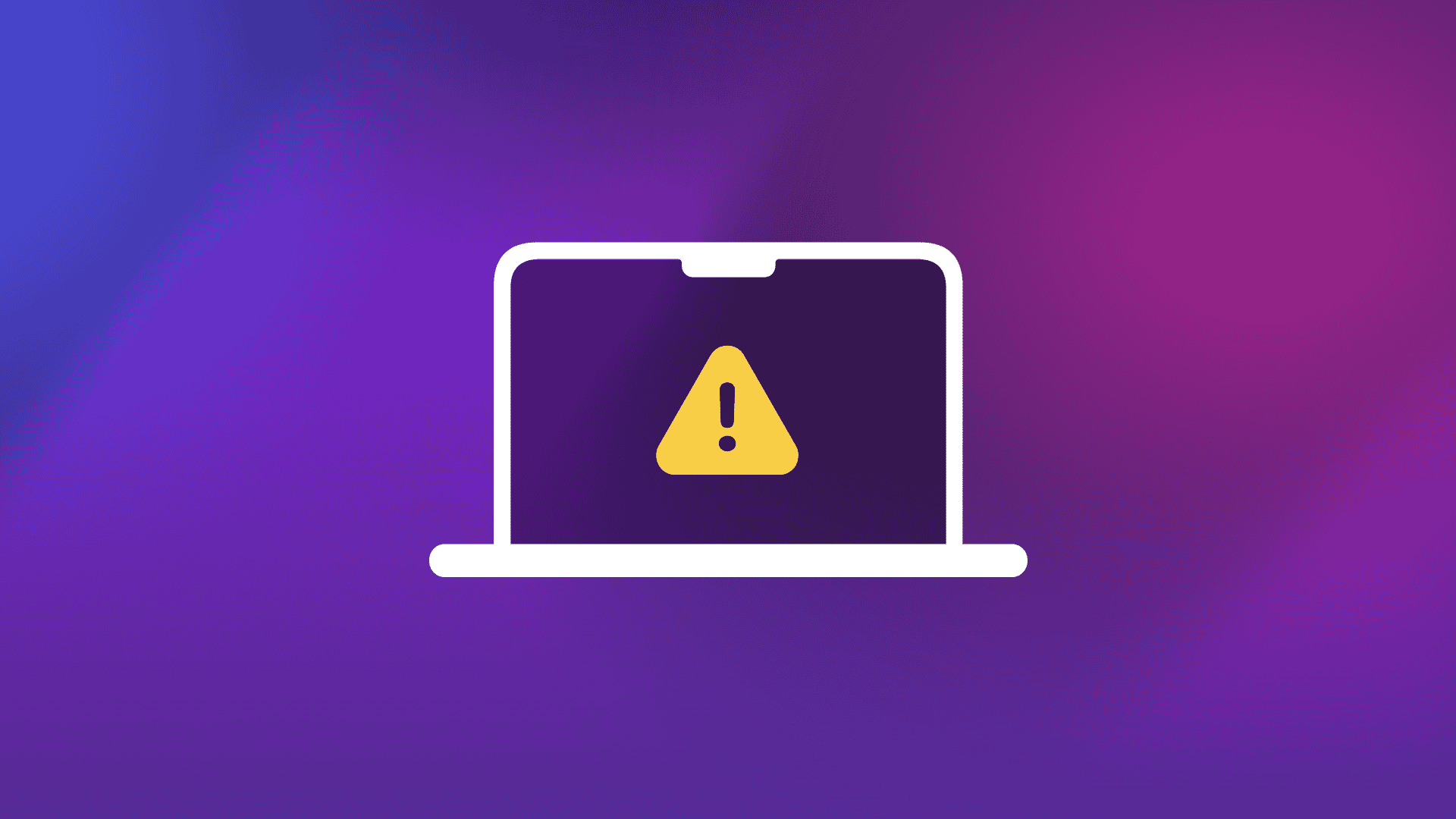Mac users may encounter a “Service Recommended” message for their battery. This alert appears when the battery’s performance has declined significantly or a hardware issue is detected. The “Service Recommended” status typically indicates the battery’s capacity has dropped to about 77-80% of its original design capacity.
If you see this message, don’t panic. Your MacBook is still usable, but the battery may not hold a charge as long as it used to. You have options to address this issue, ranging from simple troubleshooting steps to seeking professional repair services.
To check your battery’s health, go to System Preferences (or System Settings) and click on Battery. Here you’ll find detailed information about your battery’s condition and any recommendations for service. Understanding these details can help you make an informed decision about how to proceed.
| Battery Status | Meaning | Recommended Action |
|---|---|---|
| Normal | Battery functioning properly | None needed |
| Service Recommended | Capacity reduced or issue detected | Consider service options |
| Service Battery | Immediate attention required | Seek professional repair |
Understanding Your Mac Battery’s “Service Recommended” Message
Seeing a “Service Recommended” message next to your Mac battery can be concerning. But what does it mean? It indicates that your battery’s health is declining and may need to be replaced soon.
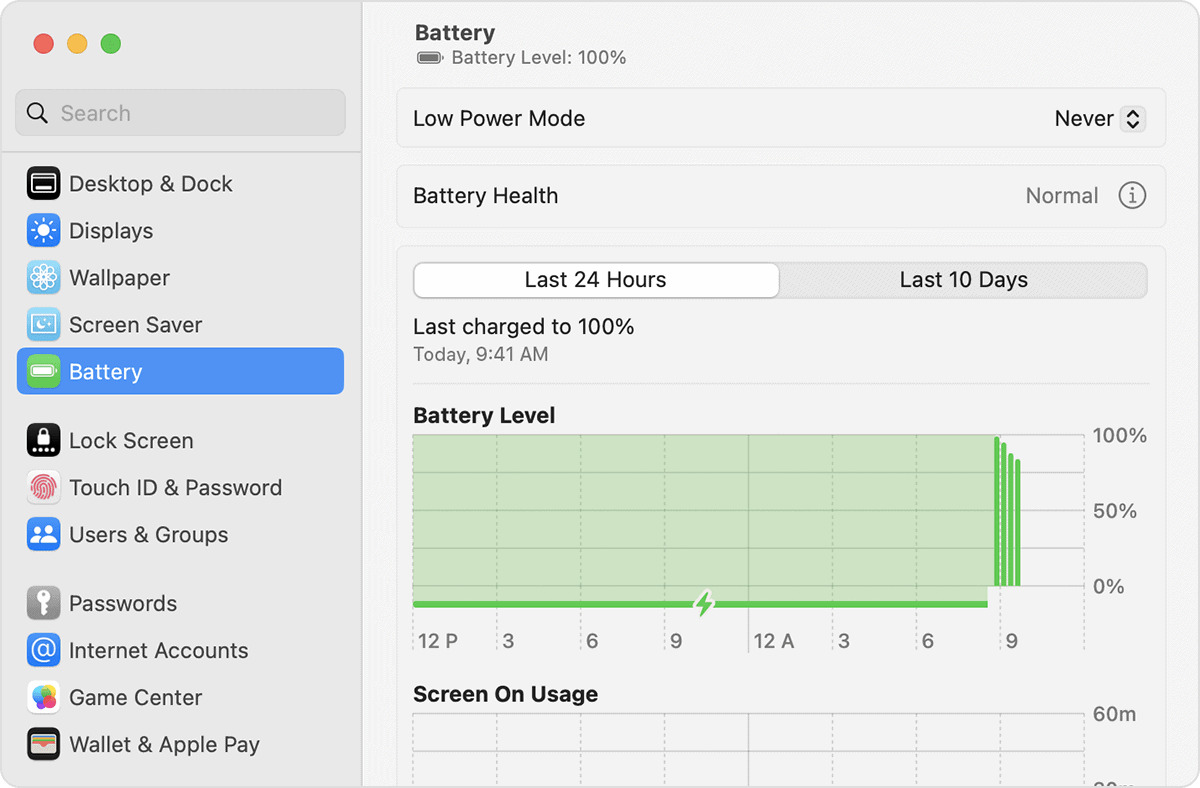
How to Check Your Battery Health
You can check your battery’s health in a few simple steps:
- Click the Apple icon: It’s in the upper-left corner of your screen.
- Select “About This Mac”: This opens a window with information about your Mac.
- Go to “System Report”: Click the “System Report” button.
- Find “Power” in the sidebar: In the Hardware section, click “Power.”
- Check “Battery Health”: Look for the “Battery Health” field. It will show either “Normal,” “Replace Soon,” “Replace Now,” or “Service Battery.”
What the Battery Health Conditions Mean
- Normal: Your battery is functioning properly.
- Replace Soon: Your battery holds less charge than when it was new, but it’s still working. You might consider replacing it soon.
- Replace Now: Your battery is significantly degraded. It’s time to replace it.
- Service Battery: There’s a problem with your battery that needs to be addressed.
Factors Affecting Battery Health
Several factors can affect your Mac battery’s health:
- Age: Like all batteries, Mac batteries have a limited lifespan.
- Usage: Heavy usage and frequent charging can wear down your battery faster.
- Temperature: Extreme temperatures can damage your battery.
- Charging Habits: Leaving your Mac plugged in all the time can also affect battery health.
Tips to Prolong Battery Life
- Optimize energy settings: Adjust your Mac’s energy saver settings to reduce power consumption.
- Dim the screen: Lowering your screen brightness can save battery life.
- Quit unused apps: Close apps you’re not using to free up resources.
- Avoid extreme temperatures: Don’t expose your Mac to very hot or very cold temperatures.
- Update macOS: Keep your Mac’s operating system up to date for optimal battery performance.
Battery Replacement Options
If your Mac battery needs to be replaced, you have a few options:
- Apple Store: You can take your Mac to an Apple Store for battery replacement.
- Authorized Service Provider: You can also take your Mac to an authorized service provider.
- DIY Replacement: If you’re comfortable with DIY repairs, you can replace the battery yourself. However, this can void your warranty, so proceed with caution.
Checking Your Mac’s Warranty
It’s a good idea to check if your Mac is still under warranty before replacing the battery. If it is, Apple might cover the cost of the replacement. You can check your Mac’s warranty status on Apple’s website using your serial number.
Understanding MacBook Battery Health
MacBook battery health is crucial for optimal performance and longevity. Monitoring your battery’s status and interpreting system alerts can help you maintain your device effectively.
Evaluating Battery Status and Cycle Count
To check your MacBook’s battery health, go to Apple menu > System Settings > Battery. Here you’ll find important information about your battery’s condition. The battery cycle count is a key indicator of wear. One cycle is a full discharge and recharge of the battery capacity.
You can view your battery cycle count in more detail:
- Click the Apple menu
- Select “About This Mac”
- Click “System Report”
- Choose “Power” in the sidebar
A typical MacBook battery lasts for about 1000 cycles. As you approach this number, you may notice reduced battery life.
Interpreting ‘Service Battery’ and ‘Replace Soon’ Alerts
If you see a “Service Recommended” message, it means your battery’s ability to hold charge has decreased significantly. This doesn’t necessarily indicate immediate failure, but it’s a sign to consider replacement soon.
“Replace Soon” is more urgent. It suggests your battery is nearing the end of its lifespan. At this point, you may experience:
- Shorter battery life
- Sudden shutdowns
- Slower performance
These alerts are part of macOS’s built-in diagnostic system. They help you proactively manage your MacBook’s battery health. If you receive either message, it’s wise to backup your data and plan for battery service or replacement.
| Alert | Meaning | Action |
|---|---|---|
| Normal | Battery functioning well | Continue regular use |
| Service Recommended | Reduced capacity | Plan for service |
| Replace Soon | Significant degradation | Consider immediate replacement |
MacBook Models and Battery Service Particulars
MacBook battery specifications and service options vary between models. The type of battery and its accessibility impact how you can maintain or replace it when needed.
MacBook Pro and MacBook Air Battery Specifications
MacBook Pro and MacBook Air models have different battery capacities. The 14-inch MacBook Pro features a 70-watt-hour lithium-polymer battery. The 13-inch MacBook Air uses a 49.9-watt-hour battery.
Battery life varies based on usage. MacBook Pro models typically offer up to 17 hours of web browsing. MacBook Air can last up to 18 hours on a single charge.
Apple measures battery health through cycle count and capacity. A cycle occurs when you use 100% of the battery’s capacity. MacBook batteries are designed to retain 80% of original capacity after 1000 cycles.
| Model | Battery Capacity | Max Battery Life |
|---|---|---|
| 14″ MacBook Pro | 70 Wh | 17 hours |
| 13″ MacBook Air | 49.9 Wh | 18 hours |
Removable vs. Non-Removable MacBook Batteries
Older MacBook models had user-replaceable batteries. This allowed you to swap out the battery easily when needed.
Modern MacBooks use non-removable batteries. These are integrated into the device’s chassis. This design enables thinner laptops but makes battery replacement more complex.
For non-removable batteries, Apple recommends professional service. You can check your battery’s health in System Settings. If you see “Service Recommended,” it’s time to consider replacement.
Non-removable batteries offer advantages like longer life and better power management. But they increase repair costs and complexity when service is needed.
Steps for Battery Maintenance and Troubleshooting
Proper battery care and troubleshooting can greatly extend your MacBook’s battery life and performance. These steps will help you optimize your battery and resolve common issues.
Optimizing Battery Life and Performance
Keep your MacBook updated to the latest macOS version. This ensures you have the most recent power management features. Adjust your display brightness to a lower setting. A bright screen uses more power.
Unplug unnecessary accessories when not in use. External devices can drain your battery quickly. Close apps you’re not actively using. Background processes consume energy even when idle.
Use Activity Monitor to check for apps with high CPU usage. High CPU usage can significantly impact battery life. Quit or force quit these apps if needed.
Enable power-saving features in System Preferences. Turn on automatic graphics switching for MacBooks with dual GPUs. This lets your Mac use the more efficient GPU when possible.
| Setting | Recommendation |
|---|---|
| Display Brightness | 50% or lower |
| Keyboard Backlight | Off when not needed |
| Bluetooth | Off when not in use |
| Wi-Fi | Off if not connected |
Resetting the System Management Controller (SMC)
The SMC manages many hardware functions including power and battery performance. Resetting it can resolve various battery issues.
For MacBooks with non-removable batteries:
- Shut down your MacBook
- Connect the power adapter
- Hold Shift + Control + Option + Power button for 10 seconds
- Release all keys
- Press the power button to turn on your Mac
For older MacBooks with removable batteries:
- Remove the battery
- Disconnect the power adapter
- Press and hold the power button for 5 seconds
- Reconnect the battery and power adapter
- Turn on your MacBook
After resetting the SMC, check if the battery issue is resolved. If problems persist, consider contacting Apple Support or visiting an authorized service provider for further assistance.
Seeking Professional Battery Service
When your MacBook displays “Service Recommended” for the battery, it’s time to consider professional assistance. Proper battery service can extend your device’s lifespan and improve its performance.
Choosing Between Apple Support and Independent Providers
Apple Support offers reliable battery service through their stores and authorized providers. They use genuine parts and provide warranty coverage. Booking an appointment is easy through their website or app.
Independent repair shops may offer quicker service and lower prices. Some are part of Apple’s Independent Repair Provider program. These shops can access genuine parts and tools.
Consider factors like location, price, and turnaround time when choosing. Apple stores might have longer wait times but offer comprehensive service. Local shops could be more convenient for quick repairs.
| Provider Type | Pros | Cons |
|---|---|---|
| Apple Store | Genuine parts, full warranty | Potentially longer wait times |
| Authorized Provider | Apple-certified, genuine parts | May have limited locations |
| Independent Shop | Often cheaper, faster service | Possible use of third-party parts |
Understanding Genuine Apple Parts and Warranties
Genuine Apple parts ensure optimal performance and safety for your MacBook. They’re designed specifically for your device model. Apple and authorized providers always use these parts.
AppleCare extends your warranty and can cover battery service. It’s worth considering if your device is new. Without AppleCare, battery service might cost more out of pocket.
Third-party parts may void your warranty. They might also cause compatibility issues or reduced performance. Always ask about the parts used in your repair.
Some independent shops offer their own warranties on repairs. Check the terms carefully. They may not be as comprehensive as Apple’s coverage.
Remember to back up your data before any battery service. This protects your information in case of unexpected issues during repair.
Frequently Asked Questions
MacBook users often encounter battery-related issues. The ‘Service Recommended’ warning is a common concern that requires attention. Let’s address some key questions about this topic.
What does it mean when my MacBook battery status indicates ‘Service Recommended’?
When you see ‘Service Recommended’ for your MacBook battery, it means your battery’s capacity has significantly decreased. This warning appears when the battery can no longer hold as much charge as it did when new.
The system detects this reduced capacity through internal diagnostics. It’s a sign that your battery may need attention or replacement soon.
How can I fix the ‘Service Recommended’ warning for my Mac battery?
You can try a few troubleshooting steps before seeking professional help. Resetting the System Management Controller (SMC) might resolve the issue.
To reset the SMC:
- Shut down your MacBook
- Connect the power adapter
- Hold Shift + Control + Option + Power buttons simultaneously
- Release all keys
- Power on your MacBook
If this doesn’t work, you may need to recalibrate your battery or seek professional service.
What is the typical cost of servicing a MacBook battery that has a ‘Service Recommended’ status?
The cost of servicing a MacBook battery varies depending on your model and location. Apple’s out-of-warranty battery service typically ranges from $129 to $199.
Third-party repair shops might offer lower prices. However, using Apple-certified parts and technicians ensures compatibility and maintains your warranty if applicable.
Is it possible to restore capacity to a MacBook battery that shows ‘Service Recommended’?
Restoring full capacity to a battery showing ‘Service Recommended’ is usually not possible. Batteries naturally degrade over time and use.
You can try optimizing your battery usage and performing a calibration. But if these steps don’t help, replacement is often the best solution for long-term performance.
What are the service options for a Mac battery that is not charging and indicates ‘Service Recommended’?
When your Mac battery isn’t charging and shows ‘Service Recommended’, you have several options:
- Visit an Apple Store or Authorized Service Provider
- Use Apple’s mail-in repair service
- Try a certified third-party repair shop
Each option has different turnaround times and costs. Choose based on your location, budget, and urgency.
How is the cycle count of a MacBook battery related to the ‘Service Recommended’ message?
Battery cycle count directly relates to the ‘Service Recommended’ message. A cycle is one full charge and discharge of your battery.
MacBook batteries typically last 300-1000 cycles before significant degradation. As you approach this limit, you’re more likely to see the ‘Service Recommended’ warning.
You can check your battery’s cycle count in System Information. This helps you gauge its overall health and lifespan.
| Battery Cycles | Typical Status |
|---|---|
| 0-300 | Normal |
| 300-500 | Good |
| 500-1000 | Fair |
| 1000+ | Service Needed |