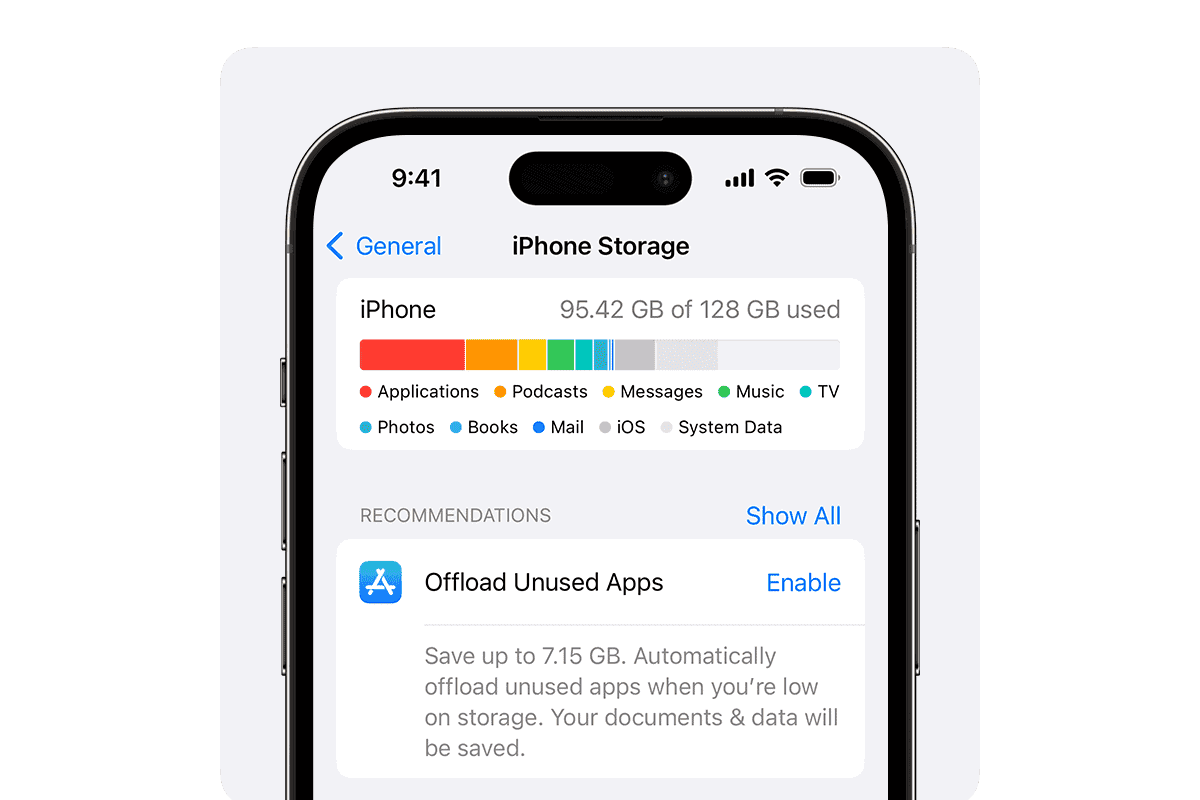Running out of storage space on an iPhone can stop you from taking photos, installing apps, or even receiving messages. The quickest ways to free up iPhone storage are checking Settings > General > iPhone Storage for large apps, enabling iCloud Photos, and removing unused apps and media files.
The iPhone’s limited storage fills up fast with apps, photos, videos, and other content. Many users face this common problem, especially with older iPhones or models with smaller storage capacities. The good news is that several built-in tools make it simple to find and remove space-hogging content.
Managing iPhone storage starts with understanding what takes up the most space. Photos and videos often consume the largest portion of storage, followed by apps and their associated data. The iPhone offers smart recommendations to help users optimize their storage use through automatic features and cloud storage options.
1. Check What’s Using Storage
- Go to Settings → General → iPhone Storage.
- You’ll see a breakdown of what’s taking up space (apps, photos, system data, etc.).
- Apple also suggests quick actions (like offloading unused apps).
2. Offload Unused Apps
- In iPhone Storage, tap an app → Offload App.
- This removes the app itself but keeps its data, so you can reinstall without losing progress.
- Or enable Offload Unused Apps automatically in Settings.
3. Clear Photos & Videos
- Delete duplicates & blurry shots: iOS Photos app has a Duplicates album.
- Use iCloud Photos: Store full-resolution files in iCloud, keep smaller versions on your iPhone.
- Review large videos: Sort by size in Photos → delete or move to cloud/PC.
- Clear Recently Deleted album: After deleting, go to Albums → Recently Deleted → Delete All.
4. Manage Messages
- Texts and attachments (photos, videos, GIFs) can eat storage.
- Go to Settings → Messages → Keep Messages → set to 30 Days or 1 Year.
- In conversations, delete large attachments manually.
5. Clear Safari & App Caches
- Safari: Settings → Safari → Clear History and Website Data.
- Apps like Instagram/Spotify: Delete and reinstall to clear cache.
6. Remove Downloads
- Apple Music / Spotify / Netflix: Delete offline songs, movies, or shows you don’t need.
- Podcasts & Audiobooks: Check for old downloads and remove them.
7. Delete Unused Files
- Open Files app → On My iPhone → delete old documents, ZIPs, or downloads.
- Check apps like WhatsApp or Telegram for saved media.
8. Update iOS
Sometimes iOS updates optimize system storage. Go to Settings → General → Software Update.
9. Use Cloud Storage
- iCloud Drive, Google Drive, Dropbox, OneDrive can store large files.
- Move videos, work files, or backups off your device.
10. Factory Reset (Last Resort)
If storage is still clogged with “Other/System Data”:
- Back up your iPhone (iCloud or computer).
- Go to Settings → General → Transfer or Reset iPhone → Erase All Content and Settings.
- Restore only what you need.
✅ Quick Tips
- Regularly review storage in Settings.
- Use iCloud+ if you take lots of photos/videos.
- Delete before you download — don’t let files pile up.
⚡ In short: Start with offloading apps and cleaning Photos, then move to messages, downloads, and caches. If all else fails, a reset gives you a fresh start
Key Takeaways
- Check iPhone Storage settings to identify and remove space-consuming apps and files
- Enable iCloud Photos to store images and videos in the cloud while keeping them accessible
- Use built-in iOS recommendations to automatically optimize storage space
Understanding iPhone Storage
iPhone storage management combines local device space and cloud options to keep apps, photos, and files organized. Smart storage tools help users make the most of their available space.
The Basics of iPhone Storage
Storage capacity on iPhones ranges from 64GB to 1TB. The system takes up a portion of this space for essential files and iOS operations.
Users can check their storage usage in Settings > General > iPhone Storage. This screen displays a color-coded breakdown of space used by different content types.
Storage Categories:
- Apps and games
- Photos and videos
- Messages
- System files
- Other data
Analyzing Storage Categories
Photos and videos often consume the most storage space. High-resolution images and 4K videos can quickly fill up available space.
Apps vary greatly in size. Social media apps might use 100MB-200MB, while games can exceed 1GB. App size grows with cached data and downloaded content.
Large Storage Users:
- Video streaming apps
- Music apps with offline content
- Navigation apps with downloaded maps
- Social media with cached content
iOS Storage Management Tools
iOS includes built-in tools to optimize storage use. The system can automatically offload unused apps while keeping their data.
iCloud integration provides flexible storage options. Users can store photos, messages, and documents in the cloud while maintaining access on their device.
Storage Optimization Features:
- Automatic app offloading
- iCloud Photos optimization
- Message attachments cleanup
- Review large attachments
- Storage recommendations
The Storage Recommendations section suggests specific actions to free up space based on usage patterns.
Frequently Asked Questions
Managing iPhone storage requires using built-in tools, optimizing settings, and leveraging iCloud features to maintain smooth device performance.
What can be done to manage storage when an iPhone indicates it is full despite iCloud use?
Check the iPhone Storage menu in Settings to identify large apps and files taking up space.
Delete downloaded streaming content from apps like Netflix or Spotify that cache data locally.
Enable the “Optimize iPhone Storage” option for photos to store full-resolution images in iCloud while keeping smaller versions on the device.
Which steps are recommended to free up space on an iPhone using iCloud features?
Enable iCloud Photos to automatically upload and store photos and videos in the cloud.
Turn on iCloud Drive to move documents and app data off the device.
Use the “Offload Unused Apps” feature to remove apps while preserving their data.
What are the implications of reaching full storage capacity on an iPhone?
Apps may crash or fail to launch when storage is critically low.
New photos, videos, and app downloads will be blocked until space is cleared.
System performance slows down as the device struggles with limited free space.
What methods are available for increasing available storage on an iPhone without deleting photos?
Use iCloud Photos with optimization enabled to reduce local photo storage.
Clear app caches through Settings > General > iPhone Storage.
Remove downloaded music, podcasts, and videos while keeping them available for streaming.
How can users optimize iPhone storage to avoid running out of space?
Review app storage usage regularly through Settings.
Delete unnecessary text message attachments and old conversations.
Clear Safari browser cache and website data periodically.
Are there strategies to effectively free up iPhone storage without removing personal data?
Compress photos and videos using third-party apps before saving them.
Use streaming services instead of downloading media content.
Back up messages and attachments to iCloud or a computer before removing them from the device.