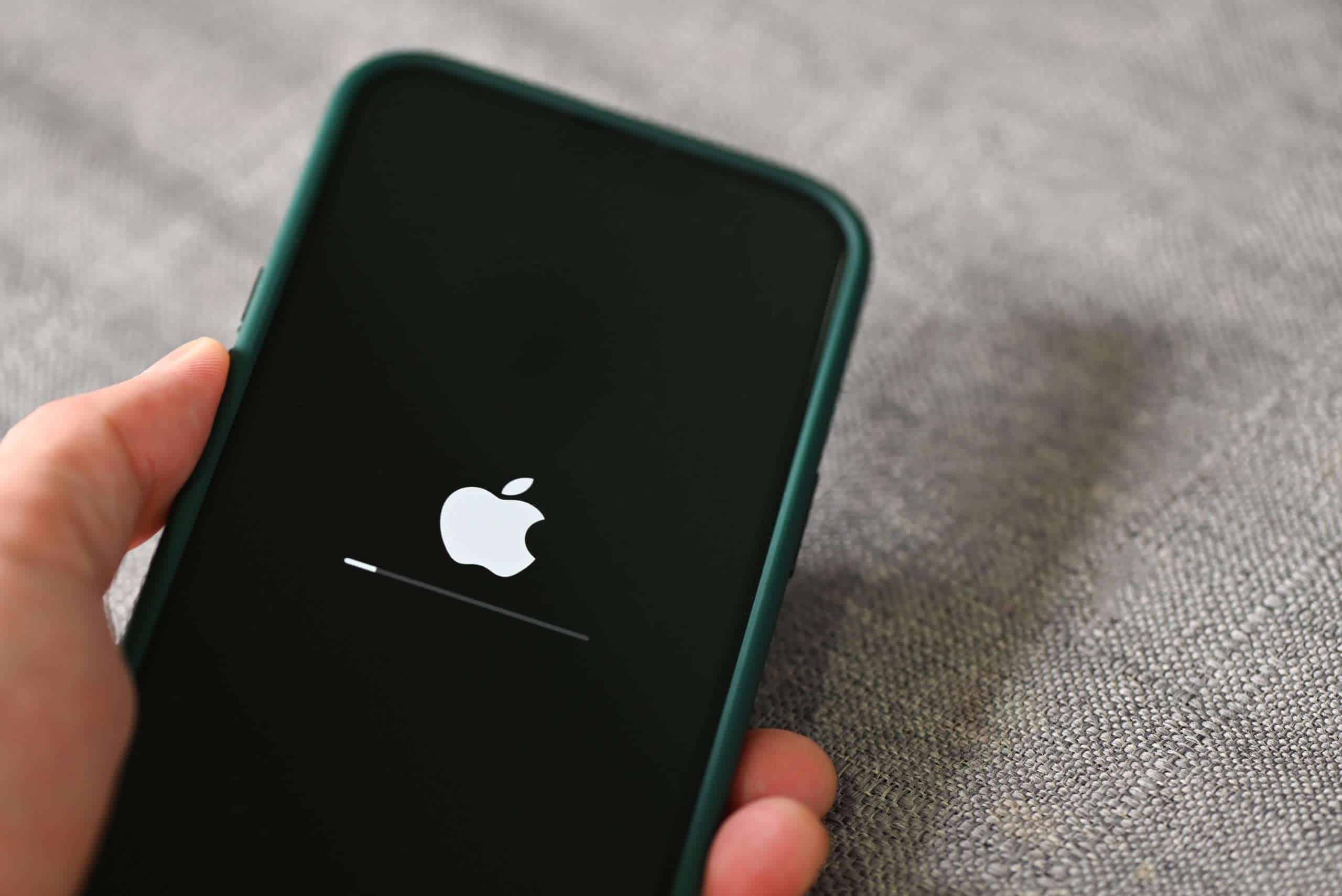Experiencing an iPhone that keeps restarting can be unsettling and disruptive. It is important for users to understand why this happens and how to address the issue. Various factors can cause an iPhone to restart unexpectedly ranging from software glitches to hardware problems. The first step in solving this problem is to diagnose the cause, which may require observing when and how often the restarts occur.
Once the user has pinpointed the potential cause, there are a series of troubleshooting steps that can be taken. Several solutions include updating the device’s software, checking for problematic apps, resetting settings, or even performing a factory reset in more extreme cases. Each strategy can rectify different underlying issues, from minor software bugs to more serious errors that affect the phone’s operating system.
Preventing future restarts is about maintaining the iPhone properly. Regular updates, backups, and monitoring of the device’s performance are crucial. If the basic troubleshooting steps do not stop the restarts, it may indicate a deeper issue that requires professional support from Apple or a certified technician.
🔍 Common Reasons Your iPhone Keeps Restarting
- Software glitches – A buggy iOS update or corrupted system file can trigger restarts.
- Faulty apps – Poorly coded or outdated apps may cause crashes.
- Battery or hardware issues – A failing battery, loose connection, or damaged logic board can lead to restart loops.
- Storage overload – If your iPhone is nearly full, it may struggle to run smoothly.
- Jailbreaking or unauthorized modifications – These can destabilize iOS.
🛠️ How to Fix an iPhone That Keeps Restarting
1. Force Restart Your iPhone
Sometimes a simple forced restart clears temporary glitches.
- iPhone X or later: Press and quickly release Volume Up, then Volume Down, then hold the Side button until the Apple logo appears.
- iPhone 7 / 7 Plus: Hold Volume Down + Power button together until you see the Apple logo.
- iPhone 6s or earlier: Hold Home button + Power button until the Apple logo appears.
2. Check for iOS Updates
- Go to Settings > General > Software Update.
- If an update is available, install it — Apple often fixes restart bugs in updates.
3. Update or Remove Problematic Apps
- Open App Store > Profile > Updates and update all apps.
- If the issue started after installing a specific app, delete it and see if the problem stops.
4. Free Up Storage
- Go to Settings > General > iPhone Storage.
- Delete unused apps, old photos, or large files. Aim to keep at least 10–15% of storage free.
5. Reset All Settings
This resets system settings (Wi‑Fi, Bluetooth, etc.) without erasing your data.
- Go to Settings > General > Transfer or Reset iPhone > Reset > Reset All Settings.
6. Restore iPhone Using a Computer
If the restart loop continues:
- Connect your iPhone to a Mac (Finder) or Windows PC (iTunes).
- Put the iPhone into Recovery Mode (button sequence depends on model).
- Choose Update (to reinstall iOS without erasing data). If that doesn’t work, choose Restore (erases everything).
7. Check Battery Health
- Go to Settings > Battery > Battery Health & Charging.
- If Maximum Capacity is very low or it says Service Recommended, your battery may need replacement.
8. Contact Apple Support
If none of the above works, the problem may be hardware‑related (logic board, power IC, etc.). Book an appointment at the Apple Store or an Authorized Service Provider.
✅ Quick Summary
- Restart loops are usually caused by software bugs, bad apps, or battery issues.
- Start with a force restart, update iOS and apps, and check storage.
- If the issue persists, reset settings, restore via computer, or seek Apple service.
Key Takeaways
- Persistent iPhone restarts may be due to software or hardware issues
- Troubleshooting can resolve the problem through steps like software updates and resets
- Regular maintenance and professional support help prevent future issues
Diagnosing the Restart Issue
If an iPhone keeps restarting, it’s important to determine if the cause is software-related or due to hardware malfunctions. Each area requires a different approach to troubleshoot effectively.
Identifying Software Problems
Software issues are often the culprit behind an iPhone’s persistent restarting. Users should first check for updates to iOS as new releases can fix known bugs. To do this, one can go to Settings, select General, and then tap Software Update. If an update is available, it should be installed immediately. Another possible cause is faulty or outdated apps. One should update all apps and remove any that are seldom used or come from unverified sources. This simple step can resolve many software conflicts that may cause an iPhone to enter a boot loop.
Understanding Hardware Malfunctions
When the issue isn’t tied to the software, it’s likely a hardware problem. Signs of hardware issues can include trouble with charging, possibly due to a faulty lightning port or charging cable. Checking battery health is also important as a degraded battery can lead to power issues. If the iPhone suffered any physical damage or liquid damage, these factors could be contributing to the restarting as well. Users should inspect their device for any visible signs of damage and consult Apple support or a professional technician if they suspect hardware problems.
Recovery and Prevention Strategies
When an iPhone keeps restarting, it can disrupt usage and signal underlying issues. This section covers effective ways to resolve these problems and prevent them from happening again.
Resolving Software Issues
Software updates play a crucial role in keeping iPhones running smoothly. For a trouble-free experience, it’s important to regularly check for and install iOS updates. To update, one can open the Settings app, tap General, and select Software Update. If the device keeps restarting, a computer may be required to update the phone through iTunes on a Windows PC or Finder on a Mac.
For persistent issues, using the Recovery Mode provides a more intensive solution. This can involve restoring the iPhone which erases all data. Before doing so, ensuring everything is backed up to iCloud or a computer is a safe step. To initiate recovery, different iPhone models require different buttons be pressed to start the process. Once in Recovery Mode, one can choose to update or restore the iPhone’s software.
Resetting settings is another method. By going to Settings, General, Transfer or Reset iPhone, and tapping Reset All Settings, the iPhone returns to factory settings without erasing personal data. This can often resolve issues without the need to fully erase the phone.
Addressing Hardware Concerns
Hardware issues can cause restarts too. Checking if the problem occurs when the iPhone is plugged in can suggest issues with the charging cable or lightning port. A faulty cable can easily be replaced, but port problems might need professional repair. One could visit an Apple Store for advice or service.
If the phone shows signs of physical damage, like a sudden restarting after a fall, it may need repair. For phones that won’t turn on, a force restart could help. This does not erase content. Instead, it’s akin to a hard reboot. The method for a force restart varies by model but generally requires holding certain buttons (like the Home button on older models) until the Apple logo appears and then release.
If the iPhone was subjected to jailbreak, it might suffer stability issues, including restarting. Removing any jailbreak and reverting to official iOS can stabilize the device.
To minimize such problems, it’s important to handle the iPhone carefully, avoid using non-certified accessories, and keep the software updated. Regular backups to iCloud or a computer safeguard data in case a factory reset is needed.