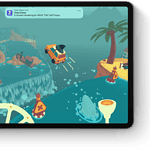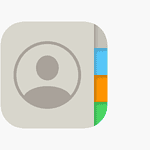Is your phone dropping calls at the worst moments? You’re not alone. Many Android users face this frustrating problem every day. It might happen when you’re in an important business call or catching up with a loved one.
The most common causes of dropped calls on Android phones include poor signal strength, outdated software, network congestion, and incorrect phone settings. These issues can often be fixed without needing to visit a repair shop. Simple solutions like rebooting your phone or checking device settings can make a big difference.
For those still having trouble after basic fixes, there are more advanced options. You can try switching to Wi-Fi calling when cell service is weak, or consider if a recent Android update caused the problem. Some users have found that installing software updates fixes bugs that cause call drops.
1. Check Your Signal Strength
- Weak signal = dropped calls. Look at the signal bars on your phone.
- Try moving to an open area, away from walls, basements, or elevators.
- If this only happens in certain locations, it’s likely a network coverage issue.
2. Restart Your Phone
A simple restart can refresh your phone’s connection to the mobile network and clear temporary glitches.
3. Toggle Airplane Mode
- Turn Airplane Mode on → wait 10 seconds → turn it off.
- This forces your phone to reconnect to the nearest cell tower.
4. Reseat or Replace Your SIM Card
- Power off your phone and remove the SIM card.
- Wipe it gently with a clean cloth.
- Reinsert it securely.
- If problems continue, try a new SIM card from your carrier.
5. Update Your Phone’s Software
- Go to Settings > System > Software Update.
- Install the latest Android updates — they often fix bugs that affect connectivity.
6. Reset Network Settings
- Go to Settings > System > Reset options > Reset Wi-Fi, mobile & Bluetooth.
- This clears network-related glitches but won’t delete your personal data.
7. Check for Carrier or Account Issues
- Contact your carrier to see if there’s an outage or tower maintenance in your area.
- Make sure your account is active and in good standing.
8. Turn Off Battery Saver or Data Saver
Power-saving modes can interfere with network performance.
- Disable Battery Saver or Data Saver in Settings and test your calls again.
9. Check for App Conflicts
Some third-party apps (like call blockers or VoIP apps) can disrupt normal calling.
- Restart your phone in Safe Mode (usually by holding the power button and selecting Safe Mode).
- If calls work fine in Safe Mode, an app is the culprit — uninstall recently added apps.
10. Factory Reset (Last Resort)
If nothing else works:
- Backup your data.
- Go to Settings > System > Reset options > Erase all data (factory reset).
- This wipes your phone and restores it to default settings.
11. Hardware Issues
If dropped calls persist after all troubleshooting:
- The antenna or internal hardware may be faulty.
- Visit an authorized service center or your carrier’s store for diagnostics.
Quick Checklist
✔ Strong signal?
✔ Restarted phone?
✔ SIM card reseated?
✔ Software up to date?
✔ Network settings reset?
✔ Carrier confirmed no outages?
Final Thoughts
Most dropped call issues on Android are caused by weak signal, SIM card problems, or network glitches. Start with the easy fixes — like restarting your phone or toggling Airplane Mode — before moving on to more advanced steps like resetting network settings or contacting your carrier.
Key Takeaways
- Reboot your phone and check for software updates to fix most common call dropping issues.
- Poor signal strength is often the main culprit, so try Wi-Fi calling in areas with weak cell service.
- Sometimes rolling back to an earlier Android version can solve problems caused by recent updates.
Understanding the Causes of Call Dropping
Phone calls dropping on Android devices can be frustrating and happen for various reasons. The issue might stem from network problems, hardware limitations, or software bugs that interfere with your calling experience.
Network Issues and Signal Strength
Poor signal strength is often the main reason calls drop on Android phones. When your phone can’t maintain a strong connection to the nearest cell tower, the call may suddenly end.
Moving between cell towers (known as “handoff”) can cause drops if the transition isn’t smooth. This commonly happens when driving or walking between areas covered by different towers.
Physical obstacles like buildings, mountains, or even bad weather can block signals. Materials like concrete, metal, and glass in modern buildings weaken cell signals before they reach your phone.
Network congestion during peak hours can also lead to dropped calls. When too many people use the network at once, the system gets overloaded.
Some areas have “dead zones” with no coverage. Rural areas often have fewer towers, making this problem more common outside cities.
Phone Hardware Limitations
A damaged SIM card can cause random connection problems. If your SIM is scratched or dirty, it might not maintain a stable network connection.
Your phone’s antenna quality matters too. Budget phones often have less powerful antennas than flagship models like the Samsung Galaxy S23.
Battery issues can trigger call drops. When battery levels get very low, phones may shut down power-hungry functions like cellular connectivity.
Overheating can force your phone to limit performance. During long calls, phones generate heat that can affect the cellular components.
Physical damage from drops or water exposure can harm internal components that handle calls. Even if your phone seems fine otherwise, call functionality might be compromised.
Software Glitches
System updates sometimes introduce bugs that affect calling. For example, some Pixel 6 users reported call drops after upgrading to Android 14.
Conflicting apps might interfere with your phone’s calling function. Some apps running in the background can hog resources needed for calls.
Cache buildup can slow down your phone’s system. When temporary files accumulate, they might disrupt normal phone operations.
Out-of-date carrier settings can cause compatibility issues. Your carrier occasionally releases updates to improve network performance.
Power-saving modes sometimes limit background processes needed for calls. While these modes extend battery life, they might restrict functions that maintain stable connections.
Basic Troubleshooting Methods
When your Android phone keeps dropping calls, simple fixes often solve the problem. Try these quick solutions before seeking technical help or replacing your device.
Restart Your Phone
Restarting your phone is the first step to fix call dropping issues. This simple action clears temporary memory and refreshes system processes that might be causing problems.
To restart most Android phones:
- Press and hold the power button
- Tap “Restart” on the menu that appears
- Wait for your phone to fully power down and restart
If your phone is completely frozen, you may need to perform a hard restart. Press and hold both the power button and volume down button for about 10-15 seconds.
Many call issues get fixed with this step alone. It’s quick and doesn’t affect your data or settings.
Toggle Airplane Mode
Turning Airplane Mode on and off forces your phone to disconnect and reconnect to the cellular network. This can fix signal problems that cause dropped calls.
Steps to toggle Airplane Mode:
- Swipe down from the top of your screen to open quick settings
- Tap the Airplane Mode icon to turn it ON
- Wait 10-15 seconds
- Tap the icon again to turn it OFF
Your cell phone will search for and reconnect to the strongest available signal. This process resets your connection to cell towers and can resolve many calling issues.
Try making a test call afterward to check if the problem is fixed.
Check Internet Connectivity
Poor internet connection can affect call quality and cause drops, especially with Wi-Fi calling enabled. Checking your connection strength might solve the problem.
For Wi-Fi calling issues:
- Make sure you’re connected to a strong Wi-Fi signal
- Move closer to your router
- Restart your router if needed
- Check if other devices on the same network work properly
If using mobile data for calls:
- Check your signal bars for weak coverage
- Try moving to a different location
- Consider using Wi-Fi calling in areas with poor cellular coverage
For consistent issues, contact your carrier to check for network outages in your area. Sometimes the problem isn’t with your phone but with the cell tower or service provider.
Advanced Solutions
When basic troubleshooting doesn’t fix call dropping issues, it’s time to try more technical approaches. These methods can address deeper system problems that might be affecting your call quality and connection stability.
Reset Network Settings
Resetting your network settings can fix many calling problems without losing personal data. This process clears all saved Wi-Fi networks, Bluetooth connections, and mobile data settings.
To reset network settings on most Android phones:
- Go to Settings > System > Reset options
- Select Reset Wi-Fi, mobile & Bluetooth
- Tap Reset Settings and confirm
After resetting, you’ll need to reconnect to Wi-Fi networks and pair Bluetooth devices again. This step often solves calling problems when network configurations are corrupted.
Many Pixel phone users have reported that this reset fixed their sudden call dropping issues. Your phone will restart after the reset, so make sure to do this when you have a few minutes free.
Use Safe Mode to Diagnose
Safe Mode temporarily disables all third-party apps, helping you determine if an app is causing your call drops. This troubleshooting step is especially useful when calls started dropping after installing new apps.
To enter Safe Mode:
- Press and hold the power button
- Touch and hold the Power off option
- Tap OK when prompted to reboot in Safe Mode
Your phone will restart with “Safe Mode” displayed in the corner of the screen. Make test calls to see if the problem persists. If calls work normally in Safe Mode, a third-party app is likely the culprit.
To exit Safe Mode, simply restart your phone normally. Many users found that specific apps were interfering with their calling function.
Repair Android System
When all else fails, repairing the Android system itself may be necessary. System repair tools like ReiBoot for Android can fix deeper software issues without losing data.
For persistent calling problems:
- Download and install ReiBoot for Android on your computer
- Connect your phone via USB cable
- Select “Repair Android System” from the main interface
- Follow the on-screen instructions to download firmware
If software repair doesn’t work, a factory reset might be your last resort. Many users have confirmed that factory resets fixed persistent call dropping issues, especially on Pixel phones.
Before resetting, back up all important data. To factory reset:
- Go to Settings > System > Reset options
- Select Erase all data (factory reset)
- Follow the prompts to complete the process
Utilizing Bluetooth and Other Connectivity Options
Connectivity options can help solve call dropping issues on Android phones. Both Bluetooth devices and Wi-Fi calling provide alternatives when regular cellular service is unreliable.
Troubleshooting Bluetooth Connections
If your Android phone is dropping calls during Bluetooth use, try some simple fixes. First, restart your phone to refresh all connections. This often solves temporary glitches.
Next, clear your Bluetooth cache. Go to Settings > Apps, show all system apps, select Bluetooth, and clear its app storage/cache. This removes corrupted data that might be causing problems.
For persistent issues, try removing all paired devices. Go to Settings > Connected devices > Saved devices and delete all connections. Then pair your devices again from scratch.
Some Android 10 users report success with a different fix. Navigate to Settings > Network & Internet > Mobile Networks, open advanced settings, and adjust network preferences. This has helped many users fix Bluetooth call quality.
Leveraging Wi-Fi Calling
Wi-Fi calling lets your Android phone make calls over internet connections instead of cell networks. To use it, go to Settings > Network & Internet > Calls & SMS (or similar) and toggle on “Wi-Fi calling.”
When setting up Wi-Fi calling, choose “Wi-Fi preferred” to make your phone use Wi-Fi whenever possible. This helps in areas with poor cell coverage.
If you experience dropped calls using Wi-Fi, reset your network settings. Go to Settings > System > Reset options > Reset network settings. After resetting, restart your phone for the changes to take effect.
Make sure your home Wi-Fi is strong where you make calls. Move closer to your router or add Wi-Fi extenders to boost signal in dead zones. A stable internet connection is essential for reliable Wi-Fi calling.
Maximizing Your Phone’s Signal Reception
Improving your phone’s signal requires both finding optimal locations and adjusting device settings. Both strategies work together to reduce dropped calls on Android devices.
Finding the Best Location for Signal Reception
Signal strength varies greatly depending on your location. Moving just a few feet can make a big difference in call quality.
Try moving around when experiencing poor signal. Walls, buildings, and even weather can block cellular signals.
Stay away from signal blockers like:
- Concrete walls
- Metal objects
- Basement areas
- Dense forests
Windows and open spaces typically offer better reception. Higher floors in buildings often provide stronger signal strength than lower levels.
For home or office, identify spots with consistent signal and use them for important calls. Some users mark these “signal hotspots” for future reference.
Avoid crowded areas where network congestion causes weak signals. During peak hours, networks get overloaded, leading to more dropped calls on Android devices.
Optimizing Phone Settings for Better Signal
Several phone settings can significantly improve signal reception on smartphones. Start by toggling Airplane Mode on and off to reset your connection.
Update your phone software regularly. Manufacturers often release patches that improve signal handling.
Essential signal-boosting settings:
- Turn off battery saver mode
- Reset network settings if problems persist
- Remove unnecessary phone cases, especially thick ones
- Check that your SIM card is properly seated
Some Android phones have a “Network Selection” setting. Try switching from automatic to manual carrier selection when in areas with multiple networks.
Disable background apps that might drain resources needed for call handling. This helps your phone focus on maintaining strong signal strength.
Technical Support and Professional Help
When your own fixes don’t solve call dropping issues, it might be time to get expert help. Professional support can diagnose complex network or hardware problems that aren’t visible to most users.
Accessing Online Support Platforms
If you’re facing persistent call drops, online support platforms offer quick solutions. JustAnswer connects you with verified experts who can troubleshoot your specific phone issues remotely. These professionals often provide solutions within minutes.
Many carriers and manufacturers have online forums where tech support staff respond to common problems. For example, Google’s help forums address Pixel 6 call dropping issues that appeared after Android updates.
Key support platforms to try:
- Carrier support websites and chat
- Phone manufacturer forums
- Reddit communities (r/AndroidQuestions, etc.)
- YouTube tutorials for model-specific fixes
Seeking Manufacturer Support
Direct manufacturer support often gives the best results for persistent call dropping issues. Samsung Galaxy S23 users can contact Samsung through their app, website, or phone support line for specialized assistance.
Google Pixel owners should contact Google support directly when experiencing call drops after updates. Manufacturer support can check if your device needs:
- Hardware repairs
- Factory reset with proper backup
- Software patch installation
- Warranty service
Most brands offer free basic support, while premium membership programs provide priority service and extended troubleshooting. Keep your device IMEI and purchase information ready when contacting support to speed up the process.
Preventive Measures and Best Practices
Keeping your Android phone from dropping calls requires some regular maintenance. Simple habits can make a big difference in call quality and connection stability.
First, update your software regularly. Phone manufacturers release patches that fix network bugs. Set your phone to update automatically at night when you’re not using it.
Keep your phone case thin. Thick, metal cases can block signals. If you need protection, choose a slim case made of plastic or silicone.
Check your SIM card for dust or damage. Clean it gently with a soft cloth if needed. A damaged SIM might need replacement from your carrier.
Use Wi-Fi calling when available. This feature helps in areas with poor cell coverage. Find it in your phone settings under “Calls” or “Network.”
Clear your call logs and messages regularly. Too many stored items can slow down your phone’s performance.
Try these signal-boosting tips:
- Hold your phone properly (avoid covering the antenna area)
- Stand near windows or open spaces during calls
- Avoid making calls in elevators or underground areas
- Turn Airplane Mode on and off to reset connections
Watch your battery levels. Low power can cause connection issues with cell towers. Keep your phone charged above 20% for best call performance.
If using Android Auto, check that your USB cable is working properly. Bad connections can affect call quality when using your car’s system.
Frequently Asked Questions
Android phones sometimes drop calls due to several common issues. These problems can often be fixed with simple troubleshooting steps that address both hardware and software concerns.
What steps can I take to prevent my Android phone from interrupting ongoing calls?
To prevent call drops on your Android phone, try toggling Airplane mode on and off. This action refreshes your connection to the network.
Check your SIM card for damage or improper placement. A loose or damaged SIM card can cause calls to drop suddenly.
Updating your phone’s software can also fix bugs that cause call drops. Phone makers often release patches for known call issues.
Why does my Samsung device terminate calls unexpectedly and how can I resolve this issue?
Samsung devices may drop calls due to outdated software. Users should check for system updates in the Settings menu.
Resetting network settings can fix many Samsung call issues. This process clears saved networks and Bluetooth connections that might be causing problems.
Some Samsung models have known issues with certain carriers. If problems persist, contact both Samsung support and your mobile provider for specific fixes.
Can network or signal issues be the reason behind calls being dropped on my Android phone?
Yes, weak signal strength is a main cause of dropped calls. Moving to a location with better coverage can help solve this problem.
Network congestion during busy times can lead to dropped calls. This happens when too many people use the network at once.
Device settings like disabled caller ID or wrong date and time can cause network connection issues. Check these settings if calls drop often.
How can I troubleshoot and fix a recurring problem with calls being dropped on my Android device?
Start by clearing app cache and restarting your phone. This fixes many temporary software glitches.
Reset network settings if basic fixes don’t work. This removes saved networks and Bluetooth connections that might cause problems.
Try removing your case or screen protector. Thick cases can sometimes block signals and cause calls to drop, especially in areas with weak coverage.
What could be causing my Android phone to end calls immediately after connecting?
Call-blocking apps or settings might be ending calls automatically. Check your call settings and any third-party security apps.
Battery optimization features can sometimes close phone functions to save power. Disable battery optimization for the Phone app in Settings.
Hardware issues with the microphone or speaker can cause immediate call drops. Test your phone’s hardware by making calls in speaker mode or with headphones.
Are there any settings or updates that could address the issue of calls being prematurely disconnected on Android phones?
Updating to the latest Android version often fixes call drop issues. Software updates include patches for known calling problems.
Disabling VoLTE or HD calling can sometimes fix dropped calls on older networks. These settings can be found in the Phone app settings.
Some carriers offer network extenders or Wi-Fi calling for homes with poor coverage. These options can greatly reduce dropped calls in areas with weak signals.