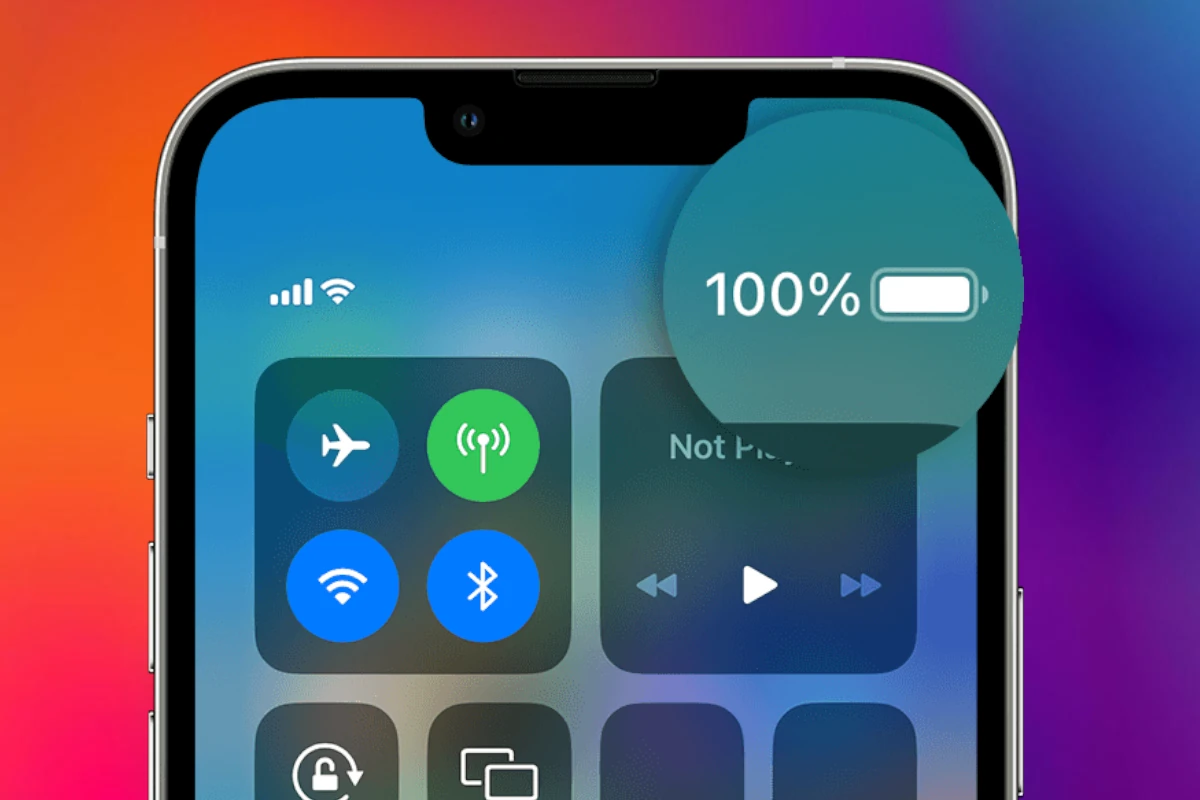Battery life has become a critical deciding factor for smartphone buyers in 2025. Whether you’re gaming, streaming, working, or just need your phone to last all day without scrambling for a charger, certain models clearly outshine the rest. Here’s a curated and enhanced look at the best smartphones for battery endurance this year — covering every type of user and budget.
Best Overall Battery Life Phones in 2025
| Rank | Phone Model | Battery | Highlights | Price |
|---|---|---|---|---|
| 1 | iQoo Z10 | 7,300mAh | Monster battery, sleek body, ultra-budget | $325.30 |
| 2 | OnePlus 13 | 6,000mAh | Silicon-carbon cell, 100W charging, 2-day runtime | $1,026.12 |
| 3 | OPPO Find X8 Pro | 5,910mAh | 80W wired + 50W wireless, co-engineered with Hasselblad | $1,160.00 |
| 4 | ASUS ROG Phone 9 Pro | 5,800mAh | Gaming powerhouse, 165Hz display, vapor cooling | $1,416.10 |
| 5 | Google Pixel 9 Pro XL | 5,060mAh | Tensor G4 chip, 7 years of updates, smart battery AI | $1,126.00 |
| 6 | Samsung Galaxy S25 Ultra | 5,000mAh | 200MP camera, S Pen, Snapdragon 8 Gen 3 Elite | $1,299.99 |
| 7 | Apple iPhone 16 Pro Max | 4,685mAh | A18 Pro chip, 33-hour video playback, efficiency boost | $1,398.99 |
Phone-by-Phone Breakdown

iQoo Z10 – Battery King on a Budget
- Battery: 7,300mAh
- Why It Stands Out: Currently unmatched in sheer battery capacity, the Z10 delivers nearly two full days of moderate to heavy use. Despite its massive cell, it retains a modern design and decent performance thanks to its MediaTek Dimensity chip.
- Best For: Budget-conscious users who prioritize longevity over flagship features.
OnePlus 13 – Silicon-Carbon Efficiency
- Battery: 6,000mAh (Silicon-Carbon)
- Charging: 100W wired
- Why It Stands Out: The use of a new silicon-carbon cell gives it better energy density and lifespan than traditional lithium-ion batteries. Combined with OnePlus’s fast charging tech, it’s ideal for power users.
- Best For: Android fans who want flagship performance and incredible uptime.
OPPO Find X8 Pro – Fast, Furious, and Full of Juice
- Battery: 5,910mAh
- Charging: 80W wired, 50W wireless
- Why It Stands Out: OPPO’s battery game is strong with fast, intelligent charging that won’t degrade your cell quickly. This phone also boasts a stunning display and pro-grade camera setup co-developed with Hasselblad.
- Best For: Power users who demand fast refueling and photography prowess.
ASUS ROG Phone 9 Pro – Built for Gamers
- Battery: 5,800mAh
- Why It Stands Out: Designed specifically for extended gaming, it includes optimized thermal management and custom software that conserves battery during intensive use. Over 20 hours of non-stop gaming is no exaggeration.
- Best For: Hardcore mobile gamers and streamers.
Google Pixel 9 Pro XL – Smart Power Management
- Battery: 5,060mAh
- Why It Stands Out: AI-driven battery optimization paired with the efficient Tensor G4 chip results in real-world endurance well beyond specs. Plus, Google’s adaptive charging extends battery health over time.
- Best For: Android purists and those who value smart features over brute specs.
Samsung Galaxy S25 Ultra – Endurance Meets Elegance
- Battery: 5,000mAh
- Why It Stands Out: With Samsung’s adaptive refresh rate display and Snapdragon 8 Gen 3 Elite SoC, the S25 Ultra manages over 31 hours of screen-on time on moderate use. Add the 200MP camera and stylus, and it’s a feature-packed giant.
- Best For: Creators, professionals, and media consumers.
Apple iPhone 16 Pro Max – Apple’s Longest-Lasting iPhone Yet
- Battery: 4,685mAh
- Why It Stands Out: Apple’s hardware-software integration is unmatched. The A18 Pro chip and iOS 18’s battery management let this iPhone deliver up to 33 hours of video playback — a record for any iPhone.
- Best For: iPhone users seeking peak longevity without switching platforms.

Final Thoughts
In 2025, battery life is no longer about raw mAh numbers alone — it’s about optimization, smart software, efficient processors, and fast charging. Whether you need a marathon phone for gaming, productivity, or everyday use, there’s a battery beast out there to match your lifestyle.
Make Your iPhone 16 Battery Last Longer
Is your iPhone 16 battery dying too quickly? Many new iPhone owners find their batteries drain faster than expected. You can make your iPhone 16 battery last longer by turning on Low Power Mode, keeping your phone between 20-80% charge, and disabling unnecessary background apps.
Keeping your iPhone 16 charged isn’t just about finding outlets throughout the day. Small changes in how you use your phone can add hours of battery life. Using USB-IF certified chargers helps maintain battery health, while avoiding extreme temperatures prevents battery damage. Many users also find that setting a charging limit of 80% in settings extends overall battery lifespan.
The iPhone 16 comes with powerful features that can drain power quickly if left unchecked. Turning your phone face down when not in use and reducing screen brightness are simple habits that save significant power. These easy changes help your battery last through even the busiest days.
1. Turn On Low Power Mode
- How: Go to Settings > Battery > Low Power Mode.
- What it does: Temporarily reduces background activity, automatic downloads, visual effects, and mail fetch frequency.
- Tip: You can also add it to Control Center for easy access.
2. Adjust Screen Brightness & Auto-Lock
- Manually lower brightness: Settings > Display & Brightness.
- Use Auto-Brightness: Settings > Accessibility > Display & Text Size > toggle Auto-Brightness.
- Shorten Auto-Lock Time: Set Auto-Lock to 30 seconds or 1 minute under Settings > Display & Brightness.
3. Limit Background App Refresh
- Go to: Settings > General > Background App Refresh.
- Options: Turn it off entirely or limit it to Wi-Fi only.
- Why it matters: Apps won’t drain power when not in use.
4. Manage Location Services
- Navigate to: Settings > Privacy & Security > Location Services.
- Do this: Turn it off for apps that don’t need it, or set to “While Using the App”.
- Bonus tip: Scroll to the bottom and disable System Services that aren’t essential.
5. Disable Always-On Display
- New to iPhone 16 Pro models, this feature drains extra power.
- To disable: Settings > Display & Brightness > Always On Display > toggle it off.
6. Use Dark Mode
- How: Settings > Display & Brightness > select Dark.
- OLED screens (on Pro models) use less power in dark mode due to fewer active pixels.
7. Disable 5G When Not Needed
- Steps: Settings > Cellular > Cellular Data Options > Voice & Data > switch to LTE.
- Context: 5G is faster but uses more battery, especially when signal strength is poor.
8. Avoid Live Wallpapers & Motion Effects
- Turn off motion effects: Settings > Accessibility > Motion > toggle off Reduce Motion.
- Switch to still wallpaper: Settings > Wallpaper > choose a still image instead of a Live or Dynamic one.
9. Update iOS Regularly
- Why: Apple frequently releases battery optimization fixes.
- Check for updates: Settings > General > Software Update.
10. Monitor Battery Usage
- Tool: Settings > Battery.
- Use it to: Identify apps that are draining your battery and adjust usage or delete unnecessary ones.
Bonus: Optimize Charging Habits
- Avoid full discharges and try to keep battery between 20% and 80%.
- Enable Optimized Battery Charging: Settings > Battery > Battery Health & Charging > toggle Optimized Battery Charging.
By using these tips consistently, you’ll significantly improve your iPhone 16’s battery life—whether you’re trying to get through a busy day or just extend the overall health of your battery long term.
Key Takeaways
- Keep your iPhone 16 battery between 20-80% charge for optimal battery health.
- Enable Low Power Mode and reduce screen brightness when battery is running low.
- Turn off unnecessary background apps and location services to extend daily battery life.
Understanding iPhone 16 Battery Technology
The iPhone 16 uses advanced lithium-ion battery technology designed to maximize both performance and longevity. Apple has refined this technology to help users get the most out of their devices while maintaining optimal battery health.
Lithium-Ion Batteries and Effect on Battery Health
iPhone 16 models use lithium-ion batteries that offer several advantages over older battery technologies. These batteries charge faster, last longer, and provide higher power density for more efficient operation.
Battery health is directly tied to charging habits. For best results, keep your iPhone 16 battery between 25% and 85% charge. This range helps extend the battery’s overall lifespan.
Extreme temperatures can harm your battery. Avoid exposing your iPhone to high heat or extreme cold.
Some iPhone 16 Pro users have reported that their battery capacity drops to 98% within the first two months of use. This initial decrease is normal for lithium-ion batteries.
Best Charging Practices:
- Use official Apple chargers or certified accessories
- Avoid letting the battery drain completely
- Remove protective cases during long charging sessions to prevent overheating
Battery Usage Statistics and Efficiency
The iPhone 16 Pro Max has earned recognition as one of the longest-lasting smartphones in battery tests. Despite having a smaller battery (18.0 Wh) than some competitors, it delivers superior battery life.
The A18 chip in iPhone 16 models uses less power while performing tasks more efficiently than previous generations. This improved power management extends battery life during everyday use.
Battery usage statistics can be found in Settings > Battery. This tool shows which apps use the most power, helping users identify battery-draining applications.
Power-Hungry Features:
- High screen brightness
- Background app refresh
- Location services
- Push email
- Animations and visual effects
Battery tests show that typical iPhone 16 users can expect 8-10 hours of screen-on time with mixed usage before needing a recharge.
Optimizing iPhone 16 Settings for Battery Longevity
Your iPhone 16 battery life can be greatly extended by adjusting a few key settings. These simple changes can help you go longer between charges without sacrificing the features you love.
Customizing Settings App for Power Conservation
The Settings app holds many options to help your battery last longer. Start by turning off Background App Refresh for apps you don’t need updating constantly. This stops apps from using power when you’re not using them.
To do this, go to Settings > General > Background App Refresh. You can turn it off completely or just for specific apps.
Another big battery drain is Location Services. Many apps don’t need your location all the time. Go to Settings > Privacy & Security > Location Services to control which apps can use your location and when.
Also check Settings > Battery to see which apps use the most power. This helps you know which ones to close when not in use.
Wi-Fi uses less power than cellular data. When possible, connect to Wi-Fi networks to save battery life.
Benefiting from Low Power Mode
Low Power Mode is a powerful tool that extends battery life when you’re running low. It reduces or pauses email fetch, background app refresh, automatic downloads, and some visual effects.
To turn on Low Power Mode, go to Settings > Battery and toggle it on. Your iPhone will also offer to enable it when your battery reaches 20%.
You can also add Low Power Mode to Control Center for quick access. Go to Settings > Control Center and add it to your list.
Many users report that using Low Power Mode regularly, even when not low on battery, can help maintain overall battery health.
The battery icon in the status bar turns yellow when Low Power Mode is active, so you’ll always know when it’s on.
Auto-Brightness and Screen Brightness Adjustments
Your screen is one of the biggest battery users on your iPhone. Lowering screen brightness is one of the simplest ways to extend battery life.
You can adjust brightness in Control Center (swipe down from the top-right corner) or in Settings > Display & Brightness. Even a small reduction can save significant power.
Auto-Brightness automatically adjusts your screen based on surrounding light. While convenient, some users find that turning it off and manually setting a lower brightness saves more battery. This setting is found in Settings > Accessibility > Display & Text Size.
Dark Mode can also help save battery on your iPhone 16’s OLED display. Turn it on in Settings > Display & Brightness or add it to Control Center for easy toggling.
Controlling Notifications to Save Energy
Every notification lights up your screen and uses processing power. Limiting them can help conserve battery.
Go to Settings > Notifications to control which apps can send notifications. For less important apps, consider turning off “Allow Notifications” completely.
For apps you need notifications from, adjust how they appear. Options like “Banner Style: Temporary” use less power than persistent alerts.
Notification Summary is helpful for grouping non-urgent notifications. Set it up in Settings > Notifications > Scheduled Summary to receive batched notifications at specific times rather than throughout the day.
Do Not Disturb and Focus modes can also prevent notifications during certain times. This keeps your screen from lighting up unnecessarily when you’re not using your phone.
Software Strategies to Reduce Battery Drain
Your iPhone 16’s battery life depends greatly on how your software is set up. Making a few simple changes can add hours to your daily battery life without giving up the features you love.
Handling Background App Refresh and Activity
Background App Refresh lets apps update even when you’re not using them. While convenient, it can drain your battery quickly. To control this:
- Go to Settings > General > Background App Refresh
- Turn it off completely or choose “Wi-Fi only”
- Or selectively enable it only for essential apps
Check which apps are using the most battery by going to Settings > Battery. This screen shows battery usage by app for the last 24 hours or 10 days.
Apps like Facebook, Instagram, and location-based services often consume significant power in the background. Consider turning off Siri access for non-essential apps to further reduce drain.
For critical battery situations, use Low Power Mode. This reduces background activity and extends battery life significantly when you’re running low.
Updating to the Latest iOS for Optimizations
Apple regularly releases iOS updates that improve battery performance. The latest versions often fix energy-draining bugs from previous releases.
Benefits of keeping iOS updated:
- Battery optimization improvements
- Bug fixes that address power consumption issues
- Performance enhancements for better efficiency
To update your iPhone 16:
- Go to Settings > General > Software Update
- If an update is available, tap “Download and Install”
- Keep your phone plugged in during updates
iOS 18 includes several battery-focused improvements over iOS 17. These updates often target system processes that previously used too much power.
Many users report improved battery life after updating to the latest iOS version. When a new iOS update arrives, it’s usually best to install it after the first minor update (like 18.0.1) which often fixes initial battery issues.
Dealing with Software Bugs and System Issues
Software bugs can cause excessive battery drain on the iPhone 16. If your battery suddenly starts draining faster than normal, a bug might be responsible.
Signs of software-related battery issues:
- Battery drains quickly even with minimal use
- Phone feels warm or hot when idle
- Battery percentage drops in big chunks
To fix these problems:
- Restart your iPhone by holding the side button and volume up button, then slide to power off
- Reset All Settings (Settings > General > Transfer or Reset iPhone > Reset > Reset All Settings)
- In extreme cases, set up as new device instead of restoring from backup
System services like “Home & Lock Screen” using excessive battery often indicates a system issue. Check if any services are using abnormal amounts of power in the Battery settings.
For persistent problems, Apple Support can run remote diagnostics to check your battery health and system performance.
Maximizing Battery Life with Dark Mode
Dark Mode not only looks sleek but can save significant battery life on iPhone 16 models with OLED displays. This is because dark pixels use less power than bright ones.
To enable Dark Mode:
- Go to Settings > Display & Brightness
- Select “Dark” or set it to automatic based on time of day
Dark Mode works best when:
- Combined with reduced brightness
- Set to turn on automatically at sunset
- Used with dark wallpapers
Many apps now support Dark Mode natively. Popular apps like Instagram, Twitter, and Messages will automatically switch when your system is in Dark Mode.
For even more savings, enable True Tone display (in Display & Brightness settings). This adjusts screen temperature based on ambient light, reducing eye strain and battery usage.
The combination of Dark Mode and reduced screen brightness can extend your iPhone 16’s battery life by 1-2 hours during heavy use days.
Managing Features Impacting Battery Performance
Your iPhone 16 has several power-hungry features that can drain your battery quickly. By adjusting these settings, you can significantly extend your battery life without sacrificing the essential functions you need.
Regulating Location Services and GPS Usage
Location Services is one of the biggest battery drainers on your iPhone 16. Many apps use your location even when you don’t need them to. To check which apps are using location data:
- Go to Settings > Privacy & Security > Location Services
- Review the list of apps and change their permissions to:
- Never – For apps that don’t need your location
- While Using – For apps that only need location when open
- Ask Next Time – For apps you want more control over
You can also turn off the feature that allows background app refresh, which often uses location data. Look for the small location arrow icon in your status bar—it appears when apps are actively using your location.
For maps and navigation, consider downloading offline maps when on Wi-Fi to reduce GPS usage when traveling.
Minimizing the Effects of 5G on Battery Life
5G connectivity provides faster speeds but uses more power than 4G. Your iPhone 16 might be using 5G even when you don’t need those speeds.
To optimize 5G usage:
- Go to Settings > Cellular > Cellular Data Options
- Select Voice & Data
- Choose 5G Auto instead of 5G On
The “5G Auto” setting lets your iPhone use 5G only when it won’t significantly affect battery life. For maximum battery savings, you can select “LTE” when you don’t need fast data speeds.
Another helpful setting is Data Mode. Set it to “Standard” or “Low Data Mode” to reduce background activities that use cellular data and drain your battery.
Turning Off Always-On Display to Preserve Power
The Always-On display on iPhone 16 models shows information even when your phone is locked. While convenient, it continuously uses power. Turning off this feature can improve your battery life dramatically.
To disable Always-On display:
- Go to Settings > Display & Brightness
- Scroll down to find Always On Display
- Toggle it off
You can also customize which notifications appear on your lock screen. Fewer notifications mean less screen activity and better battery life.
If you notice your iPhone 16 Pro Max battery draining fast, disabling this feature is often recommended as one of the first steps to take.
Troubleshooting Battery Drain Issues
Many iPhone 16 users face unexpected battery drain problems that can be fixed with the right approach. Understanding the common causes and solutions can help extend your battery life without needing professional service.
Detecting and Fixing iPhone Battery Drain Causes
If your iPhone 16 Pro battery is draining quickly, start by checking which apps consume the most power. Go to Settings > Battery to see usage by app over the last 24 hours or 10 days.
Background app refresh can be a major culprit. Turn it off for non-essential apps by going to Settings > General > Background App Refresh.
Location services also drain battery fast. Limit them by going to Settings > Privacy > Location Services and set apps to “While Using” instead of “Always.”
Low Power Mode is a quick fix for immediate battery concerns. Toggle it on through Settings > Battery or ask Siri to turn it on.
Outdated apps often cause battery issues. Check the App Store for updates regularly, as developers frequently optimize for better battery performance.
Disabling unnecessary notifications can also help. Go to Settings > Notifications and limit alerts to essential apps only.
Preventive Measures to Avoid Data Loss
Always back up your iPhone before attempting major battery fixes. Use iCloud backup by going to Settings > [your name] > iCloud > iCloud Backup.
For local backups, connect to a computer and use iTunes or Finder (on newer Macs) to create a complete backup of your device.
Enable Optimize Battery Charging in Settings > Battery > Battery Health. This feature learns your charging habits to reduce battery aging.
Avoid extreme temperatures when using or charging your iPhone. Heat especially can permanently damage battery capacity and lead to data corruption.
If you notice severe battery drain issues, consider setting up your iPhone as a new device rather than restoring from a backup. This often resolves persistent battery problems.
Keep your iPhone updated with the latest iOS version, as Apple frequently includes battery optimizations in software updates.
Using Recovery Mode to Restore iPhone Battery Health
Recovery Mode can help fix severe battery issues caused by software problems. To enter Recovery Mode, connect your iPhone to a computer, then quickly press and release Volume Up, Volume Down, and hold the Side button until you see the recovery screen.
Once in Recovery Mode, you can choose to Update or Restore your iPhone. The Update option tries to reinstall iOS without erasing data, while Restore completely resets the device.
Before using Recovery Mode, ensure you have proper battery settings configured. Check Battery Health percentage in Settings > Battery > Battery Health. If it’s below 80%, consider a battery replacement.
After recovery, monitor battery performance with battery usage tools in Settings. Look for unusual patterns that might indicate persistent issues.
For serious hardware-related battery problems that Recovery Mode can’t fix, contact Apple Support or visit an Apple Store. Some iPhone 16 Pro Max battery drain issues require professional assistance.
Comparing iPhone Models for Battery Efficiency
iPhone models differ greatly in battery performance. Recent testing shows significant improvements in the iPhone 16 lineup, with each model offering specific advantages depending on your usage needs.
iPhone 16 Pro and iPhone 16 Plus: Battery Expectations
The iPhone 16 Pro Max currently holds the crown for best battery life among all iPhone models. In comprehensive testing, the iPhone 16 Pro Max significantly outperformed previous generations.
The iPhone 16 Plus also impresses with its battery endurance. It lasts over 16 hours in typical usage tests. While not the longest-lasting in the lineup, it still offers excellent performance for users who need all-day battery life.
Standard iPhone 16 models have received at least one hour of additional battery life compared to their predecessors. This improvement applies to video playback, with even bigger gains for the iPhone 16 Pro Max.
Recent battery tests on YouTube compared all iPhone 16 variants alongside the iPhone 15 series, showing clear improvements across the board.
Analyzing Battery Life Across iPhone 15 and iPhone 13
The iPhone 15 Pro Max remains an excellent choice for battery life, even after the release of the iPhone 16 series. Many experts suggest that users who already own an iPhone 15 Pro Max won’t see enough battery improvement to justify upgrading based on battery alone.
iPhone 15 standard models offer good battery performance but fall short of both the newer iPhone 16 lineup and the Pro Max variants of their own generation.
The iPhone 13, while older, still provides solid battery performance that meets most users’ daily needs. Compared to newer models, it lacks some of the power efficiency improvements found in the A16 and A17 chips.
Battery efficiency has improved consistently from the iPhone 13 to the 16 series, with substantial increases particularly noticeable in the Pro models.
Frequently Asked Questions
iPhone 16 users can follow several proven strategies to extend battery life and maintain long-term battery health. These practical tips address charging habits, settings adjustments, and software considerations that impact daily performance.
What are the best practices for charging an iPhone to maximize battery lifespan?
Keeping your iPhone 16 battery between 20% and 80% charge helps extend its overall lifespan. This prevents stress from complete discharges and full charges.
Apple recommends using the original charger or certified third-party options to ensure proper power delivery. Fast chargers can generate more heat, which may affect battery health over time.
You can set a charging limit in settings to 80% or 90% to avoid keeping the battery at full charge for extended periods.
What are the recommended settings to adjust on an iPhone to conserve battery life?
Adjusting screen brightness is one of the most effective ways to save battery. The brighter your screen, the more power it uses.
Enable Wi-Fi whenever possible as it uses less power than cellular data. This simple switch can significantly extend your daily battery life.
Review which apps have location access and limit this permission to only essential apps. Choose “While Using” instead of “Always” for most applications.
Turn off background app refresh for apps that don’t need constant updates. This prevents unnecessary battery drain when you’re not actively using them.
Is there a specific charging pattern that can help maintain the battery health on an iPhone?
Short, frequent charges are better than letting your iPhone battery drain completely before recharging. This pattern puts less stress on the battery.
Contrary to older advice, modern iPhone batteries don’t develop “memory effect,” so you don’t need to fully discharge them before recharging.
Avoid letting your iPhone 16 discharge below 20% regularly, as very low battery levels can strain the battery components.
What tips can users follow to extend the daily battery life of their iPhones?
Close unused apps that might be running in the background. Some apps continue to update and use processing power even when not in use.
Turn off features you don’t regularly use, such as AirDrop, Bluetooth, and Handoff when not needed. These wireless functions constantly search for connections.
Check which apps are draining your battery by going to Settings > Battery. This shows which apps use the most power so you can limit their use.
Enable Low Power Mode when your battery is running low. This reduces background activity and extends runtime until you can charge again.
How do software updates impact iPhone battery longevity and efficiency?
Regular iOS updates often include battery optimization improvements. Apple frequently refines how the system manages power consumption.
Updates can fix bugs that might cause excessive battery drain. Some background processes can cause unexpected power usage that gets addressed in software patches.
Occasionally, new updates might temporarily increase battery usage as the system indexes files and adjusts to new features. This typically resolves within a day or two.
Can you explain the optimized battery charging feature on iPhones and how it helps?
Optimized Battery Charging learns your daily charging routine and delays charging past 80% until you need it. This reduces the time your iPhone spends fully charged.
This feature activates automatically when the iPhone recognizes consistent charging patterns, like overnight charging. The system predicts when you’ll unplug the device.
By charging whenever convenient rather than waiting for complete discharge, you work with the optimized charging feature to maximize battery lifespan.