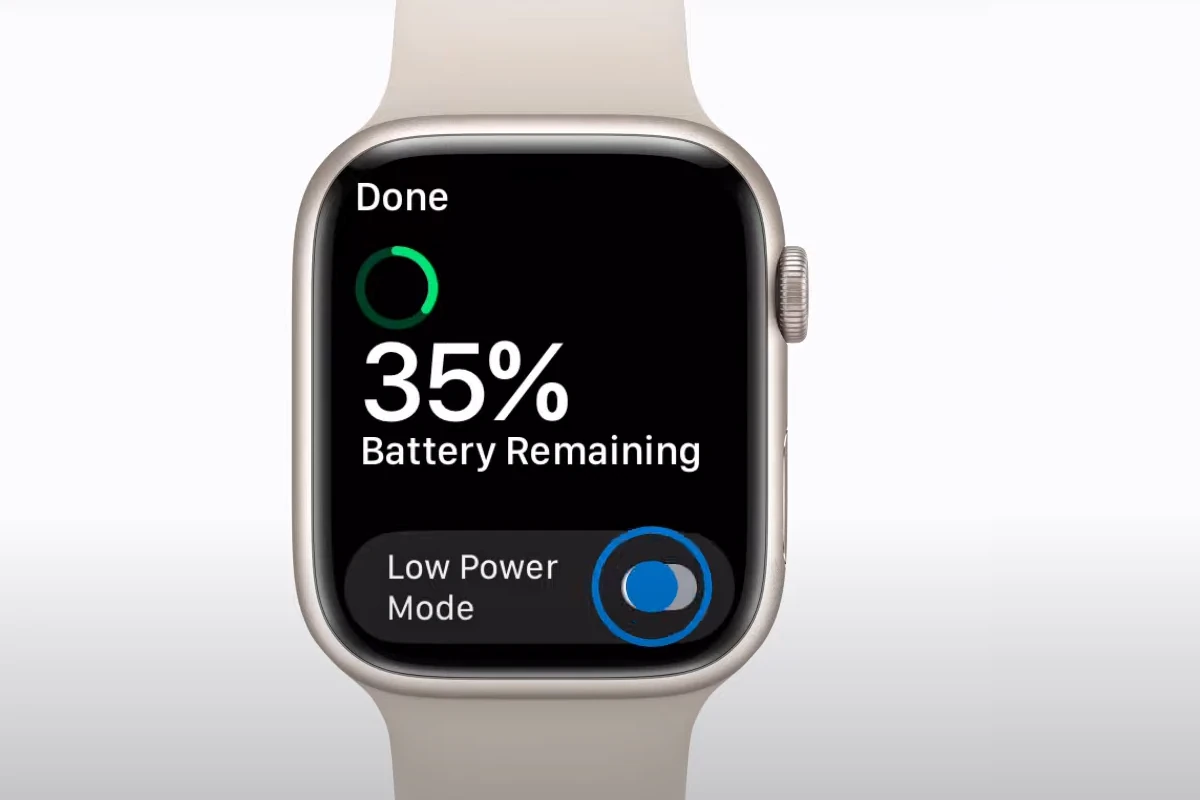Maximizing the battery life of an Apple Watch is essential to ensure it keeps up with the daily demands of its users. The sophisticated device offers a range of features that, while useful, can drain the battery faster than one might prefer. Efficient use of these features and understanding how to optimize settings can make a significant difference in how often the watch needs to recharge.
There are several strategies users can employ to improve their Apple Watch’s battery life. Simple adjustments such as dimming the screen, disabling certain notifications, and managing apps can contribute to more extended battery performance. For those looking to get the most out of their device without constant charging, paying attention to battery health and the way they use their watch is key.
Maximizing Your Apple Watch’s Power: A Comprehensive Guide
Your Apple Watch is a handy companion, but its battery life can sometimes be a concern. Fear not, as we have compiled a list of practical tips and tricks to help you squeeze every last drop of power from your wearable device.
Optimize Your Settings
Tweaking a few settings can significantly impact your Apple Watch’s battery life:
| Setting | Adjustment | Impact |
|---|---|---|
| Display Brightness: | Lower the brightness | Reduced screen power consumption |
| Wake Screen on Wrist Raise: | Disable or reduce frequency | Minimizes unnecessary screen activations |
| Background App Refresh: | Turn off for apps you don’t need | Reduces background activity and data usage |
| Notifications: | Limit notifications to essential apps | Less frequent vibrations and screen wake-ups |
| Heart Rate Monitoring: | Adjust frequency or disable during workouts | Saves power, especially during extended activities |
Utilize Power-Saving Features
Apple Watch offers several built-in features to help conserve battery:
- Power Saving Mode: This mode disables certain features like the always-on display and background heart rate monitoring, extending battery life during workouts.
- Theater Mode: Prevents the screen from turning on when you raise your wrist and silences notifications, ideal for movie theaters or meetings.
- Optimized Battery Charging: This feature learns your charging habits and slows down charging when your watch is plugged in for extended periods, helping to prolong battery health.
Additional Tips for Longer Battery Life
- Avoid extreme temperatures: High or low temperatures can negatively impact battery performance.
- Limit animations and effects: Reduce motion and transparency effects in the Accessibility settings.
- Manage your apps: Close unused apps and uninstall those you rarely use.
- Check for software updates: The latest watchOS updates often include battery optimizations.
- Restart your Apple Watch: A simple restart can sometimes resolve minor software glitches that might be draining battery.
By implementing these simple changes and utilizing the available power-saving features, you can significantly extend your Apple Watch’s battery life and enjoy uninterrupted use throughout the day.
Key Takeaways
- Optimizing settings improves Apple Watch battery life
- Managing apps and features extends performance
- Regular adjustments maintain battery health
Fundamentals of Apple Watch Battery Optimization
If you own an Apple Watch, optimizing its battery life can save you the hassle of frequent charges. This section will show you how to understand battery usage and health, adjust basic settings for better longevity, and ensure proper charging practices.
Understanding Battery Usage and Health
Your Apple Watch tracks battery health, indicating its capacity relative to when it was new. To check this, open the ‘Settings’ app on your watch, select ‘Battery’, and then ‘Battery Health’. A healthy battery holds a charge for longer, but with time, it may need a replacement to maintain peak performance.
Adjusting Basic Settings for Better Battery Life
Simple adjustments can extend your Apple Watch’s battery life. First, you can reduce screen brightness, which is one of the main power drains. Use a less bright watch face as well. Activate Low Power Mode when you need to save battery — it turns off certain features and can be enabled via the battery settings. Finally, disable the Always-On display feature through the Watch app on your iPhone which significantly conserves battery.
Ensuring Proper Charging Practices
Charge the Apple Watch properly to maintain battery health. Use the Optimized Battery Charging setting which is on by default. It learns your charging habits and waits to finish charging past 80% until you need to use it, reducing battery aging. Avoid charging the battery to 100% all the time or letting it completely drain; both can shorten its lifespan.
Advanced Techniques to Extend Battery Life
In this section, we share targeted strategies for efficient Apple Watch battery usage. Learn how to manage your device’s features for longer lasting performance.
Managing Notifications and Background Processes
Setting your Apple Watch to deliver only essential notifications can save significant power. Go to your iPhone’s Watch app and under Notifications, turn off alerts from apps that aren’t crucial. Manage how apps refresh in the background by toggling off Background App Refresh for apps that don’t need to update regularly.
Tailoring Features and Connectivity to Save Power
Maximize your battery life by fine-tuning the Apple Watch’s functions and connectivity settings. Reduce the number of active complications and watch faces, and minimize the use of the Always-On feature. Enable Bluetooth only when necessary, and switch to Silent Mode to stop haptic alerts. When exercising, consider disabling the heart rate monitor within the Activity app to conserve energy.
Routine Maintenance for Sustained Performance
Regular checks can keep your Apple Watch running smoothly. Under Battery in the Settings app, activate Power Reserve Mode when the battery is low. Power Saving Mode during workouts helps extend battery life by turning off the cellular connection and heart rate sensor. Ensure your Apple Watch’s software is up to date for optimized battery performance.