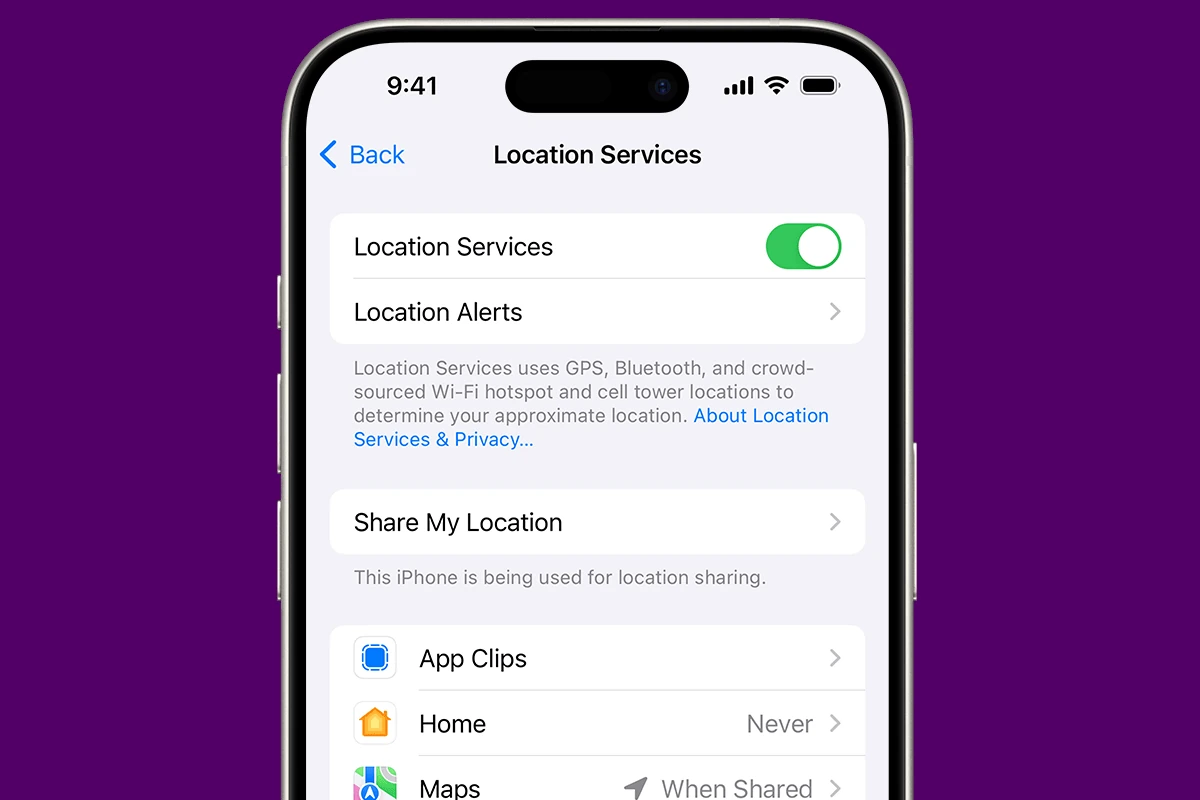Many iPhone users value their privacy and may choose to control who can view their location. The iPhone offers various settings to manage location sharing, allowing users to share their whereabouts with friends and family through services like Find My or iMessage. However, there might be situations where an iPhone user wants to revoke access to their location information to maintain privacy or for safety reasons.
Stopping location sharing on an iPhone involves a few simple steps within the device’s settings. Users have the flexibility to stop sharing their location with everyone or to select specific individuals who should no longer receive location updates. Additionally, changes made to location sharing preferences do not alert other parties, providing discreet control over personal data.
1. Stop Sharing with a Specific Person (via Find My)
- Open the Find My app.
- Tap the People tab.
- Select the person you no longer want to share with.
- Tap Stop Sharing My Location.
- They will no longer see your live location.
2. Stop Sharing in Messages
- Open the Messages app.
- Go to the conversation with the person.
- Tap their name at the top.
- Choose Stop Sharing My Location.
3. Temporarily Hide Location (without notifying them)
- Open Find My → tap Me → toggle off Share My Location.
- This hides your location from everyone until you turn it back on.
- Useful if you don’t want to alert someone directly (source: iPhone Life).
4. Turn Off Location Sharing for Apps
- Go to Settings → Privacy & Security → Location Services.
- Find the app you want to adjust.
- Set to Never or Ask Next Time Or When I Share.
5. Disable Location Services Entirely
- Go to Settings → Privacy & Security → Location Services.
- Toggle Location Services off.
- This stops all apps and services from using your location (source: Tom’s Guide).
6. Use Safety Check (iOS 16+)
If you’re concerned about privacy or safety:
- Go to Settings → Privacy & Security → Safety Check.
- Tap Emergency Reset or Manage Sharing & Access.
- This lets you instantly stop sharing your location with all people and apps (source: Apple Support).
✅ Tip: If you only want to pause sharing, toggling Share My Location off in Find My is less noticeable than stopping sharing with one person directly.
Key Takeaways
- iPhone users can control who sees their location.
- Simple steps in settings can stop location sharing.
- Changes to sharing preferences are not announced.
Understanding Location Sharing on iPhone
With the ability to share your location, an iPhone can keep friends and family updated on where you are. This function relies heavily on specific features and settings.
The Role of ‘Find My’ in Location Sharing
Find My is central to location sharing on an iPhone. It offers two main services: Find My iPhone and Find My Friends. Using GPS and the Find My network, the app can pinpoint the exact location of your device or share it with others.
- Find My iPhone: Tracks your device’s location to help you find it if lost.
- Find My Friends: Lets you share your location with people you choose.
How Location Services Work
Location Services use a combination of GPS, Bluetooth, Wi-Fi hotspots, and cellular towers to determine your iPhone’s location. In Settings, you can toggle Location Services on or off. It gives apps like Maps and Find My the data they need to function properly.
- Precise Location: Shares your exact location with applications.
- Approximate Location: Provides a less precise location for more privacy.
Privacy Settings and Location Access
With iOS 15 and later, you have more control over privacy settings. The Settings app helps manage who can see your location and when. You can allow or deny location access to any app or service.
- Settings app: Navigate here to adjust location preferences.
- For each app, you can choose “While Using the App,” “Ask Next Time,” or “Never” for location access.
Stopping Location Sharing Step-by-Step
iPhone users can maintain their privacy by managing how their location is shared. This section provides clear instructions on disabling location sharing.
Disabling ‘Share My Location’ in Settings
To stop sharing your location with everyone, go to Settings. Then, tap on Privacy and select Location Services. Find Share My Location and switch the toggle to the off position. This action prevents your location from being visible to others.
Turning Off Location Sharing for Specific Apps and Services
Sometimes you might want to turn off location sharing for certain apps without affecting others. Go to Settings, choose Privacy, and tap on Location Services. Here you’ll see a list of apps. Select an app and choose Never to completely stop location sharing. For some apps, you can select While Using the App to share location only when the app is in use.
Using Safety Check to Review and Revoke Location Access
Safety Check is a tool for managing who sees your location. To use it, go to Settings and tap on Privacy. Next, select Safety Check. This feature allows you to review and revoke location access for people and apps. Disable location services for any app or service where privacy is a concern.