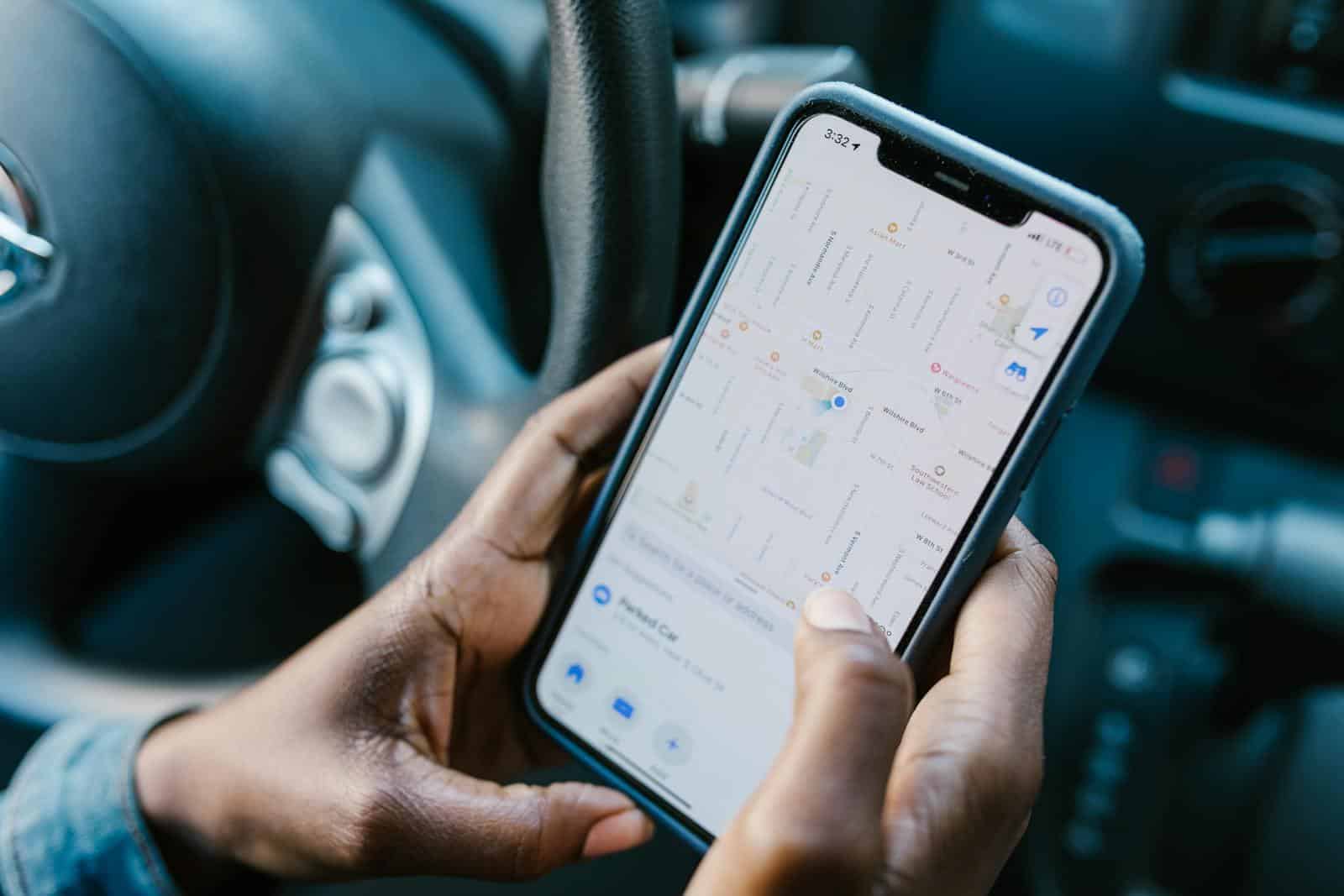As an iPhone user, you may wonder if someone can tell if you use the location services of your phone to check the location of someone shared with you. Generally, the answer is no. Apple’s privacy policies make it so that shared locations (with trusted people) are shared privately. Because on the sharing side you have control over who can access your location information, Apple doesn’t feel it necessary to alert you every time someone does so.
Can People See When You Check Up on Them?
If you’re using Apple’s “Find My” or “Find MyFriends” apps to keep tabs on a friend or family member’s location, you might be wondering if they get any notification when you do so. Here’s the lowdown on iPhone location tracking and privacy:
Does the “Find My” App Notify Others?
Apple prioritizes privacy. In most cases, the “Find My” app will not send notifications when you check someone’s location. Here’s how it works:
- Sharing Permissions: Location sharing is always based on explicit consent. If you want to view someone’s location, they have to share it with you first.
- One-Time Locations: Checking a friend’s location once will never trigger a notification.
- Limited Notifications: There are a few instances where the person you’re tracking might get a notification, such as when you make use of location-based alerts or if they actively look at their “Find My” settings.
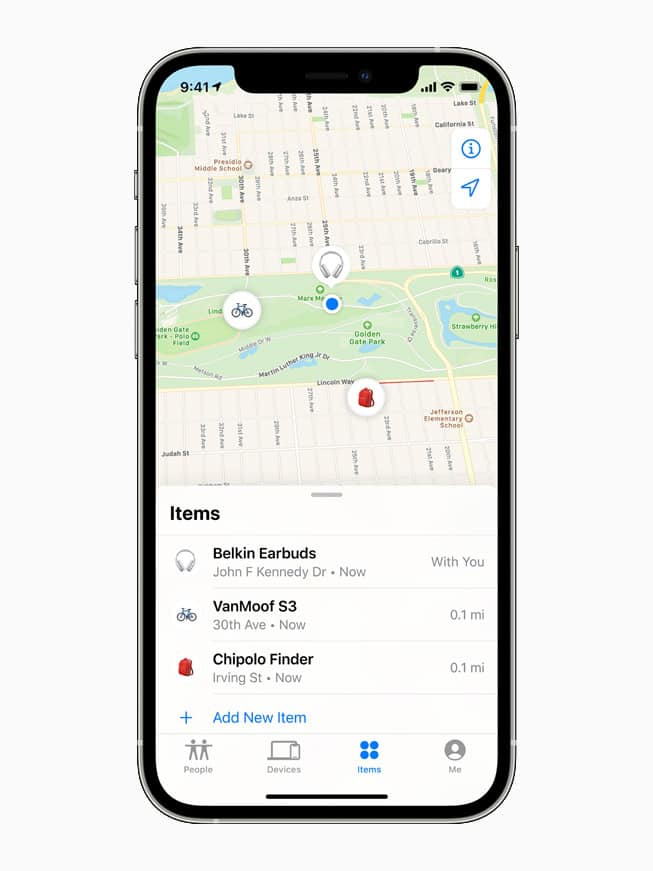
Location Alerts and Notifications
While occasional one-time location checks won’t trigger notifications, setting up alerts or “geofences” can. Here’s why:
- Location Alerts: If you set a “Notify Me” alert in the “Find My” app to get notified when someone arrives or leaves a location, they’ll get a notification letting them know about the alert.
- Geofences: Similarly, if a friend sets up a geofence alert on their own device to get notified when you enter or leave an area, you’ll receive a notification about it.
How to Check if Someone’s Tracking Your Location
If you suspect someone might be tracking your location without your knowledge, there are ways to check:
- Check Your Settings: Open the “Settings” app, go to “Privacy,” and tap “Location Services.” See if the “Find My” app has permission to access your location and if location sharing is enabled.
- Look for the Location Icon: When an app is actively using your location, a small arrow icon will show in the top status bar of your iPhone. If you see this icon frequently, it might indicate someone is regularly checking your location.
iPhone Location Tracking Privacy: Key Takeaways
| Situation | Will they be notified? |
|---|---|
| You check someone’s location once | No |
| You set up a “Notify Me” alert to track someone’s location | Yes |
| Someone sets up a geofence to be notified when you enter or leave an area | Yes |
Overall, Apple’s location-sharing features are designed to protect privacy. While there are specific instances where notifications might be triggered, the vast majority of location checks will remain private.
Can They Tell If I Check Their Location
| Scenario | Can they know you checked? | How? |
|---|---|---|
| They are sharing their location with you through Find My or Find My Friends | No | They will not receive any notification or see a log of your location checks. |
| They are using a third-party app that tracks location sharing | It depends on the app | Some apps may notify the user when their location is accessed, while others may not. You should check the app’s privacy settings for more information. |
| You have physical access to their iPhone | Yes | You can see their location using the Find My app or through iCloud. |
| You have access to their iCloud account credentials | Yes | You can see their location history and current location through iCloud.com. |
Understanding iPhone’s Location-Sharing Features
Location Services and Privacy
The iPhone’s operating system, iOS, has a pretty sophisticated location service that (with your permission) can enable various apps and features to pinpoint where you are. These services are important for functions like navigation, weather updates, and more. When Location Services are active, an icon appears in the status bar of your iPhone. This icon indicates that your location is being shared with apps or other devices. It’s important to note that this icon doesn’t specifically reveal if someone is checking your location; it simply shows that Location Services are in use.
Sharing Location with Apple ID
Apple also provides a feature known as “Share My Location.” If this feature is enabled, anyone who uses the same Apple ID on their iPhone can see your location. This feature is commonly used among family members or friends, especially for safety purposes. For example, parents often use it to keep track of their children’s whereabouts in case of emergencies.
Specifics of Location Tracking
Find My Friends and Privacy
One popular app for location sharing is “Find My Friends.” When using this app to share your location with friends, the other person doesn’t receive notifications or logs of how many times you’ve checked their location. The location data is sent from your friend’s device only when you actively request to see it. Therefore, they won’t know if or when you’re looking at their location.
Indications of Being Watched
With the introduction of updated iOS versions, users can be aware if their location is being monitored. A small navigation icon next to the WiFi sign on your iPhone indicates that someone is watching your location. However, this icon doesn’t specify who is tracking you. The person monitoring your location is definitely someone you’ve shared your location with, either through iMessage, Maps, or permissions.
Tips for Managing Location Privacy
- Review Location Sharing Settings: Regularly check your location sharing settings to see who has access to your location. It’s a good practice to share your location only with trusted individuals.
- Understand Location Services: Familiarize yourself with the Location Services icon in your iPhone’s status bar. Knowing when Location Services are active can give you a better understanding of your privacy status.
- Use Share My Location Wisely: Be selective about who you share your location with using the “Share My Location” feature. Remember, anyone with access to your Apple ID can view your location.
- Monitor Location-Enabled Apps: Keep an eye on which apps have permission to access your location. Limit this access to essential apps only.
Key Takeaways
- iPhone’s location services allow sharing but prioritize user privacy.
- Users can check who has access to their location without alerting them.
- Regularly reviewing location permissions in settings is crucial for privacy protection.
Understanding Location Services on Your iPhone
iPhones come with built-in capabilities allowing apps and services to use your location. This feature is useful for navigation, tracking, or location sharing. Here’s how it all works.
How Location Services Work
Location services on an iPhone are used to determine your location with accuracy. GPS, Wi-Fi hotspots, and mobile tower data are utilized for this purpose. You have the option to turn these services on or off in the Settings app. When enabled, an arrow appears in the status bar, indicating that an app is accessing your location. You can customize location settings by going to the Settings app and tapping Privacy. From there, select Location Services, where you can toggle it off completely or customize access for individual apps. You will have options such as “Never,” “While Using the App,” or “Always.”
Location Tracking by Apps
Popular apps such as Facebook, Google Maps, Instagram, and Snapchat may ask for your permission to access your location. However, they cannot track your location without your approval. It’s important to note that all apps on the App Store must follow Apple’s privacy guidelines, which require them to request permission before tracking your location. If you suspect an app is tracking your location without your consent, you can check the location services arrow in the status bar and the battery usage details in the Settings app for any signs.
Turning Off Location Services
You can stop your iPhone from tracking your location entirely by turning off Location Services. Here’s how:
- Go to Settings.
- Select Privacy.
- Tap Location Services.
- Switch off Location Services.
Turning off this setting means apps can’t use your location, which could affect their performance.
Controlling App Permissions
Decide which apps have access to your location and when:
- Go to Settings > Privacy > Location Services.
- Review the list of apps.
- For each app, you can choose Never, Ask Next Time, While Using the App, or Always.
To prevent accidental sharing, you can turn off Share My Location in the Find My app. This will keep you from being tracked by friends or family members unintentionally.