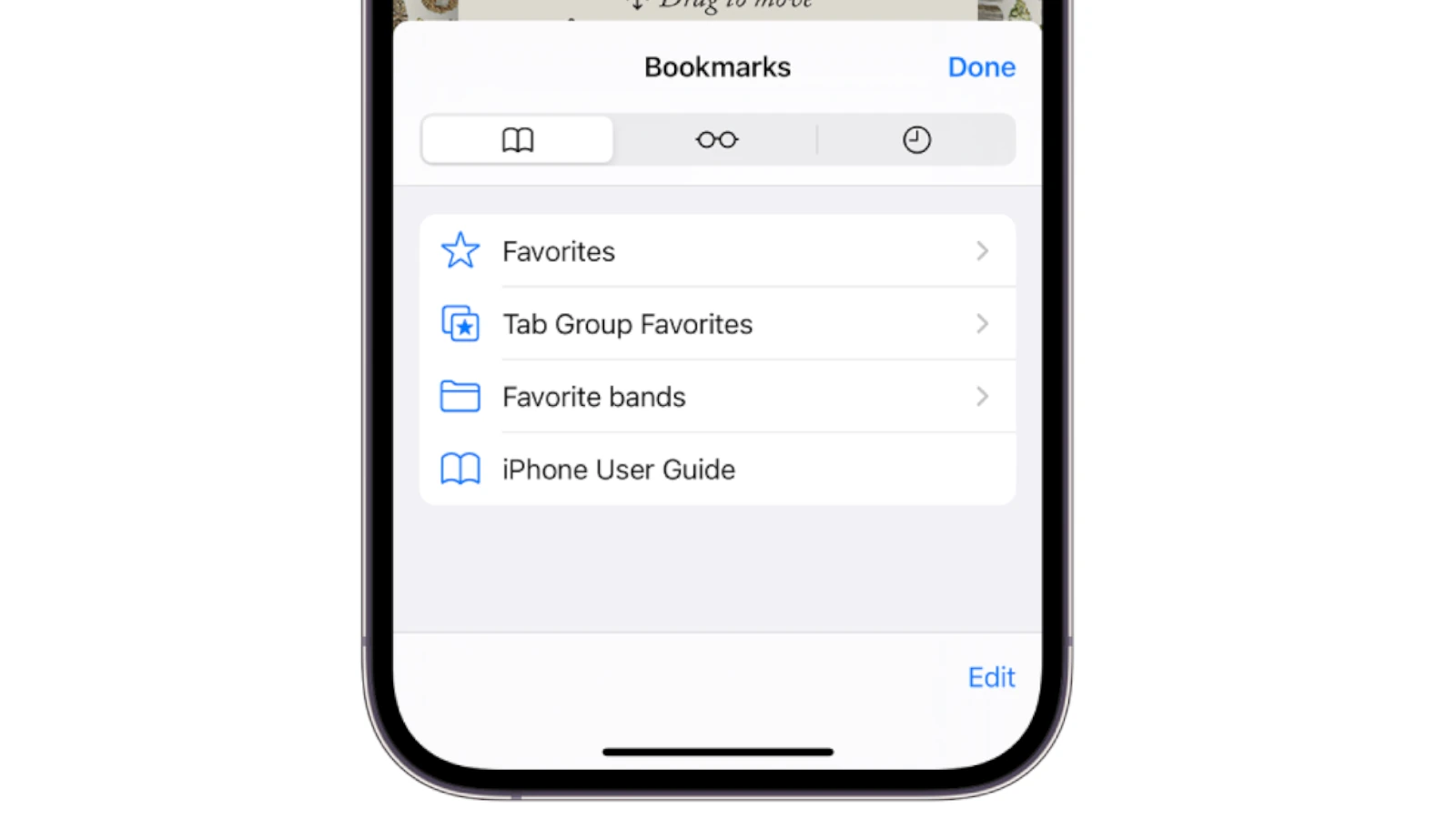Saving a bookmark on an iPhone through Safari allows users to quickly access their favorite websites. This function is particularly helpful when someone relies on certain web pages for daily tasks or leisure. The process is straightforward and can be completed in a few taps on the screen of the iPhone. Organizing these bookmarks in Safari also helps in keeping the most important or most visited sites at hand without cluttering the browser.
When users save bookmarks on their iPhone, they can edit and manage these bookmarks with ease. Arranging bookmarks into folders provides a cleaner and more accessible set of saved pages. Furthermore, if someone has multiple Apple devices, bookmarks saved on one device can synchronize across all devices where the same Apple ID is used. This ensures a seamless browsing experience whether switching from iPhone to iPad or to a Mac.
How to Bookmark a Website on iPhone
1. Open Safari
- Unlock your iPhone and launch the Safari app.
- Navigate to the website or page you want to save.
2. Open the Share Menu
- At the bottom of the screen, tap the Share button (the square with an upward arrow).
3. Add Bookmark
- In the menu that appears, tap Add Bookmark.
- A new screen will open where you can:
- Edit the Title (optional) to make it easier to recognize.
- Choose a Location (Favorites, Bookmarks folder, or a custom folder).
4. Save the Bookmark
- Tap Save in the top‑right corner.
- Your website is now bookmarked.
📂 How to Find Your Bookmarks
- Open Safari.
- Tap the book icon (bottom toolbar).
- Select the Bookmarks tab (looks like an open book).
- Browse your saved bookmarks or use the search bar at the top.
⭐ Bonus: Add to Favorites or Home Screen
- Add to Favorites: In the Share menu, choose Add to Favorites. These appear on your Safari start page.
- Add to Home Screen: In the Share menu, choose Add to Home Screen to create an app‑like shortcut on your iPhone’s Home Screen.
This way, you can quickly save and revisit your favorite sites without typing the URL again
Key Takeaways
- Bookmarks in Safari can be easily added with a few taps.
- Users can organize bookmarks into folders for convenience.
- Synchronizing bookmarks across devices keeps them accessible everywhere.
Adding and Organizing Bookmarks
Learning to effectively add and manage bookmarks on your iPhone makes it easier to save and organize the web pages you frequent.
How to Add a Bookmark in Safari
To create a bookmark in Safari, first open the desired page. Then tap the share icon and select Add Bookmark. Here you can modify the bookmark’s name and choose the Location where you want to save it. Tapping Save finalizes the process.
Managing Bookmark Folders and Locations
For better organization, you can manage bookmarks in Safari. Tap the Bookmarks icon and select Edit to create a new folder, move a bookmark, or rename it. To create a New Folder, tap the corresponding option and enter a name. To change a bookmark’s location, select the bookmark and then set a new Location from available folders.
Accessing and Synchronizing Bookmarks
In this section, we cover how to view, sync, and manage Safari bookmarks on your iPhone. You’ll learn to access them quickly, synchronize across your Apple devices using iCloud, and keep your bookmark collection organized.
Viewing and Accessing Bookmarks
To view bookmarks on your iPhone, open the Safari app and tap the book icon located at the bottom of the screen. Your bookmarks appear here, grouped by folders. For quick access, some may find it convenient to add bookmarks to the iPhone home screen by using the Share button in Safari and selecting ‘Add to Home Screen’.
How to Sync Bookmarks Across Devices
Bookmarks sync across devices when you sign in with the same Apple ID. Ensure iCloud sync is on for Safari in your device’s settings. Turn it on by going to Settings > [your name] > iCloud, and toggle Safari to the on position. Now, any bookmark you add on your iPhone syncs to your iPad, Mac, or any other device using your Apple ID.
Editing and Deleting Bookmarks
Edit a bookmark by tapping the bookmarks icon in Safari, followed by the ‘Edit’ option. Here you can rename or alter the bookmark’s location. To delete bookmarks, swipe left on the bookmark you want to remove and tap ‘Delete’. Organize by dragging bookmarks into folders to keep your list tidy.