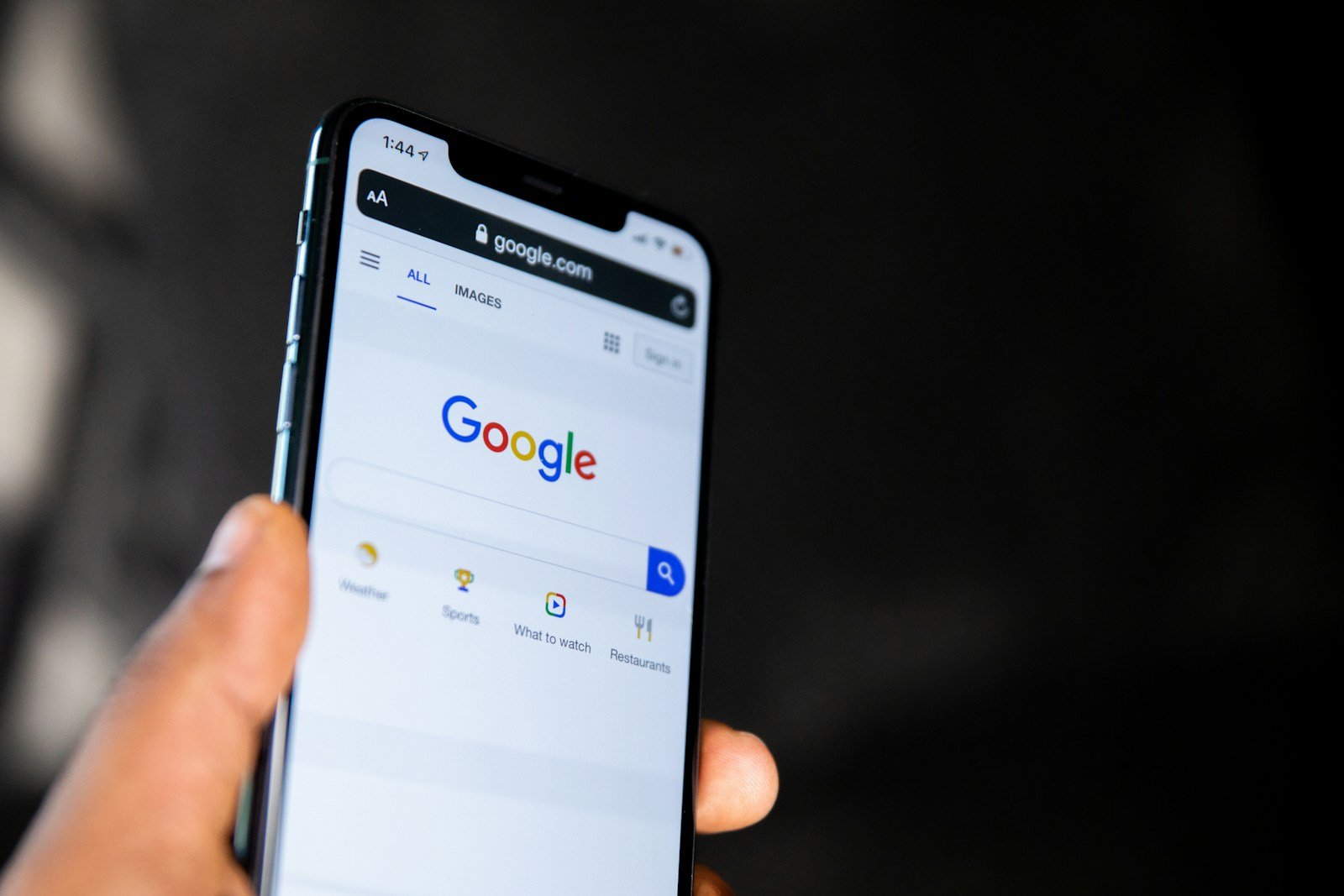When browsing online with an iPhone, cookies play a pivotal role in personalizing and streamlining the user experience. They are small files that websites save on your device. These files store information such as login credentials and site preferences, making subsequential visits to the site more convenient. With most modern web browsers, including Google Chrome for iPhone, enabling cookies can improve the functionality of the websites you visit.
Enabling cookies in Google Chrome on an iPhone is a simple process. Chrome, known for its speed and ease of use, often has cookies enabled by default to provide a seamless browsing experience. For those who need to manage cookie settings, Chrome offers options that can adjust how cookies are handled on the device. This caters to the user’s preference for privacy and control over their digital footprint.
Advanced cookie management in Chrome also allows users to handle site-specific cookies. Individuals can make informed decisions about which sites to allow or block from storing cookies on their iPhone. These adjustments ensure a balance between a smooth browsing experience and desired levels of privacy.
Why Enable Cookies?
Cookies allow websites to remember your login, preferences, and shopping cart items. Without them, some sites may not work correctly.
🔹 Steps to Enable Cookies in Chrome on iPhone
- Open Chrome
Launch the Google Chrome app on your iPhone. - Access Settings
- Tap the three dots (…) at the bottom-right corner.
- Scroll down and select Settings.
- Go to Site Settings
- In Settings, tap Content Settings (sometimes shown as Site Settings depending on version).
- Select Cookies.
- Enable Cookies
- Choose Allow Cookies (or Allow all cookies) to turn them on.
- You can also select Block third-party cookies in Incognito if you want more privacy but still allow most cookies.
- Restart Chrome (Optional)
Closing and reopening Chrome ensures your new settings take effect.
🔹 Quick Privacy Tip
- If you want websites to work but still maintain privacy, enable cookies but regularly clear browsing data in Chrome:
Settings → Privacy → Clear Browsing Data.
✅ Now cookies are enabled, and websites should remember your logins and preferences.
Key Takeaways
- Cookies are essential for a personalized browsing experience.
- Chrome for iPhone typically enables cookies by default.
- Users can manage cookie settings for better privacy control.
Enabling Cookies on Chrome for iPhone
Cookies are small files that store information and help personalize the user experience on websites. On an iPhone, enabling cookies in Google Chrome can enhance browsing by allowing sites to remember your preferences. This section provides a guide to managing cookie settings for improved privacy and performance in Chrome.
Step-by-Step Guide to Enable Cookies
- Open Google Chrome on your iPhone.
- Tap the More icon symbolized by three dots situated in the bottom right corner.
- Scroll and choose Settings.
- Find Privacy & Security and tap on it.
- Select Cookies, which is within the Privacy & Security section.
- Choose Allow All Cookies to enable cookies on your iPhone Chrome browser.
By following these steps, Chrome will be able to save and read cookie data from the sites you visit.
Understanding Cookie Settings
Chrome’s cookie settings offer different options. You can allow all cookies or block third-party cookies in Incognito mode. You also have the option to block all cookies, but this may prevent some websites from working as they should. Remember that first-party cookies are set by the website you are visiting, while third-party cookies come from other sources like ads. Adjust these settings based on your preferences for privacy and personalized content.
Troubleshooting Common Issues
Some users may face issues when cookies do not work correctly after being enabled. If this happens, try closing and restarting Chrome on your iPhone or check for updates in the App Store. If problems continue, review your cookie settings to ensure that ‘Allow All Cookies’ is selected. Blocking third-party cookies may sometimes resolve performance issues while maintaining a balance between functionality and privacy.
Advanced Cookie Management
In this section, you’ll learn how to fine-tune your cookie settings on Chrome for iPhone to suit your privacy needs.
Block or Allow Specific Websites
You have control over which websites save cookies on your iPhone. In Chrome settings, find the ‘Cookies’ section. You can add the addresses of sites to block or allow. This will enable you to block cookies on a site-by-site basis. Manage your list to personalize your experience while maintaining control.
Prevent Cross-Site Tracking
Your privacy matters. To enhance security, prevent sites from tracking your browsing activities across different sites. Go to the ‘Settings’ app and select Safari. Find ‘Privacy & Security’ and toggle on ‘Prevent Cross-Website Tracking’. This keeps your activity private and stops third-party cookies from sharing your data.
Clearing Cookies and Data
For a fresh start or to solve issues with websites, you may need to clear cookies. In Chrome, select ‘Settings’, then ‘Privacy’. Tap ‘Clear Browsing Data’. From here you can clear cookies and site data. Clearing this information may log you out from sites or change how they behave.
Remember, managing cookies affects your user experience online. Making these adjustments in settings lets you browse with more privacy and control.