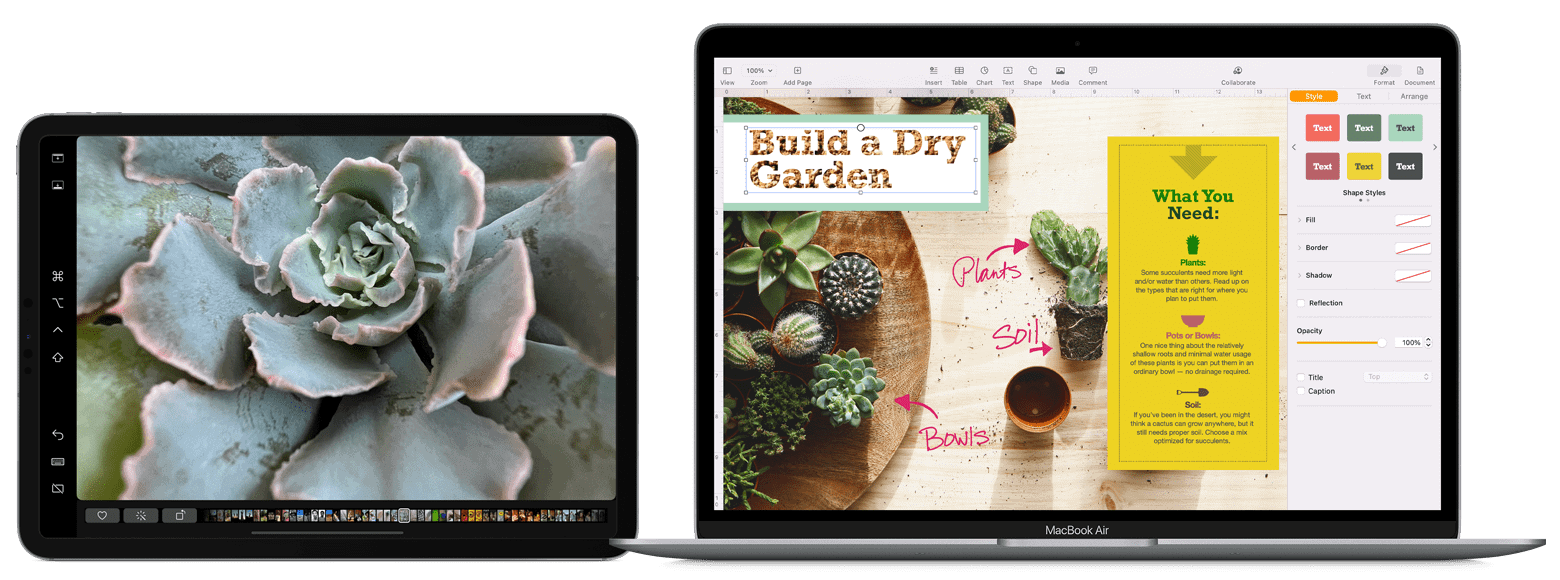Want to use your iPad as a second screen for your Mac? Apple’s Sidecar feature lets you extend or mirror your Mac display to your iPad, giving you more workspace. You can set up Sidecar by going to Apple menu > System Settings > Displays on your Mac and selecting your iPad from the available options.
This handy feature works wirelessly or with a cable connection between your devices. It’s perfect for people who need extra screen space while working from home, traveling, or just want a more productive setup without buying another monitor. Sidecar also lets you use Apple Pencil on your iPad to draw in Mac apps.
The setup process is simple and takes just a few clicks. Once connected, you can drag windows from your Mac to your iPad screen just like you would with any external display. You can even use your iPad’s touch screen to control apps while enjoying the full power of your Mac.
What Is Sidecar?
Sidecar is an Apple feature that lets you use your iPad as a second display for your Mac. You can either:
- Extend your Mac desktop for extra workspace, or
- Mirror your Mac screen on your iPad.
It works wirelessly or via a USB-C or Lightning cable, and supports Apple Pencil, so you can draw or annotate directly on your iPad.
(Source: Apple Support)
✅ Requirements
Before setting up Sidecar, make sure your devices meet these conditions:
Hardware
- Mac: macOS Catalina (10.15) or later
- iPad: iPadOS 13 or later
- Both devices must support Sidecar.
- Compatible Macs include:
- MacBook (2016 or newer)
- MacBook Air (2018 or newer)
- MacBook Pro (2016 or newer)
- Mac mini (2018 or newer)
- iMac (2017 or newer)
- iMac Pro, Mac Studio, Mac Pro (2019 or newer)
- Compatible iPads include:
- iPad (6th gen or newer)
- iPad mini (5th gen or newer)
- iPad Air (3rd gen or newer)
- All iPad Pro models
- Compatible Macs include:
Software & Account
- Both devices must be signed in with the same Apple ID using two-factor authentication.
- Both must have Bluetooth, Wi-Fi, and Handoff turned on.
- Devices must be within 10 meters (30 feet) of each other for wireless use.
🪄 How to Turn On Sidecar
Option 1: Use the Display Settings (macOS Sonoma or later)
- On your Mac, go to System Settings → Displays.
- Click the “+” (Add Display) button.
- Select your iPad from the list.
- Your iPad will now act as a second display.
You can then choose:
- Extend Display – to use iPad as an extra workspace.
- Mirror Display – to duplicate your Mac screen.
Option 2: Use the AirPlay Menu
- Click the Control Center icon (top-right corner of your Mac).
- Select Screen Mirroring.
- Choose your iPad from the list.
- Your Mac will connect automatically via Sidecar.
🔌 Wired Setup (Optional)
If you prefer a wired connection for better performance:
- Connect your iPad to your Mac with a USB-C or Lightning cable.
- Follow the same steps above to enable Sidecar.
- The connection will be faster and more stable — perfect for creative tasks like drawing or video editing.
✏️ Using Apple Pencil with Sidecar
When Sidecar is active, you can:
- Use your Apple Pencil to draw, sketch, or edit in apps like Photoshop, Illustrator, or Preview.
- Use Markup tools to annotate documents or screenshots.
- Tap with your Pencil to click, drag, or scroll — it acts like a mouse or stylus.
⚙️ Sidecar Settings & Controls
You can customize Sidecar options under System Settings → Displays → Sidecar (or in older macOS versions, under System Preferences → Sidecar):
- Show Sidebar: Quick access to modifier keys (Command, Option, Control, etc.).
- Show Touch Bar: Adds a virtual Touch Bar at the bottom of your iPad screen.
- Double-tap on Apple Pencil: Choose what happens when you double-tap (if supported).
🧠 Troubleshooting Tips
If Sidecar isn’t working:
- Make sure both devices are using the same Apple ID.
- Ensure Bluetooth, Wi-Fi, and Handoff are turned on.
- Disconnect and reconnect your iPad.
- Update both macOS and iPadOS to the latest version.
- Try using a cable instead of wireless if the connection is unstable.
(Source: Apple Support – Use an iPad as a Second Display for a Mac, iMyMac Guide)
🧾 Quick Summary
| Feature | Description |
|---|---|
| Function | Use iPad as second screen (extend or mirror) |
| Connection | Wireless or wired (USB-C/Lightning) |
| Requirements | macOS Catalina+ and iPadOS 13+ |
| Apple ID | Must be the same on both devices |
| Apple Pencil Support | Yes |
| Best For | Drawing, multitasking, presentations |
Key Takeaways
- Sidecar turns your iPad into a second display for your Mac with just a few clicks in System Settings.
- You can use Sidecar wirelessly or with a cable, making it perfect for work at home or on the go.
- Your iPad can function as an extended display or mirror your Mac screen while supporting Apple Pencil input.
Understanding Sidecar and Its Compatibility
Sidecar is a powerful Apple feature that turns your iPad into a second display for your Mac. The technology works wirelessly or with a cable, but specific devices and system requirements must be met for this functionality to work properly.
What Is Sidecar?
Sidecar is an Apple feature that lets you use your iPad as a second screen for your Mac. It works in two main ways: as an extended display or as a mirrored display.
When used as an extended display, Sidecar gives you extra screen space. You can drag windows from your Mac onto your iPad to spread out your work.
In mirror mode, your iPad shows exactly what’s on your Mac screen. This is perfect for sharing your screen with others.
Sidecar also adds touch features to your Mac. You can use Apple Pencil on your iPad to draw, edit photos, or sign documents in Mac apps.
The connection works either wirelessly through Bluetooth and Wi-Fi or with a USB cable for a more stable link.
Compatible Mac Models
Sidecar requires newer Mac models to function properly. These compatible devices include:
- MacBook Pro (2016 or newer)
- MacBook Air (2018 or newer)
- iMac (2017 or newer)
- iMac Pro (all models)
- Mac mini (2018 or newer)
- Mac Pro (2019 or newer)
- Mac Studio (all models)
The feature works best on newer Macs with more powerful processors. Older Macs might run Sidecar with some lag or performance issues.
Your Mac needs Bluetooth and Wi-Fi capabilities for wireless connections. For the best performance, use a Mac with at least 8GB of RAM and a multi-core processor.
Compatible iPad Models
Not all iPads work with Sidecar. You’ll need one of these models:
- All iPad Pro models
- iPad Air (3rd generation or newer)
- iPad (6th generation or newer)
- iPad mini (5th generation or newer)
The experience varies based on your iPad model. iPad Pro models offer the best performance and display quality for Sidecar use.
The iPad screen size matters too. Larger screens like the 12.9-inch iPad Pro give you more workspace, while smaller iPads are more portable.
Your iPad must have Apple Pencil support to use drawing features in Sidecar. This lets you use your iPad as a graphics tablet for your Mac.
Operating System Requirements
The right software is crucial for Sidecar to work. Here are the minimum requirements:
Both devices need to be updated to these versions or higher. Newer operating systems often bring improvements to Sidecar’s performance and features.
Your Apple ID must be the same on both devices. They must also have two-factor authentication enabled.
Keep both devices updated to the latest OS versions for the best Sidecar experience. Apple regularly improves this feature with updates.
Bluetooth and Wi-Fi must be turned on for wireless connections. Handoff must also be enabled in your system settings for Sidecar to work properly.
Getting Started with Sidecar
Sidecar lets you use your iPad as a second display for your Mac with just a few setup steps. Before you can start extending your workspace, you need to make sure your devices meet the requirements and set up the right account settings.
Ensuring System Compatibility
Not all iPads and Macs work with Sidecar. You need a Mac running macOS Catalina or later and an iPad with iPadOS 13 or later. Compatible Macs include most models made after 2016, while iPads must be newer models that support Apple Pencil.
Both devices need to be within 30 feet (10 meters) of each other for wireless connection. Make sure Bluetooth, Wi-Fi, and Handoff are turned on for both devices.
You can check your Mac’s compatibility by clicking the Apple logo in the top left corner and selecting “About This Mac.” For your iPad, go to Settings > General > About to see the model and software version.
If you prefer a wired connection, simply connect your iPad to your Mac using a charging cable for a more stable experience.
Signing In with Apple ID
To use Sidecar, both your Mac and iPad must be signed in to the same Apple ID. This creates the secure link between your devices.
To check your Apple ID on Mac:
- Click the Apple menu in the top left corner
- Select System Settings (or System Preferences in older versions)
- Click on your name or Apple ID at the top
On your iPad:
- Open the Settings app
- Tap your name at the top of the screen
- Verify the Apple ID matches your Mac
If you need to sign in, enter your Apple ID credentials when prompted. Make sure Handoff is enabled in your settings, as Sidecar uses this feature to connect your devices.
Enabling Two-Factor Authentication
Two-Factor Authentication (2FA) is required for Sidecar to work properly. This extra security layer protects your Apple ID and ensures only your devices can connect to each other.
To check if 2FA is enabled on your Mac:
- Go to System Settings > [your name] > Password & Security
- Look for “Two-Factor Authentication” status
If it’s not enabled, click Turn On and follow the setup instructions. You’ll need to:
- Add a trusted phone number
- Verify with a code sent to that number
- Create security questions
Apple will send verification codes to your trusted devices when you sign in. Keep your recovery key in a safe place in case you lose access to your devices.
Once 2FA is set up, your devices will have the security requirements needed for Sidecar to function. This protection ensures only your authorized devices can extend your display.
Setting Up Sidecar for the First Time
Connecting your iPad as a second screen for your Mac is easy with Apple’s Sidecar feature. The setup process is straightforward and offers several connection methods to suit your needs.
Establishing Connection via Wi-Fi or Cable
To use Sidecar, both your Mac and iPad need to meet basic requirements. Your devices should be signed into the same Apple ID and have Bluetooth turned on.
For a wireless connection, make sure both devices are on the same Wi-Fi network. This allows them to communicate seamlessly without cables. Wi-Fi connection works well when your devices are close to each other.
If you prefer a more stable connection, use a Lightning or USB-C cable to connect your iPad directly to your Mac. This method provides a more reliable connection and helps avoid any possible lag that might occur with wireless setups.
Both devices must be within 30 feet (10 meters) of each other even when using a cable connection since Bluetooth is still used for device discovery.
Using Sidecar in System Preferences
Open System Settings (or System Preferences in older macOS versions) on your Mac to configure Sidecar. Click on the Apple menu, select System Settings, then click “Displays” in the sidebar.
Your iPad should appear in the list of available displays. Select it to connect. You can also customize your Sidecar settings here, including:
- Show or hide the Sidebar
- Show or hide the Touch Bar
- Enable double-tap for Apple Pencil
- Choose the preferred side for the Sidebar and Touch Bar
These settings help you tailor the Sidecar experience to your specific workflow needs. You can change them anytime to improve your productivity.
Connecting Through AirPlay
For a quick connection, you can use the AirPlay method. Look for the AirPlay icon in your Mac’s menu bar (it looks like a rectangle with a triangle at the bottom).
Click the AirPlay icon and select your iPad from the list. You can also use Control Center to set up Sidecar by clicking the Control Center menu in the menu bar, selecting Screen Mirroring, and choosing your iPad.
AirPlay automatically detects compatible iPads nearby. If your iPad doesn’t appear, check that both devices have AirPlay turned on and are on the same Wi-Fi network.
This method is perfect for quick setups when you need extra screen space for travelers on the go or when working in different locations around your home or office.
Advanced Sidecar Features
Sidecar offers powerful tools that enhance your iPad as a second display for your Mac. These features make your workflow more efficient and take advantage of your iPad’s unique capabilities.
Using the Sidebar and Touch Bar
When using Sidecar with your iPad, you can enable a helpful sidebar that contains your most-used controls. This sidebar sits on the edge of your iPad screen for quick access.
The sidebar includes shortcuts for:
- Command
- Option
- Control
- Shift
- Undo
These buttons make it easier to work without your Mac keyboard nearby. You don’t need to reach for your Mac to perform common actions.
The Touch Bar appears at the bottom of your iPad screen, even if your Mac doesn’t have one. It shows app-specific controls that change based on what you’re doing. For example, when editing photos, you’ll see editing tools in the Touch Bar.
To show or hide these elements, go to Apple menu > System Settings > Displays after connecting with Sidecar.
Apple Pencil Integration
Apple Pencil works seamlessly with Sidecar, turning your iPad into a drawing tablet for your Mac. This feature is perfect for artists, designers, and note-takers.
You can:
- Draw directly in Mac apps like Photoshop or Illustrator
- Mark up PDFs in Preview
- Sign documents without printing them
- Annotate presentations in real-time
The pressure sensitivity of Apple Pencil is fully supported, making drawing feel natural. You can rest your hand on the screen while drawing because the iPad recognizes the difference between your pencil and palm.
Your Apple Pencil’s double-tap feature works in Mac apps that support it. This lets you quickly switch between tools without interrupting your workflow.
Customizing Display Preferences
Sidecar offers several ways to customize your display setup for the perfect workflow. You can adjust how your iPad screen functions with your Mac.
Resolution options:
- Mirror your Mac display
- Extend your desktop
- Use different scaling options
You can position your iPad screen in any arrangement through System Settings > Displays. Just drag the screen representation to match your physical setup.
Sidecar works best on newer devices with good performance. The connection remains stable whether you use a wireless or wired setup.
To find more display settings, click the Display menu in your Mac’s menu bar. From there, you can quickly switch between mirroring and extending modes without opening System Settings.
You can also set your preferred display arrangement to automatically apply whenever you connect your iPad.
Optimizing Sidecar Performance
Getting the best performance from Sidecar requires attention to three key areas: network stability, graphics capabilities, and proper troubleshooting techniques. These factors directly impact how smoothly your iPad works as a second display.
Ensuring Network Stability for Wi-Fi Connections
When using Sidecar wirelessly, a stable network connection is crucial. For best results, keep your iPad and Mac within 30 feet of each other and minimize physical barriers between devices.
Make sure both devices are connected to the same Wi-Fi network. 5GHz networks typically provide faster and more reliable connections than 2.4GHz networks for Sidecar.
To reduce interference:
- Turn off unnecessary Wi-Fi devices
- Position your router away from microwave ovens and cordless phones
- Update your router’s firmware to the latest version
If wireless performance is inconsistent, try using a direct USB connection between your iPad and Mac. This provides a more stable connection and can reduce lag significantly.
Graphics Requirements for Optimal Display
Sidecar performance depends heavily on your Mac’s graphics capabilities. For smooth operation, ensure your Mac meets these requirements:
| Mac Model | Minimum Year | Recommended RAM |
|---|---|---|
| MacBook Pro | 2016 or newer | 8GB or more |
| MacBook Air | 2018 or newer | 8GB or more |
| iMac | 2015 or newer | 8GB or more |
| Mac mini | 2018 or newer | 8GB or more |
Lower the resolution settings if you experience lag. On your Mac, go to System Settings > Displays and select your iPad. Choose a lower resolution to improve performance.
Close graphics-intensive applications when not in use. Programs like video editors and 3D applications can compete for resources and affect Sidecar performance.
Troubleshooting Common Issues
If you experience lag or disconnections, try these troubleshooting steps:
- Restart both devices – Often the simplest solution is the most effective.
- Update software – Ensure both your Mac and iPad are running the latest operating systems.
- Reset display settings – Go to System Settings > Displays and click “Default for display.”
Check that Handoff is enabled on both devices. Go to System Settings > General > AirDrop & Handoff on your Mac and Settings > General > AirPlay & Handoff on your iPad.
If your iPad screen appears dim, check brightness settings on both devices. Sometimes the brightness syncs between devices and needs manual adjustment.
For persistent connection issues, try resetting your network settings on your iPad. This can clear cached connection data that might be causing problems.
Maximizing Productivity with Sidecar
Sidecar transforms your iPad into a powerful productivity tool by expanding your Mac’s workspace. The feature offers flexibility in how you set up your displays and interact with content across both devices.
Sidecar as a Secondary Display
When you turn your iPad into a second screen with Sidecar, you gain valuable screen space without buying extra hardware. This setup works well for many tasks:
- Moving reference materials to the iPad while writing on your Mac
- Placing toolbars and palettes on the iPad in design apps
- Keeping communication apps visible while focusing on main work
- Running presentations on your Mac while viewing notes on iPad
To move an app window to your iPad, simply press and hold the green maximize button in the top-left corner of any Mac window and select “Move to iPad” from the menu that appears. This quick action lets you shift windows between displays without dragging.
The iPad’s touchscreen still works with Sidecar, letting you tap, scroll, and use Apple Pencil for precise input.
Extended Display Vs. Mirrored Display
Sidecar offers two main display modes to fit your needs: extended and mirrored.
Extended Display Mode treats your iPad as an additional screen, expanding your workspace. This gives you more room for:
- Multiple documents open at once
- Different apps running side by side
- Comparing information across screens
- Managing complex workflows
Mirrored Display Mode shows the same content on both screens. This works best for:
- Sharing your screen with someone sitting across from you
- Drawing or marking up documents with Apple Pencil
- Presentations when you need to face your audience
To switch between modes, click the Sidecar icon in the Mac menu bar and select your preferred option. Most users find extended mode boosts productivity by nearly doubling their working space.
Navigating iPad Features While in Sidecar Mode
Even while acting as a secondary display, your iPad retains special features that enhance the Sidecar experience.
The Sidebar appears on your iPad’s edge with common Mac controls:
- Command
- Option
- Control
- Shift
- Undo button
- Touch Bar shortcuts (even if your Mac doesn’t have one)
You can use your Apple Pencil for drawing, editing photos, or marking up PDFs. The pencil works as a precise pointer for clicking and selecting items too.
Sidecar supports standard iPad gestures like pinch-to-zoom in compatible apps. You can also use your iPad’s keyboard or connect a Bluetooth keyboard for typing directly into Mac apps displayed on the iPad.
To quickly return to iPad apps, swipe up from the bottom of the screen to go to the Home Screen. Your Sidecar connection stays active, letting you switch back and forth as needed.
Exploring Sidecar Alternatives
While Apple’s Sidecar is excellent for newer devices, several alternatives exist for users with older equipment or different needs. These options range from specialized apps to creative solutions that repurpose your iPad.
Third-Party Applications Like Luna and Duet Display
Duet Display stands as one of the most popular Sidecar alternatives. It works with older iPads and Macs that don’t support Sidecar. The Mac app sits in your menubar, ready to connect when needed.
Setup is straightforward – install Duet on both devices and connect them with a cable for the most reliable performance. Unlike Sidecar, Duet offers both wired and wireless connections across different operating systems.
Another solid option is Luna Display. It uses a small hardware dongle that plugs into your Mac, creating a nearly lag-free connection. This makes it ideal for graphic work and video editing.
iDisplay and Splashtop also offer similar functionality but with different pricing models and features. iDisplay works well for occasional use, while Splashtop excels at remote access situations.
Turning an Older iPad into a Graphics Tablet
Older iPads can become useful graphics tablets with apps like Astropad. This transforms your iPad into a drawing surface that connects to your Mac.
The setup requires:
- Astropad installed on both devices
- A stylus (Apple Pencil or third-party alternative)
- Mac running compatible software like Photoshop
The iPad screen mirrors your Mac’s drawing program, allowing direct interaction with your artwork. Pressure sensitivity works with compatible styluses, making detailed work possible.
For budget-conscious users, apps like EasyCanvas provide similar functionality at a lower price point. These options give new life to iPads that may be too old for Sidecar but still have responsive touchscreens.
Comparing Sidecar with Competing Solutions
Sidecar offers seamless integration but requires newer devices. Third-party solutions have different strengths:
| Feature | Sidecar | Duet Display | Luna | Splashtop |
|---|---|---|---|---|
| Connection | Wireless/Wired | Wired/Wireless | Hardware dongle | Wireless |
| Older device support | No | Yes | Yes | Yes |
| Lag | Minimal | Low | Very low | Low-Medium |
| Price | Free | One-time/Sub | Hardware + Sub | Subscription |
Duet Display works across platforms and supports touch functions on Windows. Luna offers the lowest latency but requires a hardware purchase.
For artists, Astropad and similar tools provide specialization that even Sidecar doesn’t match. They focus on pressure sensitivity and brush control rather than general screen extension.
Battery impact varies significantly. Wireless solutions drain batteries faster than wired options. Screen mirroring tends to use less power than extended display modes.
Frequently Asked Questions
Setting up Sidecar can raise many questions about compatibility, troubleshooting, and alternative options. Here are answers to common questions about using your iPad as a second display.
What are the compatibility requirements for using an iPad as a second screen with Sidecar?
To use Sidecar, you need specific hardware and software. Your Mac must run macOS 11 Big Sur or later, while your iPad needs iPadOS 13 or newer.
Compatible Macs include most models from 2016 onwards. This includes MacBook Pro, MacBook Air, iMac, Mac mini, and Mac Studio.
For iPads, you can use iPad Pro (all models), iPad Air (3rd generation or newer), iPad (6th generation or newer), or iPad mini (5th generation or newer).
Both devices must be signed into the same Apple ID with two-factor authentication enabled.
How can I troubleshoot an iPad not appearing in the Sidecar preferences?
If your iPad doesn’t show up, check that Bluetooth and WiFi are enabled on both devices. They should be connected to the same WiFi network.
Make sure Handoff is turned on in System Preferences on your Mac and in Settings on your iPad. Go to General > AirPlay & Handoff on your iPad.
Verify both devices meet the compatibility requirements and are signed into the same Apple ID.
Try restarting both your Mac and iPad. This often resolves connection issues with Sidecar.
If problems persist, try connecting your iPad to your Mac with a USB cable instead of using wireless.
Is it possible to use an iPad as a second monitor on a Windows PC?
Sidecar only works between Apple devices. Windows PCs cannot natively use Sidecar to connect to an iPad.
However, third-party apps like Duet Display, Luna Display, or Spacedesk can help you use your iPad as a second screen for Windows.
These apps require installation on both your Windows PC and iPad, and some may charge a fee.
Can I use Sidecar to extend my MacBook’s display to an iPad via a wired connection?
Yes, you can use Sidecar with a wired connection. This is helpful when wireless connectivity is unreliable.
Simply connect your iPad to your Mac using a USB cable. Your Mac should automatically detect the iPad.
If it doesn’t connect automatically, click the Screen Mirroring button in Control Center on your Mac and select your iPad.
Wired connections often provide better performance with less lag compared to wireless.
What steps should I follow to initiate Sidecar mode on my iPad?
On macOS Big Sur or later, click the Control Center icon in the menu bar, then select “Screen Mirroring.”
Choose your iPad from the list of available devices. Your Mac screen will extend to your iPad.
You can also go to System Preferences > Displays and select your iPad from the “Add Display” dropdown menu.
For quicker access, you can use the keyboard shortcut: hold the green full-screen button in the top-left corner of any window and select the option to move that window to your iPad.
Are there alternative methods to Sidecar for using an iPad as a second display?
Several third-party apps offer alternatives to Sidecar. Duet Display is a popular option that works with both Mac and Windows.
Luna Display uses a small hardware dongle and provides more flexibility for older Mac models not compatible with Sidecar.
Air Display is another option that works wirelessly and supports touch input on your iPad.
These alternatives may offer features not available in Sidecar, like support for older devices or different operating systems.