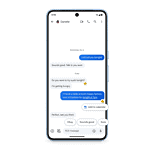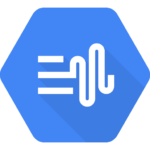Taking notes on an iPad has revolutionized the way we capture and organize information. The convenience and versatility of digital note-taking make it an attractive option for students, professionals, and creative thinkers alike. With an iPad and the right app, you can easily jot down ideas, sketch diagrams, and even record audio alongside your written notes.
The iPad offers many advantages for note-taking. You can type, write by hand with an Apple Pencil, or do both in the same document. This flexibility allows you to choose the method that works best for each situation. Plus, your notes are always with you, searchable, and easy to share or back up.
Getting started with note-taking on an iPad is simple. The built-in Notes app provides basic features, while third-party apps offer more advanced options. Some popular choices include GoodNotes, Notability, and OneNote. Each has unique features to suit different needs and preferences.
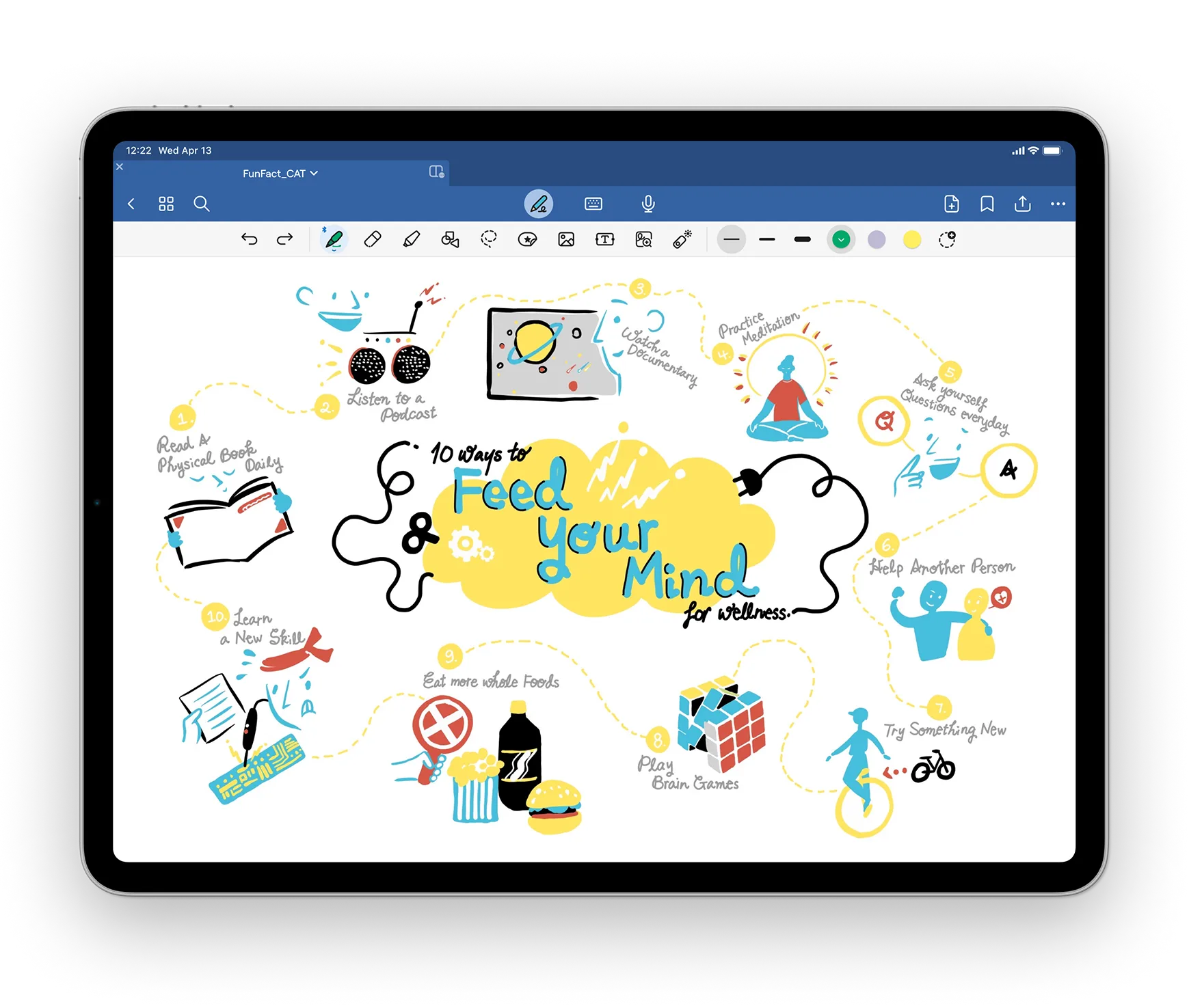
| App | Key Features | Price |
|---|---|---|
| Notes | Basic, free, built-in | Free |
| GoodNotes | Advanced organization, handwriting recognition | $9.99 |
| Notability | Audio recording, PDF annotation | $14.99/year |
| OneNote | Cross-platform sync, free | Free |
Your iPad: The Ultimate Digital Notebook
Choosing the Right Note-Taking App
The App Store offers a wide variety of note-taking apps, each with its own strengths and weaknesses. Here are a few popular options:
- Apple Notes:
- Pros: Pre-installed and free, seamless integration with Apple devices, supports handwriting and typing, organization with folders and tags.
- Cons: Fewer advanced features compared to some third-party apps.
- GoodNotes 5:
- Pros: Excellent handwriting experience with realistic paper templates, powerful organization tools, audio recording, and shape recognition.
- Cons: Paid app (one-time purchase).
- Notability:
- Pros: Combines handwriting, typing, and audio recording, multi-note capability, great for annotating PDFs, iCloud syncing.
- Cons: Paid app with optional in-app purchases.
- ZoomNotes:
- Pros: Infinite canvas for visual thinkers, zoom in and out for detail or overview, supports handwriting and typing.
- Cons: Can be overwhelming for linear note-takers, requires practice.
Consider your needs and preferences when choosing an app. Do you primarily need handwriting support? Is advanced organization important to you? Trying out a few different apps can help you find the perfect fit.
Essential Tools and Accessories
To enhance your note-taking experience, consider these tools:
- Apple Pencil: The Apple Pencil is ideal for handwritten notes and sketches. The second-generation Apple Pencil offers improved precision and magnetic charging.
- Keyboard: A keyboard can make typing notes faster and more comfortable. Consider a Bluetooth keyboard or Apple’s Magic Keyboard for iPad.
- Paperlike Screen Protector: For a more paper-like feel when writing with the Apple Pencil, consider a matte screen protector. This can reduce the slippery feel of the glass screen.
Tips and Techniques for Effective Note-Taking
- Handwriting vs. Typing: Experiment with both handwriting and typing to see what works best for you. Handwriting can be more engaging for some, while typing might be faster for others.
- Organization: Use folders, tags, and notebooks to keep your notes organized. This will make it easier to find what you need later.
- Multimedia: Incorporate images, audio recordings, and even videos into your notes to create a richer learning experience.
- Cloud Syncing: Enable cloud syncing (like iCloud or Dropbox) to access your notes across all your devices.
- Experiment with Features: Many note-taking apps offer advanced features like shape recognition, handwriting conversion to text, and audio recording. Explore these features to enhance your workflow.
- Develop a System: Find a note-taking system that works for you, whether it’s the Cornell Note-Taking System, mind mapping, or a simple outline format.
Beyond the Basics
- Annotate PDFs: Import PDFs into your note-taking app to highlight, underline, and add comments directly on the document. This is great for studying or reviewing documents.
- Create Digital Planners: Use your note-taking app to create digital planners and calendars to keep track of your schedule and tasks.
- Sketch and Draw: Let your creativity flow by using your iPad and Apple Pencil for sketching, drawing diagrams, or mind mapping.
Note-Taking Apps Comparison Table
| Feature | Apple Notes | GoodNotes 5 | Notability | ZoomNotes |
|---|---|---|---|---|
| Price | Free | Paid (one-time) | Paid (with in-app purchases) | Paid (one-time) |
| Handwriting | Yes | Excellent | Yes | Yes |
| Typing | Yes | Yes | Yes | Yes |
| Audio Recording | Yes | Yes | Yes | No |
| PDF Annotation | Basic | Yes | Excellent | Limited |
| Infinite Canvas | No | No | No | Yes |
| Organization | Folders, tags | Notebooks, folders, nested folders | Subjects, dividers | Zoom levels, folders |
By following these tips and exploring the different note-taking options available, you can maximize your iPad’s potential as a powerful and versatile tool for learning, productivity, and creativity.
Choosing the Right Apps and Tools
Selecting the optimal note-taking apps and tools for your iPad enhances productivity and organization. Consider app features, stylus compatibility, and cloud storage options to create an efficient digital note-taking system.
Comparing Note-Taking Apps
GoodNotes 6 offers powerful organization tools and PDF markup features. It excels in handwriting recognition and provides a variety of paper templates.
Notability stands out with its audio recording feature. This allows you to sync your notes with voice memos, ideal for lectures or meetings.
OneNote integrates seamlessly with Microsoft’s ecosystem. It’s free and supports cross-platform use, making it a top choice for Windows users.
Apple Notes comes pre-installed on iPads. It offers basic note-taking features and syncs across Apple devices via iCloud.
| App | Key Features | Best For |
|---|---|---|
| GoodNotes 6 | Organization, PDF markup | Students, professionals |
| Notability | Audio sync, handwriting | Lecture note-takers |
| OneNote | Cross-platform, free | Microsoft users |
| Apple Notes | Simplicity, iCloud sync | Apple ecosystem users |
Optimizing with Apple Pencil and Stylus Support
The Apple Pencil enhances note-taking on iPads. It offers pressure sensitivity and tilt recognition for a natural writing experience.
LiquidText maximizes Apple Pencil functionality. It allows you to manipulate text and create mind maps with gesture controls.
Third-party styluses provide alternatives. They often cost less but may lack some advanced features of the Apple Pencil.
Consider your iPad model when choosing a stylus. The Apple Pencil 2 works with newer iPad Pro, Air, and Mini models. Older iPads use the first-generation Apple Pencil.
Leveraging iCloud and Cloud Storage
iCloud integration allows seamless syncing of notes across Apple devices. It provides 5GB of free storage with options to upgrade.
Dropbox offers cross-platform cloud storage. Many note-taking apps support Dropbox integration for backup and sharing.
Consider apps with their own cloud services. Evernote and OneNote provide dedicated cloud storage for your notes.
Automatic syncing ensures your notes are always up-to-date. Look for apps that sync in real-time to avoid data loss.
Mastering Note-Taking Techniques
Effective note-taking on iPad involves organizing information, enhancing notes with multimedia, and converting handwriting to digital text. These skills help you create comprehensive and useful notes for study or work.
Effective Organization Strategies
Creating a clear structure for your notes is key to easy retrieval later. Use headings and subheadings to break down topics. Color-code different subjects or themes for quick visual reference.
Create folders or notebooks for each class or project. This keeps related notes together. Use tags to cross-reference information across different notebooks.
Consider using templates for consistent note layouts. Many apps offer pre-made templates or let you create custom ones. This saves time and ensures you capture all necessary details.
| Organization Method | Benefits |
|---|---|
| Headings/Subheadings | Easy navigation |
| Color-coding | Quick visual reference |
| Folders/Notebooks | Group related notes |
| Tags | Cross-reference info |
| Templates | Consistency and efficiency |
Enhancing Notes with Multimedia
iPad note-taking apps allow you to add images, sketches, and audio recordings to your notes. This creates rich, interactive study materials.
Insert relevant images or diagrams next to text explanations. Use the pen tool to annotate these visuals for clarity. Record audio during lectures and link it to your written notes for easy playback.
Create mind maps or flowcharts to visualize complex concepts. Many apps offer built-in drawing tools for this purpose. Use different pen colors and thicknesses to highlight important elements.
Converting Handwriting to Digital Text
Handwriting recognition technology on iPads has improved significantly. Many apps now offer the ability to convert your handwritten notes to typed text.
Write naturally with an Apple Pencil or stylus. The app will convert your writing to text in real-time or on command. This feature combines the benefits of handwriting with the searchability of digital text.
Some apps also offer math conversion. Write equations by hand and the app will convert them to proper mathematical notation. This is especially useful for STEM subjects.
Collaboration and Sharing
The iPad’s note-taking capabilities extend beyond personal use. You can easily share and collaborate on notes with others while integrating your favorite productivity tools.
Real-Time Note Sharing and Collaboration
The Notes app on iPad allows for seamless real-time collaboration. To share a note, open it and tap the share icon. Choose “Collaborate” to invite others via Messages, email, or AirDrop.
You can set permissions for collaborators, deciding whether they can edit or view only. As changes are made, everyone sees updates instantly. This feature is ideal for shared to-do lists or group projects.
For more advanced collaboration, consider third-party apps. Some offer digital whiteboard features, perfect for brainstorming sessions. Others include text recognition, making it easy to search handwritten notes.
Integrating Note Apps with Productivity Tools
Your iPad note-taking can become more powerful when linked with other productivity apps. Many note apps sync across devices, ensuring your notes are always up-to-date.
Some apps offer integration with task management tools. This allows you to turn notes into actionable items in your to-do list with a few taps.
| App | Key Features | Best For |
|---|---|---|
| Notes | Real-time collaboration, basic sketching | Simple sharing, Apple ecosystem users |
| PDF Expert | PDF annotation, file management | Document-heavy work, professionals |
| Agenda | Project planning, date-based notes | Goal-oriented note-takers |
Consider your workflow when choosing an app. Look for features that complement your existing tools and boost your productivity.
Advanced Functionality and Accessibility
iPad note-taking apps offer powerful features beyond basic text input. These tools enhance productivity and problem-solving capabilities for users of all skill levels.
Recording Audio and Attaching Files
Apple Notes lets you record audio directly within notes. This feature proves invaluable for capturing lectures or meetings. To start, tap the microphone icon and begin speaking. The app saves recordings alongside your text.
You can also attach various file types to your notes. PDFs, images, and documents are easily added. Simply drag and drop or use the attachment menu. This functionality creates comprehensive reference materials.
Some apps offer advanced scanning features. You can digitize physical documents using your iPad’s camera. The software then enhances readability and allows for text search within scanned items.
Utilizing Advanced Calculation and Problem-Solving Features
Many note-taking apps now include built-in calculators and equation solvers. These tools streamline complex calculations without switching between apps.
For visual thinkers, mind-mapping features help organize ideas. Create branching diagrams to connect concepts and explore relationships between topics.
Some apps offer customizable templates for specific tasks. These might include project planners, study guides, or brainstorming frameworks.
| Feature | Benefit |
|---|---|
| Audio Recording | Capture lectures and meetings |
| File Attachments | Create comprehensive references |
| Scanning | Digitize physical documents |
| Calculators | Streamline complex math |
| Mind Maps | Visualize connections between ideas |
| Templates | Jumpstart specific tasks |
These advanced features transform your iPad into a powerful note-taking and problem-solving tool.
Frequently Asked Questions
iPad note-taking offers various options and features to enhance productivity. Users can choose from multiple apps, utilize handwriting capabilities, and leverage tools like the Apple Pencil for a seamless experience.
What are the best note-taking apps available for the iPad?
Several note-taking apps stand out for iPad users. Apple Notes comes pre-installed and offers basic functionality. Notability and GoodNotes provide advanced features for more complex note-taking needs.
Each app has unique strengths. Apple Notes excels in simplicity and integration with iOS. Notability shines in audio recording alongside notes. GoodNotes offers superior handwriting recognition.
Can the iPad be effectively used for taking handwritten notes?
Yes, the iPad excels at handwritten note-taking. With a compatible stylus like the Apple Pencil, you can write naturally on the screen.
Many apps offer palm rejection technology. This allows you to rest your hand on the screen while writing. The experience closely mimics writing on paper.
How does one use the Apple Pencil to take notes on an iPad?
To use the Apple Pencil for note-taking, first ensure it’s paired with your iPad. Open your preferred note-taking app and start writing on the screen.
The Apple Pencil offers pressure sensitivity. This allows for varied line thickness based on how hard you press. Tilt the Pencil for shading effects in supported apps.
Is there a way to convert handwritten notes to text on the iPad?
Many note-taking apps offer handwriting-to-text conversion. This feature typically uses optical character recognition (OCR) technology.
To use this function, write your notes as usual. Then use the app’s conversion tool to transform your handwriting into editable text. Accuracy may vary based on your handwriting clarity.
What features should I look for in a note-taking app for use with the iPad Pro and Apple Pencil?
Key features for iPad Pro and Apple Pencil note-taking include:
- Palm rejection technology
- Pressure sensitivity support
- Handwriting recognition
- Various pen and highlighter options
- Easy organization and search capabilities
Look for customization options in the app’s interface. This allows you to tailor the note-taking experience to your preferences.
How does Microsoft OneNote integrate with the iPad for note-taking purposes?
Microsoft OneNote offers a robust note-taking experience on iPad. It syncs across devices, allowing access to your notes from anywhere.
OneNote supports the Apple Pencil for handwritten notes. You can mix typed text, handwriting, and sketches in a single note. The app also offers organizational features like notebooks, sections, and pages.
| Feature | OneNote on iPad |
|---|---|
| Apple Pencil Support | Yes |
| Handwriting Recognition | Yes |
| Cross-Device Sync | Yes |
| Organizational Structure | Notebooks, Sections, Pages |
| Drawing Tools | Various pens, highlighters |