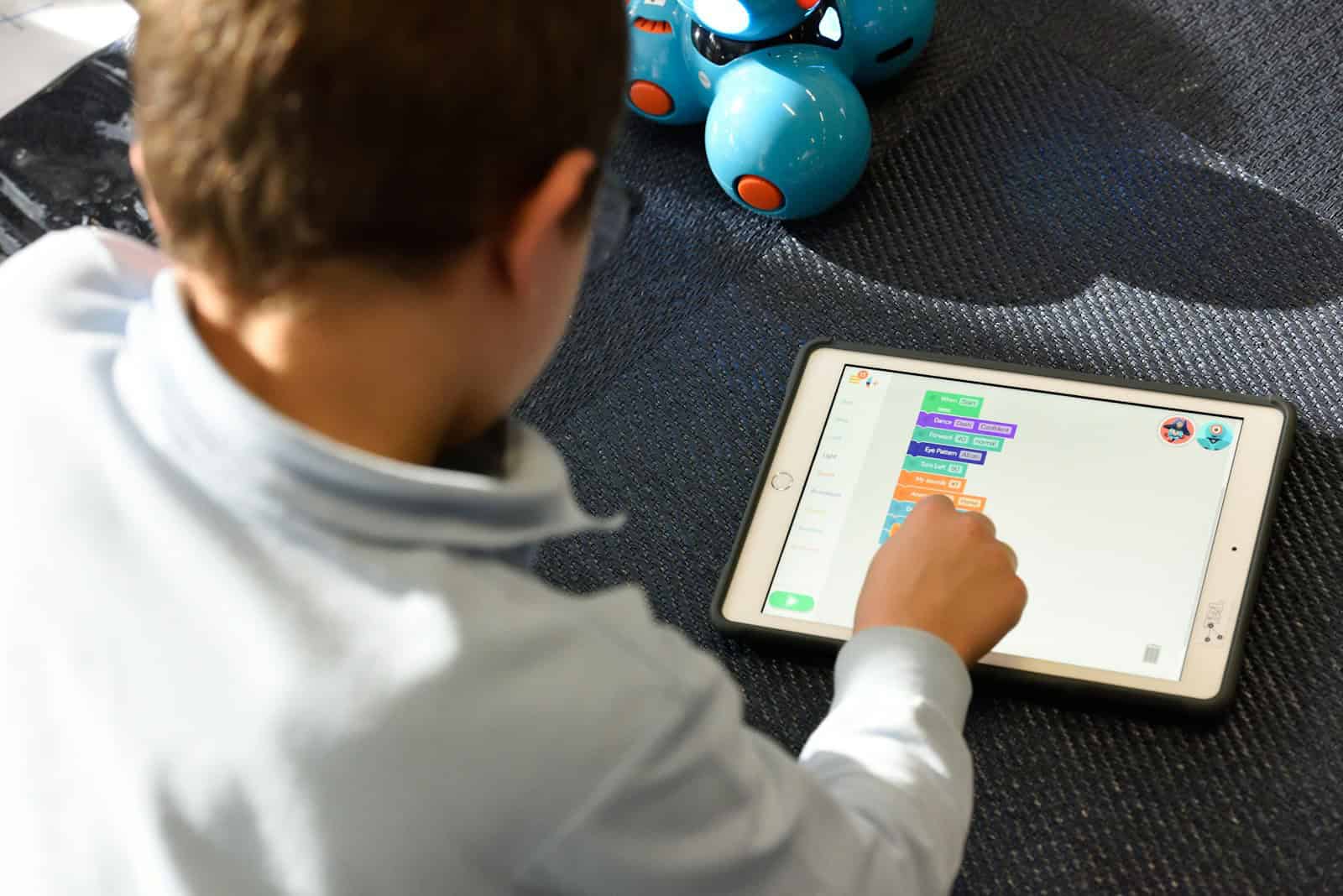Dealing with a frozen iPad can be frustrating, especially when you need to use it right away. A screen that won’t respond to touch or buttons that seem stuck can make anyone feel helpless. The quickest fix for a frozen iPad is to force restart it by pressing and quickly releasing the volume up button, then the volume down button, and finally holding the top button until the Apple logo appears.
For older iPads with a Home button, you can force restart by holding both the Home and top buttons until you see the Apple logo. This simple restart often fixes most freezing issues by clearing temporary glitches in the system. It won’t delete any of your data, so you can try it without worry.
If your iPad still won’t respond after a force restart, there are more steps you can try. Sometimes the battery might be too low, or there could be a more serious software issue that needs fixing. Most frozen iPad problems can be solved at home without a trip to the repair shop.
How To Fix a Frozen iPad
If your iPad is frozen and not responding to touch or button presses, it can usually be fixed with a few simple steps. Whether it’s stuck on the lock screen, in an app, or won’t shut down, here’s how to unfreeze it and get it working normally again.
Step 1: Force Restart the iPad
For iPads with Face ID or no Home Button:
- Quickly press and release the Volume Up button.
- Quickly press and release the Volume Down button.
- Press and hold the Top button until you see the Apple logo, then release.
For iPads with a Home Button:
- Press and hold the Home button and the Top (or Side) button at the same time.
- Keep holding both buttons until the Apple logo appears.
- Release both buttons when you see the logo.
Step 2: Let the Battery Drain (If the Force Restart Doesn’t Work)
- If the screen remains frozen and unresponsive, allow the battery to completely drain.
- Once the iPad powers off, plug it into a charger and turn it on normally.
- This can help break the frozen state in rare cases.
Step 3: Update iPadOS Using a Computer
If your iPad keeps freezing or gets stuck during startup:
- Connect the iPad to a Mac (or PC with iTunes) using a USB cable.
- Open Finder (macOS Catalina and later) or iTunes (on PC/macOS Mojave and earlier).
- Put the iPad into Recovery Mode:
- For Face ID models: Press Volume Up, Volume Down, then hold Top button until the recovery screen appears.
- For Home button models: Hold Home + Top button until the recovery screen appears.
- Choose Update (not Restore) when prompted. This reinstalls iPadOS without erasing data.
Step 4: Delete Problematic Apps (If the iPad Freezes in a Specific App)
- After restarting, go to Settings > General > iPad Storage.
- Find and delete the app that causes the freeze.
- Reinstall it from the App Store if needed.
Step 5: Reset All Settings
If your iPad keeps freezing intermittently:
- Go to Settings > General > Transfer or Reset iPad.
- Tap Reset, then choose Reset All Settings.
- This keeps your data but resets system settings like Wi-Fi and wallpaper.
Step 6: Factory Reset (Last Resort)
Warning: This erases all data. Back up your iPad first if possible.
- Go to Settings > General > Transfer or Reset iPad.
- Tap Erase All Content and Settings.
- Confirm and enter your passcode to wipe and restore your device.
If your iPad remains frozen after these steps, it may be due to a hardware issue like a failing screen, battery, or internal chip. At that point, contacting Apple Support or visiting an authorized service provider is the best next step.
Key Takeaways
- Force restart your iPad by using the correct button combination for your model to fix most freezing issues.
- Check your battery level and charging cable if the iPad remains unresponsive after restarting.
- Back up your data regularly to prevent loss if you need to reset your device to factory settings.
Understanding the Issue
When an iPad freezes, it can become completely unresponsive to touch and button presses. This frustrating problem usually stems from software glitches, app conflicts, or memory issues that prevent normal operation.
Common Causes of iPad Freezing
iPads typically freeze due to several key factors. Software bugs in iOS updates can cause system-wide freezing issues. These bugs may appear after installing a new update or when using certain features.
Poorly optimized apps often contribute to an unresponsive iPad. When apps crash or conflict with each other, they can freeze the entire system. This happens more with older iPads running newer, more demanding apps.
Low storage space creates significant problems. iPads need free storage to run temporary processes. When storage is nearly full, the system slows down and may freeze completely.
Background processes can overload your iPad’s memory. Too many apps running at once puts strain on the processor and RAM, especially on older models.
Hardware issues are less common but serious. Damaged components or battery problems can cause random freezing that won’t respond to normal restart methods.
Extreme temperatures affect performance too. Using an iPad in very hot or cold conditions can lead to system freezes as a protective measure.
Initial Troubleshooting Steps
When your iPad freezes, a few simple steps can often solve the problem without needing technical help. These methods focus on checking power issues and performing basic restart procedures that clear up most common freezes.
Checking the Battery and Charger
If your iPad screen is frozen, first check if it’s simply out of power. Connect your iPad to a working charger and wait 5-10 minutes. Sometimes what looks like a frozen screen is actually a completely drained battery.
Make sure you’re using an Apple-certified charger and cable. Damaged or non-certified chargers may not provide enough power to restart a frozen device.
Look for these signs that charging is working:
- A charging icon appears on screen
- The iPad feels slightly warm
- The charging cable fits securely
If nothing happens after 15 minutes of charging, try a different wall outlet or USB port. Also check the charging port on your iPad for dust or lint that might block the connection.
Restarting Your iPad
A force restart often fixes a frozen iPad by clearing temporary glitches in the system memory.
For iPads with a Home button:
- Press and hold both the Home and Power buttons at the same time
- Keep holding for about 10-15 seconds
- Release when you see the Apple logo appear
For iPads without a Home button:
- Press and quickly release the Volume Up button
- Press and quickly release the Volume Down button
- Press and hold the Power button until the Apple logo appears
This restart method works on all iPad models, both old and new. It won’t delete your data, so it’s safe to try.
If your iPad still won’t respond after trying a force restart, try repeating the process one more time while connected to a charger.
Performing a Hard Reset
When your iPad freezes, a hard reset can solve many issues without deleting your data. This process forces your device to restart when the screen is unresponsive or when normal shutdown methods don’t work.
How to Force Restart Different iPad Models
Different iPad models require different button combinations to perform a hard reset:
For iPad models with Home button (older models):
- Press and hold both the Home button and the Top button at the same time
- Keep holding until you see the Apple logo appear
- Release both buttons when the logo shows up
For iPad Pro, newer iPad Air and iPad Mini models (without Home button):
- Press and quickly release the Volume Up button
- Press and quickly release the Volume Down button
- Press and hold the Top button until the device begins to restart
This process takes about 10-15 seconds. Don’t worry if your screen stays black momentarily before the Apple logo appears.
When to Use Hard Reset
A hard reset is useful in several situations but shouldn’t be your first solution for every problem.
Use a hard reset when your iPad:
- Has a completely frozen screen that won’t respond to any touch
- Is stuck on the Apple logo for more than a few minutes
- Won’t turn on normally despite being charged
- Has apps that keep crashing repeatedly
Hard resets won’t delete your data or settings. They simply force your iPad to restart its system processes.
If your iPad continues to freeze after multiple hard resets, try charging it for at least an hour. Battery issues can sometimes cause freezing problems.
For persistent issues, you might need to try more advanced solutions like updating iOS or contacting Apple Support.
Using Recovery Mode and Restore Options
When your iPad freezes and won’t respond to normal restarts, recovery mode offers a powerful solution to bring your device back to life. This process allows you to reinstall iOS and restore your data using either a computer connection or cloud backup.
Entering Recovery Mode
To put your iPad in recovery mode, first connect it to a computer with a USB cable. For iPads with Face ID, press and quickly release the Volume Up button, then Volume Down button, and finally hold the Top button until you see the recovery mode screen. For iPads with Home buttons, press and hold both the Home and Top buttons at the same time until the recovery mode screen appears.
The recovery mode screen shows an iPad with a cable pointing to a computer. This means your iPad is ready for restoration. If your iPad won’t enter recovery mode, try using a different USB cable or USB port on your computer.
Some iPads may get stuck in recovery mode and repeatedly show this screen. If this happens, try the force restart method again before proceeding with restoration.
Restoring iPad via iTunes/Finder
Once your iPad is in recovery mode, open iTunes (on Windows or older Macs) or Finder (on newer Macs). Your computer should detect the iPad in recovery mode and show a message about a problem requiring restore or update.
Click “Restore” to completely erase your iPad and install the latest iOS version. This process may take several minutes, and your iPad might restart multiple times. Don’t disconnect your iPad during this process.
If you receive error code 9 or other errors, try these fixes:
- Update iTunes/macOS to the latest version
- Use the original Apple cable
- Connect directly to your computer (not through a hub)
- Try a different USB port
- Disable antivirus software temporarily
Restoring iPad via iCloud
If you’ve backed up your iPad to iCloud, you can restore your data after the device has been reset. After successfully reinstalling iOS using the computer method, you’ll see the iOS setup screen.
Follow these steps:
- Select your language and region
- Connect to Wi-Fi
- Set up Face ID or Touch ID (optional)
- When you reach the “Apps & Data” screen, tap “Restore from iCloud Backup”
- Sign in with your Apple ID
- Choose the most recent backup
Your iPad will download apps and data from iCloud. This process can take time depending on your internet speed and the amount of data. Keep your iPad connected to power and Wi-Fi during this process.
If the restore screen appears repeatedly, you may need to contact Apple Support for additional help with hardware issues.
Seeking Professional Support
When simple fixes don’t work for your frozen iPad, getting help from experts might be necessary. Professional support options can save you time and prevent potential data loss or further damage to your device.
Contacting Apple Support
Apple Support offers several ways to get help with a frozen iPad. You can reach out to Apple Support through their website, where specialists can guide you through advanced troubleshooting steps.
The Apple Support app is another handy option. Download it on another device to chat with a tech expert right away. No waiting on hold!
Phone support is available in most countries. Call the support line to speak directly with a technician who can walk you through fixes step by step.
For quick answers, try Apple’s support communities. Other users might have faced and solved the same freezing issues you’re experiencing.
Visiting the Apple Store or an Authorized Service Provider
Making an appointment at an Apple Store Genius Bar ensures hands-on help from trained technicians. They can:
- Run diagnostic tests to find hardware problems
- Check for liquid damage or broken components
- Replace parts if needed
- Restore your device professionally
Book your appointment online to avoid waiting. Bring your Apple ID password and backup information.
Authorized Service Providers offer similar services if no Apple Store is nearby. These certified shops use genuine Apple parts and follow Apple’s repair procedures.
Before your visit, back up your data if possible. Also, bring your proof of purchase if the iPad is still under warranty.
Using Third-party Software for iOS System Recovery
Third-party recovery tools can fix stubborn iPad freezing issues. EASEUS MobiXpert offers a user-friendly interface to repair system problems without data loss.
These recovery programs work by:
- Reinstalling iOS without erasing your data
- Fixing system files that cause freezing
- Addressing software conflicts that regular restarts can’t fix
Dr.Fone and iMyFone Fixppo are other popular options. Most offer free trials before purchase.
Be careful when choosing recovery software. Stick to reputable companies with good reviews and download only from official websites.
For severely frozen iPads that won’t respond to restart attempts, these tools often provide a last resort before seeking hardware repairs.
Preventing Future Issues
Keeping your iPad running smoothly requires regular maintenance and smart usage habits. These preventive measures can save you from frustrating freeze-ups in the future.
Updating iOS Regularly
Regular iOS updates are crucial for preventing iPad freezes. Apple releases updates that fix known bugs and improve overall system stability. To check for updates, go to Settings > General > Software Update.
Turn on Automatic Updates to ensure you never miss important fixes. This setting allows your iPad to download and install updates overnight while charging.
If your iPad frequently freezes after a recent update, it might be worth waiting for the next patch to fix those issues. Apple typically addresses major bugs quickly.
Some updates require sufficient battery and storage space. Always connect to power and Wi-Fi before starting an update process to prevent interruptions that could cause system problems.
Managing iPad Storage and Resources
Low storage is a common cause of iPad freezing. Check your storage by going to Settings > General > iPad Storage.
Delete unused apps by pressing and holding their icons on the home screen, then tapping “Remove App.” Consider offloading apps instead of deleting them by selecting “Offload App” in Settings.
Clear your Safari cache regularly through Settings > Safari > Clear History and Website Data. This frees up memory and helps prevent browser-related freezes.
Close background apps by double-clicking the home button (or swiping up from the bottom on newer models) and swiping apps away. Too many open apps can drain system resources and cause sluggishness.
Photos and videos take up significant space. Consider using iCloud Photos or Google Photos to store images in the cloud instead of on your device.
Using Genuine Accessories
Non-certified chargers and cables can damage your iPad’s battery and cause system instability. Always use Apple-certified accessories marked with “Made for iPad” or “MFi” certification.
Cheap charging cables often lack proper power regulation, which can cause your iPad to freeze during charging. Invest in quality cables from reputable brands.
Keep charging ports clean. Lint and dust buildup can cause connection issues that trigger system freezes. Use a soft brush or compressed air to clean ports gently.
Protect your iPad from extreme temperatures. Heat especially can cause performance issues and system freezes. Never leave your iPad in a hot car or in direct sunlight for extended periods.
Case selection matters too. Some cases trap heat, leading to performance issues. Choose cases with proper ventilation and remove the case if your iPad feels unusually warm.
Additional Tips and Tricks
Beyond basic restart methods, there are several strategies to prevent your iPad from freezing and maintain optimal performance over time.
Maximizing iPad Performance
Regular maintenance can help prevent freezing issues. Update your iPadOS whenever new versions are available as these often include bug fixes and performance improvements.
Close unused apps by double-clicking the home button (or swiping up from the bottom on newer models) and swiping apps off the screen. Too many background apps can drain resources.
Free up storage space regularly. Go to Settings > General > iPad Storage to see what’s using space and delete unnecessary items. Photos, videos, and unused apps often take up significant space.
Reset all settings (Settings > General > Reset > Reset All Settings) if your iPad frequently freezes. This won’t delete your data but will return all settings to factory defaults.
Try using Low Power Mode if your iPad freezes during heavy use. This reduces background activity and extends battery life while improving stability.
Understanding iPad Hardware Limitations
Older iPad models may struggle with newer apps and OS versions. The iPad’s processor and RAM have specific capacities that affect performance under load.
Heat is a common cause of freezing. iPads contain thermal protection that slows performance when overheating. Avoid using your iPad in direct sunlight or on soft surfaces that block ventilation.
Battery health directly impacts performance. After 2-3 years, batteries begin to degrade. Check battery health in Settings > Battery. If maximum capacity is below 80%, performance throttling may occur.
External accessories can sometimes cause conflicts. If freezing occurs after connecting accessories, try disconnecting them to isolate the problem.
Storage type matters—iPads with more storage often use faster memory chips. The entry-level storage options may use slower memory that can lead to performance bottlenecks during intensive tasks.
Frequently Asked Questions
iPads can freeze for many reasons, from software glitches to hardware issues. Here are answers to common questions about fixing a frozen iPad.
How can I resolve a frozen iPad screen that is unresponsive to swipes?
When your iPad screen doesn’t respond to swipes, try a simple restart first. This often fixes minor glitches causing the freeze.
For newer iPads without home buttons, press and release the volume up button, then press and release the volume down button, and finally press and hold the top button until the Apple logo appears.
If your iPad has a home button, press and hold both the top and home buttons together until you see the Apple logo.
What steps should I take if my iPad is frozen and won’t turn off or reset?
When standard reset methods fail, try a force restart. This won’t erase your data but will force the system to reboot.
For models with Face ID, quickly press the volume up button, then volume down, then press and hold the power button until the screen goes black and the Apple logo appears.
If your iPad has a home button, press and hold both the home and power buttons for about 10-15 seconds until the Apple logo shows up.
How do I force restart a frozen iPad Air?
To force restart an iPad Air (4th generation or newer), press and release the volume up button, press and release the volume down button, then press and hold the top button until the device restarts.
For older iPad Air models with a home button, press and hold both the home and top buttons at the same time until the Apple logo appears on screen.
This restart won’t delete any data but will clear temporary memory issues that might cause freezing.
When an iPad is frozen, what is the recommended process for rebooting without using the power button?
If your power button is broken, you can still restart your iPad through the Settings app if the screen responds. Go to Settings > General, then scroll down and tap Shut Down.
After the device turns off, connect it to a power source to turn it back on.
For completely unresponsive iPads with broken power buttons, let the battery drain completely, then charge it to restart automatically.
What should I do if my iPad’s screen stays black and it won’t turn on?
A black screen could mean a drained battery or a deeper issue. First, connect your iPad to a power source and wait 15-20 minutes.
If charging doesn’t help, try a force restart using the button combinations mentioned earlier while keeping the device plugged in.
Check the charging cable and adapter for damage. Try a different cable, adapter, or outlet to rule out charging issues.
If these steps don’t work, look for visible damage that might require professional repair.
How do I perform a force shutdown on an unresponsive iPad?
To force shutdown a newer iPad without a home button, press and release volume up, press and release volume down, then press and hold the top button until the screen goes black.
For iPads with a home button, press and hold both the home and top buttons together until the screen turns off.
Wait a few seconds after shutdown before turning the device back on to give the system time to fully clear.