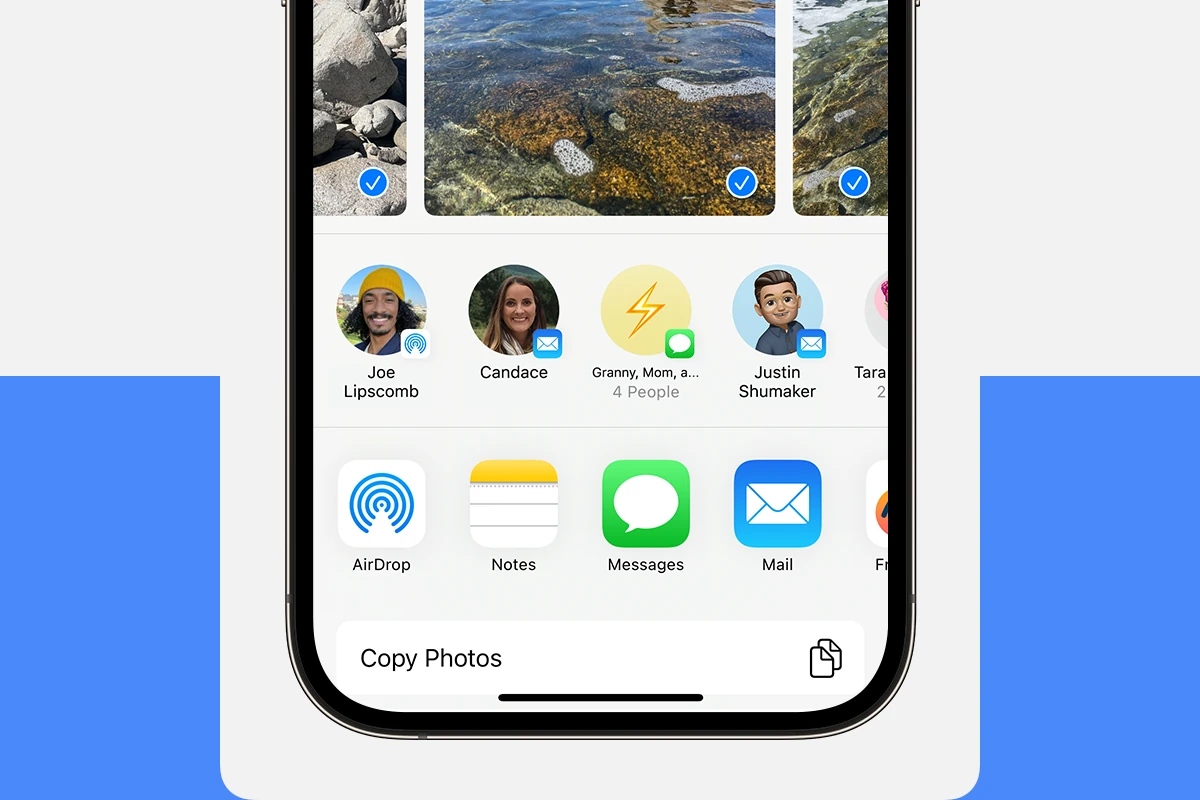AirDrop on the iPhone is a swift method for sharing content with other Apple devices nearby. It employs Bluetooth to create a peer-to-peer Wi-Fi network, allowing the transfer of photos, documents, and even links to apps. The functionality is built directly into iOS’s sharing system, so users can access it from within most apps that support sharing.
Understanding how to use AirDrop can significantly simplify the way one transfers information between Apple devices. It eliminates the need for cumbersome email attachments or USB drives. Instead, with just a few taps, users can securely send files to a colleague’s iPad or a friend’s iPhone without needing physical contact or complex setup processes.
What is AirDrop on iPhone: Understanding Apple’s File Sharing Feature
AirDrop is Apple’s seamless file-sharing feature that allows iPhone, iPad, and Mac users to quickly and securely send photos, videos, documents, and more to nearby Apple devices without using email or messaging apps. It uses a combination of Bluetooth and Wi-Fi to transfer files directly between devices.
How Does AirDrop Work?
- Wireless Transfer: AirDrop creates a peer-to-peer Wi-Fi connection between devices, enabling fast file transfers without an internet connection.
- Bluetooth Discovery: Devices use Bluetooth to discover nearby AirDrop-enabled devices.
- Secure and Private: Transfers are encrypted, ensuring your files are shared securely.
What Can You Share with AirDrop?
- Photos and videos
- Contacts
- Documents and PDFs
- Web links and locations
- Notes and more
How to Use AirDrop on iPhone
Step 1: Enable AirDrop
- Swipe down from the top-right corner of the screen (or swipe up from the bottom on older iPhones) to open Control Center.
- Press and hold the network settings card (with Wi-Fi and Bluetooth icons).
- Tap AirDrop.
- Choose your visibility option:
- Receiving Off: You won’t receive AirDrop requests.
- Contacts Only: Only your contacts can see your device.
- Everyone: All nearby Apple devices can see your device.
Step 2: Share a File
- Open the app containing the file you want to share (e.g., Photos).
- Select the item(s) you want to send.
- Tap the Share icon (a square with an upward arrow).
- Tap the AirDrop icon.
- Choose the nearby device you want to send to.
- The recipient will receive a prompt to accept or decline the file.
How to Receive Files via AirDrop
- When someone sends you a file, you’ll see a notification with a preview.
- Tap Accept to download the file.
- The file will open in the appropriate app (Photos, Files, Contacts, etc.).
Tips for Using AirDrop
- Keep Wi-Fi and Bluetooth turned on.
- Ensure both devices are unlocked and awake.
- If AirDrop isn’t working, try toggling Wi-Fi and Bluetooth off and on.
- Use Contacts Only for privacy or Everyone when sharing with non-contacts.
For a detailed walkthrough on using AirDrop, visit Apple’s official guide on How to use AirDrop on your iPhone or iPad.
By mastering AirDrop, you can quickly share files with friends, family, or coworkers without the hassle of cables or third-party apps, making your Apple devices even more convenient to use.
Key Takeaways
- AirDrop enables quick file sharing between Apple devices using Bluetooth and Wi-Fi.
- The feature integrates with iOS’s sharing system for easy access within apps.
- AirDrop’s ease of use simplifies sending photos, documents, and links wirelessly.
Overview of AirDrop
AirDrop is a fast and secure way to share files between Apple devices. It uses Bluetooth and Wi-Fi to transfer data without internet.
Functionality and Compatibility
AirDrop lets iPhone, iPad, and Mac users send files directly to each other. This feature works on iOS 7 or later, iPadOS, and Macs with OS X Yosemite or later. It is not available on older systems. Devices must be close to connect with Bluetooth and use Wi-Fi to transfer files.
Setting Up AirDrop
To use AirDrop, the user turns it on in the Control Center. They choose to be visible to ‘Contacts Only’ or ‘Everyone’ temporarily. For privacy, choosing ‘Contacts Only’ is wise. This setup allows the device to send or receive files.
Using AirDrop
AirDrop allows iPhone users to transfer content like photos and videos directly to other Apple devices nearby. It’s quick, easy to use, and secure thanks to encryption over a Wi-Fi connection.
Sending and Receiving Content
To send a file with AirDrop, open the content you’d like to share and tap the Share button. It looks like a box with an arrow pointing up. In the sharing menu, you will see an AirDrop section with nearby contacts who can receive your content. Pick the recipient you want to share with. The receiver will get a notification and can either accept or decline the transfer. If accepted, the content will automatically save to the corresponding app on their device.
On the receiving end, when someone else sends content to you via AirDrop, your device will alert you with a preview of the content and options to accept or decline it. If you tap ‘Accept,’ the content will open in the appropriate app. If you choose to decline, the transfer won’t happen.
Managing AirDrop Settings
To change AirDrop settings, open the Control Center by swiping down from the upper-right corner of the screen for iPhone X or later, or up from the bottom of the screen on earlier models. Then, press and hold the network settings area, and tap AirDrop. You can select ‘Receiving Off‘ to disable the function, ‘Contacts Only‘ to receive only from people in your contact list, or ‘Everyone‘ to accept transfers from any nearby Apple device for a limited time, typically for 10 minutes.
You can also add contact information or change settings for AirDrop in the Settings app under General. This is where you can decide how you appear to others and who can see your device as an AirDrop recipient. Strive to only share or receive content with people you know to maintain privacy and security.