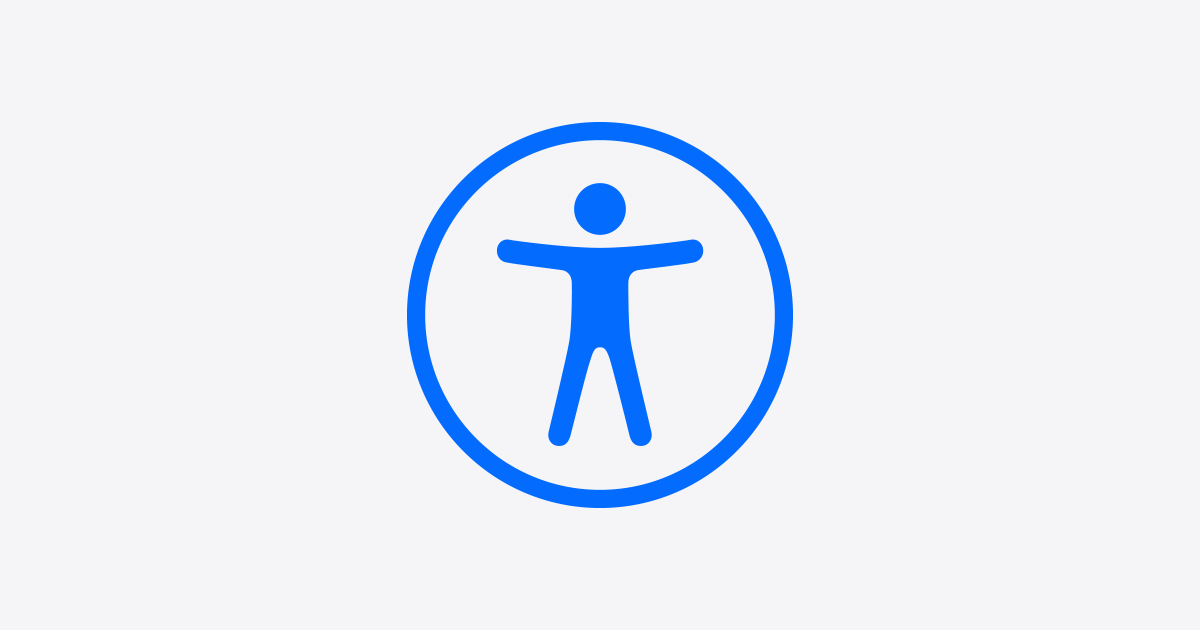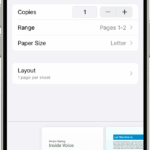Sound recognition on the iPhone is an accessibility tool that transforms the device into a listening assistant. With the launch of iOS 14 and further refinements in later updates like iOS 16, this feature has proven invaluable for users with hearing difficulties or those seeking additional peace of mind. The iPhone can listen for specific sounds, such as doorbells, sirens, or a baby crying, and it alerts the user with notifications. This capability makes daily life easier and safer for many individuals.
Setting up sound recognition is a straightforward process. Users can customize which sounds their device detects, ranging from household alarms to door knocks. This feature is particularly beneficial for people with hearing impairments, as it helps them recognize important auditory alerts they might otherwise miss. Additionally, sound recognition can be quickly toggled on or off directly from the Control Center, ensuring easy access and user control.
Overall, sound recognition on the iPhone illustrates how technology can enhance accessibility by providing practical solutions for everyday scenarios. Its ability to alert users to critical sounds, combined with its presence in the Control Center for easy access, demonstrates Apple’s commitment to inclusivity. This feature enhances the independence of users who benefit from it, seamlessly integrating into a variety of lifestyles and needs.
Sound Recognition on iPhone: How to Set Up and Use
Sound Recognition is an accessibility feature on iPhones that listens for specific sounds in your environment and alerts you when they are detected. This is especially helpful for users who are deaf or hard of hearing, but anyone can benefit from it to stay aware of important sounds like alarms, doorbells, or baby cries.
What Sounds Can iPhone Recognize?
Some of the sounds your iPhone can detect include:
- Fire alarms
- Sirens
- Smoke detectors
- Doorbells
- Baby crying
- Dog barking
- Water running
- Knock on door
- Appliance beeping
- Car horn
- And more
How to Set Up Sound Recognition on iPhone
- Open Settings on your iPhone.
- Scroll down and tap Accessibility.
- Tap Sound Recognition.
- Toggle Sound Recognition to On.
- Tap Sounds to choose which sounds you want your iPhone to listen for.
- Select the sounds you want to be notified about by toggling them on.
How Sound Recognition Works
- Your iPhone continuously listens for the selected sounds in the background.
- When a recognized sound is detected, you’ll receive a notification alerting you.
- This feature uses on-device processing, so your audio data is not sent to Apple, preserving your privacy.
Tips for Using Sound Recognition
- Keep your iPhone nearby to ensure it can hear sounds clearly.
- Use with headphones or in noisy environments cautiously, as background noise might affect detection.
- Combine with other accessibility features like LED Flash for Alerts for better notification.
Turning Off Sound Recognition
- To disable, go back to Settings > Accessibility > Sound Recognition and toggle it off.
For a visual walkthrough and more tips, check out this guide on Using Sound Recognition on iPhone.
By enabling Sound Recognition, your iPhone can help you stay alert to important sounds around you, making your device even more helpful in everyday life.
Key Takeaways
- iPhones with iOS 14 and above have a feature that notifies users about specific sounds.
- Users can activate and configure sound recognition in a few simple steps.
- This functionality is beneficial for people with hearing challenges and enhances the overall user experience.
Setting Up Sound Recognition
Sound Recognition on iPhone lets users receive alerts when specific sounds are detected, making life easier for individuals with hearing loss or those who want an extra layer of awareness.
Enabling Sound Recognition on iPhone
To start, go to your iPhone’s Settings, scroll to Accessibility, and tap Sound Recognition. You’ll see a switch to toggle on the feature. Doing this enables your iPhone to listen for sounds and send notifications if it hears something you want to be alerted to. For users of iPhone SE, iPhone X, iPhone 14, and newer models, this is a seamless process accessible directly from the Settings.
Customizing Sound Notifications
Once Sound Recognition is active, you can choose how you receive alerts. In the same Sound Recognition menu, tap on the Sounds section and select the types of alerts you need. You’ll find a list that includes alarms, doorbells, and more. Selecting one of these will ensure your iPhone alerts you when it recognizes those sounds.
Adding Sounds for Recognition
For a more personalized experience, users can set up custom sound alerts. Go to Sounds within the Sound Recognition settings, and choose Custom Alarm or Custom Appliance or Doorbell. You will then name your sound. To record it, place your iPhone close to the source of the sound. Minimize background noise for the best results and tap Start Listening. The iPhone will guide you through steps to finish the setup. This is useful for everyday situations or unique sounds in your home or work environment.
Practical Applications and Accessibility
The sound recognition feature on iPhones serves as a practical tool for people with hearing impairments. It uses the power of onboard intelligence to help users stay aware of their surroundings through visual notifications and alerts.
Daily Use Cases for Individuals with Hearing Impairments
For individuals with hearing loss, the iPhone can be set to notify them of a variety of sounds in their environment. Alarms, doorbells, and the sound of appliances can trigger visual alerts on the iPhone. This ensures they do not miss important events. Users can also add custom sounds, training their devices to recognize unique audio cues from their environment.
Integration with Other Apple Devices
Apple ensures a seamless integration between the iPhone and its other devices like the iPad, Mac, and Apple Watch. Notifications can appear across all synced devices. If a user’s iPhone detects a sound, their Apple Watch may tap their wrist, and their Mac may show an alert. This creates a comprehensive alert system that is particularly useful for those with hearing loss.
Advanced Features and Future Updates
Apple continues to add to the iPhone’s accessibility options. With each iOS update, new features like Live Listen, which turns the device into a remote microphone, come into play. Back Tap, another feature, lets users control their device with a simple tap on the back. With the rollout of iOS 17.5 anticipated, users can expect continuous enhancements making these features even more helpful for people with hearing and vision impairments.