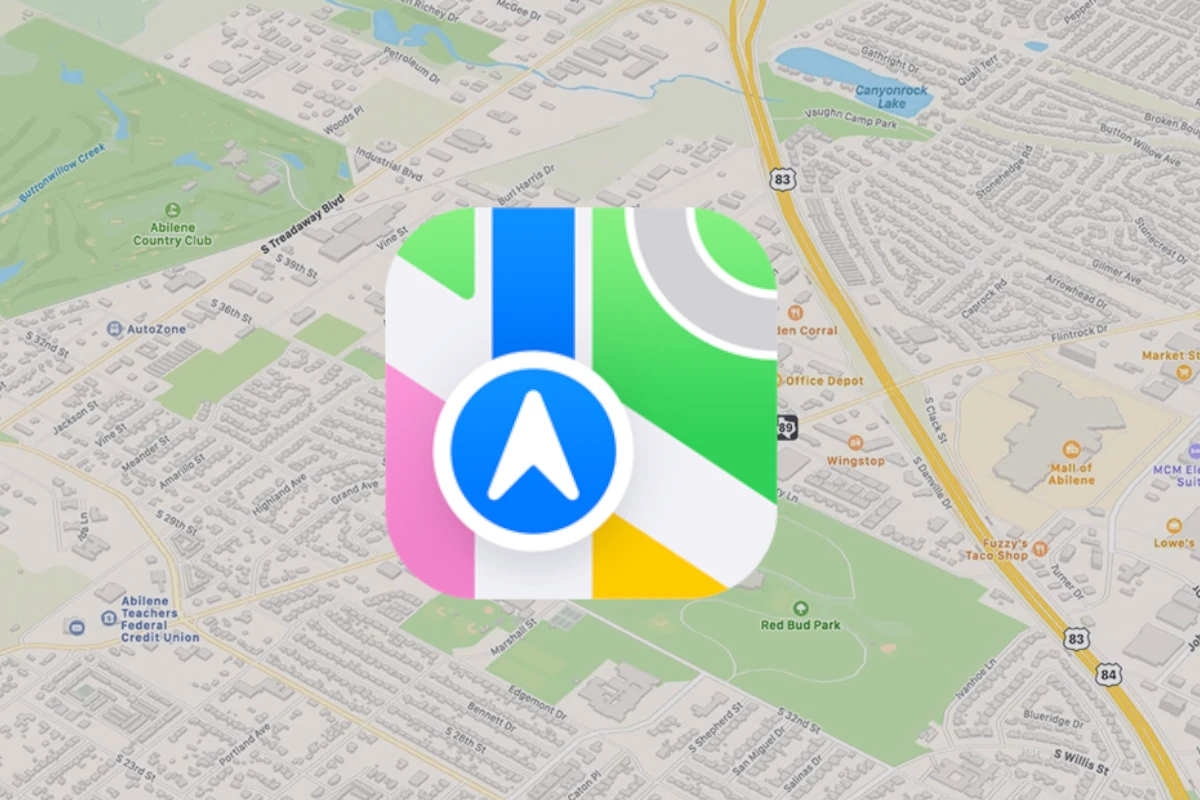Navigating unfamiliar areas becomes stress-free with downloadable maps on an iPhone. Whether lost in a city or planning ahead for an area with poor signal, offline maps are a valuable resource. iPhones with iOS 17 make it seamless to access this feature through Apple Maps. Users can also rely on Google Maps for comprehensive offline navigation.
Preparing an iPhone for offline use involves a few simple steps. Before setting off on an adventure, travelers should download their desired map areas while connected to Wi-Fi. This ensures access to directions even without a live internet connection. It’s a useful tool for those who travel frequently or find themselves in areas with spotty data coverage.
Using offline maps is straightforward. In Apple Maps, one would tap their profile or initials, select Offline Maps, and choose ‘Download New Map.’ For Google Maps, the process begins with tapping the profile picture and proceeding to ‘Offline Maps.’ Remember to update maps to navigate the latest road changes and points of interest.
How to Download Maps on iPhone: A Step-by-Step Guide
Downloading maps on your iPhone allows you to navigate even when you don’t have an internet connection. Whether you use Apple Maps or Google Maps, offline maps are handy for traveling, avoiding roaming charges, or exploring areas with poor network coverage. Here’s how to download maps on your iPhone step-by-step.
Using Apple Maps (iOS 17 and Later)
Apple Maps now supports offline map downloads starting with iOS 17, making it easier to navigate without internet.
Steps to Download Maps on Apple Maps:
- Open Apple Maps on your iPhone (make sure it’s updated to iOS 17 or later).
- Search for the location or area you want to download.
- Tap the name or address at the bottom to open the location details.
- Scroll down and look for the “Download” option.
- Tap Download to save the map area offline.
- Once downloaded, you can access the map and get directions without an internet connection.
Using Google Maps
Google Maps has long supported offline maps, and the process is straightforward.
Steps to Download Maps on Google Maps:
- Open the Google Maps app on your iPhone.
- Search for the city, area, or region you want to download.
- Tap the name or address at the bottom to open location details.
- Tap the three-dot menu in the upper-right corner.
- Select Download offline map.
- Adjust the area to download by zooming in or out.
- Tap Download.
- The map will be saved and available offline under Offline maps in the app menu.
Tips for Offline Maps
- Download maps over Wi-Fi to save mobile data.
- Offline maps expire after a period (usually 30 days), so update them regularly.
- Offline maps include navigation and search features but may lack real-time traffic updates.
- Ensure your device has enough storage space before downloading large map areas.
By following these steps, you can easily download maps on your iPhone and navigate confidently without worrying about internet connectivity.
Key Takeaways
- iPhones offer offline map downloads for seamless navigation without internet access.
- Users should download maps while on Wi-Fi for later offline use.
- Google Maps and Apple Maps provide easy-to-follow steps for accessing and updating offline maps.
Preparing Your iPhone for Offline Maps
Before heading off the grid, setting up your iPhone for offline maps usage is vital. It assures you have necessary map data available without an internet connection. This setup includes verifying your device’s compatibility, managing its storage, and confirming network settings for a smooth download process.
Checking Compatibility and Updates
Firstly, confirm your iPhone is running on iOS 15 or later. To check, go to Settings, select General, and tap About. If your version is outdated, connect to a Wi-Fi network. Go back to General in your settings and select Software Update. You will see an option to download and install the latest update if one is available.
Managing Storage for Map Downloads
Offline maps can consume significant storage space. To check your iPhone’s available storage, navigate to Settings and tap General. Select iPhone Storage to view your usage. If necessary, delete unused apps or media files to free up space. When downloading maps, choose a size that balances detail with the storage you have.
Ensuring Connectivity and Preferences
Ensure your iPhone is connected to a Wi-Fi network to download maps; using cellular data can be unreliable and costly. In the Offline Maps settings, you can opt for downloads via Wi-Fi only to be safe. Confirm your preferences in the Settings under Maps to start downloading maps for offline use.
Downloading and Using Maps Offline
In preparation for times when you may not have a data connection, downloading maps on your iPhone for offline use is a practical step. This section will guide you through finding and selecting maps, navigating with them when you’re offline, and keeping your downloaded maps up to date.
Finding and Selecting Maps to Download
First, identify the map you need on your iPhone. Open the Maps app and use the search field to enter a location or use your current location. Tap your profile icon or picture, which can often be found in the top corner of the screen. Choose ‘Offline Maps’ and then ‘Download New Map’. Here, you can add or resize the area before downloading. With the right area selected, click the ‘Download’ button, and the map will save to your device.
Navigating with Offline Maps
Once you’ve downloaded the maps, you can use them like you usually would. Should you find yourself outside Bluetooth range of your Apple Watch, or without any data connection, your offline maps will still function. Initiate turn-by-turn directions for driving, walking, or cycling, and your iPhone will provide routing complete with estimated arrival times. Even without an online connection, it will make sure you reach your destination.
Updating and Managing Downloaded Maps
Managing your downloaded maps ensures that the information stays current. From the profile icon, access ‘Offline Maps’. Here you can enable automatic updates to keep maps up to date. If you need to make space, you can delete maps or edit the areas to optimize storage. Should you choose to rename your downloaded maps, this helps keep your collection organized. The edit feature also allows you to adjust maps, ensuring that you use only the ones necessary for your offline navigation.