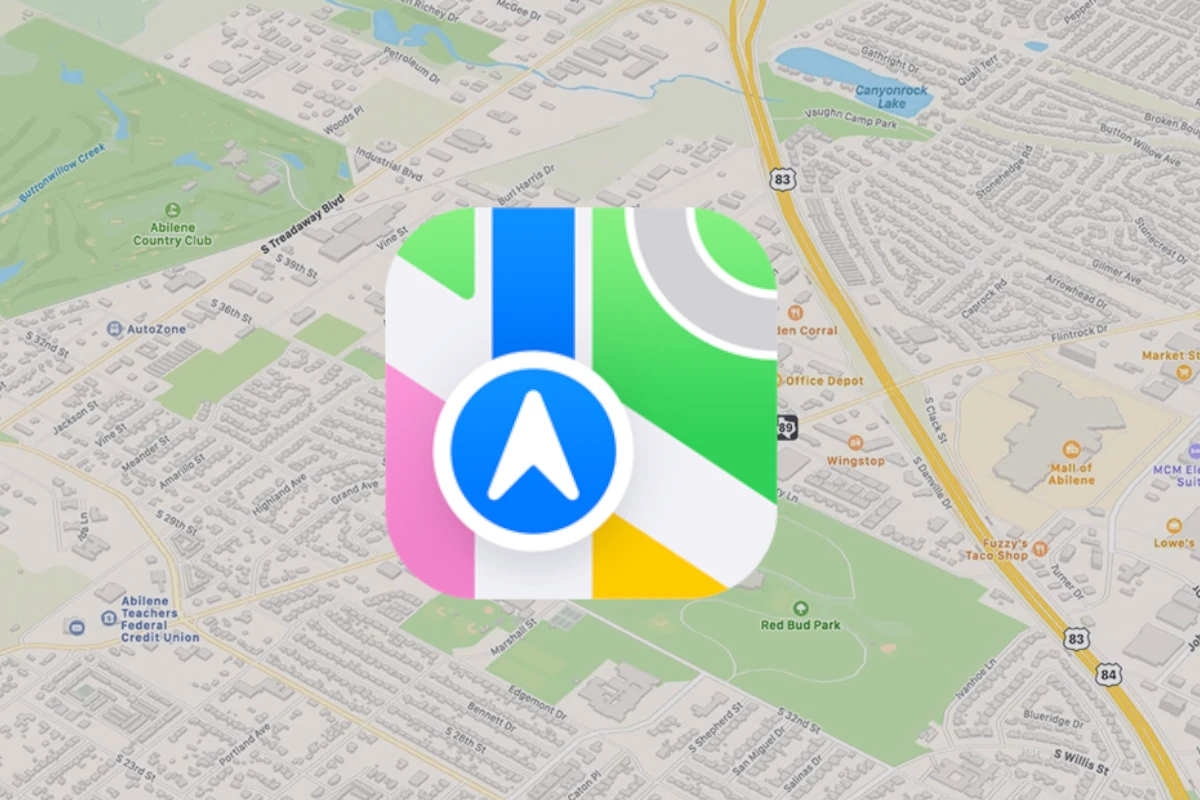Knowing how to drop a pin in Apple Maps on an iPhone is a useful skill for marking specific locations. Whether one needs to save a spot for future reference or share a location with friends, the Maps app on the iPhone makes it an easy task. Users can pinpoint any location directly on the map, even if it doesn’t have a physical address.
Dropping a pin in Apple Maps is as simple as pressing and holding on the map until a pin appears. Once placed, the pin can be moved to adjust its position for precision. Users may then share this location, get directions, or save it, directly from the app. This functionality ensures that one can easily navigate to places of interest or relay them to others without confusion.
Here’s how to drop a pin on an iPhone using Apple Maps or Google Maps:
✅ Method 1: Drop a Pin Using Apple Maps
- Open the Apple Maps app
Tap the Maps app on your iPhone. - Find the location
You can:- Browse the map manually, or
- Use the Search bar at the bottom to find a general area.
- Tap and Hold the Spot
Press and hold on the exact location where you want to drop the pin. - A pin will appear
A red pin drops with location details at the bottom. - (Optional) Swipe up for more options:
- Get directions
- Add to favorites
- Share location
- Save or label the pin
✅ Method 2: Drop a Pin Using Google Maps (if installed)
- Open the Google Maps app
- Navigate to the desired location
Search or scroll around the map. - Tap and Hold on the location
A red pin will drop and location info will appear at the bottom. - (Optional) Tap the info card to:
- Save the pin
- Label it
- Share it
- Get directions
🔍 Tip
Pins are great for saving places, meeting spots, or hard-to-find areas. You can always delete or move them later.
Key Takeaways
- Pinning a location on an iPhone is quick and helps users save and identify places.
- The Apple Maps app allows for easy management of these pins.
- Pins can be shared for navigation or with contacts for coordinated meetups.
Dropping and Managing Pins
Dropping a pin in Maps on an iPhone allows users to mark a specific location. This section guides you on placing, adjusting, and organizing these marked spots for efficient and easy reference.
How to Drop a Pin
To drop a pin, open the Maps app and navigate to the desired location. Press and hold the spot on the map where you want to pin a location. A dropped pin will appear at that point, marking your exact location.
Editing a Dropped Pin Location
Sometimes you need to adjust a pin’s position. Tap the pin you’ve placed. Drag it to the new location if the initial spot wasn’t quite right. This method works for fine-tuning coordinates or correcting a pin’s placement.
Deleting or Removing a Pin
To remove a pin, tap the marked location to bring up its label. Then look for the option to delete or remove the pin. Selecting this will clear the pin from your map, effectively decluttering your view.
Saving and Organizing Pins
For future reference, save your pins. To do this, tap the pin to see its details. Then choose ‘Add to Favorites.’ This action saves the location, which you can quickly access later. Organizing your pins into favorites ensures they’re always at hand when you need them.
Sharing and Navigating with Pins
Once you drop a pin on the iPhone Maps app, you can share your location with others or navigate to it efficiently. Here’s how you can get directions to a pin, share it, or create and manage contacts directly from the mapped point.
Getting Directions to a Pin
To get directions to a pin, tap on the pin you dropped to bring up its label. Here, you’ll see the option to get directions. Select this to let the iPhone guide you via the best route. The Maps app can provide routes for driving, walking, cycling, or public transport. In remote areas, having the precise location saved as a pin helps you find the best path.
Sharing Your Pin Location
Sharing your location is simple. After setting your pin in the Maps app, tap on the label that appears. Look for the option to share, which lets you send the pin’s details to friends or contacts through various apps. You can copy the coordinates or send them directly to someone’s inbox, ensuring they know your exact location.
Creating and Managing Contacts from Pins
Creating a new contact from a pin helps save important places. When you select a pin’s label, you have an option to “Create New Contact” or “Add to Existing Contact” in your iPhone’s Contacts app. This way, you can store the address in your contacts and access favorite locations in iCloud or the Find My app. You may label these pins to organize your saved spots, like ‘Home’, ‘Office’, or ‘Favorite Café’.