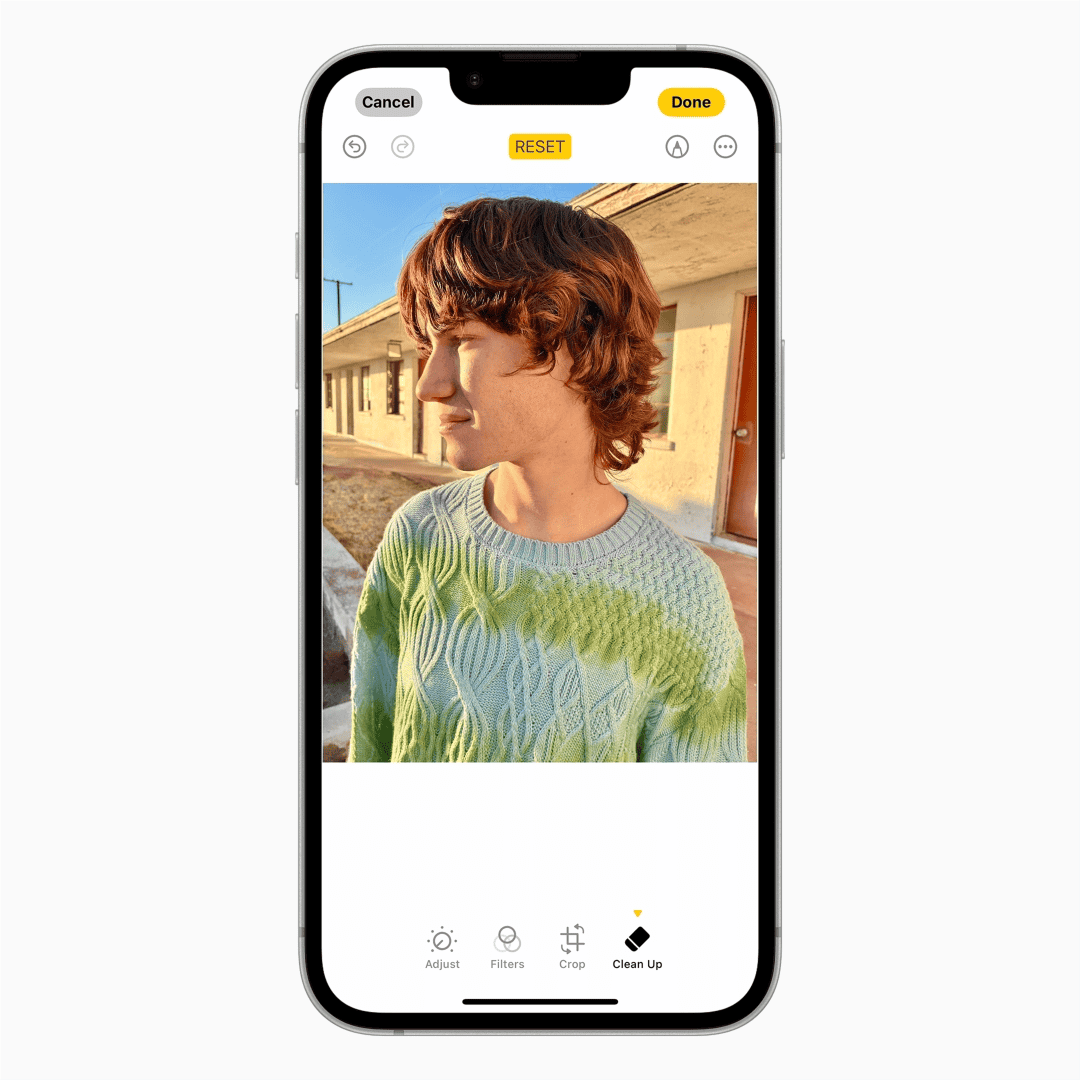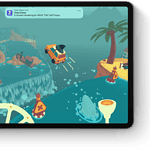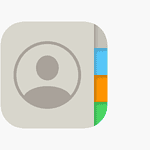Slowing down a video can give it a dramatic effect, highlight important moments, or simply make it more enjoyable to watch. The iPhone makes this process accessible to anyone with its built-in Photos app. Users can easily adjust the speed of their videos without any specialized knowledge or additional software. With just a few taps, anyone can transform their fast-paced footage into a slow-motion masterpiece.
For those looking to refine their videos with more precision, the iPhone also comes equipped with iMovie, Apple’s powerful editing software. iMovie offers advanced features for controlling video speed that are still user-friendly. With both the Photos app and iMovie, iPhone users have a range of options for video editing right at their fingertips.
Here’s how to slow down a video on an iPhone, whether you recorded it yourself or already have it saved in your Photos app:
✅ Option 1: Slow Down a Slo-Mo Video (Recorded with iPhone Camera)
If the video was recorded using the Slo-Mo mode on the iPhone Camera:
- Open the Photos app.
- Find and tap the Slo-Mo video you want to edit.
- Tap Edit in the top-right corner.
- Use the speed bar at the bottom:
- Drag the white vertical bars to adjust which part of the clip plays in slow motion.
- Tap Done to save your changes.
✅ Option 2: Slow Down a Regular Video Using iMovie (Free App)
- Open the iMovie app (download from the App Store if you don’t have it).
- Tap Create Project > choose Movie.
- Select your video and tap Create Movie.
- Tap the video in the timeline to bring up editing tools.
- Tap the speedometer icon at the bottom.
- Drag the slider to the left to slow down the video (as low as 1/8 speed).
- Tap Done, then export or save your slowed video.
✅ Option 3: Use Third-Party Video Editors
Apps like CapCut, InShot, or Slow Fast Motion Video Editor offer more advanced speed control options:
- Import your video.
- Use the app’s speed tool to slow it down frame-by-frame or in custom segments.
- Export the result to your Camera Roll.
🔍 Tip
You can’t slow down a regular video directly in the Photos app unless it was recorded in Slo-Mo mode. For other videos, using iMovie or a third-party app is your best option.
Key Takeaways
- The iPhone allows for simple video speed adjustments using the Photos app.
- iMovie provides advanced features for more precise control over video speed.
- Both apps offer accessible tools for enhancing video content on the iPhone.
Using the Photos App
The Photos app on your iPhone offers a simple way to slow down videos right from your camera roll. With a few taps, you can access editing tools to adjust playback speed and save your changes.
Accessing the Video in Camera Roll
To start editing, open the Photos app. Find the video you wish to slow down. You may scroll through your camera roll or use the search feature to find your video quickly.
Utilizing the Edit Features
Once the video is selected, tap ‘Edit’ in the top right corner of the screen. Editing tools become available. Among these is the option to modify video speed.
Adjusting the Playback Speed
To slow down the video, look for the speed control feature that appears as a small time icon resembling a clock. Slide the yellow range handle left or right to decrease or increase the speed, respectively. You will see the numbers change, indicating the new video speed.
Saving Your Edited Video
When you have achieved the desired speed, tap ‘Done’ to save the video. Your video with the new playback speed is now saved to your camera roll. You can view it anytime or share it with others.
Advanced Editing with iMovie
iMovie on iPhone provides robust tools for slowing down video, allowing for precise control and flexibility in editing. Here’s how to create a new project, import video clips, apply slow motion, and save your masterpiece.
Creating a New Project
To start, open the iMovie app on your iPhone. Tap ‘Create Project’ and choose ‘Movie’. This creates a blank project in the timeline where you can add video clips for editing.
Importing the Video Clip
Tap the ‘+’ symbol to add a video clip from your Photos library to the timeline. This imports your selected video into iMovie where you can apply various effects, including slow motion.
Applying Slow Motion Effects
Select your video in the timeline to reveal editing options. Tap on the speedometer icon for speed controls. Drag the slider to the left to reduce the frame rate and slow down your video. iMovie allows you to save this video as a new clip to preserve the original.
Exporting the Finished Movie
Once you’ve adjusted the speed, tap ‘Done’. To export the movie, press the share button and choose how you want to save or share the edited video. Your slow motion video is now ready to be viewed.