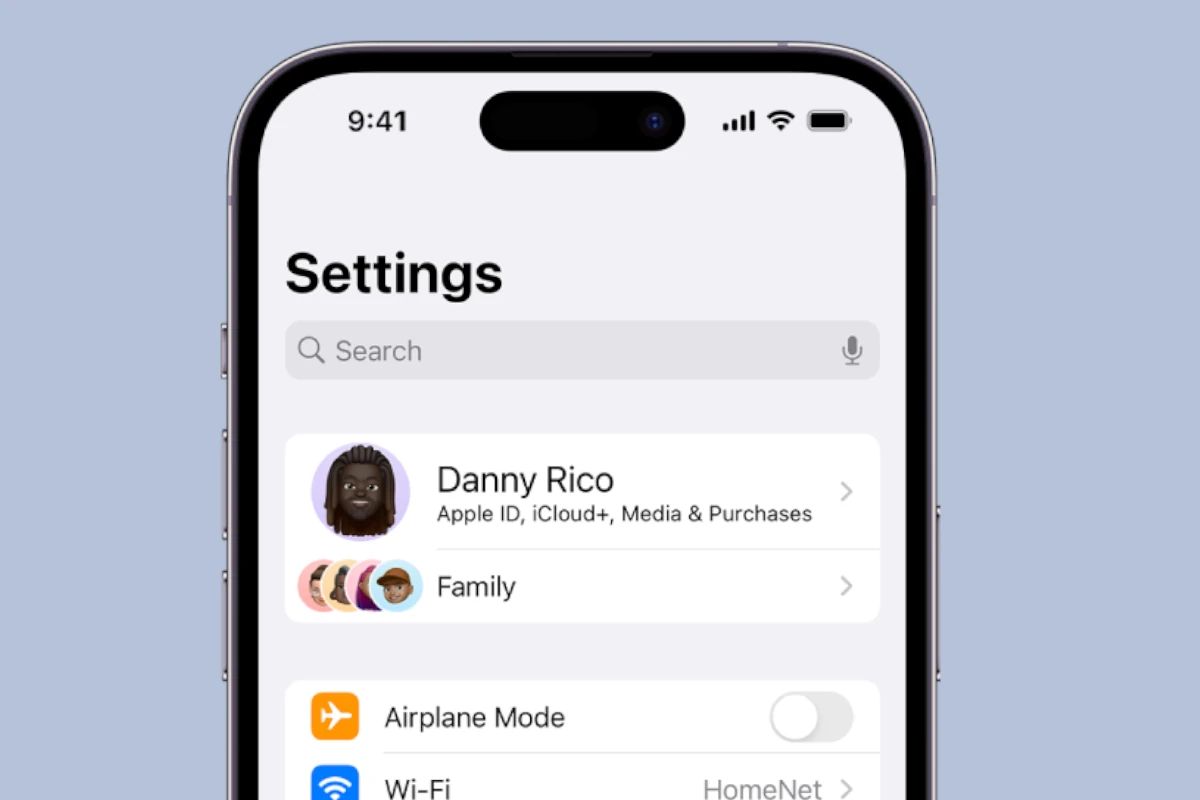Turning on the vibration feature on an iPhone allows users to receive tactile alerts for calls and messages. This feature is particularly useful in situations where audible alerts are not appropriate, such as meetings, theaters, or quiet environments. To ensure that these alerts are felt, the iPhone offers various settings to adjust the vibration intensity and patterns to suit personal preferences.
Navigating to the vibration settings on an iPhone involves a simple trip to the ‘Settings’ app. Once there, users can explore the ‘Sounds & Haptics’ section to find options for setting the device to vibrate either when the ringtone is on or when the phone is set to silent mode. Users have the choice to change these settings so that their iPhone vibrates in either scenario, offering flexibility depending on their current need or environment.
Customizing the vibration pattern can help distinguish between different kinds of notifications. Options range from default vibrations to creating a custom pattern. This allows users to know without looking whether an incoming alert is a text message, email, or other notification. It makes the experience of using an iPhone more personal and the communication more accessible.
Here’s how to turn on vibrate on your iPhone:
✅ Turn On Vibrate for Ring and Silent Modes
1. Open Settings
- Tap the Settings app on your iPhone.
2. Tap on “Sounds & Haptics”
- On some older models, it may just be labeled “Sounds.”
3. Enable Vibrate Options
- Toggle on “Vibrate on Ring” – for vibration when the ringer is on.
- Toggle on “Vibrate on Silent” – for vibration when the phone is on silent.
✅ Use the Silent Switch
- Flip the Ring/Silent switch (on the left side of your iPhone) down to Silent Mode.
- If “Vibrate on Silent” is turned on, your phone will vibrate instead of ringing.
✅ Test the Vibration
- Call your phone or tap Settings > Sounds & Haptics > Ringtone, then tap a tone to check if vibration works.
🔧 Optional: Customize Vibration Patterns
- Go to Settings > Sounds & Haptics.
- Tap Ringtone or Text Tone.
- Tap Vibration, then choose a style or create your own by tapping Create New Vibration.
Once these settings are active, your iPhone will vibrate when you receive calls, texts, and notifications—depending on the mode it’s in.
Key Takeaways
- Users can set their iPhone to vibrate for alerts through ‘Settings’.
- The ‘Sounds & Haptics’ menu provides options for silent and ring mode.
- Custom vibration patterns can indicate different types of notifications.
Navigating to Sounds & Haptics Settings
To manage vibrate functions on an iPhone, one must first find the Sounds & Haptics settings. Here, several options are available to personalize how the device sounds and feels.
Accessing Settings App
To start, open the Settings app. This is typically found on the home screen and features a gear icon.
Adjusting Sound and Vibration Controls
Within Settings, scroll to find the Sounds & Haptics option. Here, you can modify sound and vibration settings to suit your preferences.
Setting Vibrate on Ring and Silent
In the Sounds & Haptics menu, you have the choice to set the iPhone to vibrate when on ring mode or silent mode. Toggle the switches for Vibrate on Ring and Vibrate on Silent to configure these settings.
Customizing Vibration Patterns
The iPhone allows users to create their own vibration patterns. These patterns can alert them to different notifications without a sound.
Creating New Vibration
To craft a new vibration, users should open their iPhone Settings and tap Sounds & Haptics. Next, they must scroll down to the Sounds and Vibration Patterns section and choose which type of alert they want to assign a custom pattern to, such as Ringtone or Text Tone. Once selected, they can tap Vibration and then Create New Vibration. The iPhone screen becomes a blank canvas on which they can tap or hold their finger to design a unique pattern. Once satisfied, they tap Save and give their creation a name.
Assigning Custom Vibrations to Contacts
After users create custom vibrations, they might want to assign them to specific contacts. This makes it easy to know who’s calling without looking at their phone. To do this, they open the contact’s details in the Contacts app, tap Edit, then tap Ringtone or Text Tone, and finally, they choose the desired custom vibration from the list.
Selecting Vibration for Text Tone and Alerts
Setting a custom vibration for text messages, alerts, or notifications is straightforward. Users return to the Sounds & Haptics menu in Settings. Beneath the Sounds and Vibration Patterns section, they select Text Tone and pick their preferred custom vibration pattern. This same process applies when setting vibrations for other types of alerts.