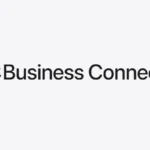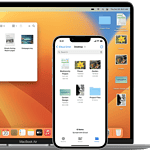The Apple Watch has evolved into one of the most versatile and health-focused wearables on the market. Whether you’re a new user or upgrading to the Apple Watch Series 10, the newly updated Apple Watch User Guide serves as an indispensable companion. With the introduction of watchOS 11, Apple has doubled down on health features, design improvements, and smarter customization.
Here’s an enhanced and up-to-date look at everything you need to know to get the most from your Apple Watch in 2025.
What’s New in watchOS 11 & Apple Watch Series 10
1. Sleep Apnea Detection
One of the most anticipated health features of watchOS 11 is Sleep Apnea Notifications. Using on-device machine learning and overnight blood oxygen readings, the Apple Watch can now alert users if they show signs of sleep apnea. This can be life-changing, offering early warnings about potential health issues like hypertension and heart disease. The feature is available on Apple Watch Series 9, Series 10, and Ultra 2.
2. Vitals App: Health Overview at a Glance
The brand-new Vitals app consolidates critical health metrics—such as heart rate, respiratory rate, wrist temperature, and blood oxygen levels—into an easy-to-read dashboard. This holistic snapshot of your health can flag irregular patterns and suggest when you may need to consult a physician. You’ll be notified if multiple metrics deviate significantly from your norm.
3. Smarter Cycle Tracking
Apple has expanded Cycle Tracking capabilities by integrating temperature sensing and heart rate variability data to better estimate ovulation. This makes it more useful not just for fertility planning, but also for identifying signs of irregular cycles or hormonal imbalances.
4. Thinner Design, Bigger Display
The Apple Watch Series 10 is Apple’s thinnest and lightest watch yet. It features the largest and brightest display ever on an Apple Watch, with ultra-narrow bezels and improved Always-On functionality. The updated design boosts visibility even in direct sunlight and adds more room for complications and widgets.
5. Enhanced Audio Experience
Thanks to hardware refinements, the Series 10 delivers clearer voice calls, especially in noisy settings. Media playback through the built-in speaker has also been improved, giving it more utility for on-the-go audio without AirPods.
Essential Apple Watch Tips & Features
These features can help you personalize your Apple Watch, improve functionality, and save time:
✅ Quick Control Center Access
Swipe up (or press the side button, depending on the model) to instantly access settings like Silent Mode, Theater Mode, Flashlight, and more.
🎨 Customizing Watch Faces
Long-press on your current watch face to browse options or create a new one. Add complications—mini-widgets that show info like weather, battery life, or calendar events—for a dashboard that works for you.
📱 Using the Dock for Favorite Apps
Press the side button to open your App Dock, which shows your most recent or favorite apps. You can switch between “Recents” and “Favorites” in the Watch app on your iPhone.
✋ Silencing Alerts Instantly
Cover the screen with your palm for a second or two to quickly mute incoming calls or notifications. It’s a subtle trick that’s incredibly handy in meetings or quiet environments.
📸 Control Your iPhone’s Camera
Your Apple Watch doubles as a camera remote for your iPhone. Open the Camera app on the watch to see a live preview, snap photos, or start video recordings. Great for group shots and content creation.
🏋️ Use Apple Fitness+ and Smart Stacks
Make full use of Apple Fitness+, which now includes adaptive workout suggestions based on your activity trends. Smart Stacks, introduced in watchOS 10 and improved in 11, let you swipe through a contextual stack of widgets right from the watch face.
Why the Apple Watch User Guide Matters
Apple updates its official guide alongside every major software and hardware release, ensuring users have access to the latest instructions, safety tips, and troubleshooting steps. The 2025 version of the guide includes:
- Setup walkthroughs for all watch models
- New accessibility features
- Tips for conserving battery life
- Security and privacy controls
- How to use Family Setup for kids or older adults
It’s a must-read for anyone who wants to unlock the full potential of their device.
Where to Find the Guide
To explore every feature and get the most accurate help, visit the official Apple Watch User Guide. Whether you’re customizing your complications, learning about ECG readings, or troubleshooting connectivity issues, the guide is your go-to resource for mastering Apple Watch in 2025.
| Activity Tracking | Monitor steps, calories, and workouts |
| Health Monitoring | Track heart rate, blood oxygen, and ECG |
| Communication | Make calls, send messages, and use walkie-talkie |
| Customization | Change watch faces and complications |
| App Integration | Use third-party apps for added functionality |
Getting Started with Your Apple Watch
The Apple Watch setup process is straightforward. You’ll pair it with your iPhone, learn the interface basics, and start using its features quickly.
Setting Up Your Apple Watch
Turn on your Apple Watch by pressing and holding the side button. Choose your language and region. Hold your watch near your iPhone to begin pairing. The Apple Watch app on your iPhone will guide you through the setup.
Follow the on-screen instructions to sign in with your Apple ID. You can restore from a backup or set up as new. Choose which apps to install and set up cellular if your model supports it.
Configure settings like notifications, activity goals, and Apple Pay. The process takes about 10-15 minutes. Your watch will sync data from your iPhone once setup is complete.
Pairing With iPhone
Ensure your iPhone is running the latest iOS version. Open the Apple Watch app on your iPhone. Tap “Start Pairing” and point your iPhone’s camera at the animation on your watch.
If automatic pairing fails, tap “Pair Apple Watch Manually” and follow the steps. Enter the 6-digit code displayed on your watch into your iPhone.
Choose wrist preference and watch orientation. Agree to terms and conditions. Sign in with your Apple ID if prompted. Select settings to sync from your iPhone.
| Setting | Options |
|---|---|
| Wrist | Left or Right |
| Orientation | Digital Crown Left or Right |
| Apps | Choose which to install |
| Cellular | Set up now or later |
Navigating the Interface
The Apple Watch interface centers around the Digital Crown and side button. Use the Digital Crown to scroll, zoom, or return to the watch face. Press it to access the Home screen or Siri.
The side button shows recent apps and activates Apple Pay. Press and hold for power options or emergency services.
Swipe down for notifications, up for Control Center. Swipe left or right to change watch faces. Tap the screen to interact with apps and notifications.
Use gestures like tap, swipe, and force touch. Raise your wrist to wake the display. Lower it to turn off. Customize watch faces by force touching the screen and swiping left or right.
Essential Features and Apps
The Apple Watch offers a range of key functions to enhance your daily life. From personalization to connectivity and health tracking, these features make the most of your wearable device.
Customizing Watch Faces
Your Apple Watch face serves as your main information hub. To change your watch face, swipe left or right from the current face. Tap and hold the display to enter edit mode. Scroll through options and tap to select.
Add complications to display info like weather, calendar events, or fitness data. Adjust colors and styles to match your preferences. Many faces let you choose between analog and digital time displays.
Create multiple faces for different activities or moods. Switch between them quickly by swiping edge-to-edge. The Face Gallery in the Watch app on your iPhone offers even more options to explore and customize.
Using Apple Pay and Wallet
Apple Pay on your watch makes payments quick and secure. To set it up, add your cards in the Wallet app on your iPhone. Double-click the side button to bring up your default card. Hold your watch near the payment terminal to complete the transaction.
Wallet stores more than just payment cards. Add boarding passes, event tickets, and loyalty cards for easy access. Your watch automatically displays relevant passes based on time and location.
| Wallet Item | How to Access |
|---|---|
| Payment Cards | Double-click side button |
| Boarding Passes | Automatically appear near airport |
| Event Tickets | Show up before event time |
Staying Connected with Messages and Calls
Your Apple Watch keeps you in touch without reaching for your phone. Receive notifications for calls, texts, and other apps right on your wrist. Respond quickly using preset messages, voice dictation, or scribble to write letters.
For calls, tap the green button to answer directly on your watch. Use the built-in speaker and microphone for hands-free conversations. Transfer to your iPhone if you need more privacy.
The Walkie-Talkie app offers a fun way to chat with other Apple Watch users. Press to talk and release to listen, just like a real walkie-talkie.
Health and Fitness Tracking
Health and fitness features are core to the Apple Watch experience. The Activity app tracks your daily movement with three rings: Move, Exercise, and Stand. Set personal goals and earn achievements as you close your rings.
Start workouts directly from your watch. Choose from a variety of activities like running, cycling, swimming, and more. GPS models track your route and pace for outdoor workouts.
Advanced health sensors monitor your heart rate throughout the day. Some models offer ECG and blood oxygen measurements. The watch can detect falls and send alerts in emergencies.
Sleep tracking helps you establish better rest habits. Set bedtime reminders and track your sleep duration and quality. The Breathe app guides you through quick mindfulness sessions to reduce stress.
Advanced Use and Exploration
The Apple Watch offers powerful features for adventurers and tech enthusiasts. You’ll find exciting capabilities in the Ultra model, Series 8, and water-focused functions.
Unlocking the Power of the Apple Watch Ultra
The Apple Watch Ultra boasts impressive features for outdoor enthusiasts. Its larger 49mm titanium case houses a bright always-on display. This makes it easy to read in sunlight.
The Ultra has three microphones for clear calls in windy conditions. Its customizable Action button lets you quickly start workouts or drop waypoints.
For hikers and runners, the Ultra offers dual-frequency GPS. This provides more accurate location tracking in challenging environments. The compass app now includes a backtrack feature. It helps you retrace your steps if you get lost.
Extreme temperature resistance (-4°F to 131°F) makes the Ultra suitable for various climates. Its battery lasts up to 60 hours in low power mode. This is ideal for multi-day adventures.
Exploring with Apple Watch Series 8
The Apple Watch Series 8 brings advanced health and safety features. Its temperature sensor aids in cycle tracking and fertility planning. It can detect changes as small as 0.1°C.
Crash Detection uses sensors to identify severe car crashes. It can automatically call emergency services if needed. The Series 8 also has an improved gyroscope and accelerometer.
| Feature | Series 8 | Ultra |
|---|---|---|
| Display | 45mm OLED | 49mm OLED |
| Battery | Up to 18 hours | Up to 36 hours |
| Water Resistance | 50m | 100m |
| GPS | Dual-frequency | Precision dual-frequency |
The Always-On Retina display is 1000 nits bright. This makes it easy to check your stats without raising your wrist. The S8 chip powers new watch faces and complications.
You can set up Sleep Stages tracking to monitor your sleep cycles. The Series 8 also offers Blood Oxygen monitoring and ECG capabilities.
Diving and Water Resistance Features
Both the Ultra and Series 8 offer impressive water resistance. The Ultra is water-resistant to 100 meters. It’s certified to EN13319 for scuba diving to 40 meters.
The Ultra’s Depth app activates automatically when submerged. It shows current depth, water temperature, and duration. You can customize these metrics in settings.
For swimmers, both models offer stroke detection and lap counting. They can track open water swims with GPS. The Water Lock feature prevents accidental inputs while swimming.
After swimming, turn the Digital Crown to eject water from the speaker. This helps maintain water resistance over time. Remember to rinse your watch with fresh water after saltwater exposure.
Troubleshooting and Support
Apple Watch troubleshooting helps you solve common issues and get support when needed. You can often fix problems yourself or access Apple’s resources for more complex issues.
Common Issues and Resolutions
Battery drain is a frequent concern. To extend battery life, reduce screen brightness and turn off unnecessary notifications. If your watch won’t pair with your iPhone, ensure Bluetooth is on and both devices are close together. Restart both devices if pairing fails.
Unresponsive apps can usually be fixed by force quitting. Double-click the side button and swipe left on the app to close it. If the problem persists, restart your watch.
For water-related issues on the Apple Watch SE or other models, use the water lock feature before swimming. Afterward, turn the Digital Crown to eject water.
| Issue | Quick Fix |
|---|---|
| Battery drain | Lower brightness, reduce notifications |
| Pairing problems | Check Bluetooth, restart devices |
| Frozen apps | Force quit, restart watch |
| Water exposure | Use water lock, eject water after use |
Accessing Apple Support
Apple offers multiple support options for your watch. The Apple Support app on your iPhone provides personalized solutions and troubleshooting guides. You can also chat with an Apple expert online or schedule an appointment at an Apple Store.
For Apple Watch Series 3 and newer models, use the built-in Diagnostics feature. Go to Settings > General > About > Diagnostics to run tests and identify hardware issues.
Phone support is available in many countries. Check Apple’s website for local contact numbers and hours of operation.
Software Updates and Restores
Keep your watch’s software up to date to ensure optimal performance and security. To update, make sure your watch is connected to Wi-Fi and at least 50% charged. Go to Settings > General > Software Update on your watch or use the Watch app on your iPhone.
If you encounter persistent issues, you may need to restore your watch. Back up your data first, then unpair your watch from your iPhone. This automatically creates a backup. To restore, pair your watch again and choose to restore from backup during setup.
For serious software problems, you might need to put your watch in recovery mode. Connect it to its charger and hold the side button until you see the Apple logo and release.
Frequently Asked Questions
Apple Watch users often have questions about setup, features, and accessing user guides. Here are answers to some common inquiries to help you get the most out of your device.
How can I obtain a user guide for my specific model of Apple Watch?
You can find the Apple Watch User Guide on Apple’s official support website. This guide covers all models and is regularly updated with new features and watchOS versions.
What are the steps for setting up a new Apple Watch?
To set up your Apple Watch, turn it on and bring it close to your iPhone. Follow the on-screen instructions on your iPhone to pair the devices. Choose your settings and preferences during the setup process.
What are the initial steps to take after purchasing an Apple Watch?
After unboxing, charge your Apple Watch. Then pair it with your iPhone and set up your Apple ID. Customize your watch face and notifications. Explore the built-in apps to familiarize yourself with the device’s features.
Can I download the user manual for the Apple Watch in PDF format?
Yes, you can download the Apple Watch user guide as a PDF. This allows you to access the information offline or on other devices.
Is there a guide for using the Apple Watch Series 7 and later models?
The main Apple Watch User Guide covers all models, including Series 7 and newer. It highlights features specific to recent models. You can find this information in the general user guide on Apple’s support site.
Where can I find instructions for features specific to the Apple Watch SE?
The Apple Watch SE features are included in the main user guide. Look for sections marked “SE” or check the compatibility information for each feature to see if it applies to your model.
| Model | User Guide Availability | Offline Access |
|---|---|---|
| All Models | Online | Yes (PDF) |
| Series 7+ | Online | Yes (PDF) |
| SE | Online | Yes (PDF) |