The Apple Watch Ultra has a feature called Low Power Mode that extends the battery life, allowing users to use the watch for longer periods without charging. This mode can offer up to 60 hours of battery life in certain conditions, which is a significant improvement. The Apple Watch Ultra is known for its exceptional battery life and is popular among adventurers and athletes.
Low Power Mode selectively disables certain functions to extend the battery life. You can activate it directly from the watch through the Control Center. Even with some limited features, core functions like workout tracking and notifications remain accessible. Customizing settings for workouts and everyday use can help optimize power consumption and extend the battery life.
How Apple Watch Ultra’s Low Power Mode Works
Apple Watch Ultra boasts impressive battery life, but Low Power Mode extends it further by selectively disabling certain features. The table below details the changes:
| Feature | Normal Mode | Low Power Mode |
|---|---|---|
| Always-On Display | Enabled | Disabled |
| Background Heart Rate | Enabled | Disabled |
| Cellular Update Frequency | Frequent | Once per hour |
| Automatic Workout Detection | Enabled | Disabled |
| Blood Oxygen Measurements | Enabled | Disabled |
| GPS and Heart Rate in Workouts | Frequent updates | Reduced frequency* |
*A secondary Low Power Mode for workouts further reduces GPS and heart rate updates.
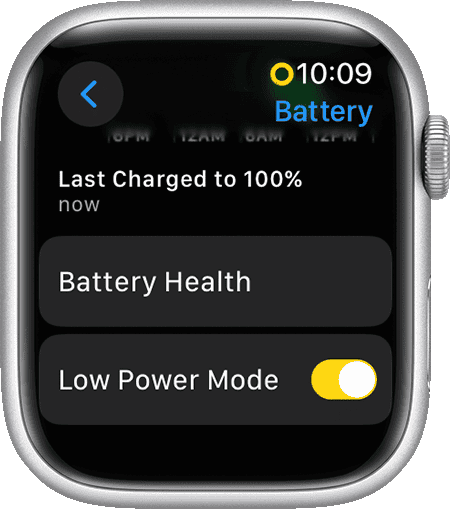
When to Use Low Power Mode?
Activate Low Power Mode when battery life is a priority over full functionality. Scenarios include:
- Multi-day hikes or camping trips
- Ultramarathons or long-distance races
- Traveling without a charger
- Unexpectedly low battery without immediate charging access
Enabling Low Power Mode
- Open the Control Center by swiping up from the bottom of the watch face.
- Tap the battery percentage icon.
- Toggle Low Power Mode on.
Alternatively, you can schedule Low Power Mode to automatically activate for specific durations.
Additional Considerations
Even with Low Power Mode, battery life depends on usage patterns and individual settings. Consider these additional tips:
- Reduce screen brightness.
- Limit notifications.
- Disable background app refresh.
- Minimize use of power-hungry apps.
By understanding Low Power Mode’s impact and optimizing your settings, you can maximize your Apple Watch Ultra’s battery life and ensure it lasts through your adventures.
Key Takeaways
- Low Power Mode extends the Apple Watch Ultra’s battery life.
- Users can easily activate Low Power Mode from their watch.
- Customizing settings helps optimize the Apple Watch Ultra for longer use.
Understanding Low Power Mode on Apple Watch Ultra
The Apple Watch Ultra’s Low Power Mode helps users extend battery life. It changes some settings and turns off specific features.
Benefits of Low Power Mode
Low Power Mode on the Apple Watch Ultra saves battery by reducing background activity and turning off system features such as the always-on display. Users will notice an increase in battery life, which is particularly beneficial during long workouts or when a charger is not accessible.
How Low Power Mode Affects Functionality
When activated, Low Power Mode conserves energy by altering the watch’s functions. For example, it reduces the frequency of heart rate readings and updates workout tracking less often. Certain smart features become limited to keep the battery running longer.
Comparing Battery Life with Standard Mode
With standard settings, the Apple Watch Ultra offers impressive battery performance. Switching to Low Power Mode can significantly extend this battery life. Under watchOS 9.1, users have reported up to 60 hours of use, which varies based on how they use their watch. The Settings app allows users to manage Low Power Mode and check the difference it makes.
Optimizing Apple Watch Ultra Settings for Extended Use
The Apple Watch Ultra can sustain its battery life for longer periods with proper settings adjustments. This guide will focus on how to fine-tune your device for extended use.
Adjusting Workout Settings for Low Power Mode
When you plan to exercise for lengthy times, adjust your Workout settings. This conserves energy. Open your Watch settings and go to the Workout section. Then, enable Low Power Mode. This reduces GPS and background heart rate updates. These changes help save power during exercise without significant data loss.
Managing Notifications and Background App Processes
To extend your watch’s battery life, reduce notifications and limit background processes. First, disable any non-essential notifications. This cuts down on power use. Next, go to your Apple Watch’s settings and select General. From there, disable Background App Refresh for apps that don’t need constant updating. Doing so prevents apps from using power in the background, which extends battery life.
Tips for Maintaining Battery Health and Longevity
Keeping your battery healthy can also extend your Apple Watch Ultra’s use time. Avoid exposing the watch to extreme temperatures since this can weaken the battery. Also, update your watch regularly. Software updates often include battery efficiency improvements. Finally, use Power Reserve Mode when the battery is low. This shows only the time and lets you save the remaining power for a longer period.







