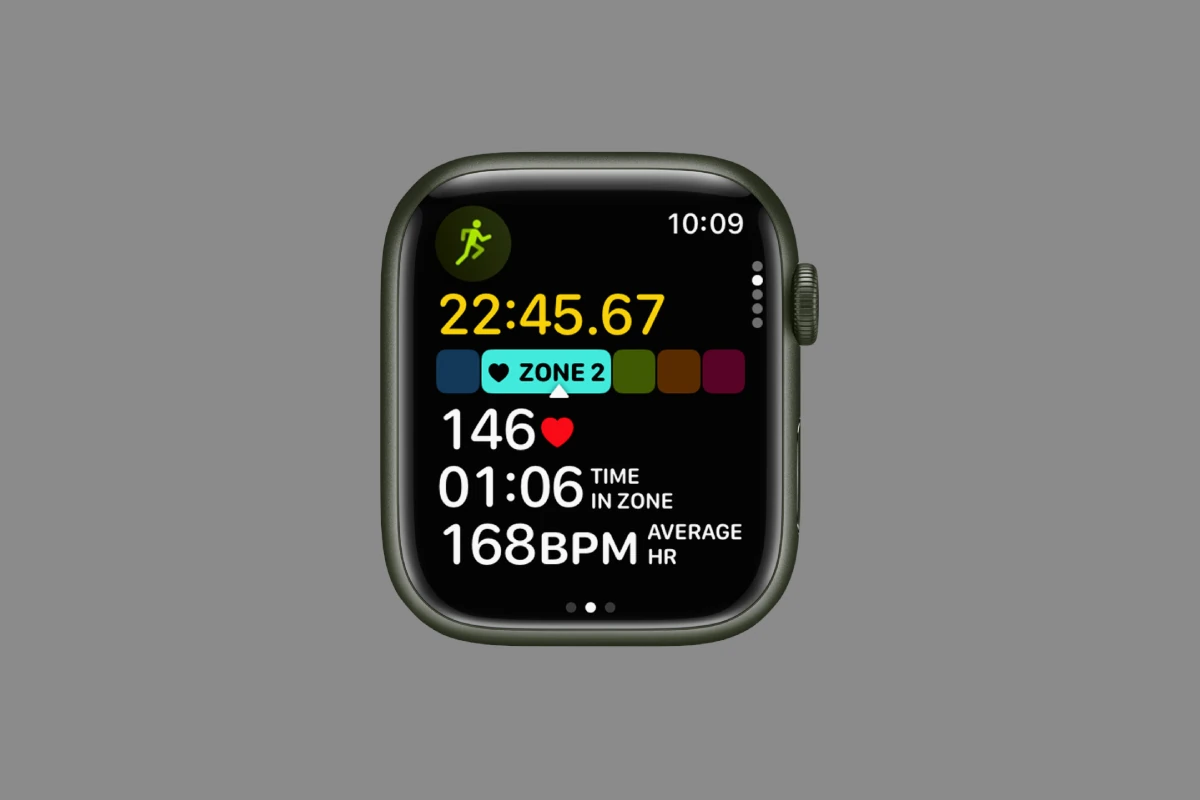Your Apple Watch is more than just a stylish accessory; it’s a powerful tool for understanding and optimizing your workouts. By tracking your heart rate zones, you gain valuable insights into your exercise intensity and overall cardiovascular health. Whether you’re a seasoned athlete or just starting your fitness journey, understanding and utilizing heart rate zones can help you achieve your goals and unlock your full potential. Heart rate zones are ranges of your heart rate that represent different levels of exercise intensity. They help you understand how hard your body is working during a workout and tailor your training to achieve specific goals.
Unleashing the Power of Heart Rate Zones with Apple Watch
The Apple Watch isn’t just a stylish timepiece; it’s a powerful fitness tracker that can help you monitor and optimize your workouts. One of its key features is the ability to track your heart rate zones, providing valuable insights into your exercise intensity and overall cardiovascular health. Let’s delve into the world of Apple Watch heart rate zones and how they can empower your fitness journey.
Understanding Heart Rate Zones
Heart rate zones are ranges of heartbeats per minute (bpm) that correspond to different levels of exercise intensity. By training within specific zones, you can target various fitness goals, from improving endurance to burning fat and boosting performance.
Apple Watch’s 5 Heart Rate Zones
The Apple Watch categorizes your heart rate into five distinct zones:
| Zone | Intensity | Description | Benefits |
|---|---|---|---|
| 1 (Resting) | Light | Your heart rate at rest or during very light activity. | Recovery, improved overall health. |
| 2 (Easy) | Moderate | Comfortable exertion, ideal for warm-ups and cool-downs. | Improved fat burning, endurance, and recovery. |
| 3 (Moderate) | Moderate to vigorous | Breathing becomes heavier, conversation is still possible. | Improved aerobic fitness, endurance, and lactate threshold. |
| 4 (Hard) | Vigorous | Breathing is labored, conversation is difficult. | Improved anaerobic fitness, lactate threshold, and VO2 max. |
| 5 (Maximum) | Maximum effort | All-out effort, unsustainable for long periods. | Improved maximum heart rate and performance. |
- Zone 1 (Easy): 50-60% of your maximum heart rate. This is a warm-up or cool-down zone.
- Zone 2 (Fat Burn): 60-70% of your maximum heart rate. This zone helps you burn fat and improve endurance.
- Zone 3 (Cardio): 70-80% of your maximum heart rate. This is your cardio training zone for improving heart health.
- Zone 4 (Hard): 80-90% of your maximum heart rate. This zone is for building strength and speed.
- Zone 5 (Peak): 90-100% of your maximum heart rate. This is the maximum effort zone for short bursts of intense activity.
Customizing Your Heart Rate Zones
The Apple Watch uses your age to estimate your maximum heart rate and calculate your default heart rate zones. However, you can customize these zones in the Health app on your iPhone to better reflect your individual fitness level and goals. This ensures that the data you see is more accurate and relevant to your training.
Training with Heart Rate Zones
By monitoring your heart rate zones during workouts, you can ensure that you’re training at the right intensity to achieve your goals. For example, if you’re aiming to improve endurance, you’ll want to spend most of your time in zones 2 and 3. On the other hand, if you’re looking to boost performance, you’ll need to incorporate high-intensity intervals in zones 4 and 5.
Beyond Workouts
Heart rate zones aren’t just useful during workouts. Your Apple Watch also tracks your heart rate throughout the day, providing insights into your overall cardiovascular health. By monitoring your resting heart rate and heart rate variability, you can track your fitness progress and identify potential health concerns.
Understanding Your Heart Rate Zones on Apple Watch
How Apple Watch Calculates Your Zones
Your Apple Watch estimates your maximum heart rate based on your age and sex. You can also manually set your maximum heart rate if you know it.
Viewing Your Heart Rate Zones
During a workout, you can see your current heart rate zone on your Apple Watch. Afterward, you can view a summary of your workout, including the time spent in each zone, in the Fitness app on your iPhone.
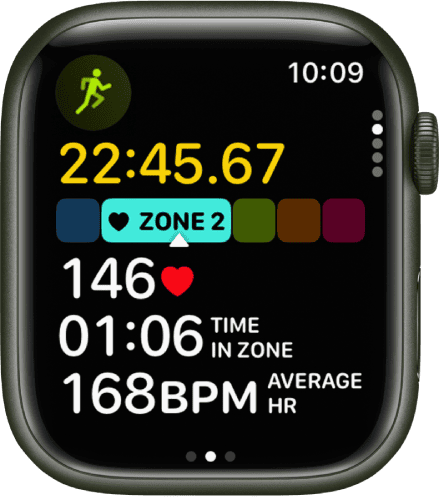
Customizing Your Heart Rate Zones
You can manually adjust your heart rate zones in the Settings app on your Apple Watch or in the Watch app on your iPhone. This can be helpful if you have a known heart condition or are training with a specific program.
Table: Heart Rate Zones and Their Benefits
| Zone | Name | Heart Rate Range | Benefits |
|---|---|---|---|
| Zone 1 | Easy | 50-60% | Warm-up, cool-down, recovery |
| Zone 2 | Fat Burn | 60-70% | Fat burning, endurance |
| Zone 3 | Cardio | 70-80% | Cardiovascular fitness, endurance |
| Zone 4 | Hard | 80-90% | Build strength and speed |
| Zone 5 | Peak | 90-100% | Maximum effort, short bursts of intense activity |
Understanding Heart Rate Zones
Heart rate zones are pivotal in heart rate training, offering a structured method to track and optimize workouts. These zones range from low intensity to maximum effort, with each reflecting a specific percentage of an individual’s maximum heart rate.
Overview of Heart Rate Training
Heart rate training involves using heart rate zones as a guide to manage workout intensity. Fitness enthusiasts and athletes often rely on this method to ensure training sessions are effective. The American Heart Association notes that staying within certain heart rate zones helps to improve cardiovascular fitness and strength.
The Five Standard Heart Rate Zones
The Apple Watch categorizes heart rate data into five distinct zones:
- Zone 1: 50-60% of maximum heart rate – light exertion, suitable for warm-ups.
- Zone 2: 60-70% of maximum heart rate – a comfortable pace aiding endurance.
- Zone 3: 70-80% of maximum heart rate – moderate pace, improving aerobic fitness.
- Zone 4: 80-90% of maximum heart rate – high intensity, increasing speed.
- Zone 5: 90-100% of maximum heart rate – maximum effort, enhancing performance.
Importance of Maximum and Resting Heart Rate
Determining maximum and resting heart rate is crucial to accurately applying heart rate zones. A person’s maximum heart rate is generally estimated by subtracting their age from 220, a method endorsed by the Cleveland Clinic. Meanwhile, resting heart rate, the number of heartbeats per minute when at rest, sets the benchmark for overall fitness levels. Tracking these rates over time helps gauge progress and tailor training to achieve specific fitness objectives like a targeted heart rate.
Setting Up Heart Rate Zones on Apple Watch
To enhance your workout experience, your Apple Watch can display Heart Rate Zones, showing the level of intensity based on your personal metrics.
Determining Personal Heart Rate Zones
Before you begin, your Apple Watch uses personal data like your date of birth and weight to estimate your maximum heart rate, creating specific zones tailored to you. These zones range from light activity to peak exertion, enabling you to target specific intensity levels during workouts.
Using the Health App for Initial Setup
Start by opening the Health app on your iPhone. The app pulls in your health data to lay the groundwork for your Heart Rate Zones. Make sure your personal details are up-to-date to get accurate calculations.
Adjusting Zones with the Watch App on iPhone
For fine-tuning, access the Watch app on your iPhone. Tap the ‘My Watch’ tab, select ‘Workout’, and then ‘Heart Rate Zones.’ Here you can manually edit each zone if you have insights on your physical condition that you wish to factor in. Adjustments can help personalize your exercise routines even more effectively.
Using Apple Watch During Workouts
When you strap on your Apple Watch and step out for a workout, you’re equipping yourself with a smart tool capable of monitoring your performance with precision. Here’s how you can make the most of it during exercise.
Real-Time Heart Rate Monitoring
The Apple Watch displays real-time heart rate data during workouts, giving users insights into their current physical exertion. By using the Workout app on a device running watchOS 9, individuals can check their current zone, which indicates the intensity level of their training. This information helps in maintaining the desired intensity throughout the exercise, be it running or any other physical training.
Navigating Workout Views on Apple Watch
During a workout, users can navigate through different views by turning the Digital Crown. This includes seeing metrics, segments, and heart rate zones at a glance. Users can switch between these views to stay informed about their progress and adjust their effort accordingly. For instance, if someone is running, they may want to check their pace versus heart rate zone to ensure they are training efficiently.
Customizing Workout Metrics Display
Apple Watch allows personalization of the metrics displayed during workouts. Through the Workout app, users can select the metrics that are most important to them—calories burned, distance, time, heart rate, and more. To set this up, one would go into the settings on the Apple Watch, choose Workout, and then select the metrics they prefer to monitor. Customizing these settings helps users focus on the information that supports their specific fitness goals.
Monitoring Fitness and Health Data
The Apple Watch serves as a powerful tool for managing both fitness activities and health data. It allows users to track their exercise and understand their body’s responses through comprehensive analytics.
Analyzing Workout and Health Trends
Within the Apple Watch, users can discover trends in their workout and health data over time. By opening the Fitness app on an iPhone and reviewing past workouts, one can see their average heart rate and time spent in various effort levels, which are displayed as heart rate zones. Each zone represents a different level of exertion, from light to intense, allowing individuals to gauge their recovery and the intensity of their exercises.
Setting Fitness Goals with Heart Rate Data
Setting personal fitness goals is simplified with the help of data from the Apple Watch. Users can view their heart rate zones during workouts to ensure they’re exercising within their target range, whether that’s staying within lower limits or pushing towards upper limits. Customizing these zones is possible within the Settings on the Apple Watch, adjusting them based on one’s unique bpm (beats per minute). This customization encourages users to challenge themselves appropriately, aiming for health and fitness advancements in a way that’s tailored to their personal data.
Personalizing Experience and Zones
Apple Watch provides users with the ability to tailor their fitness experiences through customizable heart rate zones, which are essential for targeting different training intensities. Heart rate zones on Apple Watch help individuals monitor their workouts to improve endurance, strengthen muscles, and enhance overall fitness by exercising at the right intensity.
Manually Editing Zones for Precision
To match specific fitness goals or to follow a bespoke training program, users may need to manually adjust their heart rate zones. They can do this by opening the Settings app on the Apple Watch or the Apple Watch app on their iPhone. Here’s how to edit these zones:
- Open the Settings app or the Apple Watch app on your iPhone.
- Tap Workout.
- Select Heart Rate Zones.
- Adjust each zone’s percentage threshold to fine-tune your workout focus areas, whether that’s pacing for endurance runs or setting targets for high-intensity intervals.
Using Digital Crown for Workout Customization
During a workout, the Apple Watch allows real-time adjustments without interrupting the flow. Users can customize their workout views and access additional metrics like pace and cadence with the twist of the Digital Crown:
- Rotate the Digital Crown during a workout to switch the metrics displayed on the watch face.
- To change the workout view to show heart rate zones, pause a workout and select Workout Views, then Edit Views.
- With the Workout app, keep track of how much time you spend in each heart rate zone and adjust your effort accordingly, ensuring a balanced and effective workout session.
Specialized Training and Recovery
Incorporating distinct heart rate zones in training can enhance performance and aid in efficient recovery. Specific zones target fat loss or high-intensity conditioning, pivotal for a balanced fitness approach.
High-Intensity Interval Training (HIIT)
HIIT sessions leverage the upper heart rate zones, often oscillating between Zone 4 or 5, to drive maximum effort. Apple Watch and Garmin are popular running watches which display these zones, allowing athletes to maintain the desired intensity. Typically, such workouts involve short bursts of vigorous activity followed by rest periods. They’re designed to boost cardiovascular stamina.
- Target Zone for HIIT: Usually Zone 4 or 5, for peak performance
- Main Goal: Improve cardio fitness and strength
- Typical HIIT Session:
- Warm-up
- Short high-intensity bursts (e.g., sprinting)
- Recovery intervals (e.g., walking)
- Cool down
Understanding Recovery and Fat Loss
Recovery days often focus on Zone 2, which is key for fat-burning and allows the body to replenish. In this zone, fat, rather than carbohydrates, is the primary source of energy. Training in this zone helps with fat loss, which is integral if the goal is to lose weight. A cardio-focused workout in Zone 2 also encourages better recovery without overtaxing the body.
Zone 2 Characteristics:
- Low to moderate intensity
- Can talk comfortably
- Primarily uses fat for energy
Recovery in Practice:
- Gentle jogging or cycling
- Maintains heart rate in Zone 2
- Helps muscles recover and strengthen
Advanced Apple Watch Features
The Apple Watch, particularly with watchOS 9 and later versions, offers innovative tools for monitoring workouts, revealing a depth of data that fitness enthusiasts can capitalize on.
Exploring Workout Views and Segments
Workout Views on the Apple Watch, including the Series 8, don’t just track your movements; they display them in ways that can transform how one exercises. Users can toggle through multiple views during a workout by simply rotating the Digital Crown. This gives a snapshot of current heart rate, calories, duration, and more, all in real time. Segments, or sections of a workout, can be marked by pressing the screen, helping users to break down their exercises into manageable parts with specific goals for each.
- Graph View: Shows a continuous graph of a user’s heart rate during a workout.
- Tip of the Day: By tailoring custom workout views, users can prioritize the metrics that matter most to them.
Integrating with Third-Party Apps and Accessories
The Apple Watch is designed to work seamlessly not only with Apple’s own workout features but also with a broad ecosystem of third-party apps and accessories. This integration allows for a richer tracking experience. For example, heart rate monitors can be paired for even more precise readings, and apps can synchronize data to provide a comprehensive look at one’s health and fitness progress.
- Third-Party Apps: Apps like Strava or Nike Run Club sync with the Apple Watch to track workouts, offering unique features and community engagement.
- Accessories: Items like external heart rate straps can be paired to improve accuracy over the watch’s built-in sensors.
With watchOS 9, the Apple Watch has reached new heights in providing detailed insights for workouts through advanced features and integration capabilities.
Frequently Asked Questions
Navigating the world of Apple Watch heart rate zones needn’t be confusing. This section answers some of the most common questions users have.
How are heart rate zones explained on the Apple Watch?
The Apple Watch displays heart rate zones within its Fitness app by mapping your heart rate data across different intensities during a workout. This helps you understand the effort level you’re exerting at a glance.
How does the Apple Watch calculate your maximum heart rate?
Your maximum heart rate (MHR) is estimated by the Apple Watch using a standard formula that subtracts your age from 220. This calculation sets a baseline for dividing your heart rate into different zones.
What do the five heart rate zones represent on the Apple Watch?
The five heart rate zones on the Apple Watch categorize the intensity of your workout. They range from light effort (Zone 1) to maximum effort (Zone 5), helping users target specific training intensities.
How accurate are the heart rate zones monitored by the Apple Watch?
The heart rate zones monitored by the Apple Watch are quite accurate for a wrist-worn device. However, individual factors like skin perfusion and motion can affect readings, so it’s not as precise as a chest strap monitor.
Why might the heart rate zones on my Apple Watch appear incorrect?
If your Apple Watch shows unexpected heart rate zones, it could be due to incorrect personal information, an ill-fitting watch strap, or the temporary inability of the sensor to capture a good reading.
What does the fat burn zone indicate on the Apple Watch?
The fat burn zone on the Apple Watch corresponds to moderate exercise intensity where your body is believed to use more fat as fuel, which is typically Zone 2 of the heart rate zones.