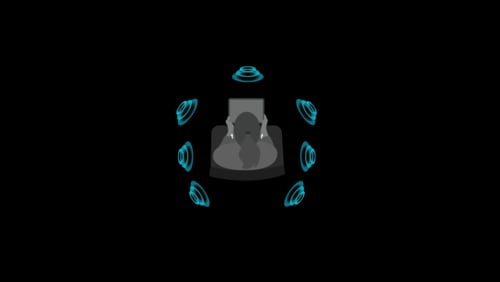Struggling with your AirPods’ spatial audio feature? You’re not alone. When spatial audio isn’t available, it can be frustrating, especially if you’ve invested in high-quality earbuds. This feature is designed to provide a more immersive listening experience by adjusting audio based on your head movements. Yet, sometimes it doesn’t work as expected.
Spatial audio may not be available due to incorrect settings or outdated firmware. Simple checks can often solve this issue. Verify that your devices have the latest updates and correct audio settings. Open the System Settings on your Mac or the Control Center on your iPhone to adjust these settings.
In some cases, checking compatibility can help. Spatial audio requires specific hardware and software versions. Make sure your AirPods or Beats are compatible with your device and that both are updated. Troubleshooting steps can often resolve minor glitches and get your spatial audio working perfectly.
1. What Is Spatial Audio?
- Dynamic head tracking → Audio shifts as you move your head.
- Surround‑like sound → Makes movies, shows, and music feel immersive.
- Supported devices → AirPods Pro, AirPods Max, AirPods (3rd gen), Beats Fit Pro, and select Macs, iPhones, iPads, and Apple TV.
2. Why Spatial Audio Might Not Be Available
🔹 Device Limitations
- Older iPhones, iPads, or Macs may not support Spatial Audio.
- Windows and Android devices don’t support Apple’s Spatial Audio.
🔹 Headphone Compatibility
- Only certain AirPods and Beats models support it.
- Regular Bluetooth headphones won’t work.
🔹 Content Restrictions
- Works only with Dolby Atmos or multichannel audio.
- Standard stereo tracks won’t trigger Spatial Audio (you may see “Spatialize Stereo” instead).
🔹 Software Issues
- Outdated iOS, iPadOS, macOS, or tvOS can block the feature.
- Buggy firmware on AirPods/Beats may cause glitches.
🔹 Settings Conflicts
- Spatial Audio may be toggled off in Control Center.
- Some apps (like YouTube) don’t natively support Spatial Audio.
(Sources: SoundscapeHQ, Soundcore)
3. Solutions: How to Fix “Spatial Audio Not Available”
✅ Step 1: Check Device & Headphone Compatibility
- iPhone → iPhone 7 or later.
- iPad → iPad Pro 12.9″ (3rd gen) or newer, iPad Air (3rd gen) or newer.
- Mac → macOS Monterey or later with M1/M2/M3 chips.
- Headphones → AirPods Pro/Max/3rd gen, Beats Fit Pro.
✅ Step 2: Update Software & Firmware
- iPhone/iPad → Settings → General → Software Update.
- Mac → System Settings → General → Software Update.
- AirPods → Keep connected near your iPhone to auto‑update firmware.
✅ Step 3: Enable Spatial Audio
- Connect AirPods → open Control Center → long‑press Volume slider → choose Spatial Audio / Head Tracking.
✅ Step 4: Verify Content
- Use Apple Music tracks labeled Dolby Atmos.
- On Apple TV+ or Disney+, check for Dolby Atmos in the info panel.
✅ Step 5: Reset If Needed
- Forget and re‑pair your AirPods.
- Restart your device.
4. When It Still Doesn’t Work
If you’ve tried all fixes and Spatial Audio is still unavailable:
- Test with another Apple device (to confirm if it’s a hardware issue).
- Contact Apple Support for diagnostics.
- For Macs, consider third‑party apps like Boom 3D to simulate spatial sound.
✅ Quick Summary
- Not available? Usually due to device, headphone, or content limitations.
- Fixes: Update software, check compatibility, enable in Control Center, and use Dolby Atmos content.
- Last resort: Reset devices or contact Apple Support.
Key Takeaways
- Verify device updates and correct audio settings.
- Ensure compatibility between your AirPods and devices.
- Troubleshoot minor glitches to restore spatial audio functionality.
Understanding Spatial Audio
Spatial audio creates a 3D sound environment, making audio seem to move around you. It enhances the listening experience by mimicking real-world sound positioning. This technology is available on various Apple devices and requires specific hardware.
Fundamentals of Spatial Audio
Spatial audio uses advanced algorithms to position sound around the listener. It aims to replicate how sound reaches your ears from different directions.
Dolby Atmos is one popular format for spatial audio. It supports up to 128 audio tracks that can be placed around the listener. This technology brings immersive audio experiences to movies, games, and music.
Head tracking is another key feature. It adjusts the direction of audio based on your head movements. When you turn your head, the sound shifts to maintain its position relative to the screen. This makes the audio feel even more lifelike.
Spatial Audio on Apple Devices
Apple has integrated spatial audio into many of its devices, including iPhones, iPads, Macs, and Apple TV. To use spatial audio, your device must be running the latest software.
On an iPhone or iPad, you can enable spatial audio in the Control Center. Touch and hold the volume control and select spatial audio. On a Mac, go to System Settings, click Sound, and select the correct output device.
Apple TV users can enable spatial audio by holding the Siri Remote’s button and selecting their AirPods. These steps make it easy to enjoy a more immersive audio experience.
Compatible Hardware for Spatial Audio
Not all devices can use spatial audio. Compatible hardware includes AirPods Pro, AirPods Max, and the latest AirPods models. These devices have built-in sensors for head tracking, crucial for spatial sound.
For the best results, keep your AirPods updated with the latest firmware. Some Beats headphones also support spatial audio with an H1 or W1 chip.
Ensure your audio content supports spatial audio too. Many streaming services, like Apple Music and Netflix, offer spatial audio tracks. Look for Dolby Atmos labels in content descriptions to identify compatible media.
By using the right hardware and settings, you can fully enjoy spatial audio’s immersive qualities.
Troubleshooting Spatial Audio Accessibility
Fixing spatial audio issues can be straightforward. By checking common problems, updating software and firmware, and adjusting audio settings, you can often resolve these issues quickly.
Common Issues and Solutions
When spatial audio is not available, it could be due to compatibility problems or hardware issues. Sometimes, the spatial sound option might be greyed out or not selectable.
First, ensure your device supports spatial audio. Check if your headphones or speakers are compatible. Make sure Bluetooth is turned on and your device is paired correctly.
Another common issue is incorrect audio settings. Right-click the sound icon in the system tray and select Playback devices. Choose your device and click Properties. Navigate to the Spatial Sound tab and select your preferred setting.
If these steps don’t work, try restarting your device. Sometimes a simple restart fixes the problem.
Software and Firmware Updates
Outdated software or firmware often causes spatial audio problems. Keeping your device updated can solve many audio issues.
To update your software, go to System Settings and check for any available updates. Install any updates and restart your device. This includes your operating system and drivers for your audio devices.
For firmware updates, visit the manufacturer’s website. They often provide the latest firmware for their devices. Download and install these updates, then restart your device again.
Regularly checking for updates ensures your device stays compatible with new audio features.
Audio Settings and Controls
Properly configuring audio settings is crucial for spatial audio to work. Start by checking the control center or menu bar on your device.
For Windows users, open the Sound settings from the control panel. Ensure spatial sound is enabled. For Mac users, go to System Preferences and select your audio device. Make sure spatial audio is turned on.
Adjust the volume control to see if it affects spatial audio. Sometimes, the issue might be with the volume settings, not the spatial audio feature.
Check accessibility settings. Sometimes, these settings can interfere with spatial audio. Navigate to the Accessibility section and look for any audio-related settings. Adjust them as needed to ensure spatial audio works correctly.
By following these steps, you can often fix any spatial audio accessibility issues.