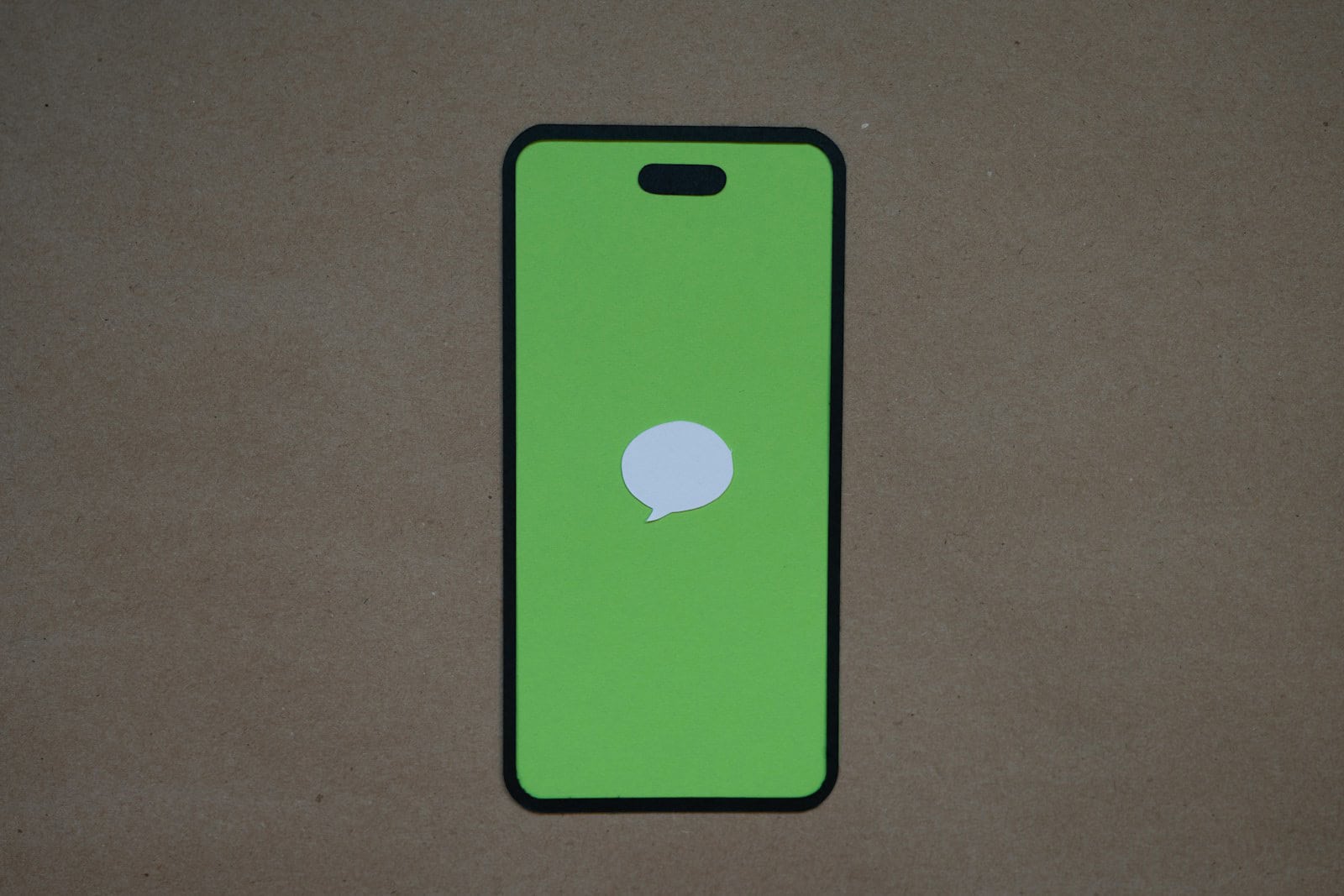Is your phone running out of space? Those funny videos and cute photos in your Messages app might be the culprit. Over time, attachments in text messages can eat up a lot of storage without you noticing. To delete large files in Messages, go to Settings > Storage > Messages, select the videos or photos you want to remove, and tap the trash icon.
Getting rid of these files is pretty simple once you know where to look. When you send or receive photos and videos through text messages, they don’t just disappear after you view them. They stay stored on your phone, taking up precious space that could be used for new apps, photos, or system updates.
Regularly cleaning out your Messages attachments can free up significant storage space. Many people forget about this hidden storage hog until their phone starts sending those annoying “Storage Almost Full” alerts. Taking a few minutes to review and delete large attachments can save you from having to delete your favorite apps when you need space.
Guide: How to Delete Large Files and Attachments in Messages to Free Up Space
If your iPhone, iPad, or Mac is running low on storage, one common culprit can be large files and attachments stored in the Messages app. Photos, videos, GIFs, and other media shared through iMessage can quickly accumulate and consume significant space. Here’s a step-by-step guide to help you identify and delete large message attachments to free up valuable storage.
Why Delete Large Attachments in Messages?
- Free up storage: Large attachments like videos and photos can take up gigabytes of space.
- Improve device performance: More free space helps your device run smoothly.
- Keep Messages organized: Clearing old or unnecessary attachments declutters conversations.
How to Find and Delete Large Attachments on iPhone and iPad
Step 1: Check Messages Storage Usage
- Open Settings.
- Tap General > iPhone Storage (or iPad Storage).
- Scroll down and tap Messages.
- Here, you’ll see a breakdown of storage used by Photos, Videos, GIFs and Stickers, and Other attachments.
Step 2: Review Large Attachments
- In the Messages storage screen, tap Review Large Attachments.
- You’ll see a list of large files sorted by size.
- Tap Select in the top right corner.
- Choose the attachments you want to delete.
- Tap the trash icon to delete them.
Step 3: Delete Attachments from Conversations
Alternatively, you can delete attachments directly from message threads:
- Open the Messages app.
- Open a conversation.
- Tap the contact’s name or group title at the top.
- Tap Info.
- Scroll down to Photos or Attachments.
- Press and hold on a photo or attachment, then tap Delete or tap See All to select multiple items.
- Confirm deletion.
How to Bulk Delete Attachments on Mac
- Open the Messages app on your Mac.
- From the Messages menu, select Preferences > General.
- Click Manage next to Storage.
- Review the attachments sorted by size.
- Select the files you want to delete and click Delete.
- Confirm to free up space.
Tips to Prevent Storage Buildup in Messages
- Set Messages to auto-delete:
Go to Settings > Messages > Keep Messages and choose to keep messages for 30 days or 1 year instead of forever. - Use iCloud Messages:
Enable Messages in iCloud (Settings > [Your Name] > iCloud > Messages) to store messages and attachments in the cloud, freeing local storage. - Regularly review attachments:
Periodically check and delete unnecessary media to avoid storage issues.
By following these steps, you can quickly reclaim storage space on your Apple devices without losing important conversations. Regular maintenance of your Messages attachments keeps your device running efficiently and ensures you have room for new memories.
Key Takeaways
- Find large message attachments in Settings > Storage > Messages or by opening a conversation and long-pressing on content you want to delete.
- Regular cleanup of message attachments can free up significant storage space on your device.
- You can delete multiple attachments at once by selecting several items before tapping the trash icon.
Understanding iPhone and iPad Storage Management
Managing storage on your iPhone or iPad helps keep your device running smoothly. When you understand how iOS handles different types of data, you can make smart choices about what to keep and what to remove.
Types of Storage
Your Apple device uses several types of storage. The main one is the local storage built into your device—this could be 64GB, 128GB, or more depending on your model.
iCloud storage is different. It’s online space that Apple gives you (5GB free, with paid options for more). This lets you store photos, messages, and other data in the cloud instead of on your device.
App storage takes up space for the apps themselves. But apps also create data as you use them. For example, Messages can use a lot of space because of photo and video attachments people send you.
System storage is used by iOS itself and can’t be removed. It includes the operating system and system files needed to run your device.
How iOS Manages Data
iOS has built-in tools to help you track and control storage use. You can check which apps use the most space by going to Settings > General > iPhone/iPad Storage. This screen shows a color-coded chart of what’s using your space.
The system will suggest ways to save space, like offloading unused apps or moving photos to iCloud. Offloading keeps app data but removes the app itself until you need it again.
Messages can fill up storage quickly. iOS lets you review large attachments and remove them without deleting entire conversations. You can also set Messages to keep messages for just 30 days or 1 year instead of forever.
When storage gets low, iOS automatically clears temporary files and caches. But you may need to manually remove large files, especially in messaging apps.
The Messages App Explained
The Messages app serves as a vital communication tool on iPhones, storing both conversations and attachments. It manages various file types while sometimes consuming significant storage space on your device.
Functionality and Data
The Messages app on iPhone lets users send texts, photos, videos, and other file types to contacts. Messages are organized in conversation threads that show exchanges between you and other people. The app syncs with iCloud when enabled, keeping conversations up to date across all your Apple devices.
When you send or receive media in the Messages app, these files get stored on your iPhone. This includes photos, videos, audio clips, documents, and other attachments. Over time, these files build up and can take up a lot of space.
The app also offers features like message effects, stickers, and app integrations that enhance the texting experience. Users can react to messages with expressions like thumbs up or hearts without sending a separate text.
Large Attachments and Space Consumption
Large attachments in the Messages app can quickly fill up iPhone storage. Videos and high-resolution photos are the biggest space users, sometimes taking several MB or even GB of storage space.
The iPhone provides a Review Large Attachments feature that shows which files use the most space. You can find this by going to:
- Settings
- General
- iPhone Storage
- Messages
Many users don’t realize that deleting a conversation doesn’t always remove all attachments completely. Some files may remain in the “Recently Deleted” folder for up to 30 days.
To properly remove attachments, you can long-press on the specific file in a conversation, tap “More,” and then delete it. For persistent problems with attachments that won’t delete, restarting your iPhone often helps resolve the issue.
Navigating iPhone Storage for Messages
Finding and removing large attachments in your Messages app can free up significant space on your iPhone. Apple provides tools to help you locate and delete these files without endless scrolling through conversations.
Locating Storage Options
To begin managing your Message storage, open the Settings app on your iPhone. Tap “General” and then select “iPhone Storage.” This screen shows how much space each app uses on your device.
Scroll down until you find the Messages app in the list. Tap on it to see detailed information about how much space your messages and attachments are using.
The storage screen breaks down your Messages data into categories like “Conversations,” “Photos,” and “Videos.” This breakdown helps you understand what’s taking up the most space.
Reviewing Large Attachments
The “Review Large Attachments” feature makes finding space-hogging files easy. You can access this by going to Settings > General > iPhone Storage and tapping on Messages.
This tool automatically sorts attachments by size, showing the largest files first. You can quickly identify which media files are worth deleting.
To remove attachments:
- Tap “Edit” in the top right corner
- Select the unwanted items
- Tap “Delete” to remove them
For specific media types, you can also view Videos separately by tapping that category in the Messages storage screen. This helps target the largest files first, as videos typically use more storage than photos or text messages.
Reviewing and Deleting Large Attachments in Messages
Messages can quickly fill up your phone storage with photos and videos. You can free up space by removing these large attachments without losing important conversations.
Identifying Large Files
Finding large files in your Messages app is simple. On iPhone, go to Settings > General > iPhone Storage, then look for the Messages app in the list. Tap on it to see how much space it’s using.
You’ll see an option to Review Large Attachments, which shows files taking up the most space. This view sorts attachments by size, making it easy to spot storage hogs.
Another way is through the Messages app directly. Open any conversation, tap the person’s name at the top, and scroll down to see all photos and videos shared in that chat.
Users can also search by file type. The “Photos” section under conversation details groups all images in one place, making them easier to manage.
Deleting Individual Photos
When you need to remove specific photos from a conversation, there are several approaches. First, open the conversation where the photos are located.
Tap the contact name or group name at the top of the screen. Scroll down to find the “Photos” section, which displays all images shared in that conversation.
Press and hold on any photo you want to delete. A menu will appear with several options. Select “Delete” to remove it.
To delete multiple photos at once, tap the “See All” option in the Photos section. Then tap “Select” in the top right corner. Choose the photos you want to remove and tap the trash icon.
Remember that deleting photos this way removes them from your device but not necessarily from the recipient’s device.
Deleting Attachments
For bulk removal of attachments, the Settings app offers the most efficient method. Go to Settings > General > iPhone Storage > Messages > Review Large Attachments.
This view shows all attachments sorted by size. Swipe left on any item to reveal a “Delete” button, or tap “Edit” in the top-right corner to select multiple attachments at once.
You can also delete all large attachments by selecting them all after tapping “Edit” and then hitting the trash icon.
For videos, which typically use more storage, prioritize removing them first. Videos are marked with a play button icon for easy identification.
This method works for all attachment types, including audio messages, documents, and other files sent through Messages.
Bulk Deletion and Conversation Management
Managing message attachments efficiently helps keep your iPhone storage free. Removing unwanted files and conversations can significantly improve device performance and free up space.
Delete Multiple Files
When your iPhone storage fills up, large attachments in Messages often take up significant space. You can delete multiple files at once by going to Settings > General > iPhone Storage > Messages.
From there, you’ll see options to review photos, videos, and other attachments. Tap “Review Large Attachments” to see files sorted by size.
To remove several files:
- Tap “Edit” in the upper right corner
- Select all unwanted attachments by tapping them
- Tap the trash icon to delete them
You can also find specific types of attachments like photos and videos in separate categories. This makes it easier to remove certain types of content that may be taking up space.
Screenshots often pile up in conversations. These can be selected and deleted in bulk using the same method.
Delete Entire Conversations
Sometimes removing whole conversations is more efficient than deleting individual files. The Messages app offers several ways to delete entire threads.
The simplest method is to swipe left on any conversation in your Messages list and tap the Delete button. This removes the entire conversation including all attachments.
For multiple conversations:
- Open the Messages app
- Touch and hold a conversation
- Tap “Select More”
- Select multiple conversations by tapping them
- Tap the trash icon at the bottom
You can also delete conversations from within the thread. Open the conversation, tap the person’s name or icon at the top, then scroll down to find the “Delete Conversation” option.
This approach frees up space quickly when you have many large attachments spread across conversations.
Tips for Preventing Future Overload
After cleaning up your Messages app, you’ll want to prevent storage issues from happening again. These strategies will help keep your device running smoothly and avoid that dreaded “storage full” notification.
Regular Maintenance
Setting a regular schedule to clean your Messages app can save you from storage headaches. Try to review and bulk delete large message attachments at least once a month. This simple habit prevents files from piling up.
Don’t forget to check your “Recently Deleted” folder. In iOS 16 and newer, messages aren’t immediately removed from your device. They stay in this folder for about 30 days. Make sure to empty it to truly free up space.
You can set a reminder on your phone to do a quick clean-up. Pick a day each month to go through your messages and remove what you don’t need.
Quick Maintenance Tips:
- Delete old group chats you no longer use
- Remove large video attachments after saving them elsewhere
- Clear out meme images and screenshots you don’t need
- Check “Recently Deleted” folder and empty it
Utilizing Cloud Services
Cloud storage services offer a smart way to manage storage without losing important files. Instead of sending large videos or multiple photos through Messages, share a link to files stored in iCloud, Google Drive, or Dropbox.
When someone sends you important files, save them to your cloud storage and then delete them from Messages. This keeps your chat history clean while protecting important content.
Many services offer free storage tiers:
- iCloud: 5GB free (more with paid plans)
- Google Drive: 15GB free
- Dropbox: 2GB free
For large files like videos, consider using dedicated file transfer sites instead of Messages. These platforms are designed for sharing big files and won’t fill up your Messages storage.
You can also adjust your Messages settings to automatically delete messages after one year or 30 days, saving significant space over time.
macOS: Managing Messages Storage
The Messages app on macOS can consume significant storage space over time. Photos, videos, and attachments pile up quickly, taking up valuable disk space that could be used for other important files.
Using Mac to Free Up iPhone Space
Your Mac can help manage Messages storage on your iPhone. When both devices are linked to the same Apple ID, you can control what stays and what goes.
To free up iPhone space using your Mac, first connect your iPhone to your Mac. Open Finder and select your iPhone from the sidebar. Click on “General” and you’ll see storage management options.
You can remove Messages data by choosing which conversations to keep. Look for the “Manage Storage” option and find Messages in the list.
For large attachments, sort by size to quickly spot space-hogging files. Delete these first to gain back the most space at once.
Deleting Files Through MacOS
To clear Messages storage directly on your Mac, you have several options. The simplest is through System Settings.
Click the Apple menu and select “System Settings,” then “General” and “Storage.” You’ll find Messages listed among your applications taking up space.
For a more direct approach, you can access the Messages database files. Press Command + Shift + G in Finder and type ~/Library/Messages. Here you’ll find chat.db files that store your conversations.
A quick way to free up space is to sign out of Messages completely. Go to Messages > Preferences > iMessage and sign out. This can clear gigabytes of cached data instantly.
Frequently Asked Questions
Managing large files in Messages can help free up space on your iPhone. Here are answers to common questions about removing attachments and optimizing storage.
How can I quickly remove all large attachments from Messages on an iPhone?
You can delete message attachments through the iPhone Storage section. Go to Settings > General > iPhone Storage > Messages.
Tap on either “Photos” or “Videos” to see all attachments grouped together. You can then select multiple items and delete them at once.
Another option is to open a conversation in Messages. Press and hold on an attachment, tap “More,” and select the attachments you want to remove.
Is there a risk of permanently losing my photos if I delete large attachments within Messages?
When you delete attachments in Messages, it only removes them from the conversation. If you’ve saved these photos to your Photos app, they will remain there.
Photos sent through Messages are not automatically linked to your Photos library. To keep important images, save them to Photos before removing them from Messages.
What are the consequences of removing large attachments in Messages on the original files?
Removing attachments from Messages has no effect on the original files that were sent. The person who sent them still has their copy, unless they delete it too.
For files you sent, deleting them from your Messages app only removes your copy of the attachment. The recipient’s copy remains intact on their device.
By deleting text message conversations, can I significantly increase available storage on my iPhone?
Yes, deleting entire conversations can free up significant space, especially if they contain many photos or videos. Users looking to clear space on their iPhone often find message attachments take up surprising amounts of storage.
Text-only messages require very little space. The real storage gains come from removing multimedia attachments like photos, videos, and GIFs that accumulate over time.
What is the method to locate and manage message attachments through the iPhone Settings?
To find and manage all Messages attachments, go to Settings > General > iPhone Storage > Messages. This shows a breakdown of space used by different attachment types.
You’ll see categories like “Photos” and “Videos” with the amount of storage each uses. Tap any category to view and select items for deletion, making it easy to remove the largest files first.
Are there any efficient strategies for cleaning up large files in message apps on Android devices?
Android users can clear attachments by opening their messaging app and going to Settings > Storage. Most Android messaging apps allow users to browse and delete attachments by type.
Some Android devices offer built-in storage cleaning tools that identify large message attachments. Third-party cleaning apps can also scan for and help remove oversized message attachments.