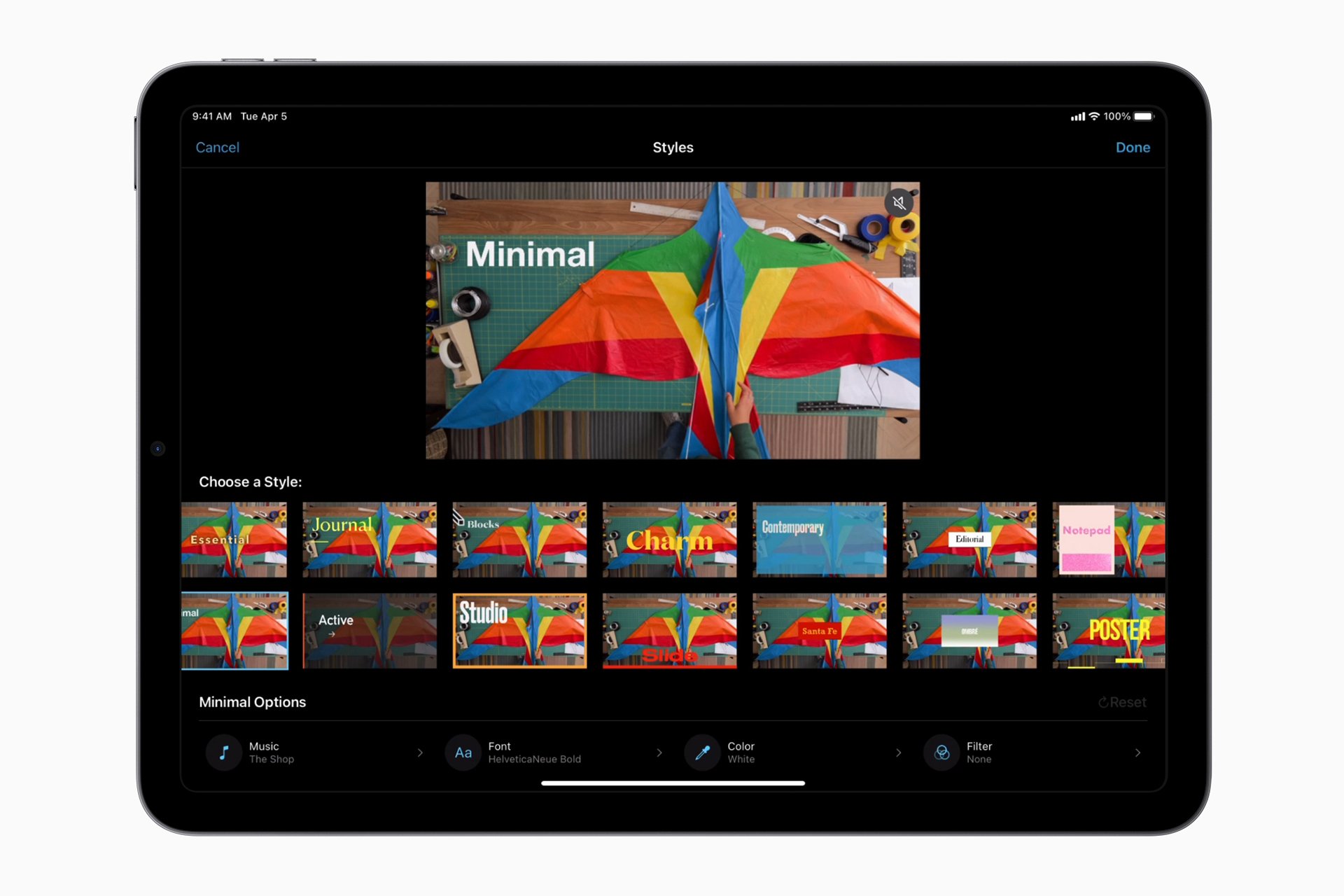Looking for a video editing tool that’s both simple and powerful? If you own an Apple device, you might already have access to iMovie. This free video editing software comes pre-installed on Mac computers and iOS devices, making it a convenient starting point for new creators. iMovie is good for beginners and casual video editors who need a straightforward tool with professional-looking results without a steep learning curve.
Many users find that iMovie offers plenty of features for basic to intermediate video projects. You can trim clips, add transitions, include background music, and apply filters with just a few clicks. While it lacks some advanced features found in premium software, it creates professional-looking videos without requiring an editing degree.
For those just starting their video creation journey, iMovie can be a great choice. It offers a clean interface that helps you learn the basics of video editing without feeling overwhelmed. Plus, it works seamlessly across Apple devices, allowing you to start a project on your iPhone and finish it on your Mac.
Is iMovie Good for Beginners? A Complete Guide
If you’re new to video editing and wondering whether iMovie is a good choice to start with, the answer is a confident yes. iMovie is widely regarded as one of the best free video editing tools for beginners, especially for users within the Apple ecosystem. Here’s why:
1. User-Friendly Interface
iMovie offers an intuitive and clean interface designed to make video editing straightforward. Beginners can easily drag and drop clips, add transitions, and apply effects without feeling overwhelmed. The learning curve is gentle compared to professional-grade editors.
2. Powerful Basic Features
Despite being free, iMovie provides all the essential tools a beginner needs:
- Trim and split clips
- Add titles, music, and voiceovers
- Use preset filters and transitions
- Basic color correction and stabilization
- Easy export options for sharing on social media or saving in various formats
3. Seamless Integration with Apple Devices
iMovie works smoothly across Mac, iPhone, and iPad, allowing you to start editing on one device and continue on another. This integration is ideal for beginners who want flexibility and convenience.
4. Perfect for YouTubers and Social Media Creators
Many beginner content creators on platforms like YouTube and TikTok find iMovie more than sufficient for their initial editing needs. It supports common formats and has straightforward tools to create polished videos quickly.
5. No Cost Barrier
As a free app pre-installed on Apple devices, iMovie removes the financial barrier for beginners who want to try video editing without investing in expensive software.
Limitations to Consider
While iMovie is excellent for beginners, it does have some limitations:
- It’s only available on Apple devices.
- Lacks advanced features found in professional editors like Adobe Premiere Pro or Final Cut Pro.
- Limited customization and effects compared to paid software.
Conclusion
For beginners, especially those in the Apple ecosystem, iMovie is an excellent starting point. It balances ease of use with powerful enough features to create quality videos without steep learning curves or costs. As you grow more experienced, you might consider upgrading to more advanced editors, but iMovie will serve you well in the early stages.
Key Takeaways
- iMovie is free and easy to use, making it perfect for beginners and casual video editors.
- The software includes basic editing tools, effects, and templates that produce professional-looking results.
- While lacking some advanced features, iMovie offers enough functionality for most personal and small business video projects.
Exploring the Basics of iMovie
iMovie offers a simple yet powerful platform for video editing on Mac and iOS devices. This user-friendly software comes with a range of features that make video creation accessible to beginners while still providing enough tools for more complex projects.
Overview of iMovie as Video Editing Software
iMovie is Apple’s free video editing software designed for casual and beginner editors. It comes pre-installed on Mac computers and iOS devices, making it immediately accessible to Apple users.
The software strikes a good balance between simplicity and functionality. Many beginners find iMovie perfect for getting started because it keeps everything simple while offering enough features to create impressive videos.
For those new to video creation, iMovie serves as an excellent introduction to editing concepts without the steep learning curve of professional software. Users can work with multiple video clips, add transitions, and create finished projects suitable for social media or personal use.
Understanding the User Interface
iMovie’s interface is clean and intuitive, divided into three main sections:
- Media Library – Where all imported videos, photos, and audio files are stored
- Viewer – For previewing clips and the final project
- Timeline/Storyboard – Where users arrange and edit their video clips
The drag-and-drop functionality makes it easy to move clips around and experiment with different arrangements. The timeline view gives users a visual representation of their project, showing the length and order of clips.
Color-coded controls help users quickly identify different elements. For example, transition icons appear between clips, while audio tracks display as waveforms below the video timeline.
Key Features of iMovie
iMovie includes several key features that help users create polished videos:
Editing Tools:
- Basic trimming and splitting of clips
- Speed adjustments (slow-motion and fast-forward)
- Instant replay and freeze frame options
- Green screen effects
Enhancement Options:
- Color correction and filters
- Stability improvement for shaky footage
- Audio enhancement and background noise reduction
iMovie also offers pre-designed templates for trailers and movies that help beginners create professional-looking videos quickly. These templates include placeholders for text and video clips.
The software supports direct sharing to popular platforms like YouTube and Facebook. Users can also export their projects in different resolutions, making it versatile for various needs from social media posts to classroom presentations.
iMovie for Different Platforms
Apple offers iMovie across its ecosystem, but the experience varies depending on which device you use. The app’s features, interface, and capabilities adapt to each platform while maintaining core editing functions.
iMovie on MacOS
The Mac version of iMovie delivers the most powerful editing experience among Apple’s offerings. Mac users get a full-featured editing interface with expanded timeline controls and more precise editing tools.
The desktop version includes advanced color grading options, more transition choices, and better audio control. You can create picture-in-picture effects, green screen videos, and split-screen compositions with ease.
MacOS iMovie also offers better file management. You can organize your projects into folders and libraries, making it easier to keep track of multiple video projects.
The rendering and export options are more robust on Mac. You can choose higher quality settings and more format options when saving your final videos.
iMovie on iOS
iMovie on iPhone and iPad is simpler but still powerful. The mobile version is designed differently from its Mac counterpart, with touch-friendly controls and a streamlined interface.
iOS iMovie is great for quick edits on the go. You can trim clips, add basic transitions, and include simple text overlays without needing to transfer footage to a computer.
The app takes advantage of iOS devices’ cameras, allowing you to record and edit in one place. Many YouTube creators find this convenient for making videos without complex equipment.
Though more limited than the Mac version, iOS iMovie includes useful features like filters, basic color correction, and simple audio adjustments. The app works well for social media videos that don’t need complex editing.
Cross-Device Compatibility and iCloud
iMovie projects can move between Apple devices thanks to iCloud integration. Start a project on your iPhone and finish it on your Mac with just a few taps.
This seamless transfer works best with smaller projects. Larger projects with many clips may take time to sync between devices depending on your internet speed.
iCloud also helps with media management. Photos and videos in your iCloud library are automatically available in iMovie on all your devices, eliminating the need to manually transfer files.
The shared media library means you can capture footage on your iPhone and immediately edit it on your iPad or Mac. This workflow is perfect for creating quick videos while traveling or attending events.
Not all features transfer perfectly between platforms. Some advanced edits made on Mac might not appear the same on iOS devices due to the difference in available tools between versions.
Video Editing Capabilities
iMovie packs a solid range of editing tools that help users create polished videos without overwhelming complexity. The software balances simplicity with functionality across its basic and more advanced features.
Basic Editing Tools and Functions
iMovie provides straightforward tools that make video editing accessible for beginners. The interface features a simple timeline where users can drag and drop clips to arrange them in sequence. Cutting and trimming videos is easy with the split and trim tools.
The software includes a selection tool that lets users highlight specific parts of clips to edit or remove. Users can also adjust clip speed to create slow-motion or fast-forward effects with just a few clicks.
iMovie’s precision editor allows for frame-by-frame adjustments, making it possible to find the exact moment for a cut. This tool is particularly useful when timing matters in your video projects.
The software also offers basic color correction tools that help adjust brightness, contrast, and saturation. These simple adjustments can significantly improve the visual quality of your footage without requiring technical expertise.
Advanced Editing Features
While iMovie isn’t considered advanced editing software, it does include several features that go beyond basic cuts. The green screen (chroma key) feature lets users replace backgrounds with custom images or videos.
Picture-in-picture and split-screen effects enable more complex visual storytelling. These tools work well for tutorials or reaction videos where showing multiple angles is helpful.
iMovie supports 4K video editing, allowing users to work with high-resolution footage. This feature makes it surprisingly capable for a free program.
The stabilization tool helps smooth out shaky footage, a common issue in handheld recordings. Users can adjust the intensity of the stabilization to find the right balance between smoothness and natural movement.
Transitions, Titles, and Effects
iMovie offers a variety of transitions to smooth the flow between clips. Options include dissolves, wipes, and more dynamic transitions that add polish to projects.
Title options range from simple text overlays to animated titles that move across the screen. Users can customize font styles, sizes, and colors to match their video’s tone.
The software includes built-in themes that apply consistent looks to entire projects. These themes automatically add matching transitions, titles, and effects for a cohesive style.
Visual effects in iMovie include filters that can change the mood of footage. Options like black and white, sepia, and vintage looks help create specific atmospheres.
The quality of content remains more important than fancy effects, but these tools help enhance videos without requiring complex workflows.
Audio Editing and Voiceover Tools
iMovie provides basic but effective audio editing capabilities. Users can adjust volume levels throughout clips or apply automatic volume leveling to maintain consistent audio.
The noise reduction feature helps clean up background noise in recordings. This tool is especially useful for footage captured in less-than-ideal audio environments.
Adding voiceovers is straightforward with the built-in recording tool. Users can watch their footage while recording narration that automatically syncs to the timeline.
iMovie includes a library of royalty-free sound effects and music tracks. These can be added to enhance videos without copyright concerns.
For more control, the software allows separate adjustment of background music and primary audio. Users can create audio fade-ins and fade-outs to smooth transitions between scenes or at the beginning and end of videos.
Performance and Ease of Use
iMovie stands out in the Apple ecosystem for its streamlined performance and user-friendly interface. The software balances processing capabilities with an intuitive design that makes video editing accessible to users of all skill levels.
iMovie’s Processing Speed and Performance
iMovie offers solid performance for basic to intermediate video projects. The software runs smoothly on most Apple devices, though processing speed depends largely on your hardware specifications and project complexity.
For simple edits and shorter videos, iMovie handles tasks quickly with minimal lag. Users can expect fast performance for standard operations like cutting clips, adding transitions, and applying basic effects.
When working with 4K footage or adding multiple effects, you might notice some slowdown. The software optimizes preview quality while editing to maintain responsiveness.
iMovie uses background rendering to process effects and transitions while you work. This smart approach keeps the interface responsive even during complex tasks.
The software also efficiently manages system resources, rarely causing overheating or excessive battery drain on MacBooks and iPads during standard editing sessions.
Ease of Use for Beginners
iMovie excels in accessibility, making it perfect for newcomers to video editing. The clean, straightforward interface removes the intimidation factor common in professional editing software.
The app features a user-friendly design with clearly labeled tools and intuitive drag-and-drop functionality. This approach lets beginners create polished videos without a steep learning curve.
Project creation follows a simple workflow: import media, select clips, and arrange them in the timeline. The editing tools appear contextually when needed, reducing screen clutter.
Templates and themes give users pre-made structures for common video types. These guided frameworks help beginners create professional-looking projects without advanced knowledge.
iMovie works consistently across Apple devices. Skills learned on Mac transfer seamlessly to iPhone or iPad versions, making it perfect for beginners who want to edit on multiple devices.
Magnetic Timeline for Simplified Editing
The Magnetic Timeline is iMovie’s standout feature for streamlining the editing process. This intelligent system automatically snaps clips together, eliminating gaps and keeping everything organized.
When you delete a clip or shorten its duration, surrounding content shifts automatically to maintain continuity. This versatile feature prevents timing issues and reduces tedious manual adjustments.
The timeline uses color-coding to help identify different media types at a glance. Video clips, audio tracks, transitions, and effects each have distinct visual identifiers.
Adding elements like titles, music, or sound effects is simple with the magnetic system. These components lock to specific frames while maintaining their relationship to the surrounding content.
For multi-track projects, the timeline keeps audio and video aligned even during complex edits. This prevents synchronization problems that often frustrate beginning editors.
Comparative Analysis
Video editing software offers different features and complexity levels to match your needs. Let’s examine how iMovie stacks up against other popular options on the market, from professional tools to free alternatives.
iMovie vs Final Cut Pro
iMovie and Final Cut Pro are both Apple products, but they target different users. Final Cut Pro is designed for professionals while iMovie serves beginners and casual users.
Price difference:
- iMovie: Free with Apple devices
- Final Cut Pro: $299.99 one-time purchase
Final Cut Pro offers more advanced features like multicam editing, motion graphics templates, and sophisticated color grading tools. It also provides better workflow options for large projects.
iMovie has simpler color correction tools that work well for basic adjustments. The interface is more user-friendly with fewer buttons and options. This makes it easier to learn but limits what you can do.
For family videos or simple YouTube content, iMovie is enough. For professional work that needs precise control, Final Cut Pro is the better choice.
iMovie vs Adobe Premiere
Adobe Premiere Pro stands as a powerful competitor to Apple’s video editing options. Unlike iMovie’s one-time free access, Premiere requires a subscription through Adobe’s Creative Cloud.
Key differences:
- Platform compatibility: iMovie (Mac only) vs Premiere (Mac and Windows)
- Pricing: iMovie (free) vs Premiere ($20.99/month)
- Learning curve: iMovie (easy) vs Premiere (steep)
Premiere offers more advanced features like advanced audio mixing, motion tracking, and VR video editing. It also integrates with other Adobe products like After Effects and Photoshop.
iMovie’s strength lies in its simplicity. You can create professional-looking videos without an editing degree. The drag-and-drop interface makes it accessible to beginners.
For casual users or those just starting with video editing, iMovie is the better choice.
iMovie Compared to Other Free Video Editing Software
Many free video editing options exist, but iMovie stands out for its balance of simplicity and capability.
Popular free alternatives:
- DaVinci Resolve (Windows/Mac/Linux)
- Shotcut (Windows/Mac/Linux)
- HitFilm Express (Windows/Mac)
iMovie shines for its ease of use and tools for media organization. The software includes helpful features like color grading, speed adjustments, and basic audio editing without overwhelming users.
DaVinci Resolve offers more professional features but comes with a steeper learning curve. Shotcut and HitFilm provide more cross-platform flexibility.
For Apple users who want a very good free software without complex options, iMovie remains an excellent choice. It handles basic transitions, titles, and effects while maintaining Apple’s signature clean interface.
Additional Creative Features
iMovie offers several creative tools that take your videos beyond basic editing. These features help you add professional touches to your projects without needing advanced skills.
Color Grading and Visual Effect Applications
iMovie includes simple but effective color grading tools that can transform the look of your footage. You can adjust color balance, brightness, and contrast with easy-to-use sliders.
The “Color Balance” tool helps fix videos shot in poor lighting conditions. “Color Correction” options let you enhance specific colors to make scenes pop.
Filter effects give your videos different moods – from vintage film looks to dramatic contrasts. These filters can be applied with a single click and adjusted to your preference.
For visual effects, iMovie offers transitions like dissolves, wipes, and fades that help smooth the flow between clips. Picture-in-picture and split-screen effects let you show multiple video streams at once.
iMovie also includes green screen capabilities. This lets you replace backgrounds with any image or video, creating professional visual effects with minimal effort.
Magic Movie and Storyboards for Quick Edits
The Magic Movie feature automatically creates polished videos from your clips. Just select your footage, and iMovie analyzes and arranges it with transitions and music.
Magic Movie is perfect when you need videos quickly. It identifies the best parts of your footage and puts them together in a cohesive way.
Storyboards provide ready-made templates for specific video types:
- Product reviews
- How-to tutorials
- Travel videos
- Personal documentaries
These templates guide your editing with placeholders showing where to add specific shots. They help maintain professional pacing and structure.
Storyboards also suggest shot types (close-ups, wide shots, etc.) to ensure your video has visual variety. This feature is especially helpful for beginners still learning video composition basics.
Using Video Templates for Professional-Looking Videos
iMovie’s built-in templates give your projects a professional feel without complex editing. These templates include title sequences, transitions, and ending credits designed to work together.
Each template has a different style – from minimalist to dramatic. You can customize text, colors, and timing while maintaining the template’s professional look.
The trailer templates are particularly popular. They mimic Hollywood movie trailers with placeholder text telling you what type of shot to insert:
- Action sequences
- Character introductions
- Dramatic moments
Title effects add motion and style to your text. Options range from simple fades to 3D animations that make titles float across the screen.
iMovie templates support custom logos and branding elements. This makes them useful for small businesses creating product videos or promotional content without hiring professional editors.
Sharing and Publishing
iMovie offers several ways to share your finished videos with others or publish them online. The software includes built-in options that make it easy to get your videos where they need to go.
Exporting Videos for Various Platforms
iMovie provides several export options to fit different needs. Users can create files in different formats and quality settings depending on where the video will be shown.
To export a video, click the share button in the upper right corner. From there, you can choose options like “File” to save to your computer or “Image” to create a still frame.
For better quality videos, the “Export File” option lets you pick resolution settings up to 4K. This is helpful for making YouTube videos that need high quality.
Mac users can also export directly to other Apple apps like Photos or Messages. This makes sharing quick videos with friends or family simple.
iMovie Export Options:
- File (various resolutions)
- Email (compressed)
- iTunes
- Theater
- Image
- GIF
Optimization for Social Media and YouTube
iMovie has special export settings designed for social media platforms. These settings help your videos look good while keeping file sizes reasonable.
iMovie provides optimized settings for YouTube and Facebook uploading. These work well for other sites like Vimeo too. The software automatically adjusts the video format to match what these platforms prefer.
For YouTube specifically, iMovie lets you choose between standard and high-definition exports. Many YouTube creators use iMovie because of these helpful features.
When exporting for social media, iMovie will compress your video to make uploading faster. It balances quality and file size well for most casual video makers.
Recent updates have added support for vertical videos, which work better on mobile platforms like Instagram Stories and TikTok.
Sharing Projects within iMovie and Across Devices
Sharing full iMovie projects (not just finished videos) requires special steps. An iMovie project must stay in an iMovie library to work properly.
To share a project with another iMovie user, you need to transfer the entire iMovie library that contains your project. This can be done using external drives or iCloud.
iCloud integration allows for seamless project sharing between your own Apple devices. Start a project on your Mac and continue editing on your iPhone or iPad.
Steps to share via iCloud:
- Enable iCloud for iMovie in Settings
- Save your project
- Open iMovie on another device
- Find your project in the browser
The Theater feature lets you publish finished videos to all your Apple devices automatically. This makes it easy to show your work anywhere without exporting files repeatedly.
Pricing and Accessibility
iMovie stands out in the video editing software market due to its cost structure and platform availability. The pricing model and ease of access are important factors when choosing editing software.
Comparing the Cost of iMovie and Alternatives
iMovie is completely free for Mac users, as it comes pre-installed with Mac hardware. This gives it a major advantage over many competitors that charge monthly subscription fees or require one-time purchases.
Other free video editing options exist, but they often include watermarks or have limited features. Professional alternatives like Adobe Premiere Pro or Final Cut Pro can cost between $20-$50 monthly or hundreds of dollars for perpetual licenses.
For budget-conscious creators, iMovie’s price point (free) makes it an excellent starting point. You get quite a lot of editing capability without spending any extra money after purchasing your Apple device.
Availability and Installation
iMovie is exclusively available on Apple platforms – both Mac computers and iOS devices. For Mac users, it typically comes pre-installed on new computers, and if not, it can be downloaded from the App Store.
The mobile version of iMovie is also free on the App Store for iPhone and iPad users. This allows for editing on the go, with projects that can be transferred between devices.
Installation is straightforward – simply download from the App Store if it’s not already on your device. The app requires minimal storage space compared to professional editing software.
The main limitation is that Windows and Android users cannot access iMovie. Those on non-Apple platforms need to consider alternative free video editing software like DaVinci Resolve or Shotcut.
Technical Support and Resources
iMovie offers various support options for users who need help. Apple provides official support through their communities where users can ask questions and get answers.
For beginners, iMovie includes built-in tutorials that walk you through basic editing tasks. These tutorials are helpful for new users trying to learn the software quickly.
Apple’s website features extensive documentation with step-by-step guides. These guides cover everything from importing videos to adding special effects.
Free Learning Resources:
- YouTube tutorials
- Apple Support articles
- Online forums
- In-app help section
Many teachers find iMovie useful in classroom settings. It’s particularly good for 1-to-1 iPad environments where students can work on individual projects.
When problems occur, users can contact Apple Support directly. Support is available through chat, phone, or in-person at Apple Stores.
For YouTube creators, there are specific guides online about using iMovie for content creation. These guides address common questions from content creators about editing techniques.
The software receives regular updates that fix bugs and add features. Apple typically announces these updates through the App Store or Software Update on Mac.
New users often ask if iMovie is hard to learn. Most reviewers say it has a short learning curve compared to professional editing software.
Frequently Asked Questions
iMovie offers a simple editing solution for beginners, but users often have questions about its capabilities and limitations. Many wonder how it compares to professional software and if it’s good enough for their specific needs.
What are the primary limitations or disadvantages of using iMovie for video editing?
iMovie has several limitations that can frustrate users as they grow their skills. The color correction tools are basic compared to professional software.
Users can only work with two video tracks, which limits complex editing. This makes multi-layered projects difficult to create.
The audio editing features are also simple. Many users find iMovie perfect for beginners but may outgrow it as their skills advance.
How suitable is iMovie for creating content on platforms like YouTube or TikTok?
iMovie works well for creating YouTube videos, especially for beginners. Many creators have built successful channels using only iMovie as their editing tool.
It handles basic cuts, transitions, and simple effects that most YouTube videos need. According to users, you can succeed on YouTube using iMovie for editing.
For TikTok content, iMovie provides enough features for simple edits. The vertical video support makes it usable for mobile-first platforms.
Does iMovie offer comparable features to professional editing software such as Final Cut Pro for editing tasks?
iMovie lacks the advanced features found in Final Cut Pro. It doesn’t offer motion tracking, advanced color grading, or custom effects.
The timeline functionality is more limited, with fewer options for precision editing. Final Cut Pro provides more control over every aspect of video production.
However, iMovie does a great job with linear video projects. It handles the basics well, just without the professional-level options.
Can content creators effectively utilize iMovie for Instagram reels and other social media videos?
Content creators can use iMovie effectively for Instagram reels. The simple interface makes quick edits easy for social media posts.
The built-in templates work well for short-form content. Many creators use iMovie for social videos because it exports in formats that work well on platforms like Instagram.
The ability to add text, music, and basic transitions meets most needs for social media content creation.
Is there a way to use iMovie on Windows platforms, and if not, what are the alternatives?
iMovie is only available for Apple devices. Windows users cannot access iMovie directly on their computers.
For Windows users, alternatives include DaVinci Resolve (free version), Filmora, and Shotcut. These programs offer similar functionality for beginners.
Some Windows users run macOS through virtual machines to use iMovie, but this isn’t recommended due to performance issues.
Do professional video editors incorporate iMovie into their workflow, and under what circumstances?
Professional editors rarely use iMovie as their primary tool. They might use it for quick edits or rough drafts when away from their main setup.
Some pros use iMovie for creating quick social media content when speed matters more than advanced features. It serves as a useful mobile option when traveling.
Teachers and trainers in video editing often start students with iMovie before moving to more advanced software. This helps beginners learn core concepts without being overwhelmed.