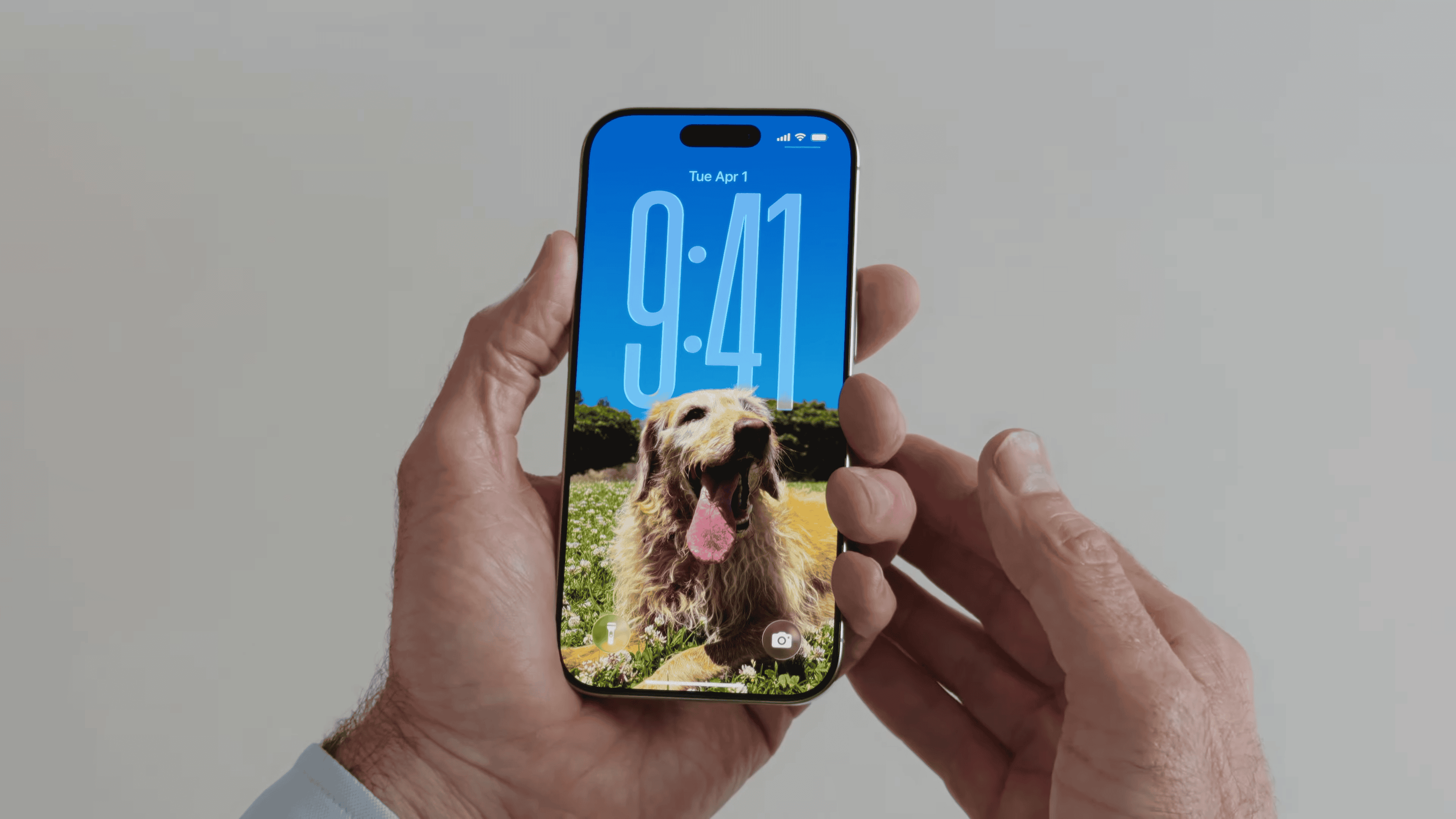Your iPhone home screen is the gateway to your digital world. It’s where you start your day and access your most-used apps. A well-organized layout can save you time and make your device more enjoyable to use.
You can create a custom iPhone home screen layout that suits your style and needs. With iOS 18, Apple has added new features that make customization easier than ever. You can now change the color, size, and appearance of app icons and widgets to match your preferences.
To get started, think about how you use your phone. Do you prefer a minimalist look or a colorful display? Are there certain apps you use more often? Consider organizing your apps by color, function, or frequency of use. You can also use widgets to display important information at a glance.
| Layout Type | Description | Best For |
|---|---|---|
| Color-coded | Apps grouped by icon color | Visual organization |
| Functional | Apps grouped by purpose | Task-oriented users |
| Minimalist | Few apps, mostly widgets | Decluttered look |
| Customized | Unique icons and widgets | Personal expression |
🧭 1. Start with a Clean Slate
Before reorganizing, clear out the clutter.
Steps:
- Delete unnecessary apps: Long-press an app → tap Remove App → choose Delete App.
- Move infrequently used apps to the App Library (swipe left past your last Home Screen).
- Hide entire Home Screen pages: Long-press the background → tap the dots above the dock → uncheck pages you don’t need.
This gives you a fresh foundation to build a more intentional layout.
(Source: iDownloadBlog)
🗂️ 2. Group Apps into Folders
Folders are the simplest way to reduce visual clutter.
How to create a folder:
- Drag one app onto another to create a folder.
- Rename it based on function (e.g., “Work,” “Finance,” “Health,” “Social”).
Pro tip:
Limit each folder to 6–9 apps for quick access. Too many can make it harder to locate what you need.
(Source: SimplyMac)
🧩 3. Use the App Library Effectively
The App Library (introduced in iOS 14) automatically organizes all your apps into smart categories like “Productivity,” “Entertainment,” and “Social.”
Tips:
- Don’t duplicate apps — if you rarely use one, remove it from your Home Screen and access it via the App Library.
- Swipe down in the App Library to search for any app instantly.
- Use the App Library as your “storage space,” keeping only essential apps on your main screens.
(Source: iPhone Life Magazine)
🧱 4. Master Widgets and Smart Stacks
Widgets make your iPhone more functional at a glance — showing weather, calendar events, battery levels, and more.
To add a widget:
- Long-press the Home Screen → tap + in the top-left corner.
- Choose a widget and size (small, medium, or large).
- Drag it where you want it.
Smart Stacks:
Combine multiple widgets into one space-saving stack. Swipe through them to view different info.
Example Smart Stack setup:
- Top: Weather
- Middle: Calendar
- Bottom: Reminders or Notes
(Source: Zapier)
🎯 5. Arrange Apps by Function or Frequency
Think about how you use your iPhone daily — and organize accordingly.
Functional layout ideas:
- Page 1: Daily essentials (Messages, Calendar, Maps, Camera).
- Page 2: Work or productivity tools.
- Page 3: Entertainment (Music, YouTube, Games).
Frequency-based layout:
- Keep your most-used apps on the bottom row or dock for one-tap access.
- Place less-used apps toward the top or on later pages.
(Source: Geeky Gadgets)
🌈 6. Customize with Aesthetic Themes
If you enjoy personalization, iOS allows you to fully redesign your Home Screen’s look.
Ideas:
- Use custom app icons (via Shortcuts app).
- Match your wallpaper to your widget colors for a cohesive theme.
- Try depth-effect wallpapers (iOS 16+) for a layered, modern look.
(Source: Mac Observer)
⏰ 7. Use Focus Modes for Contextual Home Screens
iOS Focus modes let you create different Home Screen layouts for different times or activities.
Examples:
- Work Focus: Only show productivity apps and widgets.
- Personal Focus: Display social media, music, or fitness apps.
- Sleep Focus: Hide distracting apps entirely.
To set this up:
Settings → Focus → [Select Mode] → Home Screen → Custom Pages
(Source: Geeky Gadgets)
🧘 8. Keep It Minimal and Intentional
Less is more. A minimal Home Screen reduces distraction and helps you stay focused.
Minimalist layout example:
- Dock: 4 essential apps (Phone, Messages, Safari, Music).
- Page 1: Only widgets and 4–6 core apps.
- Everything else: In the App Library.
(Source: iPhone Life)
🧠 9. Bonus: Try Creative Layout Ideas
Here are a few layout inspirations from design experts:
- Grid layout: Neat rows of similar app types.
- Color-coded layout: Arrange apps by icon color for visual harmony.
- Widget-only layout: Replace all apps with functional widgets.
- One-screen challenge: Fit everything you need on a single page.
(Source: Zapier)
✅ Final Thoughts
A well-organized iPhone Home Screen can:
- Save you time
- Reduce digital clutter
- Improve focus and productivity
- Reflect your personal style
Whether you prefer a minimalist setup or a custom aesthetic, iOS gives you all the tools to create a layout that works for you — not against you.
📚 References
- iPhone Life – Organize Your iPhone Home Screen
- iDownloadBlog – Tips to Reduce iPhone Home Screen Clutter
- SimplyMac – Best Ways to Organize Apps, Widgets, Stacks
- Zapier – 15 iOS Home Screen Layout Ideas
- Geeky Gadgets – Turn Your iPhone into a Productivity Machine
- Mac Observer – iOS 26 Home Screen Ideas
The Evolution of the iPhone Home Screen
The iPhone home screen has transformed significantly since its debut. Apple has introduced new features and design changes with each iOS update. The latest iOS 18 brings fresh enhancements to customize and organize your apps.
Historical Overview of iOS Updates
The original iPhone home screen in 2007 was simple. It had a grid of app icons and a dock at the bottom. iOS 4 in 2010 added folders to group apps. iOS 7 in 2013 brought a major redesign with flat icons and translucent elements.
iOS 14 in 2020 introduced widgets to the home screen. This allowed you to see information at a glance. The App Library also debuted, automatically organizing your apps into categories.
Recent updates have focused on personalization. iOS 16 added lock screen customization. You can now change fonts and add widgets to your lock screen.
| iOS Version | Key Home Screen Features |
|---|---|
| iOS 1 | Basic app grid, dock |
| iOS 4 | Folders |
| iOS 7 | Flat design |
| iOS 14 | Widgets, App Library |
| iOS 16 | Lock screen customization |
Introduction to iOS 18 Features
iOS 18 builds on previous updates with new home screen features. You can now create custom app icon shapes. This lets you design a unique look for your iPhone.
The widget system has been expanded. You can stack multiple widgets and swipe between them. This saves space while giving you more information.
A new “Smart Arrange” feature uses AI to suggest optimal app layouts. It analyzes your usage patterns to place your most-used apps within easy reach.
The App Library has been refined. You can now create your own categories and manually assign apps to them.
These changes aim to make your iPhone home screen more functional and personal. They give you more control over how you organize and access your apps and information.
Customizing the iPhone Home Screen Layout
The iPhone home screen layout offers numerous personalization options. Users can tailor their device’s interface to match their preferences and optimize usability.
Managing App Icons and Folders
To rearrange app icons, press and hold any icon until they start to jiggle. Then drag icons to new positions or onto other app icons to create folders. You can name these folders for better organization.
To remove an app from the home screen, tap the minus sign on its icon. This doesn’t delete the app but moves it to the App Library.
You can also use custom icons to further personalize your layout. Create these through the Shortcuts app or download icon packs from third-party sources.
For a cleaner look, consider hiding entire home screen pages. Swipe to the last page, tap the dots above the dock, and uncheck pages you want to hide.
Utilizing the App Library for Efficiency
The App Library automatically organizes your apps into categories. It’s accessible by swiping left past your last home screen page.
You can search for apps in the App Library or browse categories. To add an app from the Library to your home screen, press and hold its icon, then tap “Add to Home Screen.”
New app downloads can go directly to the App Library instead of cluttering your home screen. Adjust this in Settings > Home Screen.
The App Library helps maintain a tidy interface while keeping all your apps easily accessible.
Leveraging Widgets with Widgetsmith
Widgets add functionality and visual appeal to your home screen. Widgetsmith offers extensive customization options for creating unique widgets.
To add a widget, long-press the home screen, tap the plus icon, and choose a widget. Resize it by selecting small, medium, or large.
Widgetsmith allows you to create custom widgets for calendars, weather, photos, and more. You can set different widgets to display based on time of day.
Experiment with widget placement to find a balance between information and aesthetics. Stack widgets to save space while maintaining functionality.
Implementing Light and Dark Modes
iOS offers Light and Dark modes to suit different lighting conditions and personal preferences. You can customize icons and widgets to appear in Light or Dark mode.
To switch between modes, go to Settings > Display & Brightness. You can set a schedule for automatic switching or use Control Center for quick changes.
Some wallpapers adjust to match the current mode. Choose these “adaptive” wallpapers in Settings > Wallpaper.
Consider how your chosen app icons and widgets look in both modes to ensure a cohesive appearance at all times.
| Feature | Customization Options |
|---|---|
| App Icons | Rearrange, create folders, use custom icons |
| App Library | Automatic categorization, add to home screen |
| Widgets | Resize, stack, customize with Widgetsmith |
| Display Mode | Light, Dark, scheduled, adaptive wallpapers |
Advanced Home Screen Customization Techniques
Personalize your iPhone home screen with refined techniques. These methods enhance aesthetics and functionality while creating a unique look tailored to your preferences.
Creating Monochrome or Dark Icon Sets
Custom icons add a sophisticated touch to your home screen. Use apps like Shortcuts to replace default icons with monochrome or dark versions. This creates a cohesive look across your device.
To change app icons:
- Open Shortcuts app
- Tap “+” to create a new shortcut
- Choose “Open App” action
- Select the app you want to customize
- Tap “Add to Home Screen”
- Replace the icon with your custom image
For a unified aesthetic, design or download a set of icons that match your desired style. Black and white icons offer a sleek, minimalist appearance.
Choosing Wallpapers to Conceal the Dock
Select wallpapers that blend with your dock for a seamless look. Dark wallpapers work well to hide the dock on iPhones with OLED screens. This creates an illusion of a borderless display.
Tips for concealing the dock:
• Use wallpapers with gradients that fade to black at the bottom
• Opt for images with dark lower sections
• Adjust wallpaper placement to align with the dock
Customize your home screen layout by testing different wallpapers. Find one that complements your icon set and effectively hides the dock.
Curating Home Screens for Quick Access
Organize your apps strategically for efficient navigation. Group related apps on dedicated screens or in folders. This reduces clutter and improves productivity.
| Screen | Content |
|---|---|
| 1 | Most-used apps |
| 2 | Work-related apps |
| 3 | Entertainment apps |
Place frequently used apps within thumb reach. Utilize widgets for at-a-glance information. Create themed layouts based on activities or time of day.
Consider using blank spaces to create visual separation between app groups. This improves readability and makes it easier to locate specific apps quickly.
Organizational Strategies for App Placement
Effective app organization enhances iPhone usability. Strategic placement of apps streamlines daily tasks and boosts productivity. Let’s explore key methods to optimize your home screen layout.
Effective Use of Social Media Apps
Group social media apps in a dedicated folder or screen. This reduces distractions and centralizes communication tools. Place frequently used apps like Instagram or Twitter on the dock for quick access. Consider using widgets for social media updates to minimize app opening.
Create a “Social” folder to house less-used platforms. This keeps your home screen tidy while maintaining easy access. Arrange apps within the folder based on usage frequency.
Utilize app library categories to automatically sort social apps. This feature helps maintain organization as you download new apps.
Streamlining Home Screens by Hiding Pages
iOS allows users to hide entire home screen pages. This feature declutters your iPhone without deleting apps. To hide pages:
- Enter jiggle mode
- Tap the page dots
- Uncheck pages you want to hide
- Tap Done
Hidden pages remain accessible through the App Library. This method works well for seasonal or occasionally used apps.
Consider creating a minimalist home screen with essential apps. Hide secondary pages for a cleaner look and improved focus.
Managing Apps with Jiggle Mode
Jiggle mode is key for app management. To activate:
- Long-press any app icon
- Select “Edit Home Screen”
In jiggle mode, you can:
- Drag apps to rearrange
- Create folders by dropping one app onto another
- Remove apps from folders
- Adjust widget sizes
Use this mode to create logical app groupings. Organize by function, color, or frequency of use. Experiment with layouts to find what works best for you.
Simplifying App Deletion and Rearrangement
Streamline your app collection regularly. To delete an app:
- Long-press the app icon
- Tap “Remove App”
- Choose “Delete App” or “Remove from Home Screen”
Rearrange apps by dragging them in jiggle mode. Group similar apps in folders or on dedicated pages. Consider these strategies:
- Most-used apps on the first page
- Work apps separate from personal apps
- Apps arranged by color for visual appeal
Use the App Library to find rarely used apps. This keeps your home screen clutter-free while maintaining access to all applications.
| App Organization Method | Benefit |
|---|---|
| Folders | Reduces clutter |
| Hidden Pages | Streamlines access |
| Color Coding | Visual organization |
| Frequency-based | Improves efficiency |
Frequently Asked Questions
iPhone Home Screen customization offers various options for personalization and organization. Users can rearrange icons, create aesthetic layouts, and add shortcuts for improved functionality.
What are some aesthetic Home Screen layout ideas for the latest iOS?
Create a minimalist look with a monochrome color scheme. Use custom icons and widgets that match your wallpaper. Group apps by color or function for a cohesive appearance. Utilize empty spaces to highlight important apps or widgets.
How can I arrange app icons on my iPhone Home Screen?
Touch and hold the Home Screen background until the icons jiggle. Drag and drop apps to rearrange them. Create folders by dropping one app onto another. Use the App Library to hide less-used apps from the main screens.
Is there a way to revert to the default Home Screen layout on an iPhone?
Yes, you can reset your Home Screen layout. Go to Settings > General > Transfer or Reset iPhone > Reset > Reset Home Screen Layout. This action will return your apps to their original positions and remove any folders you’ve created.
How can I customize shortcuts on my iPhone Home Screen?
Open the Shortcuts app and create a new shortcut. Choose the desired action and add it to your Home Screen. You can select a custom icon image for the shortcut to match your aesthetic preferences.
What are the new Home Screen customization features in the latest iOS version?
Recent iOS updates allow for widget stacks and Smart Stacks. You can now place widgets of various sizes on any Home Screen page. The App Library automatically organizes your apps into categories for easy access.
Are there any apps to help with organizing the iPhone Home Screen layout?
Several third-party apps can assist with Home Screen organization. These include icon maker apps, widget creators, and wallpaper designers. Some popular options are Widgetsmith, Color Widgets, and Iconboard.
| Feature | Description | Benefit |
|---|---|---|
| Widgets | Customizable info displays | Quick access to app data |
| App Library | Automatic app categorization | Reduces Home Screen clutter |
| Custom Icons | Personalized app appearances | Creates a cohesive visual theme |
| Shortcuts | One-tap access to actions | Improves efficiency and workflow |