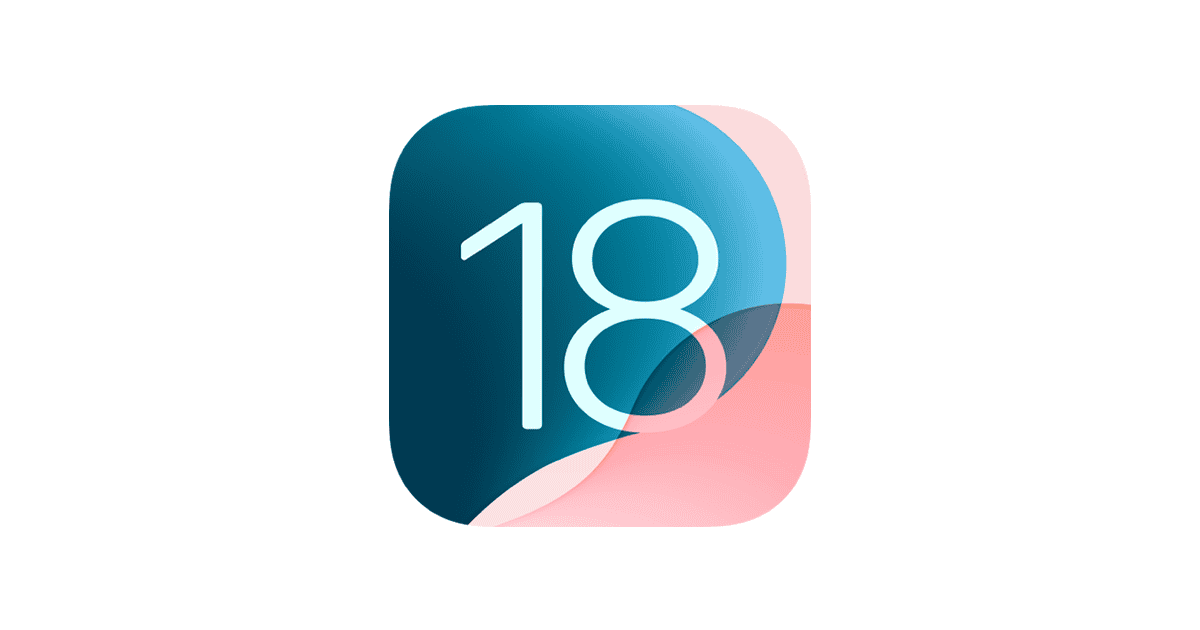Great news is coming for iPhone users! When iOS 18 launches it will introduce new home screen features that will change the way you organize your apps. This has basically been a feature for Android users for over a decade, but it’s nice to see Apple moving in the direction of more freedom to customize their products. In this article, we’ll explore how to use these new features to personalize your home screen, improve organizational efficiency, and enhance its aesthetic appeal. We’ll also discuss any limitations you should be aware of and provide tips on how to make the most of these enhancements.
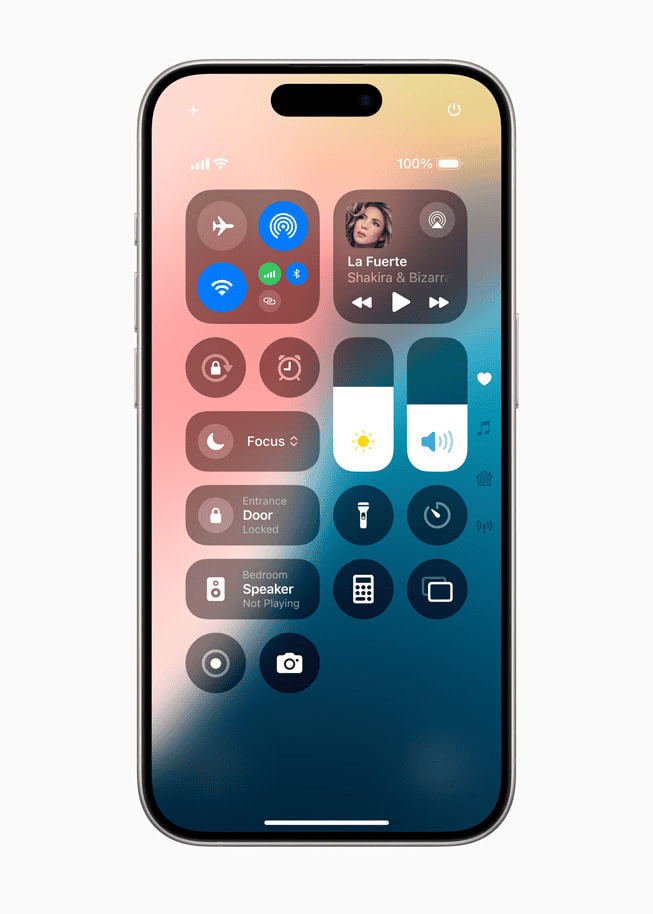
iOS 18’s App Organization Upgrades
iOS 18 brings a long-awaited change to the iPhone’s Home Screen: greater flexibility in arranging app icons. Say goodbye to the rigid grid and hello to a more personalized experience.
A New Era of Customization
- Freely Place Icons: The most significant change is the ability to place app icons anywhere on the Home Screen grid. This means you can create empty spaces, rows, and columns between apps.
- Enhanced Widgets: iOS 18 might introduce new widget sizes and styles, allowing for even more customization and information at a glance.
- Improved Folder Organization: You might be able to create nested folders within folders, making it easier to categorize and access your apps.
Potential Benefits
This newfound freedom in app organization offers several potential advantages:
| Benefit | Explanation |
|---|---|
| Personalized Layout | Design a Home Screen that truly reflects your style and workflow. |
| Improved Efficiency | Group related apps together for quicker access and better organization. |
| Enhanced Aesthetics | Create visually appealing layouts with empty spaces and creative arrangements. |
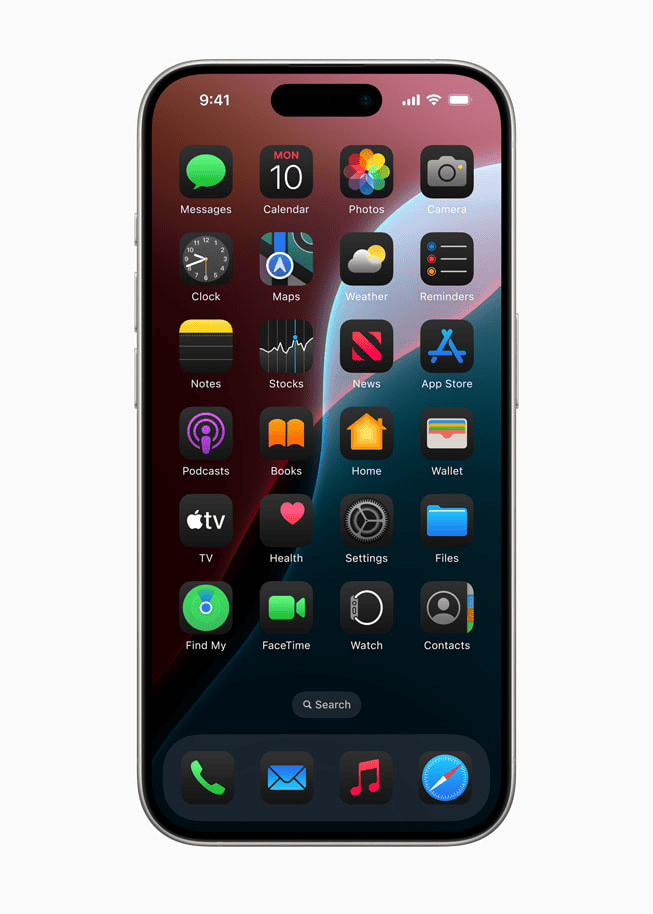
What to Expect
- Grid System Remains: While icons can be placed more freely, they’ll likely still snap to an invisible grid for some visual consistency.
- Third-Party Launchers: iOS 18 might not fully replicate the flexibility of Android launchers, but it’s a significant step towards greater customization.
- Widgets Play a Bigger Role: Expect widgets to become even more prominent in iOS 18, as they can be integrated more seamlessly into your custom layouts.
A More Personal Touch
iOS 18’s Home Screen changes mark a departure from Apple’s traditionally strict approach to app organization. This increased flexibility empowers users to create Home Screens that better suit their individual needs and preferences.
What This Change Means
| Feature | Description |
|---|---|
| Freer Icon Placement | Users can arrange apps more freely, possibly introducing blank spaces, rows, or columns within the layout. |
| Grid Remains (Likely) | Apple will maintain an invisible grid system to ensure some base level of organization. |
| Official Customization Tools | Apple may provide their own tools for home screen customization, offering a more streamlined experience. |
New Changes Coming With iOS 18
iOS 18, the next iteration of Apple’s mobile operating system, is expected to bring a host of exciting features and enhancements:
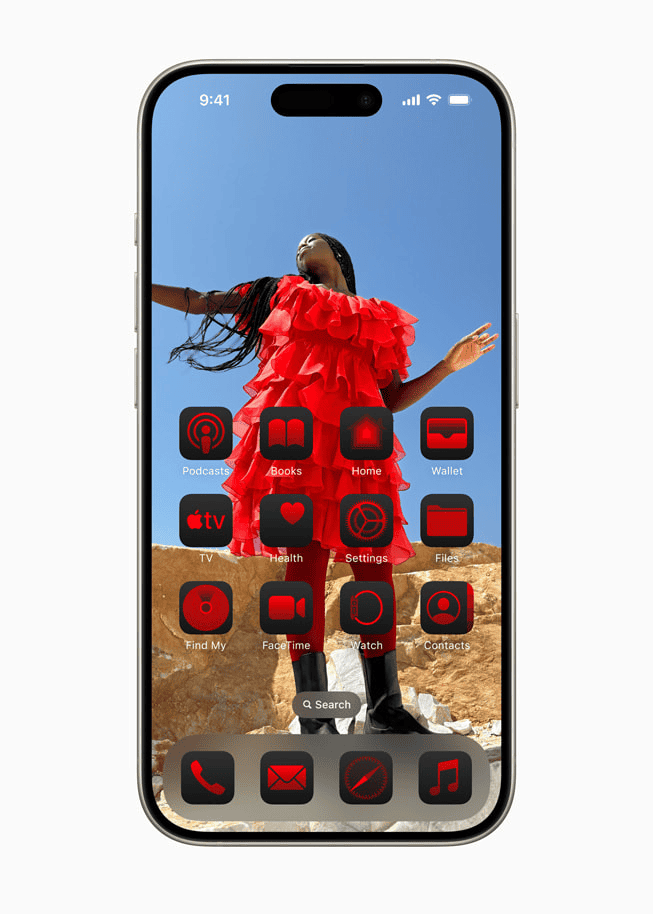
Personalized Home Screen Experience
- Customizable App Icon Placement: Users will be able to freely place app icons anywhere on the Home Screen grid, offering greater flexibility and personalization.
- “Dark” and “Tinted” Themes: New options for recoloring app icons to match your wallpaper or create a unique aesthetic.
Revamped Control Center and Apps
- Redesigned Control Center: A fresh look for Control Center with improved organization and easier access to frequently used controls.
- Enhanced iMessage: New features like the ability to edit and unsend messages, as well as improved group chat functionality.
- Overhauled Photos App: A redesigned interface with a focus on search and enhanced visual recognition capabilities.
- Locked Apps: The ability to lock individual apps behind Face ID, Touch ID, or a passcode for increased privacy and security.
- Distraction Control and Game Mode: Tools to help users minimize distractions and focus on specific tasks or enjoy uninterrupted gaming.
Accessibility and Other Enhancements
- Music Haptics: A new accessibility feature that lets users experience music through vibrations and taps synchronized with the audio.
- Passwords App: A dedicated app to securely store and manage passwords across devices.
These are just a few of the rumored and anticipated features for iOS 18. Apple is likely to unveil additional enhancements and surprises at its upcoming keynote event.
Overall, iOS 18 promises to deliver a more personalized, secure, and enjoyable experience for iPhone and iPad users. With its focus on customization, privacy, and accessibility, this latest update aims to make Apple’s mobile operating system even better.
Key Takeaways:
- Users can now add blank spaces to their iOS 18 home screens, allowing for more customization and organization.
- Rearranging app icons is easier in iOS 18, with the ability to create blank columns, empty rows, and open spaces between apps.
- These new features provide benefits such as personalization, organizational efficiency, and aesthetic appeal for users.
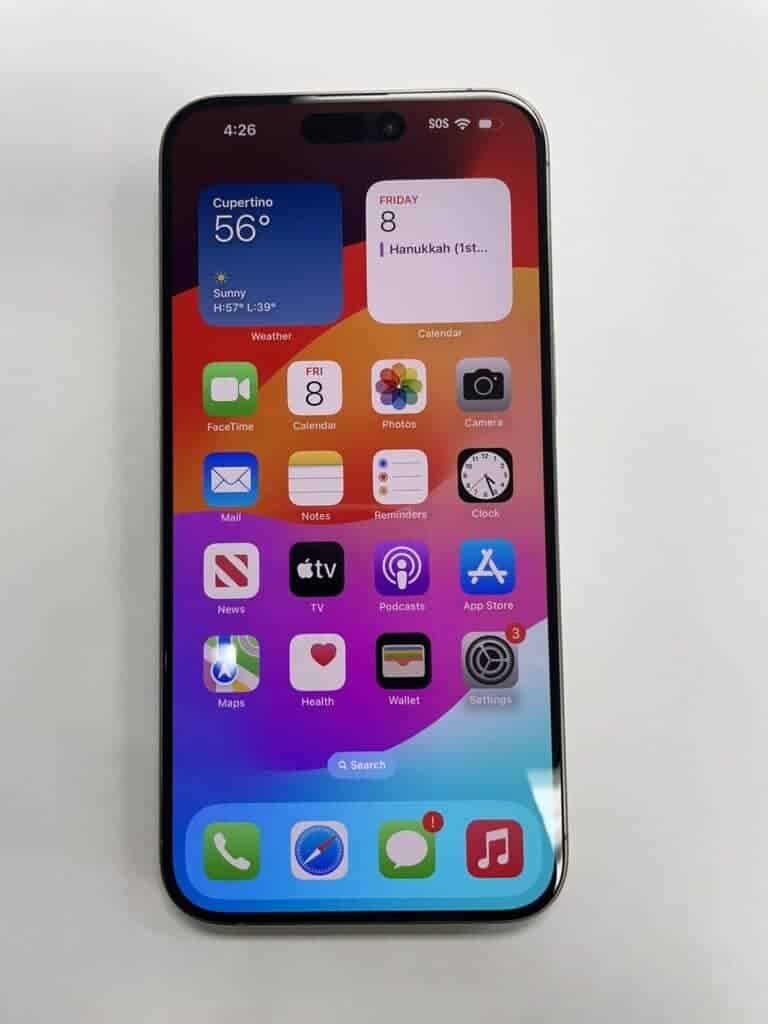
What Are the New Home Screen Features in iOS 18?
iOS 18 introduces exciting new features for the Home Screen, offering users innovative ways to customize their app arrangement and enhance the overall design. With the invisible grid system, users can now create blank columns, empty rows, and open spaces between apps, ushering in a fresh era of Home Screen customization.
One of the standout enhancements in iOS 18 is the ability to freely rearrange app icons, enabling users to curate their Home Screen to suit their preferences seamlessly.
The customizable grid system enables users to resize app icons, creating a personalized and visually appealing layout that reflects their unique style.
By allowing users to effortlessly move and organize their apps with precision and creativity, iOS 18 streamlines the user experience and elevates the level of personalization on the Home Screen.
Ability to Add Blank Spaces
One of the standout features in iOS 18 is the ability for users to add blank spaces on their Home Screen, allowing for a more personalized and aesthetically pleasing layout. By leveraging the invisible grid system, users can create unique designs by incorporating empty spaces between app icons, enhancing the overall visual appeal of their device.
These blank spaces offer a new level of creative freedom, enabling users to craft a Home Screen that truly reflects their style and preferences. Customization enthusiasts can play around with various arrangements, adjusting the spacing to achieve a harmonious balance. The impact of these spaces goes beyond mere aesthetics; they also contribute to a streamlined and organized interface, making it easier to navigate through apps. Users can experiment with different combinations and configurations, reshaping their digital environment to suit their needs.
More Freedom to Rearrange App Icons
iOS 18 enables users with greater freedom to rearrange app icons on their Home Screen, leading to a more intuitive and user-centric experience. By introducing enhanced AI functionality, users can now effortlessly reposition icons, creating a personalized layout that aligns with their preferences and usage patterns.
The integration of AI in iOS 18 has revolutionized the way users interact with their devices, allowing for dynamic changes to the app arrangement based on real-time insights. This means that the Home Screen adapts to the user’s behavior, subtly predicting which apps they may need at different times of the day. The intuitive nature of these adjustments not only simplifies navigation but also enhances the overall efficiency of accessing frequently used applications.
Blank Columns and Empty Rows
With the introduction of iOS 18, users can now create blank columns and empty rows on their Home Screen, leveraging generative AI to optimize the layout. These blank spaces offer users a new level of customization, allowing for a more organized and visually appealing arrangement of app icons.
This innovative feature enhances user experience by providing a seamless way to declutter the Home Screen and enhance productivity. By strategically placing these blank columns and rows, users can group similar apps together or create thematic arrangements, leading to a more intuitive navigation experience. The generative AI technology intelligently suggests placement options based on usage patterns, making the layout creation process effortless and efficient. The ability to effortlessly customize the layout according to individual preferences ensures a personalized and aesthetically pleasing Home Screen.
Open Spaces Between Apps
iOS 18 introduces open spaces between apps, allowing users to create a more visually engaging and structured Home Screen layout. By strategically placing open spaces, users can enhance the usability of their device, facilitating easier navigation and a cleaner overall look.
This feature enables users to personalize their Home Screens according to their preferences and workflow. With the ability to space out apps, individuals can create designated zones for different categories of applications, such as productivity tools, entertainment apps, or social media platforms. This not only organizes the Home Screen efficiently but also reduces the visual clutter, making it easier for users to find and access their most frequently used apps.
Icons Remain Locked to Grid
While iOS 18 offers enhanced customization options for the Home Screen, it’s important to note that the icons remain locked to the underlying grid system. This ensures a consistent and structured layout, maintaining the integrity of the design while allowing users to experiment with different arrangements within the grid.
The grid system serves as a foundation, dictating the spacing and alignment of app icons. Users have to respect this system to prevent overlapping or misalignment issues. While it might seem restrictive, adhering to the grid ultimately results in a visually pleasing interface that is coherent and easy to navigate. By strategically placing icons within the grid, individuals can still showcase their personal style through creative combinations and icon selections.
How Can Users Add Blank Spaces on Their Home Screen?
Adding blank spaces to the Home Screen in iOS 18 is a simple yet impactful process that allows users to tailor their device to their preferences. By utilizing the invisible grid system, users can strategically create empty columns and rows, enhancing the visual appeal and organization of their Home Screen.
Begin by long-pressing any app icon on your Home Screen until they start jiggling. Next, tap and hold an app icon, then drag it to create a space. Repeat this process to position icons where you desire emptiness. To ensure symmetry, take measurements and maintain consistent spacing. You can also add widgets to further personalize your Home Screen layout. Once satisfied, exit the editing mode by pressing the ‘Done’ button. Embrace the newfound customization possibilities with your neatly arranged Home Screen!
What Are the Benefits of Rearranging App Icons on the Home Screen?
Rearranging app icons on the Home Screen in iOS 18 offers users a myriad of benefits, ranging from enhanced personalization and organizational efficiency to improved aesthetic appeal. By customizing the layout of app icons, users can create a Home Screen that aligns with their unique preferences and usage patterns, ultimately enhancing their overall user experience.
One of the key advantages of rearranging app icons on the Home Screen is the ability to prominently feature frequently used applications or widgets, ensuring quick access to essential tools or information. This customization allows users to categorize apps by function or priority, streamlining navigation and reducing clutter. Organizing apps strategically can also create a more visually pleasing and harmonious display, making the Home Screen not only functional but also visually appealing. Users can experiment with different layouts, color schemes, and widget placements to find the perfect balance between efficiency and aesthetics.
Personalization
Personalization is a key benefit of rearranging app icons on the Home Screen, allowing users to tailor their device to reflect their individual style and preferences. With iOS 18’s enhanced customization features, users can create a unique and personalized Home Screen layout that resonates with their visual aesthetic.
By arranging widgets, choosing custom wallpapers, and selecting distinctive app icons, users can truly make their device their own. The ability to organize apps based on frequency of use or categorize them by themes adds a level of efficiency and personal touch to the user experience. With the option to create personalized app icon designs or utilize widgets that display personalized information, users can express their creativity and individuality in every detail of their device.
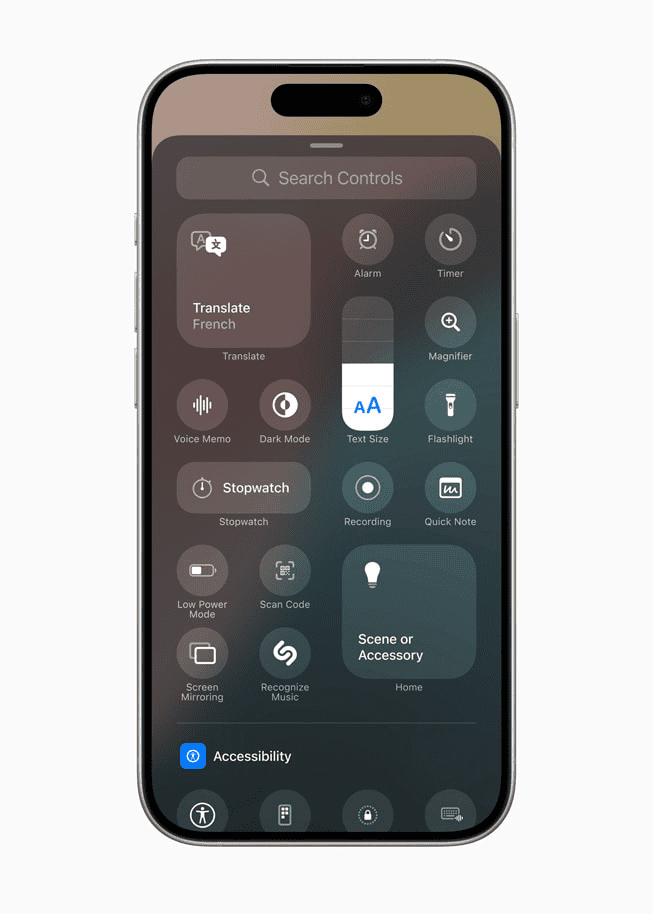
Organizational Efficiency
Rearranging app icons on the Home Screen not only enhances personalization but also improves organizational efficiency. With iOS 18’s folder and App Library features, users can categorize and streamline their app icons, making it easier to access frequently used apps and maintain a clutter-free Home Screen layout.
By creating folders for specific categories such as ‘Social’, ‘Productivity’, or ‘Entertainment’, users can group related apps together, promoting a more structured and visually appealing layout. Utilizing the App Library further enhances this organization by automatically sorting apps based on usage frequency and categories, reducing the time spent searching for a particular application.
The ability to customize folder names and prioritize the most essential apps within each category adds a level of personal touch to the organization, allowing for quick retrieval of frequently used apps without overwhelming the Home Screen with excessive icons.
Aesthetic Appeal
Enhancing the aesthetic appeal of the Home Screen is another notable benefit of rearranging app icons in iOS 18. By incorporating custom wallpapers and optimizing the UX design, users can create visually stunning layouts that elevate the overall look and feel of their device.
These small design changes can have a significant impact on the user’s daily interaction with their smartphone. A well-curated wallpaper can transform a mundane screen into a personalized work of art, reflecting the user’s personality and style. A thoughtfully crafted UX design enhances usability by ensuring intuitive navigation and effortless access to frequently used apps. The marriage of these elements results in a harmonious digital environment that not only pleases the eye but also enhances user satisfaction and engagement.
Are There Any Limitations to These New Features?
While iOS 18 introduces exciting new features for Home Screen customization, it also comes with certain limitations that users should be aware of. One notable restriction is that the icons remain locked to the underlying grid system, limiting the extent of customization options available to users.
Apple’s decision to adhere to a strict grid system impacts the flexibility users have in arranging their apps and widgets. Customization enthusiasts might feel constrained by the inability to freely place icons anywhere on the screen. The inability to resize widgets beyond designated dimensions further restricts the users’ creative expression. This limitation may disappoint those who crave a truly personalized user experience. While the new features provide some level of personalization, the constraints within the grid system might hinder users seeking more radical design transformations.
Icons Still Locked to Grid
A key limitation of the new Home Screen features in iOS 18 is that the icons remain locked to the grid system, restricting the extent of customization that users can achieve.
While the invisible grid offers flexibility, users may find it challenging to place icons freely wherever they desire.
This constraint of being locked to the grid system impacts the creativity in layout design and personalization options, potentially limiting the user’s ability to express their unique style.
However, by strategically arranging and grouping icons within the constraints of the grid system, users can still craft visually appealing and functional Home Screen layouts.
Limited Customization Options
Another limitation of the new features in iOS 18 is the presence of limited customization options for the Home Screen. While users can rearrange app icons and create blank spaces, the overall scope for design changes and widget integration may be constrained, impacting the level of personalization available to users.
Despite these constraints, users can still make the most out of the available customization options by strategically placing widgets that bring essential information to the forefront. By utilizing a combination of weather, calendar, and news widgets, users can create a personalized experience within the limitations of iOS 18. Leveraging the diverse widget sizes and configurations can help in maximizing the visual appeal and functionality of the Home Screen. While the options for design tweaks remain limited, judicious widget placement can significantly enhance the overall user experience.
How Can Users Make the Most of These New Features?
To fully leverage the new features introduced in iOS 18 for the Home Screen, users can explore various strategies to enhance their customization experience. By experimenting with different layouts, utilizing blank spaces for Widgets or shortcuts, and considering the use of app folders, users can maximize the potential of these features.
When customizing your Home Screen, it’s essential to keep in mind the balance between aesthetics and functionality. Consider placing frequently used apps within easy reach and organizing them based on your usage patterns. Utilize Widgets to provide real-time information at a glance, such as weather updates or calendar events. By creating a visually appealing yet functional layout, you can streamline your daily interactions with your device.
Experiment with Different Layouts
One effective way for users to make the most of the new features in iOS 18 is to experiment with different layouts on their Home Screen. By trying out various configurations, users can find the setup that best suits their preferences and enhances their overall user experience.
Customizing the Home Screen allows users to personalize their iPhone, making it uniquely theirs. Users can rearrange app icons, create themed layouts, and utilize widgets to display relevant information at a glance.
For instance, organizing apps based on usage frequency or categorizing them into folders can streamline navigation and boost productivity. Aesthetic choices such as selecting dynamic wallpapers or setting up custom app icons can transform the look and feel of the device.
The flexibility of iOS 18 enables users to tailor their device to reflect their style and needs, fostering a sense of ownership and satisfaction. By exploring the plethora of customization options available, users can unlock a whole new level of personalization and functionality in their iPhone experience.
Utilize Blank Spaces for Widgets or Shortcuts
Users can enhance the functionality of their Home Screen by utilizing blank spaces for Widgets or shortcuts in iOS 14. By strategically placing Widgets or essential shortcuts in these spaces, users can streamline their access to information and key functions, optimizing their daily interactions with the device.
Customizing the Home Screen layout with Widgets like Calendar, Weather, or To-Do lists brings important updates and tasks right to the forefront. Arranging quick access shortcuts for apps or actions saves time by eliminating the need to navigate through menus. For example, a user can create a dedicated area for health-related Widgets and workout shortcuts, effectively promoting a healthier lifestyle by having these resources easily accessible.
Consider Using App Folders
Organizing apps into folders is a practical way for users to declutter their Home Screen and improve accessibility to frequently used apps. With iOS 18’s folder feature and the App Library, users can efficiently categorize their apps based on usage patterns or themes, enhancing the overall organization and usability of their device.
By grouping similar apps together in a folder, users can reduce visual clutter and locate apps more quickly, thereby improving their overall user experience.
Creating folders allows users to have a more personalized and tailored approach to app organization, making it easier to find specific apps for varying needs. Users can also streamline their workflow by customizing folder names to reflect the content or purpose of the apps within.
Utilizing the App Library in iOS 18 further optimizes app navigation by providing a centralized location where users can access all their apps in one place without cluttering the Home Screen.
Take Advantage of the Open Spaces for a Cleaner Look
Utilizing open spaces between apps can contribute to a cleaner and more streamlined look for the Home Screen in iOS 18. By strategically placing open spaces and optimizing the visual design, users can create a visually appealing layout that enhances the overall user experience and usability of their device.
One effective way to enhance the visual aesthetics of the Home Screen is by employing a grid layout, ensuring that apps are neatly aligned and spaced. This method not only provides a sense of order but also makes it easier for users to locate and access their desired apps quickly.
Incorporating color harmony among app icons and backgrounds can significantly elevate the visual appeal. Consistent color schemes or themes can create a cohesive look, tying the design elements together for a harmonious and pleasing user interface.
Frequently Asked Questions
What are the new home screen features in iOS 18?
The new home screen features in iOS 18 include the ability to add blank spaces and freely rearrange app icons on the home screen.
How do I add blank spaces to my home screen in iOS 18?
To add blank spaces to your home screen in iOS 18, simply long-press on an app icon until it starts to jiggle. Then, drag the app icon to create a blank space where you want it to be.
Can I create blank columns and empty rows on my home screen in iOS 18?
Yes, with the new iOS 18 update, you can create blank columns, empty rows, and open spaces between your app icons on the home screen.
Will the app icons still be locked to a grid on my home screen in iOS 18?
Yes, while you can create blank spaces and rearrange app icons, they will still be locked to a grid on your home screen in iOS 18.
Can I customize the size of the blank spaces on my home screen in iOS 18?
No, the size of the blank spaces on your home screen in iOS 18 will be predetermined by the grid layout. You will not be able to customize their size.
Are there any limitations to the new home screen features in iOS 18?
The only limitation to the new home screen features in iOS 18 is that the app icons will still be locked to a grid. Other than that, users have the freedom to rearrange and create blank spaces on their home screen as they please.