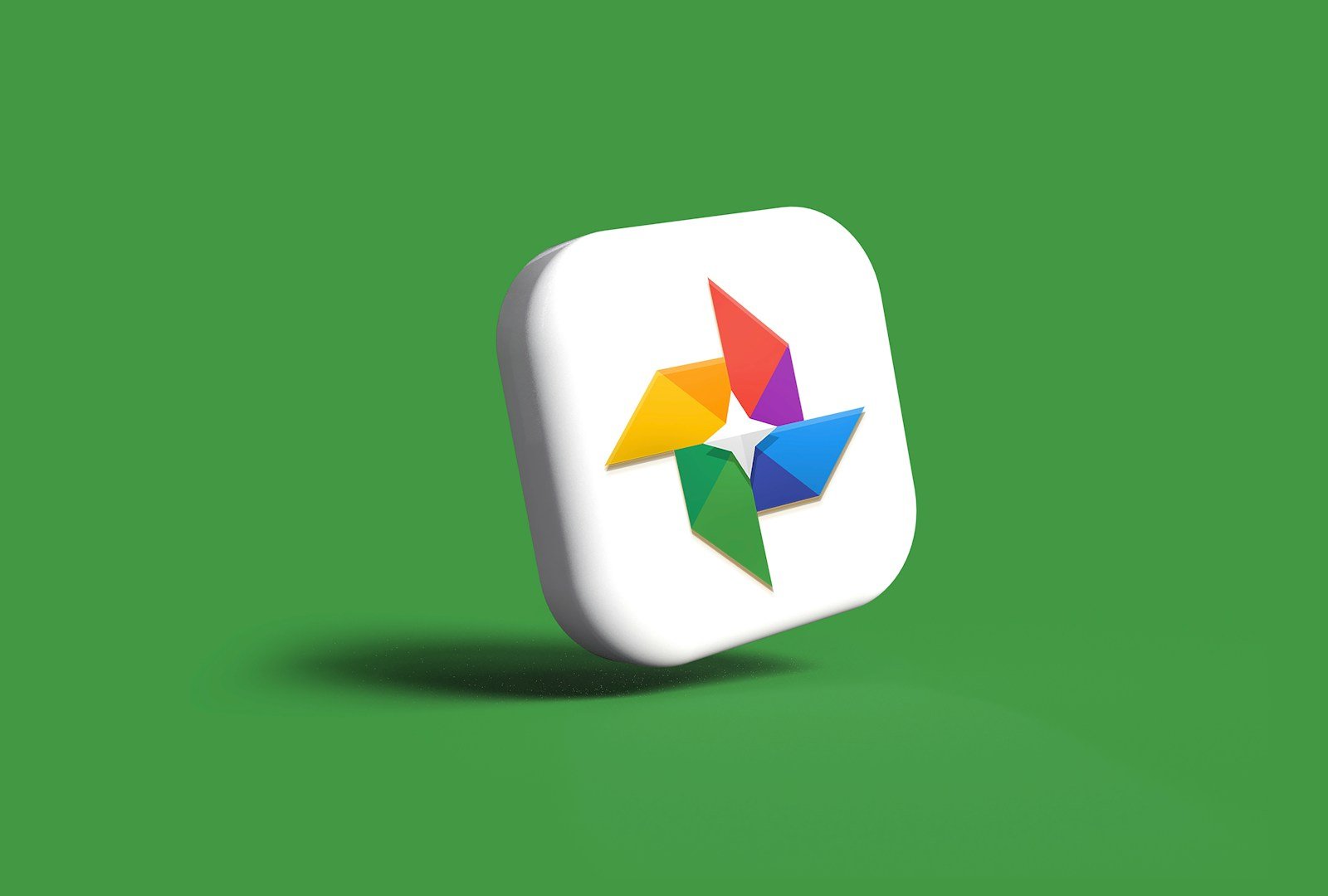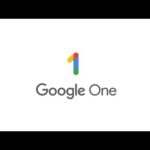Google Photos offers a convenient way to manage images and videos on an iPhone. If you’re moving from iCloud or simply looking for a cross-platform photo management service, Google Photos might be the solution. The app is available for free on the App Store and can be set up in just a few steps.
Once installed, Google Photos will allow iPhone users to back up their pictures automatically. This ensures that photos are secure and accessible from any device with internet access. The app helps free up space on the device by storing photos in the cloud, while also providing powerful tools for organizing and searching through one’s digital memories.
What Is Google Photos?
Google Photos is a cloud-based photo storage and management app from Google. It lets you:
- Automatically back up photos and videos from your iPhone.
- Access your media from any device (via the app or photos.google.com).
- Organize, edit, and share photos easily.
It’s a great alternative (or complement) to Apple Photos, especially if you use both iOS and Android devices.
🧩 Step 1: Install Google Photos
- Open the App Store on your iPhone.
- Search for Google Photos.
- Tap Get → Install.
- Once installed, open the app and sign in with your Google account.
🔗 For official setup help, see Google’s iPhone guide.
☁️ Step 2: Back Up Your Photos Automatically
- Open Google Photos.
- Tap your profile picture (top right).
- Select Photos settings → Backup.
- Turn on Backup.
- Choose your preferred upload quality:
- Original quality: Full resolution (counts toward Google account storage).
- Storage saver: Slightly compressed but saves space.
💡 Tip: You get 15 GB of free storage shared across Google Photos, Drive, and Gmail. You can upgrade via Google One for more space.
🗂 Step 3: View and Organize Your Photos
- Home tab: Automatically sorted by date and people.
- Search tab: Find photos by people, places, or objects using AI recognition.
- Library tab: Access albums, favorites, and device folders.
You can also:
- Create albums or shared albums.
- Mark favorites with a ⭐️.
- Archive photos to declutter your main feed.
✏️ Step 4: Edit Your Photos
Google Photos includes powerful built-in editing tools:
- Open a photo → tap Edit (the sliders icon).
- Adjust brightness, contrast, warmth, and saturation.
- Apply filters or use AI-enhanced suggestions like “Enhance” or “Portrait light.”
- Tap Save copy when done.
🔄 Step 5: Sync Google Photos with Apple Photos (Optional)
If you want your Google Photos and Apple Photos libraries to mirror each other:
- Download the Google Photos app on your iPhone.
- Enable Backup & Sync to upload your Apple Photos automatically.
- To move photos from Google Photos to Apple Photos:
- Open Google Photos → select photos → tap Share → Save to device.
- They’ll appear in your Apple Photos library.
For a detailed walkthrough, see AppleToolBox’s syncing guide.
🤝 Step 6: Share Photos and Albums
- Select the photo(s) or album you want to share.
- Tap Share → choose Create link or share directly via Messages, Mail, or social media.
- You can manage shared links anytime in Library → Sharing.
🔐 Step 7: Manage Storage and Privacy
- Check your Google Photos storage at one.google.com/storage.
- Delete unwanted photos or duplicates to free up space.
- Use the Locked Folder feature (Settings → Locked Folder) to keep private photos secure locally on your device.
🧠 Bonus Tips
- Free up iPhone space: In Google Photos, go to Settings → Free up space to delete local copies of photos already backed up.
- Offline access: Download albums for offline viewing.
- Live Photos: Google Photos preserves motion and sound when backed up from iPhone.
✅ Summary
| Step | Action | Purpose |
|---|---|---|
| 1 | Install Google Photos | Access the app |
| 2 | Enable Backup & Sync | Automatically upload photos |
| 3 | Organize & Search | Manage your library |
| 4 | Edit | Enhance photos |
| 5 | Sync with Apple Photos | Keep both libraries updated |
| 6 | Share | Send photos easily |
| 7 | Manage Storage | Save space & protect privacy |
In short:
Google Photos on iPhone gives you powerful cloud storage, smart organization, and easy sharing — all while freeing up space on your device.
Key Takeaways
- Google Photos can be easily installed from the App Store on iPhone.
- The app automatically backs up photos to the cloud, providing security and cross-device access.
- Features include space-saving options and search capabilities to organize and find photos.
Setting Up Google Photos on iPhone
To use Google Photos on an iPhone, start by downloading the app and signing in with a Google account. Adjust the app’s settings to manage storage and ensure photos are backed up safely.
Downloading the App and Signing In
First, find Google Photos in the App Store and install it on the iPhone. Once installed, open the app and sign in with a Google account. If a Google account isn’t available, one can create it via the app.
Configuring Backup and Sync Settings
In the Google Photos app, go to the ‘Settings’ menu and find ‘Back up & sync’. Turn on ‘Back up & sync’ with a toggle. Select the desired upload size for photos and videos, choosing between ‘High quality’ for compressed storage that won’t count against the Google account limit, or ‘Original quality’ that uses the account’s storage quota. Ensure the app is set to back up items over Wi-Fi and if desired, enable backup over cellular data.
Managing Storage and Photo Quality
Google Photos offers a ‘Free up space’ feature that removes photos and videos from the iPhone that it has already backed up. This helps manage the iPhone’s internal storage. Users can also review Google’s storage plans to buy more cloud space if the free limit is reached. It’s important to regularly check the backup status to keep photos secured in the cloud.
Using Google Photos Features
Google Photos provides tools for organizing albums, editing pictures, and accessing media on an iPhone. This service simplifies managing and sharing your photos and videos.
Organizing and Sharing Albums
Google Photos’ interface on iOS devices makes organizing content straightforward. To create an album, users select the photos or videos they want to include and tap the ‘+’ icon to add them to a new or existing album. Sharing is as easy as selecting the ‘share’ icon and choosing who to share the album with. For even simpler sharing, users can create a shared album that others can contribute to.
Editing and Enhancing Photos
Editing pictures is simple in Google Photos. The app offers a range of editing tools to enhance photo quality, such as filters and adjustments for brightness, contrast, and saturation. Users tap a photo, select the ‘edit’ icon, and choose the desired tools to improve their images. Google Photos also allows users to crop and rotate their photos from within the app.
Accessing and Downloading Media
Users can access Google Photos on an iPhone or through a PC or Mac. The sync feature ensures all photos and videos from the phone’s camera roll are backed up. To download media, users go to photos.google.com on a computer, select the photos or videos they want, and click ‘download.’ Deleting photos is just as simple: users can delete them directly in the app, and these will move to the ‘recently deleted’ album for a period before permanent deletion.