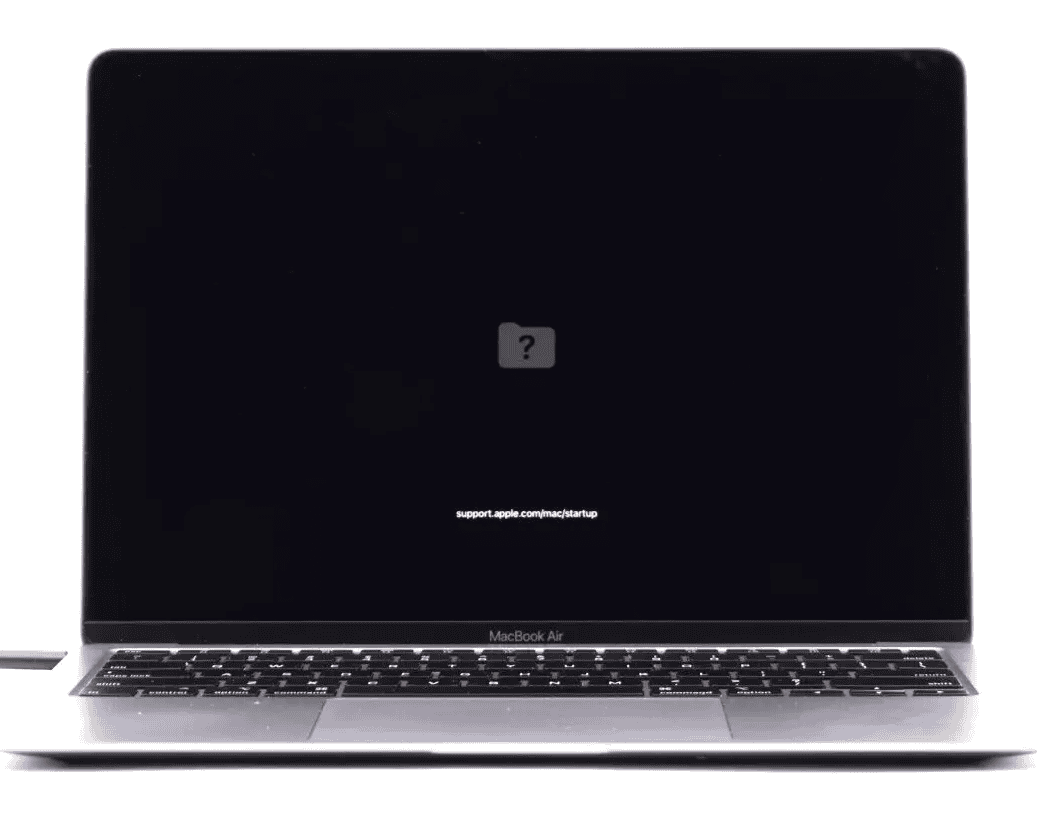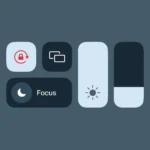Has your Mac ever crashed unexpectedly with a scary black screen and error message? This dreaded event is called a kernel panic – when your Mac’s operating system faces a problem it can’t fix on its own. While alarming, you can usually solve these crashes with some simple troubleshooting steps. Most kernel panics happen because of problematic software, outdated system files, or incompatible hardware connected to your Mac.
When your Mac shows a kernel panic message and restarts, don’t worry too much. Start by checking crash reports to understand what caused the issue. Then try some quick fixes like disconnecting external devices, updating your software, and booting in Safe Mode to see if the problem persists.
How to Fix A Mac Kernel Panic
A kernel panic on a Mac is essentially a system crash — your Mac restarts suddenly, often with a black screen and an error message saying “Your computer restarted because of a problem.” These panics are usually caused by low-level issues like faulty hardware, incompatible kernel extensions, or corrupted system files.
Here’s how to troubleshoot and fix kernel panic on your Mac:
Step-by-Step Guide to Fixing Kernel Panics on a Mac
1. Note the Error Details (if any)
After a kernel panic, macOS often provides a panic report when it restarts. You can find this under:
- Apple Menu > About This Mac > System Report > Logs > System Reports
- Look for files starting with “Kernel_” or “Panic_”
Reading these logs can help advanced users identify if a specific extension, driver, or process caused the panic.
2. Boot into Safe Mode
Safe Mode disables nonessential software and runs diagnostics:
- Shut down your Mac.
- Hold the Shift key immediately after pressing the power button.
- Release Shift when you see the login screen.
If the Mac boots successfully into Safe Mode, the issue may be caused by third-party software or login items.
3. Check for macOS Updates
A system update may include bug fixes that resolve kernel panics:
- Go to System Settings > General > Software Update
- Install any available updates
4. Uninstall Recently Added Software or Extensions
If the panics started after installing a specific app, especially system utilities or drivers, uninstall them:
- Go to Applications > Utilities > Activity Monitor
- Identify any non-Apple background processes and test by removing or disabling related apps
5. Run Apple Diagnostics
To check for hardware issues:
- Shut down your Mac
- Turn it on and immediately hold the D key
- Apple Diagnostics will run and display any hardware errors
If you see error codes (like PPM001 for RAM issues or VFD002 for display), note them down.
6. Reset SMC and NVRAM
Sometimes system-level resets can help.
Reset SMC:
- For Apple silicon: Shut down and wait 30 seconds, then turn it back on (SMC resets automatically)
- For Intel Macs:
- Shut down
- For laptops: Shift + Control + Option + Power for 10 seconds
- For desktops: Unplug power for 15 seconds
Reset NVRAM:
- Shut down the Mac
- Turn it on and immediately hold: Option + Command + P + R for 20 seconds
7. Check for Disk Errors
Use Disk Utility to check your startup disk:
- Open Disk Utility (in Applications > Utilities)
- Select your disk and click First Aid
- Run it on both the main disk and the container/volume
8. Test with Another User Account or Clean Install
- Create a new user account: System Settings > Users & Groups > Add User
- Boot and work in this account to see if the issue persists
If not, it may be a user-level config issue. If it does, consider a clean reinstall:
- Boot into macOS Recovery (Command + R on startup)
- Erase disk and reinstall macOS
Important: Back up your data before erasing.
9. Check Connected Peripherals
Unplug all external devices except the keyboard and mouse. Sometimes a bad USB hub, external GPU, or display can trigger kernel panics.
10. Contact Apple Support
If all else fails, it may be a deeper hardware issue (logic board, memory, storage controller, etc.). Book a Genius Bar appointment or contact Apple Support.
⚠️ Common Causes of Kernel Panics
- Bad RAM or storage
- Incompatible system extensions (kexts)
- Corrupted system files
- macOS bugs
- External device drivers
- Overheating hardware or failing GPU
Key Takeaways
- Kernel panics are typically caused by software problems, outdated systems, or incompatible hardware.
- Disconnect all external devices, reset NVRAM, and boot in Safe Mode to identify the source of the problem.
- Regularly update your Mac’s software and check crash reports to prevent future kernel panics.
Understanding Mac Kernel Panics
A kernel panic is a critical system error that forces your Mac to restart unexpectedly. This happens when macOS can’t recover from a serious problem affecting the core of the operating system.
Identifying a Kernel Panic
When your Mac experiences a kernel panic, the screen darkens and displays a message in multiple languages saying, “You need to restart your computer.” This is often accompanied by a countdown timer before automatic restart.
After restarting, you may see a notification that says, “Your computer was restarted because of a problem.” This is a clear sign that a kernel panic occurred.
To find detailed information about the crash, check the crash reports in the Console app. Go to Applications > Utilities > Console and look for reports that contain “panic” in the name.
These reports include a backtrace, which shows the sequence of operations that led to the failure. While these logs look complex, they provide valuable clues about what went wrong.
Key signs of a kernel panic include:
- Sudden system restart
- Black screen with message in multiple languages
- Post-restart notification about a system problem
- System becoming unresponsive before restart
Common Causes of Kernel Panics
Hardware issues often trigger kernel panics. Faulty RAM, damaged hard drives, or overheating components can cause these crashes. External devices connected to your Mac may also be culprits.
Software problems are equally common triggers. Corrupted applications, outdated software, and conflicts between programs frequently cause kernel panics. Incompatible software that tries to access protected system areas can crash your Mac.
Recently installed software is a prime suspect. If panics started after adding new programs, those might be responsible.
System updates sometimes introduce problems. An incomplete macOS update or conflicts with existing software can lead to kernel panics.
Disk space issues shouldn’t be overlooked. When your Mac runs out of storage or memory, system processes may fail and trigger a panic.
How Kernel Panics Differ From BSOD
A Mac kernel panic and Windows’ Blue Screen of Death (BSOD) serve similar functions but differ in key ways. Both indicate a fatal error at the operating system level, but their appearance and handling vary.
Kernel panics display a black screen with text in multiple languages, while BSODs show a blue background with error codes. Mac messages are simpler and less technical than the detailed error codes on Windows screens.
Recovery approaches differ too. Macs automatically restart after a kernel panic, while Windows often stays on the BSOD until manually restarted. This gives Windows users more time to note error messages.
Frequency is another difference. BSODs typically occur more often than kernel panics because macOS has tighter hardware and software integration, reducing compatibility issues.
Both provide error logs for troubleshooting, but they’re stored in different locations and formats. Mac logs are found in Console, while Windows stores them in Event Viewer.
Immediate Steps After a Kernel Panic
When your Mac experiences a kernel panic, you’ll see a black screen with a message telling you to restart. Quick action can help prevent data loss and fix the problem before it gets worse.
Forced Reboot Procedures
If your Mac is stuck in a kernel panic, you’ll need to restart it properly. Press and hold the power button until your Mac shuts down completely. Wait about 10 seconds before turning it back on.
For newer MacBook Pro models, you might need to:
- Press and hold the power button for at least 10 seconds
- Release the button and wait a few seconds
- Press the power button again to turn it on
If your Mac keeps restarting with kernel panics, try disconnecting all external devices like USB drives, printers, and external monitors. Sometimes these peripherals can cause kernel panic issues.
Check if the issue happens after removing everything. This helps identify if hardware is causing the problem.
Safe Mode Booting
Safe Mode starts your Mac with minimal software and checks your startup disk for problems. This can help identify if an app or extension is causing the kernel panic.
- Shut down your Mac completely
- Turn it on and immediately press and hold the Shift key
- Release the Shift key when you see the login window
Safe Mode runs a disk check and disables non-essential startup items. The screen might look different – this is normal.
If your Mac works fine in Safe Mode, the problem is likely with a third-party app or login item. You can check crash reports in Console to find the backtrace, which shows what caused the crash.
Try restarting normally after using Safe Mode. If the kernel panic doesn’t come back, the disk check might have fixed the issue.
Diagnostic Procedures
When your Mac experiences a kernel panic, finding the root cause is essential. Two powerful tools in your diagnostic arsenal are Disk Utility and Terminal commands. These built-in macOS utilities can help identify system issues that might be triggering kernel panics.
Using Disk Utility’s First Aid
Disk Utility’s First Aid function checks for and repairs disk errors that may cause kernel panics. To run First Aid:
- Open Disk Utility from the Applications > Utilities folder
- Select your startup disk in the sidebar
- Click the First Aid button at the top of the window
- Click Run to begin the verification and repair process
First Aid will check file system structures and attempt to fix any problems it finds. This process may take several minutes depending on your disk size.
If First Aid finds issues but can’t repair them, you may need to boot into Recovery Mode and run First Aid from there. This allows the utility to work on your disk without interference from the running system.
Running Terminal Commands for Diagnosis
Terminal provides powerful diagnostic tools for uncovering kernel panic causes. Here are key commands to help identify issues:
log show --predicate 'eventMessage contains "panic"' --last 24h
This command displays recent kernel panic logs from the past 24 hours.
To check system hardware information:
system_profiler SPHardwareDataType
To examine loaded kernel extensions that might be causing issues:
kextstat | grep -v com.apple
This shows non-Apple kernel extensions which are common causes of kernel panics.
Terminal can also help you view detailed crash reports in the ~/Library/Logs/DiagnosticReports folder. These logs often contain clues pointing to the specific software or hardware causing the kernel panic.
Software and System Updates
Keeping your Mac’s software up to date is one of the most effective ways to prevent kernel panics. Outdated software and operating systems often contain bugs that can trigger these system crashes.
Checking and Installing Software Updates
To check for software updates on your Mac, click the Apple menu in the top-left corner of your screen. Select “System Settings” (or “System Preferences” on older macOS versions), then click “Software Update.” Your Mac will scan for available updates.
If updates are available, click “Update Now” or “Upgrade Now” to install them. It’s best to connect your Mac to its charging cable during this process to avoid interruptions.
Many kernel panics happen after system updates. If you’re experiencing kernel panic after updating to a newer version, try updating to the latest point release. Apple often fixes kernel panic issues in minor updates.
Don’t forget to update your apps too. Outdated apps can conflict with your system and cause kernel panics. Check the App Store for updates or visit the developers’ websites for non-App Store applications.
Reinstallation of macOS
When updates don’t solve the problem, reinstalling macOS might be necessary. Before proceeding, back up your data using Time Machine or another backup method.
To reinstall macOS, restart your Mac and immediately press and hold Command+R to enter macOS Recovery mode. When the Recovery menu appears, select “Reinstall macOS” and follow the on-screen instructions.
You can choose between two reinstallation options:
- Standard reinstall: Keeps your data intact while replacing system files
- Clean install: Erases everything and starts fresh (requires reformatting your drive)
A standard reinstall is less disruptive and often fixes kernel panics caused by corrupted system files. If kernel panics continue after a standard reinstall, a clean install might be necessary to eliminate persistent software conflicts.
For stubborn kernel panic issues, try using Internet Recovery by holding Option+Command+R during startup. This installs the latest compatible macOS version for your Mac.
Handling Kernel Extensions
Kernel extensions (kexts) play a vital role in Mac systems but can sometimes cause kernel panics. These small pieces of code run at the system’s core level and when they malfunction, they can bring down your entire Mac.
Identifying Problematic Kernel Extensions
When your Mac experiences a kernel panic, the problem is often linked to a faulty kernel extension. To find the culprit, check your crash reports which are stored in the Console app.
Open the Console app from Applications > Utilities. Look for files named “Panic” in the sidebar. These reports often mention which kext caused the panic.
Watch for patterns in when the panics occur. Does it happen after installing new software? Or when using specific hardware? This timing can help point to the problematic extension.
Third-party security software like Symantec Endpoint Protection (SEPM) is a common cause of kernel panics. If you use such software and experience frequent crashes, it might be the source of your troubles.
Kernel Extension Management
Once you’ve identified problematic kernel extensions, you need to manage them properly. Removing third-party kernel extensions is often the first step to resolve kernel panics.
To disable a kext:
- Boot into Recovery Mode by restarting and holding Command+R
- Open Terminal from Utilities
- Use the
kextunloadcommand to disable specific extensions
For newer macOS versions with System Integrity Protection (SIP), you may need to temporarily disable SIP to manage certain kexts.
Always keep your system updated. Apple regularly fixes kext issues in system updates, so updating your macOS can often resolve kernel extension problems.
If you suspect a recently installed app is causing issues, try removing it. Some apps install kernel extensions during installation without clearly informing users.
Recovery Mode Solutions
When your Mac experiences a kernel panic, recovery mode offers powerful tools to fix your system without losing data. These built-in utilities can help diagnose problems and restore your Mac to working condition.
Accessing and Using macOS Recovery
To enter macOS Recovery, restart your Mac and immediately press and hold Command (⌘) + R until the Apple logo appears. This special boot environment gives you access to several repair tools.
If your Mac crashes when entering Recovery mode, try these alternatives:
- Option + Command + R: Boot into Internet Recovery
- Shift + Option + Command + R: Install the original macOS version
Once in Recovery, open Disk Utility to check and repair your drive. Select your startup disk and click “First Aid” to fix file system errors that might cause kernel panics.
If repairs don’t work, you may need to erase the drive and reinstall macOS. This fresh installation often fixes persistent kernel panics caused by corrupted system files.
Restoring From a Time Machine Backup
Time Machine backups offer a simple way to recover from kernel panics without losing your personal files. This method works well when software corruption causes the problem.
To restore from a backup:
- Boot into Recovery Mode as described above
- Select “Restore From Time Machine Backup” from the utilities menu
- Choose your backup drive when prompted
- Select the most recent backup before problems started
If you can’t access Recovery Mode due to repeated kernel panics, try booting into Single User Mode by holding Command + S during startup. This text-only interface lets you run basic commands to fix critical system issues.
After restoring, be sure to update all software since outdated apps can cause kernel panics. Check your crash reports to identify problematic applications.
Preventive Measures and Best Practices
Preventing kernel panics is much easier than fixing them after they occur. Good maintenance habits and backup strategies can save you hours of troubleshooting and potential data loss.
Regular System Maintenance
Keeping your Mac in top shape helps prevent kernel panics from happening in the first place. Update all your software regularly, including macOS and third-party applications. Apple frequently releases patches that fix bugs that might cause system crashes.
Remove unnecessary apps, especially older ones that may not be compatible with your current macOS version. These outdated apps can trigger kernel panics when they try to access system resources.
Running your Mac in safe mode occasionally can help identify problem-causing software. To boot in safe mode, restart your Mac and hold the Shift key while it boots up.
Use Disk Utility monthly to check and repair disk permissions and verify your drive’s health. Click “First Aid” on your startup disk to find and fix issues before they cause problems.
Avoid connecting too many peripherals at once, as this can strain system resources. When you buy new devices, make sure they’re compatible with your Mac model.
Up-to-date Backup Strategy
A solid backup plan is your safety net when kernel panics strike. Set up Time Machine with an external drive to create automatic, incremental backups of your entire system. These backups run in the background while you work.
For critical files, consider using cloud storage like iCloud Drive or Dropbox as a secondary backup method. This provides access to your files even if your Mac isn’t working.
Create a bootable external drive with macOS installed. If your main drive fails completely, you can boot from this external drive to recover files or troubleshoot issues.
Test your backups regularly by trying to restore files from them. Many people only discover their backups aren’t working when it’s too late.
Clear crash reports periodically to prevent your system from getting bogged down with old error logs. You can find these in the Console app under “User Reports.”
Frequently Asked Questions
Kernel panics can be scary, but most can be fixed with some simple steps. Here are answers to common questions about fixing kernel panics on your Mac.
What steps can be taken to recover from a Mac kernel panic?
If your Mac has a kernel panic, first try to restart it normally. If that doesn’t work, shut down your Mac completely and wait about 10 seconds before turning it back on.
Try starting in Safe Mode by holding the Shift key while booting. This loads only the most basic files needed to run.
Resetting the PRAM/NVRAM can also help. To do this, restart your Mac and hold Command+Option+P+R until you hear the startup sound twice.
How can one identify the root cause of a kernel panic on a Mac?
Mac creates crash reports when kernel panics happen. You can check these reports by going to the Apple menu, selecting “About This Mac,” then “System Report,” and finally “Logs.”
Look for patterns in when panics occur. Does it happen after plugging in certain devices or starting specific apps?
Try removing all external devices to see if one is causing the problem. Add them back one by one to find the culprit.
What measures can be implemented to prevent recurring kernel panics on a Mac?
Keeping all software updated is crucial. This includes macOS itself and all installed apps. Outdated software often causes kernel panics.
Remove apps that may be corrupted. If panics started after installing new software, try uninstalling it.
Free up disk space if your Mac is running low. A full disk can lead to system instability and kernel panics.
Make sure your Mac has enough cooling. Overheating can trigger kernel panics, so keep vents clear and use your Mac on hard surfaces.
Is it possible to resolve a kernel panic on a Mac without professional assistance?
Yes, most kernel panics can be fixed without professional help. Try the basic solutions like restarting, updating software, and checking for problematic apps first.
Running Apple Diagnostics can help identify hardware issues. Hold the D key while starting your Mac to run this test.
If these steps don’t work, try using Disk Utility to repair your drive. Go to Applications > Utilities > Disk Utility and select First Aid.
How should one approach troubleshooting a Mac that won’t boot due to a kernel panic?
If your Mac won’t boot at all, try Safe Mode first by holding the Shift key while starting up. This often gets you past the kernel panic.
If Safe Mode doesn’t work, try Recovery Mode by holding Command+R during startup. From here, you can use Disk Utility to fix disk problems.
As a last resort, you can try reinstalling macOS from Recovery Mode without erasing your data. This fixes system files while keeping your personal files intact.
What are the options for escaping or bypassing a kernel panic when it occurs in safe mode on a Mac?
If kernel panics happen even in Safe Mode, try booting in Single-User Mode by pressing Command+S during startup. This gives you a text-only interface where you can run basic commands.
Try using Target Disk Mode to connect your Mac to another Mac. Hold T while starting up, then connect the Macs with a cable to access your files.
An external startup disk can help bypass the problem. Create a bootable USB drive on another computer and use it to start your Mac.