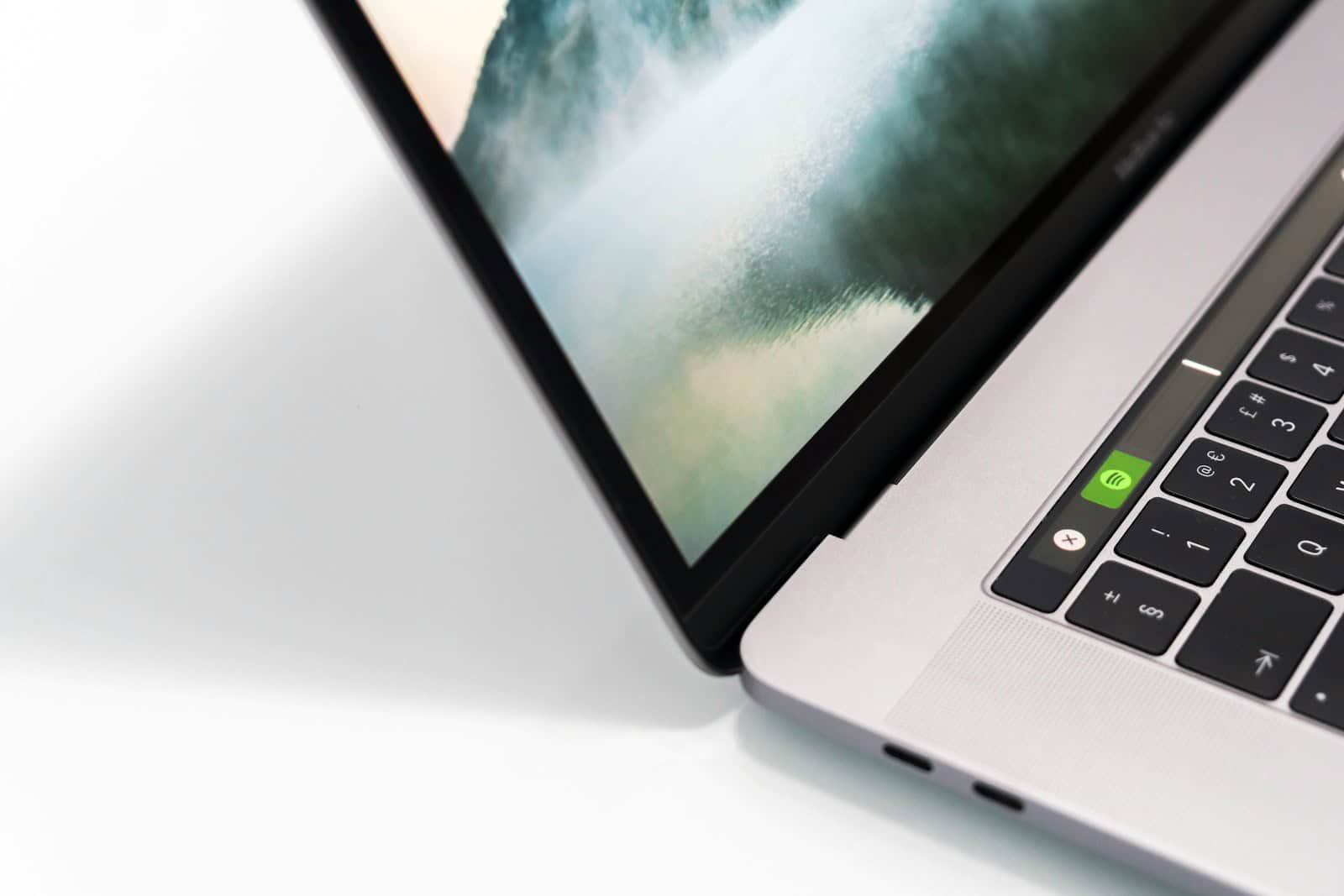Apple’s MacBook range has undergone several design and functionality changes over the years. The introduction of the Touch Bar was one such innovation, which first appeared on the MacBook Pro in 2016. The Touch Bar is a slim touchscreen that replaces the traditional function keys, providing users with a new way to interact with their Macs. It displays controls that are specific to the application in use, offering shortcuts and tools designed to simplify tasks.
In 2021, Apple decided to remove the Touch Bar from certain models of the MacBook Pro, which led to a variety of user responses. This change sparked discussions about the Touch Bar’s usefulness and Apple’s evolving design philosophy. Despite its removal from the 2021 models, it was reported that the Touch Bar reappeared on some of the MacBooks released in 2022, indicating that Apple continues to experiment with the feature.

Exploring the MacBook Pro with Touch Bar
Apple introduced the Touch Bar – a dynamic OLED strip replacing the function keys – in select MacBook Pro models a few years ago. However, it has since been discontinued. Here’s how to identify which MacBooks featured this unique functionality:
Touch Bar Models
| MacBook Pro Model | Years | Touch Bar |
| 13-inch | 2016-2020 | Yes (with and without Touch ID) |
| 15-inch | 2016-2019 | Yes |
| 16-inch | 2019-2021 | Yes |
| 13-inch (M1) | 2020 | Yes (two Thunderbolt ports) |
| 13-inch (M1) | 2020 | No (four Thunderbolt ports) |
MacBook Pro Models with Touch Bar
Apple offered the Touch Bar in these MacBook Pro models:
- 13-inch MacBook Pro (2016 – 2022)
- 15-inch MacBook Pro (2016 – 2019)
- 16-inch MacBook Pro (2019 – 2021)
Touch Bar Features
- Contextual Controls: The Touch Bar would change its display based on the active app.
- App-Specific Shortcuts: It offered convenient shortcuts and controls for popular apps like Final Cut Pro, Safari, Photos, and others.
- Customization: You could customize the Touch Bar to a certain extent.
- Touch ID: Many MacBook Pro models with Touch Bar included an integrated Touch ID sensor for fingerprint authentication.
Why Discontinued?
Apple discontinued the Touch Bar for a few potential reasons:
- User Preference: Users had mixed opinions, with some finding it unintuitive or not worth the extra cost.
- Focus on Function Keys: Apple likely shifted back to traditional function keys for familiarity and wider use.
- Cost and Space: The Touch Bar might have added production costs and occupied internal space.

Identifying Your MacBook Pro with Touch Bar
| MacBook Pro Model (Year) | Touch Bar? |
|---|---|
| 13-inch (2016-2022) | Yes |
| 15-inch (2016-2019) | Yes |
| 16-inch (2019-2021) | Yes |
| All other models | No |
If you’re unsure of your specific MacBook Pro model, here’s how to check:
- Click on the Apple logo in the top-left corner.
- Select “About This Mac.”
Key Takeaways
- The Touch Bar, introduced in 2016, modifies the traditional function key row on MacBook Pros.
- Apple removed the Touch Bar in some 2021 MacBook Pro models but reintroduced it in 2022.
- The Touch Bar’s design effort aims to tailor functionality to the current application, enhancing user experience.
Evolution and Features of MacBook Touch Bar
The MacBook Touch Bar is a feature Apple introduced to enhance user interaction by replacing function keys with a touch-sensitive OLED strip. This change provides MacBook Pro users with dynamic control options and has seen several updates since its inception.
History and Development
Apple unveiled the Touch Bar in 2016 with the MacBook Pro. It is a thin OLED strip that sits where the function keys used to be. The design aimed to provide a more versatile and intuitive way to interact with Mac apps. After its initial release, Apple’s commitment to the Touch Bar wavered with it disappearing in the 2021 models. However, the 2022 MacBook Pros saw its return, signifying Apple’s renewed interest in the feature.
Functionality and Usage
The Touch Bar adapts to what a user is doing and offers app-specific controls that make common actions quicker to access. It can show the volume and brightness sliders, media controls, and even provide a way to access Siri. The control strip can be customized, giving users the ability to set which tools they need immediate access to. Touch ID, located on the right side of the Touch Bar, lets users quickly unlock their MacBook and make secure payments.
Advantages for Professional Users
For professionals, the Touch Bar offers performance boosts by granting instant access to tools within apps like Photoshop or Final Cut Pro. This optimization can lead to improved productivity as users spend less time navigating through menus. For example, editors can scrub through video timelines or select brushes directly from the Touch Bar, making their workflow smoother and faster.
Comparison With Traditional Function Keys and Trackpad
The Touch Bar offers a level of interactivity that traditional function keys cannot. It supports gestures and taps, providing a user experience closer to that of a smartphone or tablet. However, it does not replace the trackpad. Rather, it complements the trackpad by offering a secondary touch interface that specializes in contextual controls directly above the keyboard.
The MacBook Pro’s integration of the Touch Bar summarizes Apple’s approach to blending touch capabilities into the Mac experience without fully transitioning to a touchscreen display. By customizing access to settings and app-specific features, users can experience a tailored workflow that the traditional row of function keys never offered. The thoughtful design accommodates seamless transitions between tools, making the MacBook Pro a versatile laptop for various professional applications.