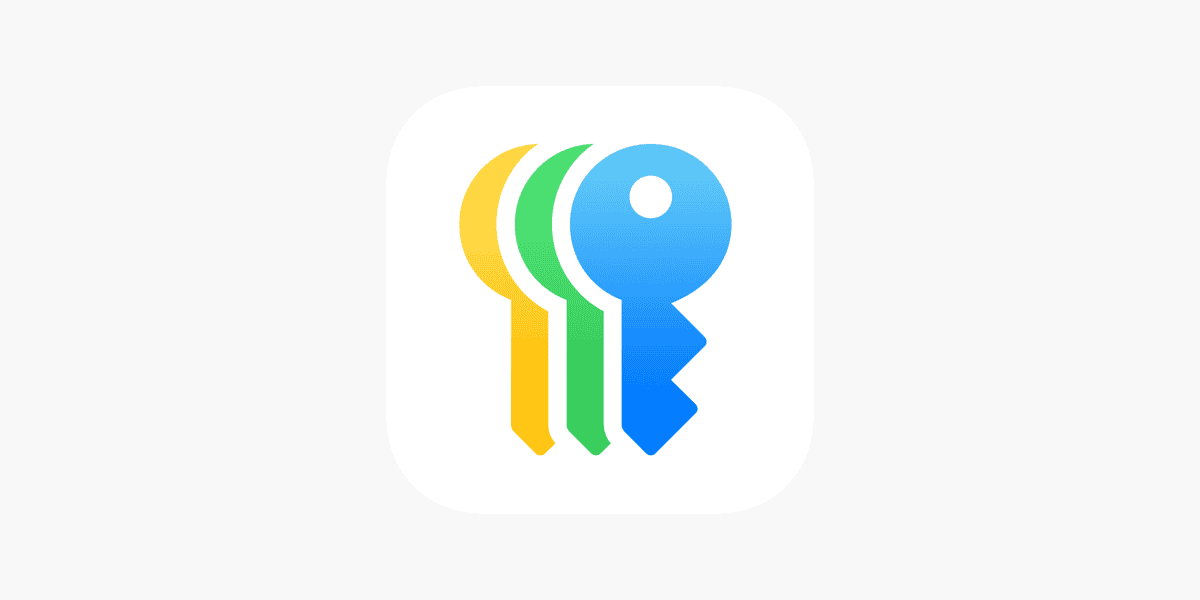Sharing WiFi passwords can be a hassle, especially when hosting guests or setting up new devices. Modern smartphones and computers now offer simple ways to share network access without typing long strings of characters. Both iPhone and Android devices can share WiFi passwords instantly through built-in features, QR codes, or direct transfer methods.
Apple users benefit from seamless WiFi sharing between iOS devices and Macs. The process requires only a few taps, as long as both devices run recent operating system versions and have Bluetooth enabled. Android users can generate QR codes that allow quick network access for guests.
Windows PC users face more limited built-in sharing options. The operating system requires manual password lookup before sharing network credentials with others. Third-party apps and QR code generators provide alternative solutions for easier password distribution.
📱 How to Share Wi‑Fi Passwords Between iPhones or iPads
Apple makes this process seamless if both devices are nearby.
✅ Requirements
- Both devices must have Wi‑Fi and Bluetooth turned on.
- Both must be signed in to iCloud.
- The email address used for the other person’s Apple ID must be saved in your Contacts.
- The device sharing the password must already be connected to the Wi‑Fi network.
🔧 Steps
- Place both iPhones or iPads close together (within Bluetooth range).
- On the device needing Wi‑Fi, go to Settings → Wi‑Fi and select the desired network.
- On your device (the one already connected), a pop‑up will appear asking if you want to Share Password.
- Tap Share Password, then Done when finished.
You never see or type the actual password — it’s transferred securely.
(Source: Apple Support)
🤖 How to Share Wi‑Fi Passwords from Android to Android
Android devices use QR codes for quick sharing.
🔧 Steps
- Make sure you’re connected to the Wi‑Fi network.
- Go to Settings → Network & Internet → Internet (or Wi‑Fi on some models).
- Tap the gear icon ⚙️ next to the connected network.
- Tap Share (you may need to unlock your phone).
- A QR code will appear — your friend can scan it with their camera to connect instantly.
Works on most Android 10 and newer devices.
(Source: Tachus)
🍏 How to Share Wi‑Fi from iPhone to Android (or vice versa)
Because iOS and Android use different systems, you’ll need to use a QR code workaround.
🔧 Option 1: Generate a QR Code on Android
- On your Android phone, follow the steps above to generate the Wi‑Fi QR code.
- Have the iPhone user open their Camera app and scan the code.
- Tap Join Network when prompted.
🔧 Option 2: Use a QR Code Generator (if you only have the password)
- Visit a trusted site like qifi.org.
- Enter your network name (SSID) and password.
- Generate the QR code and share it — others can scan it with their phone camera to connect.
⚠️ Tip: Avoid sharing your Wi‑Fi password in plain text — QR codes are safer and more convenient.
(Source: Engadget)
💻 How to Share Wi‑Fi Passwords on Windows
🔧 Steps
- Open Settings → Network & Internet → Status → Network and Sharing Center.
- Click your Wi‑Fi network name, then Wireless Properties → Security tab.
- Check Show characters to see your password.
- You can then share it manually or generate a QR code using a free tool like qifi.org.
Windows doesn’t have a built‑in QR sharing feature yet, so you’ll need to share the password manually.
🍎 How to Share Wi‑Fi Passwords on Mac
🔧 Steps
- Make sure your Mac is connected to the Wi‑Fi and signed into iCloud.
- When another Apple device tries to connect, a prompt will appear on your Mac asking to Share Password.
- Click Share, and the other device will connect instantly.
Works between Macs, iPhones, and iPads using the same iCloud ecosystem.
(Source: PCMag)
🔒 Tips for Secure Wi‑Fi Sharing
- Avoid texting or emailing your Wi‑Fi password.
- Use QR codes instead of typing passwords manually.
- Update your router password if it’s shared too widely.
- Create a guest network for temporary visitors.
✅ Summary Table
| Devices | Best Method | Password Visible? |
|---|---|---|
| iPhone → iPhone | Built‑in Share Password prompt | ❌ No |
| Android → Android | QR Code | ❌ No |
| iPhone → Android | QR Code workaround | ❌ No |
| Mac → iPhone/iPad | Built‑in Share Password | ❌ No |
| Windows → Any | Manual or QR Code | ✅ Yes (if revealed) |
Key Takeaways
- Modern devices offer instant WiFi password sharing through built-in features and QR codes
- Apple devices provide seamless password sharing within their ecosystem using Bluetooth
- Multiple sharing methods exist across different platforms to fit various user needs
Understanding WiFi Password Sharing
WiFi password sharing combines convenience with security through built-in features and third-party solutions that protect network access while making connections simple.
The Fundamentals of WiFi Security
Strong WiFi passwords form the first line of defense for wireless networks. These passwords must contain a mix of uppercase, lowercase, numbers, and special characters.
Network administrators should change passwords regularly and use WPA3 encryption when available. This latest security protocol offers enhanced protection against common WiFi attacks.
Secure password storage prevents unauthorized access. Users should never store WiFi passwords in plain text or share them through unsecured channels like email or text messages.
Different Methods to Share WiFi Passwords
- Generate unique QR codes for network access
- Scan with smartphone cameras
- Limited time validity options
Direct Device Sharing
- Bluetooth connections
- NFC technology
- Nearby Share (Android)
Modern sharing methods eliminate manual password entry. QR codes provide quick, secure access without revealing the actual password.
Password Sharing Across Various Operating Systems
Windows
- Command prompt network export
- Windows Settings sharing
- Third-party apps support
Android
- QR code generation
- Nearby Share function
- Settings menu sharing
Linux
- Terminal commands
- Network manager tools
- QR code utilities
Each operating system offers unique tools for secure password sharing. Cross-platform compatibility varies based on device specifications and software versions.
Understanding Apple’s Ecosystem for Password Sharing
Apple devices require both WiFi and Bluetooth activation for password sharing. Users must sign into iCloud and have their devices nearby.
Requirements:
- iOS 11 or later
- macOS High Sierra or newer
- Both devices signed into iCloud
- Bluetooth enabled
The process works automatically between Apple devices. When a new device attempts to connect, a prompt appears on the nearby authorized device to share credentials.
iCloud Keychain stores and syncs WiFi passwords across Apple devices. This creates a seamless experience for users with multiple Apple products.
Frequently Asked Questions
WiFi password sharing methods vary between different device types and operating systems, with specific steps required for each combination of devices.
How can I share my WiFi password from an iPhone to another Apple device?
The sharing process requires both devices to have Bluetooth enabled and be signed into iCloud. The sender must unlock their iPhone and stay on the Home Screen. The recipient needs to select the WiFi network on their device.
A prompt will appear on the sender’s iPhone asking to share the password. Tapping “Share Password” completes the process.
What is the procedure for sharing WiFi credentials between Android devices?
Android 10 and newer devices can create QR codes for WiFi sharing. Open WiFi settings, tap the connected network, and select the QR code option.
The recipient can scan this code using their phone’s camera or WiFi settings menu to connect automatically.
Is it possible to send a WiFi password from an iPhone to an Android device?
Direct sharing between iPhone and Android isn’t built into either system. Users can share by creating a QR code using a third-party app on the iPhone.
The Android device can then scan this QR code to connect to the network.
What steps should I take to share my WiFi password to a laptop?
For Mac laptops, the iPhone sharing method works if the Mac uses the same Apple ID. Windows laptops require manual password entry.
Users can find the password in their iPhone’s WiFi settings by tapping the information icon next to the network name.
How to share a WiFi password from my iPhone to a Mac?
Keep both devices close together. The iPhone must be unlocked and connected to the WiFi network. The Mac should display the WiFi password prompt.
A sharing notification will appear on the iPhone. Click “Share” to transfer the password.
Can WiFi passwords be shared from an iPhone to an iPad, and if so, how?
The process works exactly like sharing between iPhones. Both devices need Bluetooth on and must be signed into iCloud with Apple IDs saved in each other’s contacts.
The iPad selects the network, and the iPhone shows a sharing prompt. One tap completes the connection.