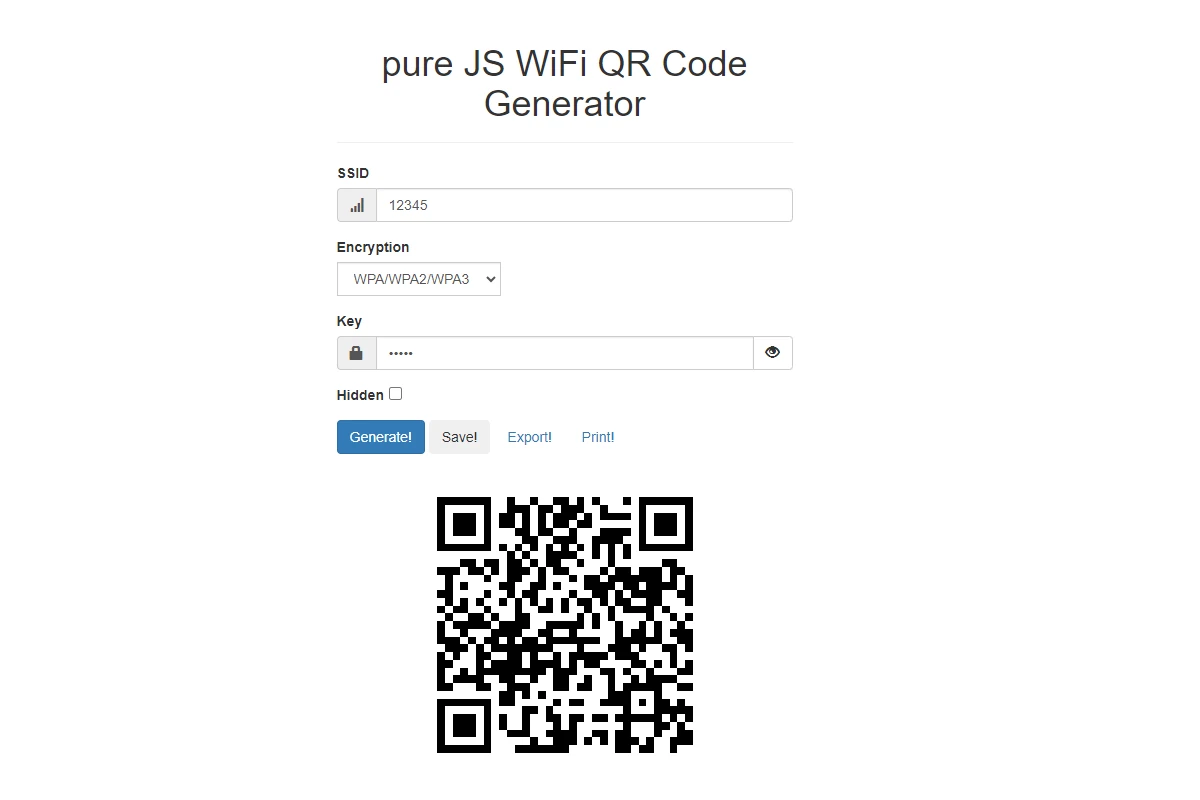If you’ve ever needed to share your Wi-Fi password but couldn’t remember it, there are easy ways to grant guests access to your network. You can use QR codes, WPS buttons, apps, and check connected devices. Sharing your Wi-Fi password with friends and family can be challenging if you’ve forgotten it, but you can use your phone to share Wi-Fi access quickly and safely.
Most modern smartphones have options to generate QR codes for Wi-Fi networks. This allows guests to scan and join without typing anything, keeping your password private.
Sharing Wi-Fi Secrets: Easy Tricks Even When You Forget the Password
QR Codes for Easy Access
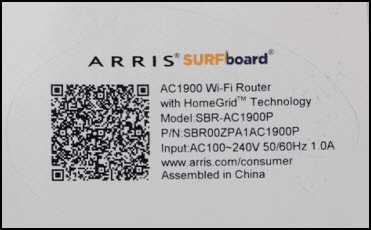
Many modern routers come equipped with a handy feature: a QR code printed directly on them. This code contains your Wi-Fi network’s name and password. Guests can simply scan this code with their smartphone’s camera (or a QR code reader app) to instantly connect to your Wi-Fi without you having to remember or type the password.
WPS: The Push-Button Solution
Wi-Fi Protected Setup (WPS) is another convenient option. If your router supports WPS, look for a physical button labeled “WPS” on the device. Press it, then within a short time frame (usually 2 minutes), initiate a connection on the device you want to connect. The router will automatically share the necessary credentials, granting access without the password.
Checking Connected Devices on Your Router
Your router likely keeps a list of currently connected devices. By accessing your router’s settings page through a web browser, you can often view the names or IP addresses of connected devices. If a trusted device is already connected, you might be able to retrieve the Wi-Fi password from its settings.
Sharing Passwords Stored on Your Devices
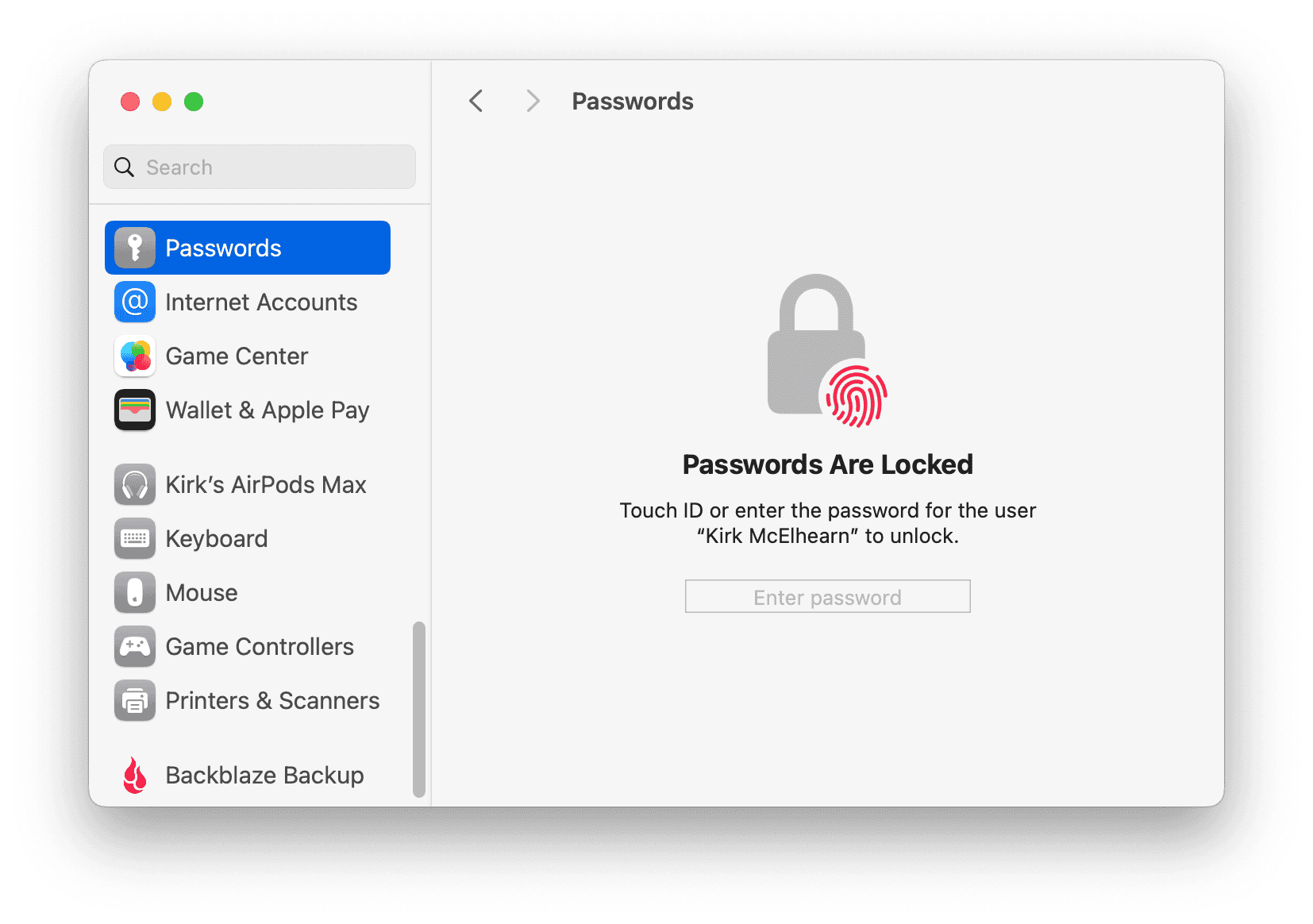
Your computer, smartphone, or tablet might have saved your Wi-Fi password. On an iPhone or iPad, go to Settings > Wi-Fi and tap the “i” icon next to the network name. On a Mac, open Keychain Access and search for your Wi-Fi network. Windows users can access saved passwords through the Control Panel.
Using Password Sharing Apps
Numerous apps facilitate easy Wi-Fi password sharing. Some popular options include:
| App Name | Platform(s) | Key Features |
|---|---|---|
| WiFi QR Connect | iOS, Android | Generate and scan QR codes for Wi-Fi networks |
| WiFi Map® | iOS, Android | Find free Wi-Fi hotspots worldwide |
| AirDroid | iOS, Android, Windows, Mac | Share files and access devices remotely |
| 1Password | iOS, Android, Windows, Mac, Linux | Password manager with Wi-Fi sharing |
A Note on Security
While these methods are convenient, remember that sharing your Wi-Fi password gives others access to your network. Be sure to share it only with trusted individuals and change it regularly for optimal security.
Key Takeaways
- Phones can create QR codes to share Wi-Fi without revealing the password
- Guest networks offer a separate connection for visitors
- Wi-Fi sharing protects your main network while giving others access
Setting Up Wi-Fi Network Sharing
Wi-Fi sharing lets you give others access to your network without telling them the password. This keeps your network safe while still being helpful.
Understanding Wi-Fi Sharing Requirements
Wi-Fi sharing needs a few things to work right. Your device must be connected to the network you want to share. It also needs Bluetooth turned on. Make sure your phone’s software is up to date.
Different phones have different steps. iPhones need iOS 11 or newer. Android phones need Android 10 or later. Windows PCs can share Wi-Fi too but in a different way.
Preparing Your Device for Sharing
Start by checking your Wi-Fi and Bluetooth. Make sure both are on. Go to your phone’s settings to do this. On iPhones tap “Wi-Fi” then the network name. On Android open “Network & Internet” settings.
Look for a “Share” button or QR code option. This will create a code others can scan. Some phones let you share by tapping devices together. Make sure your screen is unlocked when sharing.
Sharing Wi-Fi Access with Guests
Letting guests use your Wi-Fi can be easy and safe. There are simple ways to share your network without giving out your password.
Utilizing QR Codes for Easier Access
QR codes make sharing Wi-Fi quick. You can make a QR code for your network with free tools online. Guests scan the code with their phone camera to join. This works for both iPhone and Android users. You don’t need to tell them the password. Just show them the QR code. It’s fast and secure.
Some phones can make Wi-Fi QR codes on their own. Look in your Wi-Fi settings for a share option. If you see it tap to make a code. Print the code and put it where guests can see it. They’ll be online in no time.
Streamlining Access Through Network Options
Many routers have a guest network feature. This lets you set up a separate Wi-Fi for visitors. It keeps your main network safe. Guests get online but can’t see your devices. The guest network can have an easy password. You can change it often without messing up your own devices.
Some new routers let you text the Wi-Fi info to guests. Others have apps to share access. Check your router’s manual to see what it can do. You might find an easy way to get guests online fast. These methods keep your main network password private.