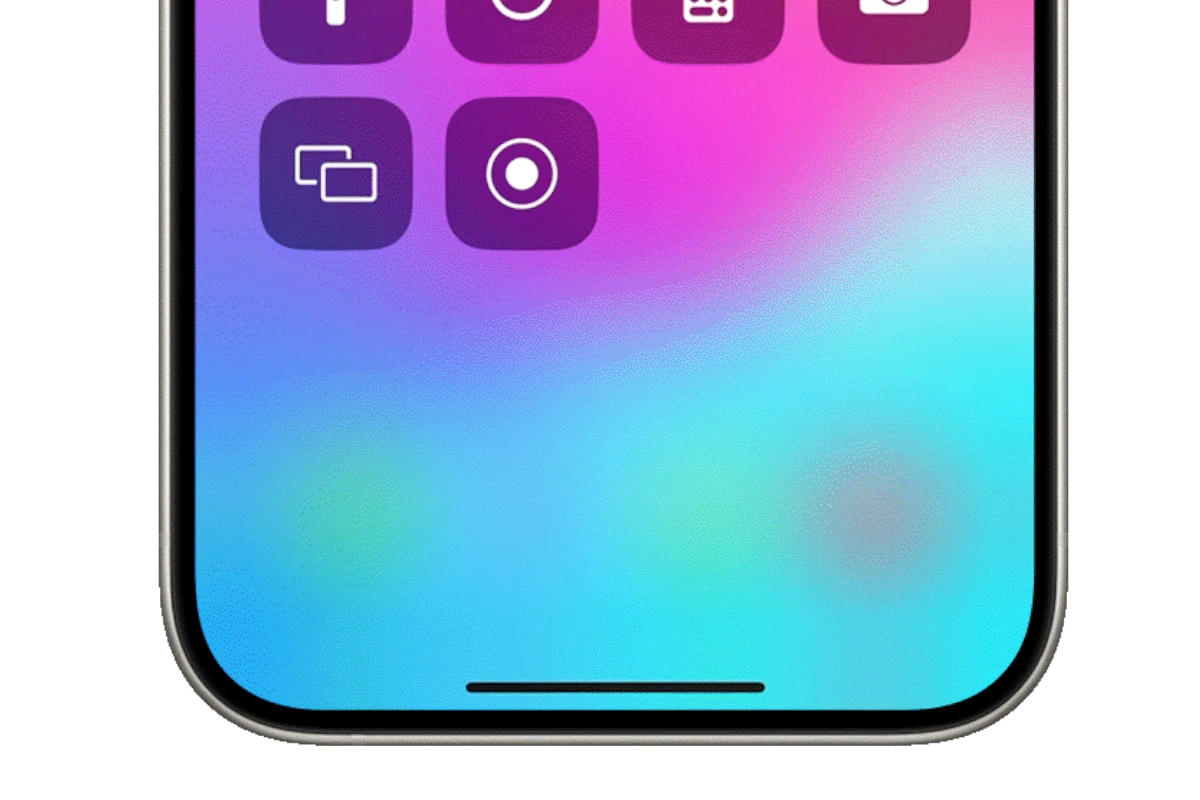Recording a phone call on an iPhone can be essential for those who need to keep track of conversations for personal or professional reasons. With technology advancing rapidly, the iPhone has become a useful tool for this purpose. Despite being an advanced device, the iPhone does not come with a built-in call recording feature. This leads users to seek alternative methods such as using third-party applications, external recording devices, or other indirect methods like the speakerphone technique paired with a secondary device’s voice memo function.
Understanding the legal considerations is crucial before attempting to record phone calls on an iPhone. Different jurisdictions have varying laws regarding call recording, often requiring consent from one or all parties involved in the conversation. Users must ensure they comply with these laws to avoid any potential legal issues. Obtaining consent can often be as simple as verbally asking for permission before starting the recording. After navigating the legal landscape, users can explore the technical solutions available to achieve their recording needs on their iPhones.
New iOS 18 Built-in Call Recording Feature
How to Use the Native iOS 18 Feature
Requirements:
- iOS 18 or later
- Available in select countries and regions only
- Works for one-on-one calls
Steps:
- During an active phone call, look for the Record button in the call interface
- Tap the Record button to start recording
- Important: Both parties will be automatically notified that the call is being recorded
- To stop recording, tap the Record button again
- Access your recordings and transcriptions in the Notes app (source: Apple Support)
Features of iOS 18 Call Recording:
- Automatic transcription in select languages
- Synced audio and transcript highlights
- Recordings stored in Notes app for easy access (source: YouTube Guide)
Alternative Methods for Recording iPhone Calls
Method 1: Google Voice (For Incoming Calls)
Setup:
- Download and set up the Google Voice app
- Get a Google Voice number
- Enable call recording in Google Voice settings
To Record:
- When receiving a call through Google Voice, press 4 during the call
- Both parties will hear an announcement that recording has started
- Press 4 again to stop recording
- Access recordings through your Google Voice account (source: SimplyMac)
Method 2: Third-Party Apps
Popular call recording apps include:
- TapeACall
- Call Recorder – IntCall
- Rev Call Recorder
General steps for third-party apps:
- Download your chosen app from the App Store
- Follow the app’s setup instructions
- Most apps work by creating a three-way call with their recording service
- Start the recording through the app during your call
Method 3: External Recording Device
Using another device:
- Put your iPhone call on speakerphone
- Use another device (iPad, another phone, or voice recorder) to record the audio
- Position the recording device close to your iPhone speaker
- This method works but may result in lower audio quality
Method 4: Voice Memos Workaround
For speakerphone calls:
- Put your call on speakerphone
- Open the Voice Memos app
- Start a new recording in Voice Memos
- The app will record the speakerphone conversation
- Note: Audio quality may be reduced (source: ScreenApp Guide)
Legal Considerations
Before Recording Any Call:
- Check local laws: Recording laws vary by state and country
- One-party vs. two-party consent:
- Some areas require only your consent
- Others require all parties to be notified
- Always inform the other party: It’s both ethical and often legally required
- Business calls: May have different requirements than personal calls
Safe Practice:
Always announce at the beginning of a call: “This call is being recorded for quality purposes” or similar notification (source: GeeksChalk).
Best Practices for iPhone Call Recording
Quality Tips:
- Use a strong cellular or Wi-Fi connection
- Record in a quiet environment
- Keep your iPhone close during recording
- Test your chosen method before important calls
Organization:
- Label recordings immediately after the call
- Back up important recordings to cloud storage
- Delete unnecessary recordings to save storage space
- Create folders to organize recordings by date or purpose
Privacy and Security:
- Store recordings securely
- Only keep recordings as long as necessary
- Be mindful of sensitive information
- Use password protection for recording apps when available
Troubleshooting Common Issues
Recording not working:
- Check if you’re in a supported region (for iOS 18 feature)
- Verify app permissions
- Ensure you have enough storage space
- Try restarting your iPhone
Poor audio quality:
- Move to an area with better cellular reception
- Use speakerphone mode if using external recording
- Check microphone isn’t blocked
App crashes:
- Update the recording app
- Restart your iPhone
- Clear app cache if possible
Summary of Options by iOS Version
iOS 18 and later:
- Use the built-in call recording feature (where available)
- Automatic transcription included
Earlier iOS versions:
- Google Voice for incoming calls
- Third-party apps for all calls
- Voice Memos with speakerphone
- External recording devices
The built-in iOS 18 feature is the most convenient option when available, but the alternative methods work well for older iOS versions or unsupported regions (source: OptNode Guide).
Remember: Always prioritize legal compliance and ethical considerations when recording phone calls, regardless of the method you choose.
Key Takeaways
- Recording phone calls on an iPhone requires external methods since the device lacks a native feature.
- One must obtain consent to record calls, adhering to legal requirements that vary by region.
- There are multiple technical solutions to record calls, including third-party apps and secondary devices.
Understanding the Legalities of Call Recording
Before recording any phone call with an iPhone, it’s critical to know the laws. These rules protect privacy and vary by location.
Consent and Legislation
Laws dictate when it’s legal to record phone calls. Consent is key. The person recording the call usually needs permission from the other parties involved. This permission can be explicit, like an agreement stated during the call, or implicit, assumed because the parties continue the conversation after being informed of the recording. The exact legal requirements depend on the jurisdiction’s legislation.
Two-Party vs. One-Party Consent
In a one-party consent state, only one person needs to know about the recording. Typically, this can be the person making the recording. In two-party consent states, both people in the conversation must agree to the recording. If you record a call without meeting these consent requirements, you could face serious legal penalties. Check the laws in your state before recording any calls.
Technical Aspects of Recording Calls on iPhone
Recording phone calls on an iPhone involves understanding the limitations set by Apple, the use of various apps and external devices, and the legal implications. This section breaks down the methods and tools available to users who need to record conversations on their iPhones.
Using Built-In Features and Apps
Google Voice, a free app by Google, allows for recording incoming calls after a simple setup. Users must first enable the recording feature in the app’s settings under the ‘Calls’ and ‘Incoming call options’ section. During a call, pressing ‘4’ starts and stops the recording, which is then saved in the user’s Google Voice account. However, Apple’s restrictions prevent built-in apps from directly recording calls. Users can only record FaceTime calls using the screen record function, and not regular phone calls.
Third-Party Apps and Services
Various third-party apps like TapeACall Pro, Rev Call Recorder, and Call Recorder – IntCall offer call recording services. These apps usually require the user to start a three-way conference call where the third line is used to record the conversation. After downloading these apps from the App Store, users typically go through a setup process. Some apps may charge a fee or offer free recording services with storage limitations. Others, like Nonotes, offer both transcription and call recording but might charge a fee for additional services.
Hardware and External Devices
Recording audio through a microphone embedded in hardware like earpieces or external recording devices offers another method to capture call audio. Users can plug a device with a 3.5mm adapter into their iPhone and record both sides of the conversation. Alternatively, putting a call on a speaker and using another device, like an iPad or Mac with Apple’s Voice Memos app, to record the audio is an indirect method. It’s important to consider the quality of the microphone and the external noise which might affect the audio clarity.