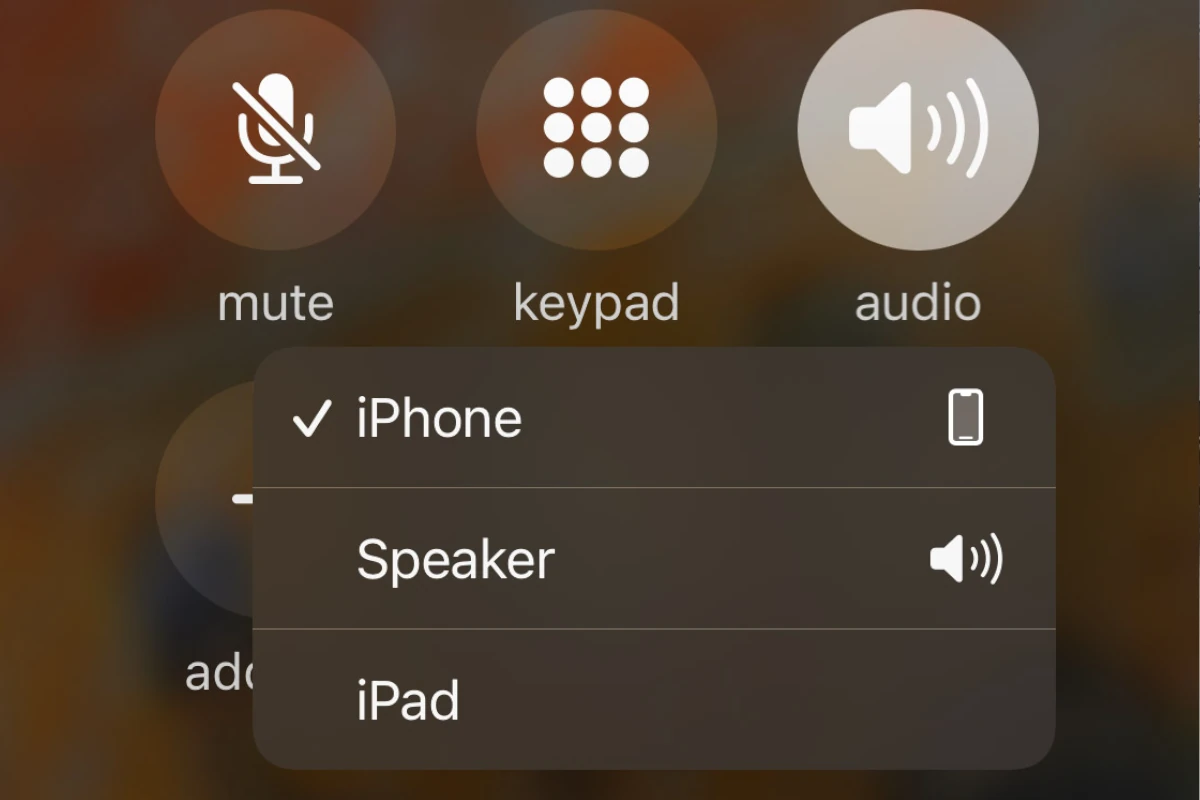If your phone’s audio is only audible through the loudspeaker during calls, it can be a result of minor software glitches or hardware malfunctions. This can be inconvenient, especially if you need to have a private conversation in a public setting. However, you can try some troubleshooting steps at home to fix this issue. One of the simplest solutions is to restart your phone. This can clear any temporary glitches that may be affecting the audio settings.
Depending on your phone model, you might need to press and hold the power button along with the volume down button. Another possible cause of the problem could be dirt or obstructions on the speaker or issues with the phone case affecting the sound. If it is a hardware issue like a malfunctioning speaker, you may need professional repair or replacement to ensure that your phone’s audio works properly during regular calls.
Troubleshooting Common Phone Speaker Issues
Most of the time, a quick software tweak or restart can get your phone back to normal. If that doesn’t work, though, the problem could be hardware-related.
Software Fixes
Let’s start with the simplest solutions first. Try these before assuming the worst:
- Restart your phone: This is the golden rule of tech troubleshooting. A simple restart can often fix minor software glitches.
- Check sound settings: Go to your phone’s Settings > Sound and ensure the media volume isn’t muted or set too low. Also, check if your phone is accidentally connected to a Bluetooth device.
- Disable “Do Not Disturb”: This mode can sometimes mute sounds.
- Check for updates: Make sure your phone’s software is up-to-date. Outdated software can sometimes cause problems.
- Clear cache for phone app: Go to Settings > Apps, find your Phone app, and clear its cache. This can help if the issue is specific to calls.
How to Check Your Phone’s Sound Settings (Android & iOS)
| Android | iOS |
|---|---|
| 1. Go to Settings > Sound & vibration. | 1. Go to Settings > Sounds & Haptics. |
| 2. Adjust the volume sliders for Media, Call, Ring, and Notification. | 2. Adjust the Ringer and Alerts slider. |
| 3. Check if Do Not Disturb is enabled and disable it if necessary. | 3. Check if Silent mode is enabled (switch on the side of your phone). |
| 4. Go to Settings > Apps > Phone > Storage & cache > Clear cache. | 4. Go to Settings > Bluetooth and check if any devices are connected. |
Hardware Fixes
If software fixes don’t work, the problem could be with your phone’s hardware. In that case, here’s what you can try:
- Clean the speaker: Dust and debris can clog the speaker and make it sound muffled. Use a soft brush or compressed air to clean it gently.
- Check for water damage: If your phone was exposed to water, it could have damaged the speaker. Try drying it out thoroughly.
When to Seek Professional Help
If none of the above solutions work, it’s time to seek professional help. A technician can diagnose the problem and repair or replace the speaker if necessary.
Additional Tips
- Use a headset: If you can hear through a headset, it confirms the issue is with the phone’s speaker, not the audio system itself.
- Safe Mode: If you suspect a third-party app is causing the problem, try rebooting your phone in Safe Mode. This will disable all third-party apps, and if the speaker works fine, you know the culprit.
Remember, these are just general troubleshooting steps. If you’re still having trouble, it’s always best to consult your phone’s manual or contact the manufacturer for support.
Key Takeaways
- Troubleshooting can resolve some speaker issues.
- A restart is a simple initial fix for call audio routing problems.
- If the speaker is still not working, professional repair may be necessary.
Diagnosing Speaker Issues
When a phone’s speaker isn’t working properly, the impact ranges from inconvenient calls to a complete lack of sound. This section guides you through steps to diagnose speaker-related issues.
Assessing Hardware Damage
Look closely at the speaker and surrounding areas for any signs of physical damage. Cracks, dents, and any deformities on the speaker or the housing can indicate damage from drops or impacts. If damage is visible, the speaker component may need a professional repair or replacement. Also, check for debris such as dust or lint that might block the speaker grill and use compressed air to gently clean it.
Software Troubleshooting
Software issues are common culprits behind speaker problems. A good first step is to restart the phone which can resolve minor software glitches. If the issue persists, inspect the sound settings to ensure the volume levels for media, ringtone, and call volume are adjusted correctly. Check also for any software updates as these may include bug fixes that could resolve the speaker issue. If the speaker works for certain apps but not for calls, the trouble may be with specific software settings or apps.
General Maintenance and Care
Regular maintenance can prevent speaker issues. Protect the speaker from dust and debris by avoiding exposure to dirty environments and keeping the phone in a case. Be cautious of small particles that can get trapped in the speaker grill when the phone is in a pocket or bag. Regularly inspect the headphone jack for lint as well, as this can sometimes trigger the phone to route sound incorrectly, making it seem like the speaker is malfunctioning. If troubleshooting steps don’t fix the speaker, seek service from a certified repair shop, especially if the phone is under warranty.
Advanced Repair and Replacement
When a phone’s speaker fails and simple fixes don’t work, it may be time to explore advanced repair options or get the device replaced. This section covers professional repair services, reset and restore procedures, and understanding warranty service options that can aid in resolving complex issues with a non-working phone speaker.
Seeking Professional Repair Services
If hardware issues are causing speaker malfunctions, professional help is the next step. This typically involves taking the phone to a repair shop where skilled technicians can diagnose the issue. For iPhones, the Genius Bar at an Apple Store offers such services. Android users can visit authorized service providers. Both can assess whether the phone speaker can be repaired or if it needs replacement.
Reset and Restore Procedures
Software problems can sometimes be fixed through a factory reset. This restores the phone to its original settings. It’s vital to back up data first to avoid loss. Post-reset, restoring the data determines if the software update resolved the speaker issue. Users can initiate a factory reset directly from the phone’s settings or use tools like iTunes for an iPhone and various applications provided by Android device manufacturers.
Understanding Warranty and Service Options
Device warranties often cover speaker repair or replacement. Customers should review their terms and service conditions for clarity. Whether it’s an iPhone or an Android device, one needs to check if the issue is under warranty. If the damage is from water or accidents, it’s worth confirming if the warranty applies. Apple Store and Android service centers can provide estimates and process warranty claims if the conditions are met. Remember that warranties have a limited period, typically one year from the purchase date, but extended warranties or insurance may offer longer coverage.