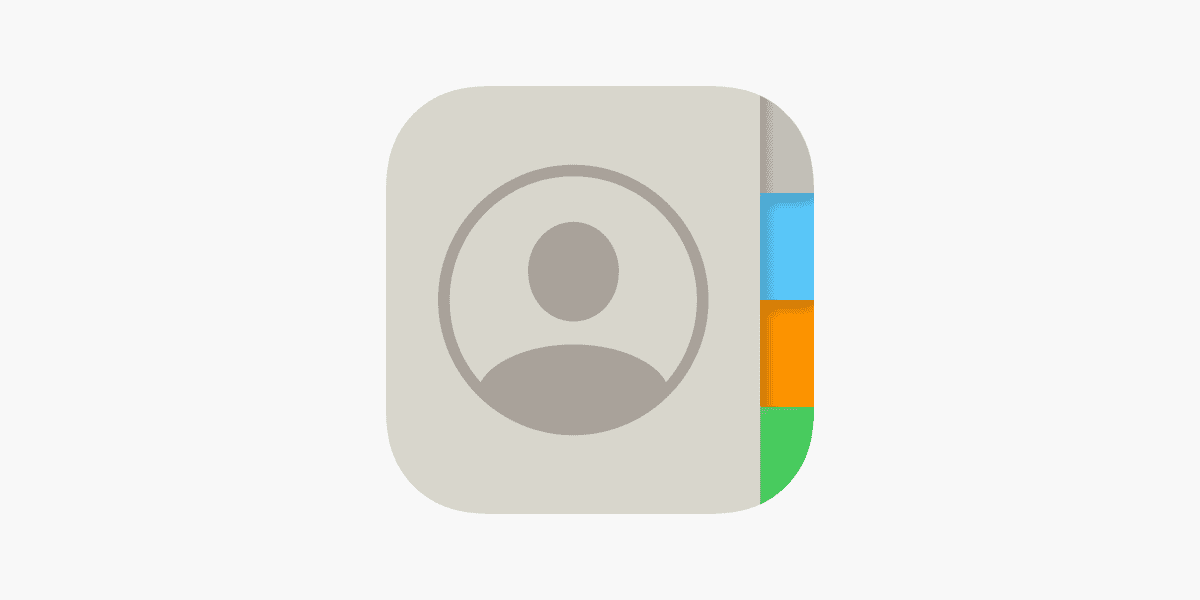Switching from an Android device to a new iPhone brings with it the challenge of transferring your contacts. While it might seem daunting, the process is straightforward with the right guidance. Whether you’re moving just a few contacts or your entire address book, keeping your connections intact is essential when setting up your new iPhone.
Before you start the transfer, make sure your Android device is ready. Have your contacts backed up and decide on the method of transfer, such as using a SIM card or an app like Move to iOS. A smooth transition depends on preparing both your Android phone and your iPhone properly.
Executing the transfer is the last step. There are several ways to move your contacts, from using third-party apps to Apple’s own solutions. Each method aims to move your valuable information with ease. And once the transfer is complete, you can start using your new iPhone with all your contacts available.
Method 1: Use Apple’s Move to iOS App (Recommended)
Apple’s official Move to iOS app is the easiest way to transfer contacts when setting up a new iPhone.
Steps:
- On your Android phone, download the Move to iOS app from the Google Play Store.
- Set up your new iPhone until you reach the Apps & Data screen.
- Tap Move Data from Android.
- On Android, open the app and enter the code shown on your iPhone.
- Choose Contacts (and any other data you want to move).
- Wait for the transfer to finish, then complete iPhone setup.
✅ Best for: New iPhones that haven’t been set up yet.
Method 2: Sync via Google Account
If your contacts are saved in your Google account, you can easily sync them to your iPhone.
Steps:
- On your iPhone, go to Settings > Mail > Accounts > Add Account > Google.
- Sign in with your Google account.
- Toggle Contacts on.
- Open the Contacts app on iPhone — your Google contacts will appear.
✅ Best for: Users who already back up contacts with Google.
Method 3: Export Contacts as a VCF File
If you prefer manual transfer, you can export your contacts as a file.
Steps:
- On Android, open the Contacts app.
- Go to Settings > Export > Export to .VCF file.
- Send the file to your iPhone (via email, AirDrop, or cloud storage).
- Open the file on iPhone and choose Add All Contacts.
✅ Best for: Quick one-time transfers.
Method 4: Transfer via SIM Card
If your contacts are saved on your SIM card, you can move them directly.
Steps:
- On Android, go to Contacts > Manage Contacts > Export to SIM card.
- Insert the SIM card into your iPhone.
- On iPhone, go to Settings > Contacts > Import SIM Contacts.
✅ Best for: Users with a limited number of contacts stored on SIM.
Quick Comparison
| Method | Best For | Difficulty | Internet Needed? |
|---|---|---|---|
| Move to iOS App | New iPhone setup, full migration | Easy | Yes |
| Google Sync | Ongoing sync with Google account | Very Easy | Yes |
| VCF File | One-time transfer, manual control | Moderate | No (after export) |
| SIM Card | Small contact lists on SIM | Easy | No |
Final Tips
- Always back up your contacts before transferring.
- Double-check after transfer to ensure no contacts are missing.
- If you use multiple accounts (Google, Outlook, etc.), make sure all accounts are synced to iPhone.
👉 With these methods, you can move your contacts from Android to iPhone in just a few minutes — no lost numbers, no stress.
Key Takeaways
- Transferring contacts from Android to iPhone can be straightforward
- Proper preparation on both devices is crucial for a smooth transfer
- Several methods are available to execute the transfer of contacts
Preparing to Transfer Contacts from Android to iPhone
Transferring contacts from an Android to an iPhone requires a few important steps. Before starting the transfer, users should ensure device compatibility, backup contacts, and install the requisite app.
Ensure Compatibility and Backup Android Contacts
First, confirm that your Android and new iPhone can connect with each other. Both should be able to access a Wi-Fi network. On your Android device, back up your contacts. You can do this by syncing them with your Google account or by exporting them to a VCF file via the Contacts app.
Installing Move to iOS on Android Device
Next, install the Move to iOS app from the Google Play Store onto your Android device. This Apple app creates a private Wi-Fi network to connect your Android with your new iPhone. Open the app and follow the simple on-screen instructions to transfer your contacts.
Executing the Transfer from Android to iPhone
Moving contacts from an Android phone to an iPhone involves a few clear steps. It can be done with tools provided by Apple or by other methods that use common services for syncing data.
Using Move to iOS to Transfer Contacts
Start by installing the Move to iOS app from the Google Play Store on the Android device. During the initial setup of the new iPhone, look for the ‘Apps & Data’ screen. Select ‘Move Data from Android’ and open the Move to iOS app on the Android phone. A code will appear on the iPhone. Enter this code on the Android device. It creates a private Wi-Fi network and connects both devices. Choose ‘Contacts’ on the Android phone when prompted to select the data to transfer. The contacts will move to the iPhone over this temporary network setup.
Alternative Methods for Transferring Contacts
If not using Move to iOS, one can transfer contacts using a SIM card or cloud services. For the SIM method, save the contacts to the SIM on the Android phone. Then, insert that SIM into the iPhone and import the contacts via the Settings menu. Alternatively, contacts synced with a Google account on the Android device can update the iPhone contacts by adding that same Google account. Third-party apps available in the App Store also provide options to transfer contacts. They usually require both devices to be on the same Wi-Fi network to share contacts.