The iPhone 16 brings exciting new features and improvements to Apple’s popular smartphone lineup. This guide helps users get the most out of their new device. The iPhone 16 user guide covers everything from setup to advanced features, making it easy for anyone to master their phone. Whether you’re a seasoned iPhone user or new to the Apple ecosystem, mastering your new device can unlock a world of possibilities.
The guide starts with basic setup steps and explains how to use the new Action button on iPhone 16 models. It then walks through core functions like making calls, sending messages, and taking photos. Users can learn about the latest iOS 18 features and how to customize their iPhone settings.
Apple designed the guide to be simple and clear. It uses plain language and helpful images to explain complex topics. Whether you’re new to iPhone or upgrading from an older model, this guide has tips to help you use your device like a pro.

Unlocking the Potential of Your iPhone 16
The iPhone 16 is packed with new features and enhancements that can transform the way you interact with your device. To make the most of your new phone, consider these essential tips and tricks.
Navigating the Interface
- Mastering Gestures: Familiarize yourself with the updated gestures for navigating your iPhone 16. Swipe up from the bottom to go home, swipe down from the top right corner to access Control Center, and swipe down from the center to use Spotlight Search.
- Customizing the Home Screen: Personalize your home screen with widgets, app folders, and custom app icons to create a layout that suits your needs.
- Utilizing Focus Modes: Take advantage of Focus modes to minimize distractions and stay productive. Create custom Focus modes to silence notifications, filter apps, and set personalized Do Not Disturb schedules.
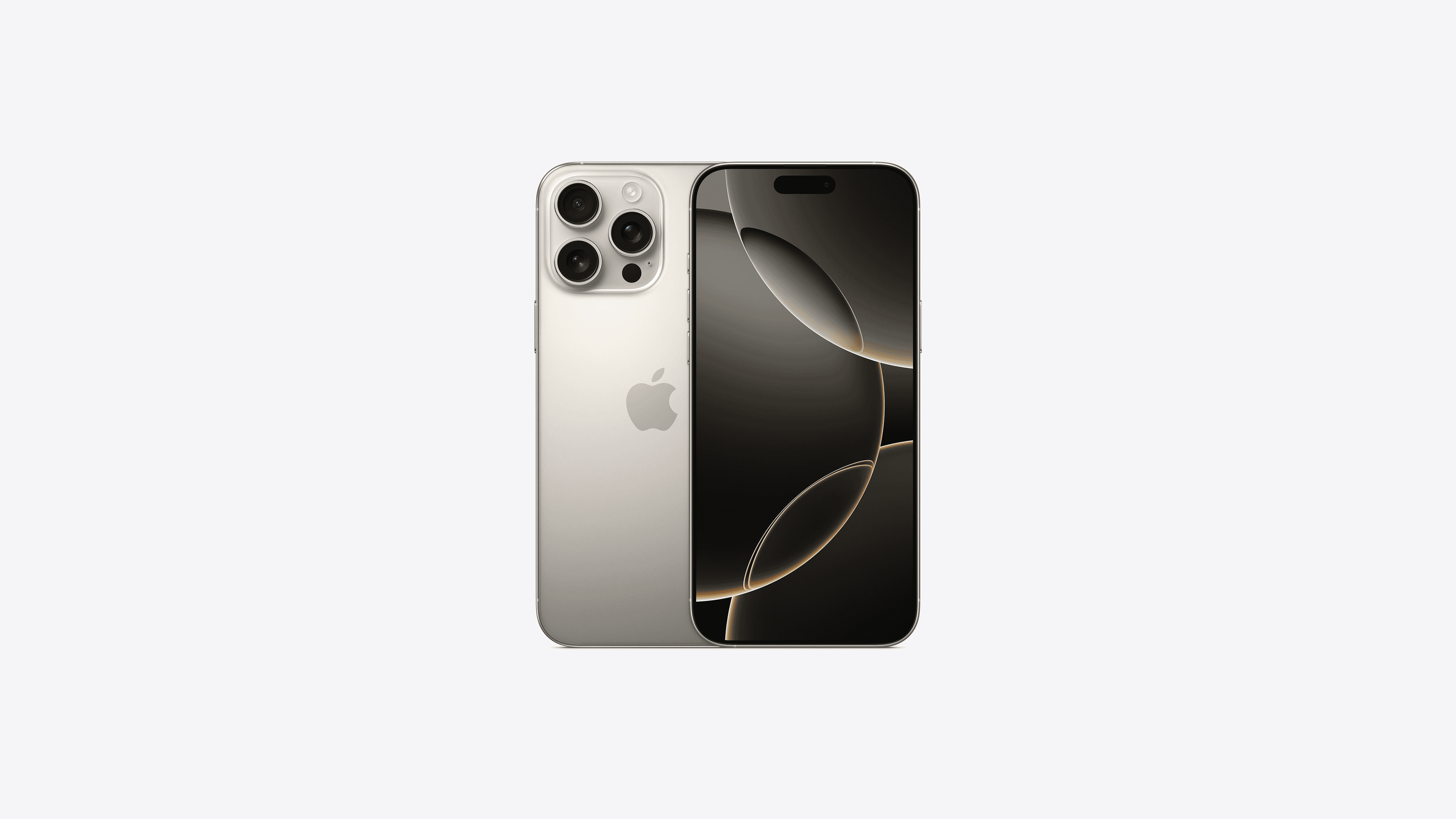
Maximizing Productivity
- Leveraging Live Text: Use Live Text to interact with text within images and videos. You can copy, translate, and even search for information directly from the visual content.
- Taking Advantage of Siri Shortcuts: Automate tasks and create custom voice commands using Siri Shortcuts. This feature allows you to streamline your workflow and access frequently used actions with ease.
- Exploring the App Library: The App Library automatically organizes your apps into categories, making it easier to find what you need without cluttering your home screen.
Enhancing Your Experience
- Optimizing Battery Life: Extend your iPhone 16’s battery life by adjusting settings such as screen brightness, background app refresh, and location services.
- Personalizing Accessibility Settings: Tailor your iPhone’s accessibility features to meet your individual needs. Customize display settings, enable assistive touch, and explore voice control options.
- Exploring New Features: Delve into the exciting new features of iOS 17, such as the redesigned Control Center, enhanced privacy settings, and improved FaceTime capabilities.
Additional Tips and Tricks
| Tip/Trick | Description |
|---|---|
| Use the Back Tap feature to trigger actions with a double or triple tap on the back of your phone. | Assign shortcuts or accessibility features to these taps for quick access. |
| Take advantage of the new camera features, such as Cinematic Mode and Photographic Styles, to capture stunning photos and videos. | Experiment with different settings and techniques to achieve professional-looking results. |
| Explore the updated App Store to discover new apps and games that take advantage of the iPhone 16’s powerful A17 Bionic chip. | Stay up-to-date with the latest releases and find apps that enhance your productivity, creativity, and entertainment. |
| Protect your privacy by reviewing and adjusting your privacy settings in the Settings app. | Control which apps have access to your data and manage location tracking and app tracking transparency. |
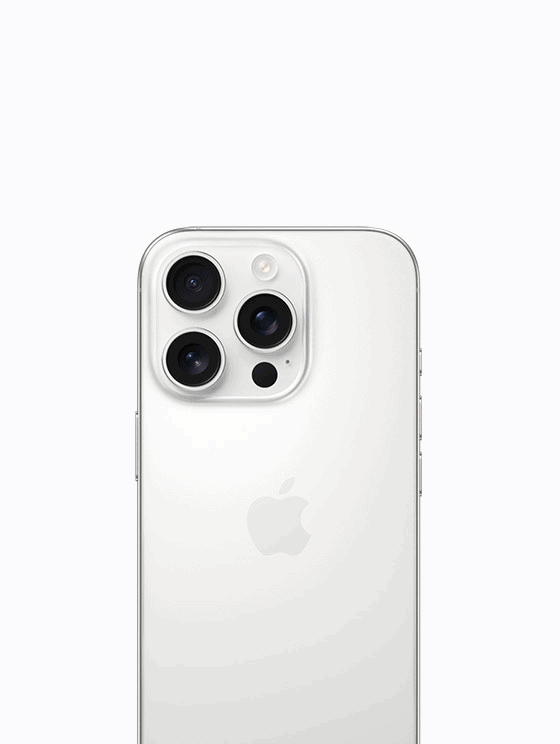
iPhone 16 Model Comparison
| Feature | iPhone 16 | iPhone 16 Plus | iPhone 16 Pro | iPhone 16 Pro Max |
|---|---|---|---|---|
| Display Size | 6.1-inch Super Retina XDR | 6.7-inch Super Retina XDR | 6.3-inch Super Retina XDR ProMotion | 6.9-inch Super Retina XDR ProMotion |
| Resolution | 2556 x 1179 pixels | 2796 x 1290 pixels | 2778 x 1284 pixels | 2960 x 1440 pixels |
| Chip | A17 Bionic | A17 Bionic | A17 Pro Bionic | A17 Pro Bionic |
| RAM | 8GB | 8GB | 12GB | 12GB |
| Storage Options | 128GB, 256GB, 512GB | 128GB, 256GB, 512GB | 256GB, 512GB, 1TB, 2TB | 256GB, 512GB, 1TB, 2TB |
| Rear Cameras | Dual: 48MP Main, 12MP Ultra Wide | Dual: 48MP Main, 12MP Ultra Wide | Triple: 48MP Main, 12MP Ultra Wide, 12MP Telephoto | Triple: 48MP Main, 12MP Ultra Wide, 12MP Telephoto |
| Front Camera | 12MP TrueDepth | 12MP TrueDepth | 12MP TrueDepth | 12MP TrueDepth |
| Battery Life | Up to 20 hours video playback | Up to 26 hours video playback | Up to 23 hours video playback | Up to 29 hours video playback |
| Dimensions | 147.6 x 71.6 x 7.8 mm | 160.8 x 78.1 x 7.8 mm | 149.3 x 72.8 x 8.1 mm | 162 x 79.5 x 8.1 mm |
| Weight | 170g | 209g | 191g | 228g |
| Colors | Starlight, Midnight, Blue, Yellow, (PRODUCT)RED | Starlight, Midnight, Blue, Yellow, (PRODUCT)RED | Space Black, Silver, Gold, Deep Purple | Space Black, Silver, Gold, Deep Purple |
| Starting Price | $799 | $899 | $999 | $1099 |
Note: This table provides a general overview of the key differences between the iPhone 16 models. For detailed specifications, it’s recommended to visit Apple’s official website or consult authorized retailers.
Quick Tips
Here are some common questions you might have as you get to know your iPhone 16:
- How do I take a screenshot on the iPhone 16?
- Press the side button and the volume up button at the same time. The screen will flash, and you’ll find the screenshot in your Photos app.
- How do I customize Control Center?
- Go to Settings > Control Center. Here, you can add, remove, and rearrange controls to personalize your Control Center.
- How do I set up Face ID?
- Go to Settings > Face ID & Passcode. Follow the onscreen instructions to enroll your face.
- How do I transfer data from my old iPhone to my new iPhone 16?
- You can use Quick Start during the initial setup process or restore from an iCloud backup.
- How do I check my battery health?
- Go to Settings > Battery > Battery Health & Charging. You’ll see the maximum capacity of your battery, which indicates its overall health.
- How do I use Live Text?
- Open the Camera app or Photos app. Point your camera at text or open an image with text. Tap the Live Text icon (looks like lines of text) that appears in the corner. You can then copy, translate, or search for the text.
- How do I create a Siri Shortcut?
- Open the Shortcuts app. Tap the plus (+) button to create a new shortcut. You can then choose from suggested actions or build your own custom shortcut.
Remember, these are just a few tips to get you started. The iPhone 16 has a wealth of features and capabilities to discover. Don’t hesitate to explore and experiment to find what works best for you.
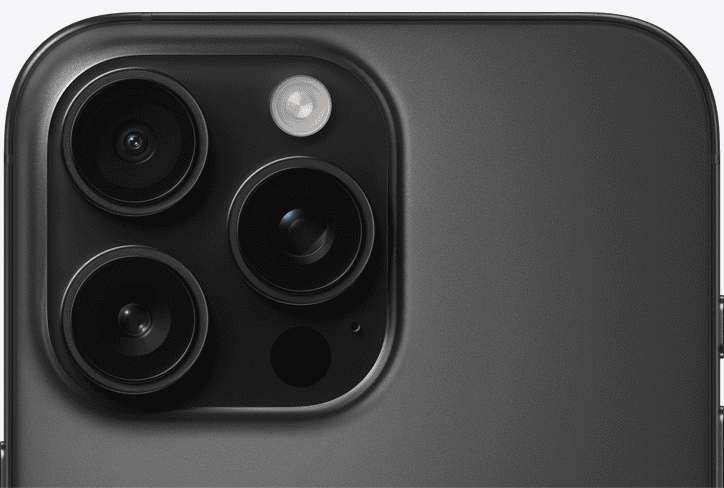
Key Takeaways
- The guide covers iPhone 16 setup, basic functions, and new iOS 18 features
- Users can learn about the Action button and Camera Control on iPhone 16 models
- Apple’s user guide is easy to follow with clear language and helpful images
Getting Started with Your iPhone 16
The iPhone 16 brings new features and improvements. This guide covers the basics to help you start using your new device.
Unboxing and First Impressions
Open the iPhone 16 box carefully. Inside you’ll find:
- iPhone 16
- USB-C cable
- SIM ejector tool
- Quick start guide
- Apple stickers
The iPhone 16 has a sleek design with a glass front and back. It comes in several colors. The screen is bright and clear. The new Action Button is on the left side. It replaces the mute switch found on older models.
Initial Setup and Activation
Turn on your iPhone 16 by pressing and holding the side button. Follow the on-screen steps to set it up:
- Choose your language and region
- Connect to Wi-Fi
- Set up Face ID
- Create or sign in to your Apple ID
- Choose your settings
You can transfer data from your old iPhone or start fresh. The setup process is easy and takes about 10-15 minutes.

Understanding the Hardware
The iPhone 16 has several key parts:
- Front camera for selfies and Face ID
- Rear cameras for photos and videos
- Side button for power and Siri
- Volume buttons
- Action Button for custom tasks
- USB-C port for charging and accessories
The Action Button is new. You can set it to do things like turn on the flashlight or open the camera. Face ID lets you unlock your phone and make payments with just a glance.
Navigating iOS 18
iOS 18 is the latest software for iPhone. It has a clean look and many features:
- Home Screen: Apps and widgets
- App Library: All your apps sorted by type
- Control Center: Quick settings and controls
- Notification Center: Messages and alerts
Swipe up from the bottom to go home. Swipe down from the top right for Control Center. Swipe down from the top left for notifications. Use gestures to switch between apps or close them.
The iPhone 16 with iOS 18 offers a smooth and user-friendly experience. Take time to explore its features and make it your own.
Mastery of iPhone Features
The iPhone 16 comes with powerful tools to enhance your daily life. These features help you take great photos, customize your home screen, get help from Siri, and browse the web with ease.
Camera and Video Capabilities
The iPhone 16 has amazing cameras. The front camera is perfect for selfies and video calls. The rear cameras can take wide-angle shots and zoom in on far-away objects. You can also record high-quality videos.
To take a photo tap the camera icon. Swipe left or right to switch between modes like Photo Video and Portrait. Use the slider at the bottom to zoom in or out. Tap the flash icon to turn it on or off.
For better shots use the camera controls. Tap the screen to set focus and adjust brightness. Swipe up from the bottom to access more settings like timer and filters.
Exploring Widgets and Customization
Widgets make your iPhone more useful. They show info from your apps right on the home screen. You can add resize and move widgets to fit your needs.
To add a widget press and hold on the home screen. Tap the plus icon in the top left. Choose a widget and swipe left or right to pick a size. Tap “Add Widget” to place it on your screen.
You can also change your wallpaper and app icons. This lets you create a unique look for your iPhone. Go to Settings > Wallpaper to choose a new background. Use the Shortcuts app to make custom app icons.
Utilizing Siri for Assistance
Siri is your personal helper on iPhone 16. It can set reminders make calls send texts and more. Just say “Hey Siri” or press and hold the side button to wake it up.
Try asking Siri things like:
- “What’s the weather today?”
- “Set an alarm for 7 AM”
- “Call Mom”
- “How do I get to the nearest coffee shop?”
Siri learns from how you use your iPhone. It gets better at helping you over time. You can also teach Siri how to say names correctly or set up shortcuts for complex tasks.
Maximizing Safari for Browsing
Safari is the web browser on iPhone 16. It’s fast and easy to use. You can open multiple tabs search the web and save bookmarks.
To start browsing tap the Safari icon. Type a website address or search term in the top bar. Use the bottom bar to go back forward or open your tabs.
Safari has useful features to improve your browsing:
- Reader View: Strips away ads for easier reading
- Private Browsing: Doesn’t save your history
- Tab Groups: Organize tabs by topic
- Extensions: Add extra features to Safari
You can also sync your bookmarks and open tabs across all your Apple devices. This lets you pick up where you left off on any device.

Advanced iPhone Settings
The iPhone 16 has many settings to boost security, save battery, and help users with special needs. These options let you customize your phone to work best for you.
Security & Privacy with Face ID & Passcode
Face ID on iPhone 16 uses your face to unlock the phone and sign in to apps. It’s fast and safe. To set it up, go to Settings > Face ID & Passcode. You can add more than one face or turn it off if you want.
For extra safety, use a strong passcode. Pick a code that’s hard to guess. You can also set your phone to erase all data after 10 wrong tries.
iOS 18 has new privacy features too. You can now hide your email when you sign up for websites. This keeps your real email private.
Battery Optimization & Health
iPhone 16 has tools to make your battery last longer. In Settings > Battery you can see which apps use the most power. Turn on Low Power Mode when you’re low on charge.
iOS 18 added a new Battery Health feature. It shows how well your battery works compared to when it was new. If it’s below 80% you might want to get it replaced.
To save power:
- Lower screen brightness
- Turn off background app refresh
- Use Wi-Fi instead of cellular data when you can
Accessibility Features
iOS 18 on iPhone 16 has many features to help users with special needs. These make the phone easier to use for everyone.
Voice Control lets you use your iPhone with just your voice. You can open apps, type, and more. To turn it on, go to Settings > Accessibility > Voice Control.
For users with poor eyesight, there’s a Magnifier app. It uses the camera to zoom in on small text. You can also change text size and contrast in Settings > Accessibility > Display & Text Size.
Hearing aids can now connect right to the iPhone. This makes phone calls and music clearer for those who need help hearing.
FAQs
Is the iPhone 16 coming out?
Yes, the iPhone 16 lineup has already been released. It became available for pre-order on September 15th, 2024, and officially launched on September 22nd, 2024.
Can I buy an iPhone 16 in store?
Absolutely, you can purchase the iPhone 16 in physical stores. Apple Stores, authorized resellers, and major carrier stores all carry the new iPhone models.
What is different about the iPhone 16?

The iPhone 16 boasts several improvements over its predecessor, the iPhone 14. Some key differences include:
- Upgraded A17 Bionic chip: Delivering faster performance and improved power efficiency.
- Enhanced camera system: New features like Cinematic Mode and Photographic Styles for more creative control over photos and videos.
- Larger displays: The iPhone 16 Pro and Pro Max models now have even bigger screens.
- Improved battery life: Longer battery life across all models.
- Upgraded design: A refined design with new materials and colors.
- Action Button: A new customizable button on the side of the phone for quick access to frequently used features.
- iOS 18: The latest version of Apple’s mobile operating system with new features and enhancements.
What is the difference between the iPhone 16 Pro and Pro Max?
The main differences between the iPhone 16 Pro and Pro Max lie in their size and battery life. The Pro Max has a larger 6.9-inch display compared to the Pro’s 6.3-inch display, and it also boasts a larger battery for extended usage. The choice between the two depends on your preference for screen size and battery life. If you prioritize a larger display and longer battery life, the Pro Max is the better option. If you prefer a more compact phone, the Pro is a good choice.
How long is the iPhone 16 Pro Max?
The iPhone 16 Pro Max measures approximately 6.69 inches (169.9 mm) in length.
Is there an iPhone 16 coming out? / How is iPhone 16 like? / How old is iPhone 16 ?
The iPhone 16 is already out. It was released on September 22nd, 2024. It is the latest and most advanced iPhone model, featuring a powerful A17 Bionic chip, an enhanced camera system, and a range of other improvements.
Will iPhone 16 have a button?
Yes, the iPhone 16 features a new “Action button” on the side of the device. This button is customizable and can be programmed to perform various functions, such as launching the camera, activating Siri, or controlling accessibility features.
How do I turn on my iPhone 16 ?
To turn on your iPhone 16, press and hold the side button on the right side of the phone until the Apple logo appears.
Does the iPhone 16 screen ever go black? / How to sleep on an iPhone 16 ?
Yes, the iPhone 16 screen will go black automatically after a period of inactivity to conserve battery life. This is called “sleep mode.” You can also manually put your iPhone to sleep by pressing the side button once.
Does the iPhone 16 have a SIM card?
Yes, the iPhone 16 supports both physical nano-SIM cards and eSIM technology, depending on your carrier and region.
Is the iPhone 16 waterproof?
The iPhone 16 has an IP68 rating, which means it is dust resistant and can withstand being submerged in up to 6 meters of water for up to 30 minutes. However, it’s important to note that water resistance can diminish over time, so it’s best to avoid exposing your phone to water unnecessarily.
Does the iPhone 16 come with a charger?
No, the iPhone 16 does not come with a charger in the box. Apple has removed chargers from its iPhone packaging to reduce environmental impact. You can use an existing USB-C charger or purchase a new one separately.
How do I set up cellular on my iPhone 16 ?
To set up cellular on your iPhone 16, go to Settings > Cellular. If you have a physical SIM card, insert it into the SIM tray. If you’re using an eSIM, follow your carrier’s instructions to activate it. Once your SIM or eSIM is active, you should be able to connect to your cellular network.







