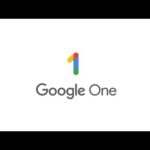The Dynamic Island on iPhone is more than just a sleek design feature—it’s a powerful tool that changes how you interact with your phone. This small but mighty area at the top of your screen shows important information and lets you control apps without opening them. To use Dynamic Island on iPhone, simply touch and hold the pill-shaped area to expand it, or tap it once to open the related app.
When music plays or you’re on a call, the Dynamic Island shows this activity automatically. You can expand these notifications by pressing and holding, which reveals more controls like pause, play, or skip. The Dynamic Island also works with many apps, showing timers, sports scores, and even navigation directions without making you switch screens.
1. What Is Dynamic Island?
Dynamic Island is the interactive pill‑shaped area at the top of your iPhone’s screen. It replaces the old notch and changes shape to show alerts, background activities, and controls.
Think of it as a mini‑dashboard for multitasking — you can check ongoing tasks without leaving your current app.
2. What Dynamic Island Can Show You
Dynamic Island supports both system alerts and live activities. Examples include:
- 📞 Incoming calls & ongoing calls
- 🎵 Now Playing (music, podcasts, streaming apps)
- 🚗 Directions from Apple Maps
- 🔋 Charging status & battery alerts
- 📲 AirDrop transfers
- 🎤 Voice memos recording
- 🏀 Live sports scores (with Live Activities)
- 🛫 Flight updates (with supported apps)
3. How to Interact With Dynamic Island
- Tap: Opens the related app or activity.
- Touch & Hold: Expands the island into a larger control panel (e.g., music playback controls, call options).
- Swipe: Some apps let you dismiss or switch between multiple activities.
4. Using Multiple Activities at Once
Dynamic Island can display two activities simultaneously:
- The main activity shows in the larger part of the island.
- A secondary activity appears as a small bubble on the side.
👉 Example: You can track a timer while also listening to music.
5. Apps That Work With Dynamic Island
- Apple apps: Phone, Music, Maps, Wallet, Timer, AirDrop, Voice Memos, and more.
- Third‑party apps: Many apps now support Live Activities (sports, ride‑sharing, delivery tracking, etc.).
6. Customize Live Activities (Optional)
- Go to Settings > Face ID & Passcode.
- Scroll to Allow Live Activities.
- Toggle on/off for the Lock Screen and Dynamic Island.
- Some apps (like sports or delivery apps) let you enable/disable Live Activities in their own settings.
7. Tips & Tricks
- 🎶 Quick Music Controls: Touch & hold Dynamic Island while music is playing to access play/pause, skip, and AirPlay.
- ⏱ Timers: Set a timer in the Clock app and watch it count down in the island.
- ✈️ Flights & Rides: Track boarding times or Uber rides without opening the app.
- ⚡ Fast Info: Charging status, Face ID unlock, and AirPods connection all appear briefly in Dynamic Island.
✅ Summary
Dynamic Island is:
- A live, interactive space at the top of your iPhone.
- Great for multitasking and quick controls.
- Works with both Apple and third‑party apps.
- Supports Live Activities for real‑time updates.
🔗 Official Apple guide: Use the Dynamic Island on iPhone
Key Takeaways
- Touch and hold the Dynamic Island to expand activities or tap once to open the related app.
- The Dynamic Island automatically shows ongoing activities like music, calls, and timers without opening apps.
- You can customize and interact with the Dynamic Island by swiping from the center to either side for more options.
Understanding Dynamic Island on iPhone
Dynamic Island is a sleek interface feature on the iPhone 15 that transforms how you interact with notifications and ongoing activities. It cleverly uses the space around the front camera to display useful information without disrupting what you’re doing.
Evolution From iPhone 14 Pro
The Dynamic Island first appeared on the iPhone 14 Pro models before becoming standard on all iPhone 15 devices. This feature replaced the traditional notch design, turning what was once dead space into an interactive area.
When Apple introduced this feature, it changed how users interact with their phones. The pill-shaped cutout adapts its size and shape based on what’s happening on your device.
Unlike the static notch on older iPhones, Dynamic Island responds to touches and gestures. You can tap it to open the app that’s currently using it or hold it to see more controls.
The transition to all iPhone 15 models made this premium feature accessible to more users, not just those with Pro versions.
Key Features and Functions
Dynamic Island shows multiple types of information without requiring you to leave your current app. Here are its main functions:
- Ongoing activities: Shows timers, music playback, and phone calls
- Notifications: Displays alerts in a less intrusive way
- Quick controls: Offers easy access to apps running in the background
When playing music, the Dynamic Island displays the song title and a small waveform. Tap it once to return to the music app or hold it to access playback controls without switching apps.
For calls, it shows the duration and call status. You can tap to return to the call screen or hold to see options like speaker, mute, and end call.
The Dynamic Island can even handle multiple activities at once, splitting into smaller islands when needed. For example, it might show both your timer and music playback simultaneously.
To activate Dynamic Island for specific apps, check if they support this feature. Most Apple apps work automatically, while third-party apps may need updates to fully utilize it.
Setting Up Dynamic Island
Dynamic Island on the iPhone 15 is ready to use right out of the box. This feature adapts to show your ongoing activities, alerts, and notifications in a smooth, interactive way at the top of your screen.
Accessing Dynamic Island Settings
The Dynamic Island doesn’t have its own dedicated settings menu, as it works automatically with compatible apps. To interact with it, simply press and hold the Dynamic Island when it displays content. This action expands the island to show more details and controls.
For example, during a phone call, a long press reveals call duration, caller information, and audio source options. You can even hang up directly from this expanded view.
You can also double-click the Dynamic Island for quick access to the active app it’s displaying information about. This works great for music apps or timers.
Customizing Notification Alerts
While you can’t directly customize how notifications appear in the Dynamic Island, you can control which apps send notifications to your iPhone 15.
To manage these settings:
- Open the Settings app
- Tap Notifications
- Select individual apps to toggle their notification permissions
Apps with notification access may display alerts through the Dynamic Island. When notifications appear, they’ll animate smoothly from the island in a fluid, visually appealing way.
Some apps show quick status information. Others display interactive controls when you touch the island.
Configuring Widgets for Dynamic Island
The Dynamic Island works with various apps to show live activities and widgets. To enable these features:
- Go to Settings > Face ID & Passcode (enter your passcode)
- Scroll down to find Live Activities and make sure it’s enabled
- Open apps you want to use with Dynamic Island
Not all apps support Dynamic Island integration. Compatible apps will automatically use the feature when appropriate, such as during music playback, timers, or ride-sharing trips.
Third-party developers continue adding support for Dynamic Island in their apps. Check the App Store regularly for updates to your favorite apps that might add this functionality.
The Dynamic Island can display two different activities at once – a main activity in the center and a secondary one on the side.
Interacting with Dynamic Island
The Dynamic Island is a key feature of iPhone 15 that transforms how you interact with your phone. It creates a natural home for alerts, notifications, and ongoing activities right at the top of your screen.
Managing Notifications
Dynamic Island shows notifications in a sleek, interactive way on your iPhone 15. When you receive alerts, they appear briefly in the island area, showing important details without covering your whole screen.
To interact with a notification in the Dynamic Island, simply tap it once to open the related app. For more options, press and hold on the Dynamic Island to expand it and see more details or available actions.
Different types of notifications appear in unique ways. For example, phone calls display caller info, while WhatsApp messages show a preview with the sender’s name.
The island can show two background activities at once, like a timer counting down while also displaying your currently playing song.
Controlling Music Playback
The Dynamic Island makes controlling your music easier than ever. When you play music, the album artwork appears in the island with a waveform animation.
To control playback:
- Tap once on the Dynamic Island to open the music player
- Press and hold to expand controls without leaving your current app
- Swipe left or right on expanded controls to change volume
You can see track information, including song title and artist name, directly in the expanded view. This works with Apple Music, Spotify, and other music apps.
The music controls stay visible while you use other apps, making it simple to pause or skip songs without interrupting what you’re doing.
Using Apps with Dynamic Island
Many apps work with Dynamic Island to show live activities and important information. Sports apps display live scores, food delivery apps show order status, and ride-sharing apps track your driver’s location.
To get the most from Dynamic Island with apps:
- Update your apps regularly
- Enable notifications for those apps
- Look for “Live Activities” settings in apps you use often
WhatsApp calls appear in the Dynamic Island, letting you see call duration and mute options without opening the app. Voice recording apps show recording progress right in the island.
Some games and utility apps offer special Dynamic Island features. PixelPals places cute virtual pets in your island, while other apps use it for timers, counters, and quick access to functions.
Dynamic Island and App Integration
The Dynamic Island on iPhone 15 transforms how you interact with apps by displaying helpful information and controls without interrupting what you’re doing. It works with both Apple’s built-in apps and many third-party applications to keep you connected.
Third-Party Apps and Dynamic Island
Many popular apps now work with Dynamic Island to show you important information. WhatsApp displays message notifications and call alerts right in the Dynamic Island. When you get a message, it appears briefly, and you can tap it to open the full conversation.
Other apps like Uber show ride status updates, and food delivery apps display order progress. Sports apps keep score updates visible while you use other apps.
To interact with apps in Dynamic Island:
- Tap once to open the app
- Tap and hold to expand information
- Swipe left or right to make notifications smaller
Not all apps support Dynamic Island yet. Check app descriptions or updates to see if they mention Dynamic Island compatibility.
Custom Widgets for Enhanced Functionality
You can arrange apps efficiently by creating custom widget setups that work with Dynamic Island. This makes your most important information always visible.
Weather widgets can show current conditions while music widgets let you control playback without opening the app. Calendar widgets display upcoming events at a glance.
To set up widgets that work well with Dynamic Island:
- Long-press on your home screen
- Tap the “+” in the top corner
- Select widgets that support Dynamic Island
- Choose the size and place them on your screen
Some apps offer special Dynamic Island widgets that show condensed information when minimized. These are perfect for keeping track of timers, activity goals, or stock prices while using other apps.
Security and Privacy with Dynamic Island
The Dynamic Island on iPhone 15 balances convenience with robust security features. Apple has built several safeguards to protect your personal information while allowing quick access to important functions.
Face ID Integration
Face ID works seamlessly with the Dynamic Island on iPhone 15. When you need to authenticate a payment or unlock a sensitive app, the Dynamic Island displays a Face ID animation. This visual cue lets you know when your face is being scanned.
The system shows privacy indicators directly in the Dynamic Island. A small orange dot appears when your microphone is in use. A green dot shows when your camera is active.
These indicators help you stay aware of which phone sensors are being used by apps. You’ll always know if an app is accessing your camera or microphone in the background.
Face ID authentication through the Dynamic Island is especially helpful when using Apple Pay. The system shows a clear animation as it authenticates your transaction, making the payment process both secure and visually intuitive.
Privacy Settings and Personal Data
iPhone 15 allows users to control which apps can access their data, location, camera, and microphone. The Dynamic Island helps visualize these permissions in real-time.
Users can adjust privacy settings for the Dynamic Island through Settings > Privacy & Security. This menu provides options to limit which apps can display information in the Dynamic Island area.
Not all notifications need to appear in the Dynamic Island. Users can customize which alerts show up here and which remain as standard notifications. This prevents sensitive information from being accidentally displayed.
The Dynamic Island also helps with secure file transfers. When sending files via AirDrop, users can see a visual representation of the transfer progress directly in the Dynamic Island. This makes it clear when personal files are being shared.
Maximizing Battery Life with Dynamic Island
The Dynamic Island on iPhone 15 offers smart ways to monitor and extend your battery life while still enjoying its interactive features. You can keep track of charging status and adjust settings without draining power unnecessarily.
Energy-Efficient Notifications and Widgets
The iPhone 15’s Dynamic Island can help you charge and monitor the battery efficiently. When you plug in your iPhone, the Dynamic Island shows charging information, allowing you to check battery levels at a glance without waking the full screen.
To save power, customize which apps can appear in the Dynamic Island. Open Settings > Notifications and adjust which apps can show alerts. Limiting notifications reduces how often the display activates.
For music controls, the Dynamic Island offers a power advantage. Instead of unlocking your phone and opening the full app, simply tap and hold the Dynamic Island to control playback, saving battery by keeping most of the screen off.
The Low Power Mode can work alongside Dynamic Island features. When activated, it reduces background activity while still allowing essential Dynamic Island functions to work.
Battery percentage can be displayed directly in the Dynamic Island during charging, giving you useful information without needing to wake the entire screen.
Apple Ecosystem Integration
Dynamic Island on iPhone 15 works smoothly with Apple’s broader ecosystem, making everyday tasks faster and more intuitive. The feature connects different Apple services and devices through a single interface point at the top of your screen.
Seamless Interplay with Apple Pay and AirDrop
Dynamic Island transforms how you use Apple Pay on your iPhone 15. When making payments, the island expands to show transaction details and authentication progress without opening a separate app.
Simply double-click the side button and look at your phone. The Dynamic Island displays a confirmation animation when your payment succeeds.
AirDrop sharing also gets enhanced through the Dynamic Island. When sending files, photos, or links, the transfer progress appears in the island. This lets you monitor the status while continuing to use other apps.
For frequent AirDrop users, the island shows recipient names and file counts in real-time. The visual feedback makes sharing more intuitive than ever.
Harmonization with Other Apple Devices
The Dynamic Island creates bridges between your iPhone 15 and other Apple devices. When your AirPods connect, the island displays battery levels and connection status instantly.
Your Apple Watch notifications can appear in the Dynamic Island too. This means fitness updates, messages, and reminders stay visible without looking at your wrist.
The island also shows live activities from Mac and iPad apps linked to your Apple ID. For example, file transfers between devices or continuity features like Universal Clipboard appear in the island.
Users can enable these cross-device features in Settings > Apple ID > Connected Devices. This creates a unified experience where information flows naturally between all your Apple products.
Advanced Use Cases and Tips
The Dynamic Island on iPhone 15 offers powerful functionality beyond basic notifications. When used strategically, it can transform how you interact with your device every day.
Leveraging Dynamic Island for Productivity
The Dynamic Island can be a powerful productivity tool when used thoughtfully. You can touch and hold the activity to expand it and see more details without opening the app. This works great for tracking timers while cooking or working out.
For multitasking, try using Dynamic Island to monitor ongoing activities. Keep an eye on your food delivery while answering emails, or track your timer while browsing the web.
Music lovers can quickly control playback by tapping the Dynamic Island when music is playing. No need to switch apps or pull down Control Center.
Pro tip: Use Dynamic Island to monitor call duration during conference calls while taking notes in another app. This helps manage time efficiently during meetings.
Creative Uses of Dynamic Island in Daily Life
Beyond work tasks, Dynamic Island shines in everyday situations. Sports fans can follow game scores while texting friends about the action. The persistent score display stays visible no matter what else you’re doing.
For travel, keep flight information visible through Dynamic Island while browsing restaurant options at your destination. Your gate number and departure time remain accessible without switching apps.
Photography enthusiasts can benefit too. When taking photos of moving subjects like children or pets, use the Dynamic Island to monitor timer countdowns without losing focus on your subject.
Try this trick: When cooking with dirty hands, use Dynamic Island to control timers and music without touching your screen. Just use voice commands to interact with the information displayed.
Frequently Asked Questions
The Dynamic Island feature on iPhone 15 offers helpful ways to see important information and control your apps. Here are answers to common questions about using this interactive area on your device.
What are the steps to enable the Dynamic Island feature on the iPhone 15?
The Dynamic Island is always enabled on the iPhone 15 models by default. You don’t need to turn it on. It automatically appears at the top of your screen, replacing the notch from older iPhone models.
When an app has background activity like music playing or a timer running, you’ll see it appear in the Dynamic Island area. No setup is required to start using this feature on your new iPhone 15.
Can the Dynamic Island be customized on the iPhone 15, and if so, how?
Currently, the Dynamic Island cannot be directly customized through settings. The shape and information shown depend on what apps you’re using.
Different apps will display different information in the Dynamic Island. For example, music apps show album art and a waveform, while timer apps display a countdown. Apple determines how each app interacts with the Dynamic Island.
What new interactions can be performed with the Dynamic Island on iPhone 15?
You can long press on the Dynamic Island when it’s active to open a larger control window without fully opening the app. This works for music, timers, and other active functions.
Tapping once on the Dynamic Island will open the related app in full screen. When you have two activities running (like music and a timer), the island splits into two separate bubbles that can be interacted with separately.
The Dynamic Island also shows incoming calls, music playing, and timers while you use other apps, making multitasking easier.
How do I access notifications through the Dynamic Island on my iPhone 15?
When you receive notifications, they will appear below the Dynamic Island. The Dynamic Island itself handles ongoing activities rather than standard notifications.
For alerts like incoming calls, the Dynamic Island expands to show caller information and call controls. You can tap to answer or decline directly from the expanded view.
To see all your notifications, swipe down from the top left of your screen as usual. The Dynamic Island complements but doesn’t replace the regular notification system.
Is the Dynamic Island feature available on all iPhone 15 models?
Yes, the Dynamic Island feature is available on all iPhone 15 models, including iPhone 15, iPhone 15 Plus, iPhone 15 Pro, and iPhone 15 Pro Max.
The previous generation only had Dynamic Island on the Pro models. Apple has now expanded this feature to the entire iPhone 15 lineup, making it a standard feature across all current models.
What are the benefits of using the Dynamic Island on the iPhone 15 for multitasking?
The Dynamic Island lets you monitor background activities without switching apps. You can see timers counting down, track ride-sharing progress, or control music while using other apps.
When multiple activities are running, the Dynamic Island splits into two parts. This lets you track two separate activities at once, like following directions while controlling your music playback.
The feature saves time by reducing the need to switch between apps. Quick interactions through taps and long presses let you control background tasks without interrupting what you’re currently doing on your phone.