Did you know your iPhone has a special way to push water out of its speakers? Getting water in your iPhone speakers can make your sound quality poor and muffled. You can quickly remove water from iPhone speakers using either the built-in Water Eject shortcut or specialized apps designed for this purpose.
If your iPhone has been exposed to water, don’t panic. Most newer iPhone models have water resistance, but water can still get trapped in the speaker grilles. The Water Eject feature works by playing low-frequency sounds that vibrate the speaker membranes to physically push water out, similar to how Apple Watch ejects water after swimming.
You can download the Water Eject shortcut through the Shortcuts app and activate it with just a few taps. There are also dedicated apps like Water Eject in the App Store that claim to remove water “with one tap” to quickly restore your phone’s sound quality.
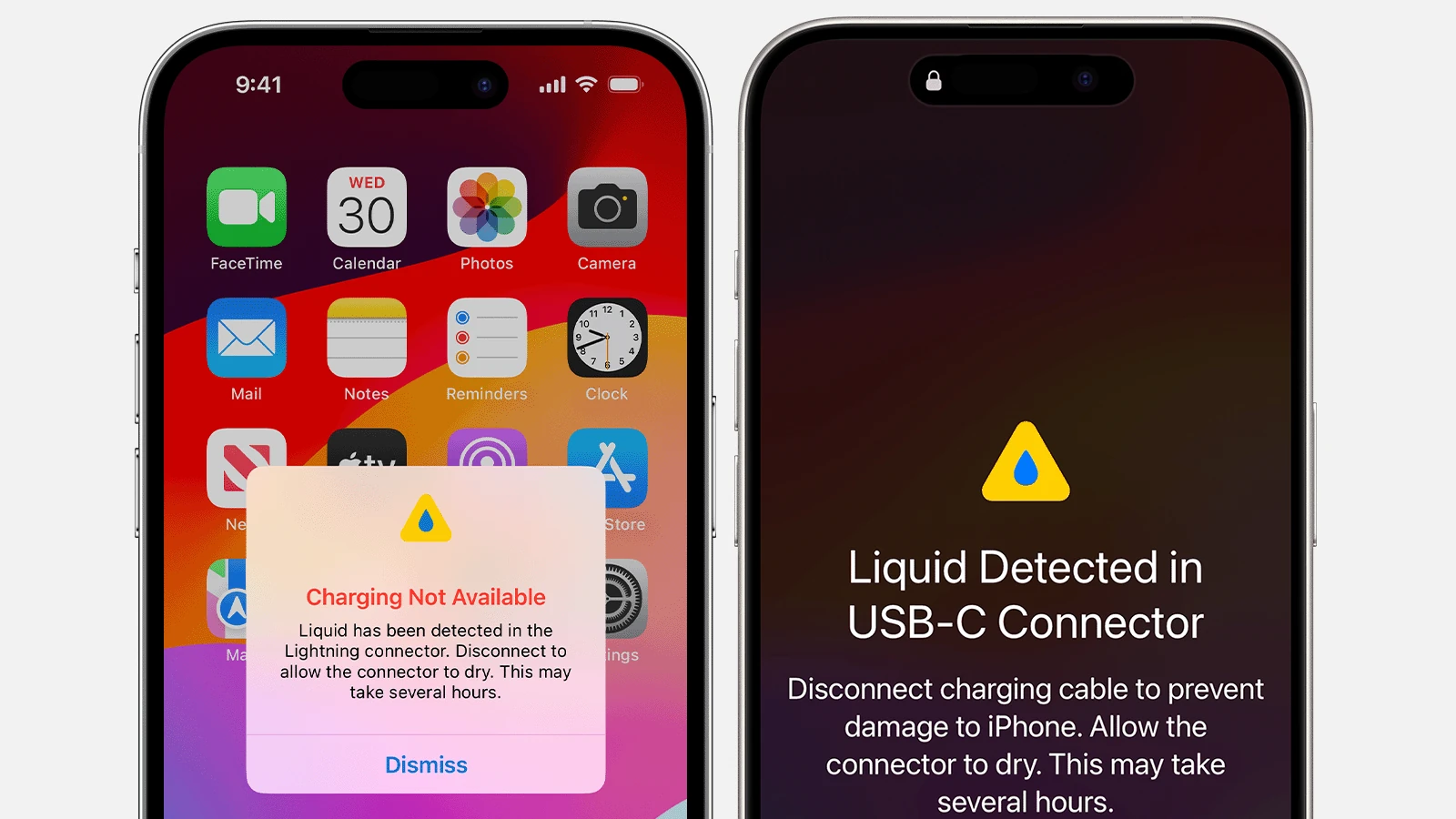
Ways To Eject Water From Your iPhone
If your iPhone got splashed, dunked, or soaked, acting quickly is crucial. Even though most recent iPhones (iPhone 7 and later) have some degree of water resistance (IP67 or IP68), they’re not waterproof, and water stuck in the speakers or ports can cause long-term damage.
Here are the best ways to eject water from your iPhone before it’s too late:
1. Use Siri or a Shortcut to Eject Water
- How: Say “Hey Siri, Water Eject” (if you’ve set up the shortcut, if not see the instructions below) or manually run the shortcut from the Shortcuts app.
- What it does: Plays a low-frequency sound that vibrates the speaker and pushes water out—similar to the Apple Watch’s Water Lock feature.
- Setup:
- Download the “Water Eject” shortcut from ShortcutsGallery.
- Allow untrusted shortcuts in Settings > Shortcuts.
- Run the shortcut anytime you need to clear water from your speaker.
2. Use a Third-Party App
- Apps like: Sonic, Water Eject, Speaker Cleaner
- Available on: App Store
- How it works: These apps generate sound waves in specific frequencies to vibrate water out of your speakers.
3. Manually Dry Your iPhone
Even if you’ve used software tools, physical drying is still essential:
- Remove your case and accessories.
- Gently shake your iPhone downward to get water out of the ports.
- Wipe with a microfiber cloth.
- Let it air-dry in a dry area with good airflow (like in front of a fan).
- Don’t use a hair dryer or place it in rice—rice can introduce dust and won’t dry your phone as effectively as airflow and time.
4. Use a Desiccant (Silica Gel)
- Place your iPhone in an airtight bag with silica gel packets (like those that come in shoeboxes or electronics packaging).
- Leave it for 24–48 hours to help absorb internal moisture.
5. Check for Water in the Lightning Port or USB-C Port
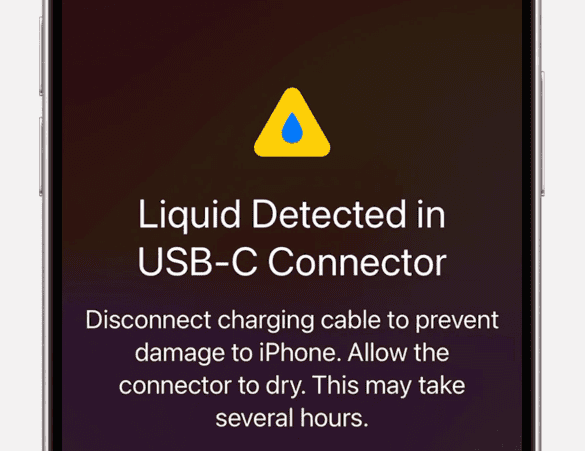
- If water is detected, iOS will alert you when you try to charge.
- Do not charge your phone until the port is completely dry.
- Wait at least 30 minutes, then try again—or use the shortcut/app methods above to speed things up.
6. Avoid These Common Mistakes
- ❌ Don’t put your phone in the oven or microwave.
- ❌ Don’t plug in a charger immediately after water exposure.
- ❌ Don’t ignore crackling speaker sound—it usually means water is still trapped.
Pro Tip: Enable “Optimized Charging” to Protect Long-Term
Even if your phone dries out successfully, water damage can reduce battery life. Enabling Settings > Battery > Battery Health & Charging > Optimized Battery Charging can help extend your battery’s lifespan.
Here’s how to create and set up the “Hey Siri, Water Eject” shortcut on your iPhone:
Step-by-Step: How To Set Up the Water Eject Shortcut
1. Allow Untrusted Shortcuts
- Go to Settings > Shortcuts
- Toggle on Allow Untrusted Shortcuts
- If this option is greyed out, you need to run any shortcut at least once first (open the Shortcuts app and run one).
2. Download the Water Eject Shortcut
- Open Safari on your iPhone and go to this trusted site:
https://shortcutsgallery.com/shortcuts/water-eject - Tap “Get Shortcut”
- It will open in the Shortcuts app—scroll down and tap “Add Untrusted Shortcut”
3. Customize the Shortcut Name (Optional)
- After adding, go to the Shortcuts app
- Tap the three dots on the “Water Eject” shortcut
- Tap the dropdown arrow next to the name and choose Rename
- Name it something like “Water Eject” so Siri can recognize it easily
4. Run It with Siri
- Now you can say:
“Hey Siri, Water Eject”
or manually run it from the Shortcuts app - The shortcut will ask for confirmation and then play a sound to expel water from your iPhone’s speaker.
Final Word
Water and electronics are a risky combo—but with the right steps, you can minimize damage and possibly save your iPhone. Tools like sound-based water ejection and silica drying methods are surprisingly effective if used immediately. When in doubt, contact Apple Support or a certified repair technician for inspection.
Key Takeaways
- Water can be removed from iPhone speakers using low-frequency sound vibrations.
- The Water Eject shortcut is free and works with the built-in Shortcuts app.
- Act quickly after water exposure to prevent long-term damage to your device.
Understanding Water Damage in iPhones
iPhones have built-in water resistance, but they’re not completely waterproof. Knowing how your phone handles water exposure and how to identify water damage can save you from costly repairs.
IP68 Certification and What It Means
The latest iPhone models come with an IP68 rating, which indicates their water resistance level. This rating means your iPhone can survive:
- Submersion in up to 6 meters of water
- For up to 30 minutes
- Under laboratory conditions
But what does this really mean for daily use? While your iPhone can handle accidental spills or brief dunks, it’s not designed for swimming or underwater photography.
The water resistance also decreases over time. Normal wear and tear, drops, and repairs can all reduce how well your iPhone keeps water out. Apple’s warranty doesn’t cover water damage, so it’s still important to keep your phone dry whenever possible.
Liquid Contact Indicator Location and Function
Every iPhone has a Liquid Contact Indicator (LCI) that helps technicians identify water damage. These small indicators change color when they come into contact with liquid.
Where to find your LCI:
- On iPhone 5 and newer: Inside the SIM card tray slot
- On older models: Inside the headphone jack or charging port
The LCI appears white or silver normally. After contact with water, it turns red. This change is permanent and can’t be reversed.
Apple techs check these indicators during repairs. A triggered LCI may void your warranty since Apple doesn’t cover water damage, even with AppleCare+.
Immediate Steps to Take After iPhone Water Exposure
When your iPhone gets wet, quick action can save it from permanent damage. The first moments after water exposure are critical, and knowing exactly what to do can make the difference between a working phone and an expensive replacement.
Powering Off and Removing the SIM Tray
Turn off your iPhone immediately after water exposure. Don’t test if it still works or try to charge it. Powering down prevents electrical shorts that could cause permanent damage. Press and hold the side button and either volume button until the power off slider appears.
Next, remove the SIM tray using a paperclip or SIM ejector tool. This opens another path for water to escape and prevents water damage to the SIM card and tray area.
Remove all accessories connected to your iPhone, including:
- Charging cables
- Headphones
- Phone cases
- Screen protectors
Gently shake excess water from ports and openings. Be careful not to shake too vigorously as this could push water deeper into the device.
Drying Techniques: Avoiding Rice and Silica Gel
Despite popular belief, putting your iPhone in rice isn’t recommended. Rice dust can get into ports and cause more damage. Instead, place your iPhone in a dry, well-ventilated area with moderate airflow for at least 48 hours.
For water in the speakers, use the Water Eject shortcut through the Shortcuts app or download apps like Sonic that play low-frequency sounds to vibrate water out of the speaker grills.
Do’s:
- Position the iPhone upright to allow gravity to help water drain
- Use gentle airflow at room temperature
- Wait at least 48 hours before turning it on
Don’ts:
- Don’t use hair dryers or heaters (heat damages components)
- Don’t put in freezer
- Don’t shake vigorously
- Don’t press buttons repeatedly
If water damage seems serious, consider taking it to a reputable repair shop that specializes in water damage repair.
Ejecting Water from Your iPhone
If your iPhone gets wet, you can remove water from the speakers to prevent damage and restore sound quality. Several methods exist to push water out using sound vibrations.
Using Water Eject Siri Shortcuts
Water Eject shortcuts use low-frequency sounds to push water out of your iPhone speakers. These shortcuts create vibrations that force water droplets to move away from important components.
To use this method:
- Get the Water Eject shortcut from the Shortcuts Gallery
- Install the Shortcuts app if you don’t have it already
- Add the Water Eject shortcut to your collection
- Run the shortcut when needed
You can also ask Siri to run the shortcut by saying “Hey Siri, Water Eject.” Many users find this method effective after swimming or getting caught in rain.
The shortcut works by playing a specific tone that vibrates the speaker membrane. This pushes water out in seconds. Some shortcuts offer different intensity levels to match how wet your device is.
Manual Methods to Eject Water
If you prefer not to use shortcuts, several manual techniques can help remove water from your iPhone.
Gravity method: Hold your iPhone with the speaker facing down and gently tap the back. This helps water droplets fall out naturally.
Rice method: While less effective for speakers, placing your iPhone in dry rice can help absorb moisture. This works better for general drying than removing water from speakers.
Sound vibration apps: The Water Eject app is available on the App Store. It creates similar vibrations to the shortcuts but in a standalone app format.
Some users report that playing bass-heavy music at high volume can also help push water out. The low frequencies create similar vibrations to the specialized water eject tools.
Remember that newer iPhones have water resistance, but removing water quickly still helps prevent potential damage.
Protecting Your iPhone from Water Damage
Water damage can ruin your iPhone, but there are effective ways to protect your device. Modern iPhones have some water resistance, but additional protection is still important for keeping your valuable Apple device safe.
Waterproof Cases and Their Effectiveness
Waterproof cases offer extra protection for your iPhone against water damage. The best cases have an IP68 rating, which means they can handle submersion in water up to 2 meters for 30 minutes. Some popular options include:
- LifeProof FRĒ: Provides full waterproof protection
- Catalyst Waterproof Case: Offers underwater protection up to 33 feet
- OtterBox Defender Series: Provides splash protection with port covers
Not all waterproof cases are equally effective. When choosing a case, look for rubber seals around all openings and check that the case fully covers ports and speakers.
Testing the case before trusting it with your iPhone is smart. Put tissue paper inside an empty case and submerge it briefly in water to check for leaks.
Preventive Measures and Best Practices
Keeping your iPhone dry is always better than dealing with water damage. Simple habits can make a big difference in protecting your device:
- Avoid using your iPhone near water – Keep it away from pools, bathtubs, and sinks
- Use water detection apps that can alert you when moisture is detected
- Keep a Water Eject shortcut ready on your device for emergencies
If your iPhone gets wet, turn it off right away. Don’t charge it until it’s completely dry. Apple recommends tapping the iPhone gently against your hand with the connector facing down to remove excess water.
Consider applying hydrophobic screen protectors that repel water. Also, keep silica gel packets handy to absorb moisture if your phone gets wet.
Navigating Apple Support and Warranty Policies
When dealing with water damage on your iPhone, understanding Apple’s policies can save you time and money. Apple has specific guidelines for water-related incidents that affect your warranty coverage and repair options.
Understanding Warranty Coverage for Water Damage
Apple’s stance on water damage is clear – it’s not covered under the standard Apple One-Year Limited Warranty. Even though newer iPhone models advertise water resistance, this feature is meant as protection against accidents, not permission for underwater use.
The water resistance of iPhones has limits. Apple’s marketing claims about water resistance apply only under specific conditions. These conditions include depth, time limits, and water type (freshwater only).
It’s important to know that:
- Water resistance decreases over time with normal wear
- Dropping your phone may damage water-resistant seals
- Using phones in saunas or steam rooms voids water protection
Seeking Professional Repairs and Apple Store Services
If your iPhone has been exposed to water, Apple offers several support paths. The Apple Store and authorized service providers can check for water damage using special indicators inside the device.
For water-logged devices, Apple recommends specific drying methods. These include:
- Tapping the phone against your hand with the connector facing down
- Placing the phone in front of a fan blowing cool air into the connector
- Waiting at least 5 hours before charging
For Apple Watch users, the water ejection feature works differently than iPhone. Users can access this through Control Center by tapping water lock and turning the digital crown to complete the ejection process.
Before visiting an Apple Store, back up your data if possible. Technicians will need your consent before diagnosing or repairing your device, which may require access to your personal information.
Advanced Methods to Safeguard Your iPhone’s Data
After dealing with water damage, protecting your iPhone data becomes crucial. Regular backups are your first line of defense against data loss, whether from water damage or other issues.
Use iCloud Backup to automatically save your data when connected to Wi-Fi. This stores your photos, messages, and app data securely in Apple’s cloud.
For more control, connect to a computer and back up through iTunes or Finder. This method creates a complete copy of your iPhone that can be restored if needed.
Enable Two-Factor Authentication on your Apple ID. This adds an extra security layer by requiring both your password and a verification code when signing in from a new device.
Turn on Find My iPhone to locate your device if lost. This feature also lets you remotely erase all data if your iPhone can’t be recovered.
Encryption matters! Make sure your iPhone is using a strong passcode. Consider using:
| Security Feature | Why It’s Important |
|---|---|
| Face ID/Touch ID | Quick but secure access |
| Six-digit passcode | Harder to crack than four digits |
| Alphanumeric password | Maximum security |
Use Water Eject apps to remove moisture, but also install security apps that monitor for unusual activities after water exposure.
Check for security updates regularly. Apple constantly improves iPhone security, and keeping your iOS updated helps protect against new threats.
Consider using a password manager to create and store strong, unique passwords for all your accounts accessed on your iPhone.
Third-Party Apps and Accessories That Help Prevent Water Damage
Several apps can help push water out of your iPhone speakers. Water Eject uses sound waves and vibrations to fix wet speakers. It works well if you’ve dropped your phone in water.
Sonic Tone Generator was one of the first apps made to clean water from iPhone speakers. Users like its simple speaker cleaning feature that quickly restores sound quality.
Another option is the Water Eject shortcut that plays low-frequency sounds to push water out. It’s free and easy to use with just a few taps.
Waterproof cases from brands like Lifeproof and OtterBox offer strong protection. They seal your iPhone completely and can handle deep water.
Speaker covers help block water from getting into the small holes. They’re cheap and easy to add to most iPhone models.
Water detection stickers change color when wet. They help users know if water has gotten inside their phone case.
Silica gel packets can dry out a wet phone. Put your wet iPhone in a container with these packets to draw out moisture.
Be careful of fake apps that contain unwanted cookies or spam. Always check reviews before downloading water removal apps from the App Store.
Voice Commands and Accessibility Features for Water Ejection
iPhone users can remove water from their speakers using voice commands, making the process hands-free and more accessible. By saying “Hey Siri, water eject”, users can activate water ejection without touching their device.
This feature requires setting up a water eject shortcut first. Once installed, the shortcut can be triggered by voice, which is especially helpful when hands are wet or dirty.
The water ejection process uses sound and vibration to push water out of the speaker grills. The phone vibrates at specific frequencies designed to force water droplets out through the speaker openings.
For users with motor challenges, voice-activated water ejection provides greater independence. It allows them to maintain their devices without needing assistance from others.
Some water eject apps offer customizable accessibility settings:
- Larger text for better readability
- High contrast modes for visually impaired users
- Sound indicators that confirm when the process begins and ends
- Timer options for users who need more time
Apple Watch users can also take advantage of built-in water ejection features. The watch has a water lock mode that can be activated with voice commands through a connected iPhone.
Voice control makes water ejection seamless for all users, regardless of physical ability or situation.
Frequently Asked Questions
Water removal from iPhones involves several methods that help protect your device from moisture damage. These techniques range from built-in features to shortcuts and manual options.
How can I remove water from my iPhone speaker using an in-built feature?
iPhones don’t actually have a built-in water eject feature like Apple Watches do. Apple hasn’t included this function in iOS yet.
Instead, you’ll need to use shortcuts or third-party apps to create similar functionality. These options use sound vibrations to push water out of your speaker.
What is the process for using the Water Eject shortcut on an iPhone?
To use a Water Eject shortcut, you first need to install it from the Shortcuts Gallery or a trusted source. After installation, you can run it from your Shortcuts app.
You can also activate it with Siri by saying “Hey Siri, water eject” and then tap “Begin Water Ejection” when prompted. The shortcut creates sound waves that vibrate your speaker to push water out.
The process typically takes just a few seconds to complete. You might hear a tone that increases and decreases in frequency during the process.
Is there a way to eject water from my iPhone without using any shortcut?
Yes, you can try playing certain audio frequencies through your iPhone speakers. Bass-heavy sounds work well for this purpose.
You can play music with strong bass or find water ejection videos on YouTube. These sounds create vibrations that help push water out of the speaker grilles.
Another manual method is to gently tap your iPhone against your palm with the speaker facing down. Gravity can help remove some water, but be careful not to damage your device.
How does the Water Eject feature work on newer iPhone models like the iPhone 15?
The water ejection process works similarly across all iPhone models, including newer ones like the iPhone 15. Water eject apps and shortcuts simply make your phone vibrate to expel liquid.
These tools use specific sound frequencies to create vibrations in the speaker. The vibrations help push water droplets out of the speaker grilles.
Newer iPhones have better water resistance ratings, but the ejection method remains consistent across models. The technique relies on physics rather than special hardware.
Can water be expelled from the charging port of an iPhone, and if so, how?
Water can be removed from an iPhone charging port, but sound-based methods aren’t effective for this area. The best approach is to let it dry naturally.
Avoid charging your iPhone until the port is completely dry. You can gently tap your phone with the port facing down to help remove water droplets.
Never insert objects into the charging port to remove water, as this can damage the connectors. Also avoid using heat sources like hair dryers, as they can harm internal components.
Are there any risks associated with using third-party apps to eject water from an iPhone?
Using third-party water eject apps generally presents low risks since they only make your phone vibrate using sounds. However, free apps might contain ads or collect data.
Some users worry about speaker damage from these apps. While the vibrations are designed to be safe, using extremely high volumes repeatedly might stress speaker components over time.
Stick to well-reviewed apps from the App Store rather than unknown sources. This helps ensure the app is safe and works as advertised.







