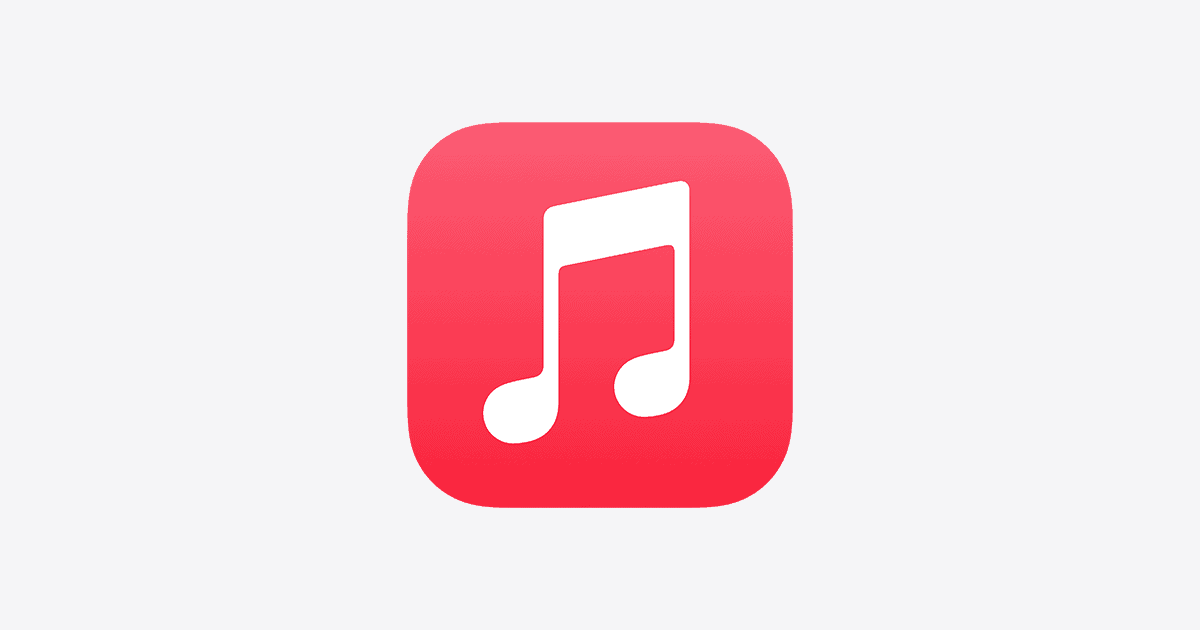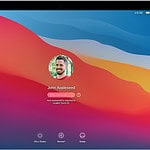Apple Music just hit a major milestone—its 10-year anniversary—and it’s celebrating in a way only Apple can: with personalized nostalgia, AI-powered upgrades, and a massive investment in the future of artist-driven content.
Replay All Time & The Top 500 Countdown: A Decade of Listening, Reimagined
To mark its first decade, Apple Music launched Replay All Time, a deep-dive personalized playlist that compiles your most-streamed songs ever—across all years since you joined the platform. It’s a permanent extension of the annual “Replay” feature, and gives users a nostalgic lens into their listening history. Whether your top song from 2016 is still your anthem today, or you’ve had a full musical evolution, Replay All Time lays it out track by track.
In tandem, Apple is rolling out a Top 500 Most-Streamed Songs Countdown, revealing 100 tracks per day from July 1 to July 5. This isn’t just a party playlist—it’s a cultural time capsule showcasing a decade’s worth of music tastes from around the globe. The full list will be compiled into a massive public playlist titled “10 Years of Apple Music: Top Songs.”
A New Era for Artists: Apple’s Global Artist Hub Opens in LA
Apple is also investing in artists with the unveiling of a three-story, 15,000-square-foot “Global Artist Hub” in Culver City, California. Designed as the epicenter of music innovation, this next-gen facility includes:
- Two spatial audio-enabled broadcast studios
- A 4,000-square-foot soundstage
- Dolby Atmos mixing suites
- Collaborative writing, podcasting, and editing booths
- Content labs for immersive audio and video production
Opening in mid-August 2025, the studio is meant to serve as a launchpad for global creative programming, fan engagement, and next-level artist storytelling. It will anchor a broader Apple initiative to empower creators across continents, linking this hub to satellite studios in Paris, London, Tokyo, and more.
Coming This Fall: Smarter Features with iOS 26 & macOS Tahoe
Apple Music is also getting a major intelligence boost in fall 2025 with the release of iOS 26 and macOS Tahoe, bringing new AI-powered listening tools that make music more immersive, personalized, and global:
- AutoMix DJ: This smart feature enables seamless, beat-matched song transitions in your playlists. Think AI-powered DJ sets without the need for external apps like Serato or Traktor. It’s ideal for workouts, parties, or just vibing without interruptions.
- Lyrics Translation & Pronunciation: For multilingual music lovers, this new feature translates lyrics in real-time and teaches you how to pronounce them—bridging the language gap and letting you sing along with confidence, whether it’s K-pop, reggaetón, or French ballads.
- Apple Music Sing Enhancements: Expanding its karaoke functionality, “Sing” now features more dynamic lyric visuals and real-time pitch guidance, turning your iPhone, iPad, or Apple TV into a personal karaoke machine.
These updates place Apple Music in direct competition with Spotify’s live lyric integrations, while going several steps further in terms of interactivity and AI capabilities.
Why It Matters
Apple Music is not just playing catch-up anymore—it’s actively reshaping how music is experienced. From personalized playlists that span your lifetime to spatial audio production hubs and real-time lyric translation, Apple is leaning hard into both user experience and creator empowerment.
It’s a sharp reminder that the streaming wars are about more than catalog size—they’re about who offers the richest, smartest, and most human connection to the music we love.
Quick Recap
| Feature | What It Does |
|---|---|
| Replay All Time | Personalized playlist of your top songs across all years |
| Top 500 Countdown | Global most-streamed songs, unveiled in a 5-day radio event |
| Global Artist Hub | New LA studio with spatial audio and artist-first production tools |
| AutoMix DJ | Seamless, AI-mixed transitions between songs in your playlists |
| Lyrics Translation | Translates and pronounces lyrics for multilingual karaoke fun |
| Apple Music Sing | Enhanced karaoke with pitch visuals and lyric timing |
Stay tuned as Apple Music rolls out these features this fall—bringing not just more music, but a smarter, more immersive way to experience it.
Apple Music Customer Service Guide
Apple Music customer service offers various ways to get help with your account, subscriptions, and technical issues. You can contact Apple Music support through phone, chat, or by visiting an Apple Store for in-person assistance. The service aims to resolve your problems quickly and efficiently.
Apple provides dedicated support for Apple Music users. You can find answers to common questions, troubleshooting guides, and tips for using the service. If you need more help, you can reach out to Apple’s customer service team directly.
For phone support, you can call 1-800-APL-CARE in the United States. Apple offers support in multiple languages and regions. You can also use the Apple Support app on your iOS device to schedule a call or chat with a representative.
| Contact Method | Availability |
|---|---|
| Phone | 24/7 |
| Chat | 24/7 |
| In-store | Varies |
| Support App | 24/7 |
Apple Music Customer Service Guide
This guide provides an overview of how to get support for Apple Music, addressing common issues and the various contact methods available.
I. Before Contacting Support: Self-Service & Troubleshooting
Many common issues can be resolved without needing to contact Apple Support directly. It’s always a good idea to try these steps first:
A. Check Apple System Status:
- Visit Apple’s System Status page to see if there are any known outages or issues with Apple Music services.
B. Basic Troubleshooting Steps:
- Restart the Apple Music App: Close the app completely and then reopen it.
- Restart Your Device: A full device restart can resolve many temporary glitches.
- Check Internet Connection: Ensure you have a stable Wi-Fi or cellular data connection. Try opening a web browser or another app that requires internet.
- Update the Apple Music App: Make sure you have the latest version of the Apple Music app installed from the App Store (iOS) or Google Play Store (Android).
- Update Device Software: Ensure your iPhone, iPad, Mac, or Android device is running the latest operating system version.
- Check Your Apple Music Subscription: Verify that your subscription is active and hasn’t expired. You can usually find this in your device settings under your Apple ID > Subscriptions, or in the Music app/iTunes under Account settings.
- Sign Out and Sign Back In: Sign out of your Apple ID in the Apple Music app, restart the app, and then sign back in. This can refresh your library and account connection.
- Clear Apple Music App Cache (Android Users): Go to Settings > Apps & Notifications > All Apps > Apple Music > Clear Cache.
- Redownload Problematic Music: If a specific song or album isn’t playing, try deleting it and redownloading it.
- Check Sync Library Settings: Ensure “Sync Library” (formerly iCloud Music Library) is enabled in your Music settings if you’re experiencing issues with your library across devices.
- Check Content Restrictions: If you’re unable to access explicit content, verify that content restrictions are not enabled in your device’s Screen Time settings.
C. Common Issue Solutions:
- Songs Not Playing/Skipping:
- Follow basic troubleshooting steps (restart app/device, check internet, update).
- Redownload the problematic songs.
- Ensure your subscription is active.
- Disappearing Music Library:
- Make sure “Sync Library” is enabled in your Music settings.
- Ensure you’re signed in with the correct Apple ID associated with your Apple Music subscription.
- If you reinstalled the app, you may need to re-download songs.
- App Crashing (e.g., with CarPlay):
- Try launching the app without an active internet connection (e.g., in Airplane Mode), then reconnect once it’s running.
- Ensure the app and your device software are updated.
- Downloading Issues:
- Check your internet connection.
- Ensure you have enough storage space on your device.
- Verify your Apple Music subscription is active.
- Sign out and back into your Apple ID.
II. Contacting Apple Music Customer Service
If self-service troubleshooting doesn’t resolve your issue, you can reach out to Apple Support.
A. Apple Support Website:
- The official Apple Support website is the primary hub for getting help.
- You can browse articles, find troubleshooting steps, and initiate contact with support advisors.
B. Apple Support App:
- Download the Apple Support app on your iPhone or iPad. This app offers personalized access to solutions for your Apple products and allows you to connect with an expert directly.
C. Contact Methods:
- Online Chat:
- This is often the quickest way to get assistance for non-urgent issues.
- Navigate to the Apple Support website or use the Apple Support app, select “Music” as your product, and follow the prompts to “Get Support” or “Start now” to initiate a chat session.
- Phone Support:
- Apple provides phone support for various regions.
- For the United States, you can typically call 1-800-APL-CARE (1-800-275-2273).
- For other countries or regions, visit the Apple Support “Contact Us” page to find the specific phone number for your location. Be aware that mobile phone calls to toll-free numbers might incur charges depending on your network provider.
- Apple Support Communities:
- The Apple Support Communities are a valuable resource where you can find answers, ask questions, and connect with other Apple users who might have experienced similar issues. While not direct support from Apple, community members often provide helpful solutions.
- Twitter Support:
- You can also reach out to @AppleSupport on Twitter for assistance.
D. Information to Have Ready:
When contacting Apple Support, be prepared with the following information to help them assist you efficiently:
- Your Apple ID
- A clear description of the issue: What exactly is happening? When did it start?
- Troubleshooting steps you’ve already tried.
- Device model and operating system version.
- Any error messages you’re seeing.
III. Billing and Subscriptions
For issues related to your Apple Music subscription, payments, or unrecognized charges:
- Manage Subscriptions: You can view, change, or cancel your Apple Music subscription directly from your device settings (Settings > [Your Name] > Subscriptions) or through iTunes/Music app on your computer.
- Billing Information: Update your payment methods or billing information in your Apple ID settings.
- Unrecognized Charges: If you see an unrecognized charge, first check your purchase history linked to your Apple ID. If it’s still unclear, contact your financial provider or Apple Support for billing inquiries.
By following these steps, you should be able to effectively troubleshoot and resolve most Apple Music-related issues, or connect with the appropriate support channels when needed.
Contacting Apple Music Support
Apple offers various ways to get help with Apple Music issues. These options include a dedicated app, online resources, and direct communication channels.
Apple Support App
The Apple Support app provides a convenient way to access assistance for Apple Music. Download it from the App Store to your iPhone or iPad. The app offers personalized solutions for your Apple devices and services.
Open the app and select Apple Music from the list of products. Choose your specific issue from the available options. The app may suggest articles or troubleshooting steps to resolve your problem.
If self-help doesn’t work, you can schedule a call or chat with an Apple expert directly through the app. This feature saves time and connects you with the right support team quickly.
Get Support Online
Apple’s website offers comprehensive online support for Apple Music. Visit the dedicated music support page to find answers to common questions. Browse topics like account management, playlist creation, and streaming issues.
Use the search bar to find specific solutions. Apple regularly updates its support articles with the latest information and fixes.
For more complex issues, access the Apple Support Communities. Here, you can ask questions and get help from other users and Apple experts.
| Support Option | Best For |
|---|---|
| Articles | Quick answers to common issues |
| Communities | Detailed discussions and user experiences |
| Live Chat | Real-time help for urgent problems |
Phone and Email Assistance
For direct help, contact Apple support by phone. Call 1-800-APL-CARE (1-800-275-2273) in the US. Apple provides support in multiple languages and has specific numbers for different countries.
Phone support is available for technical issues, billing problems, and account-related queries. Prepare your Apple ID and device information before calling to streamline the process.
Email support is also available for less urgent matters. Visit the Apple Support website and choose the email option for your specific issue. Provide clear details about your problem to get the most helpful response.
Managing Your Apple Music Subscription
Apple Music offers flexible subscription options and transparent billing. You can easily adjust your plan or review charges through your account settings.
Subscription Options
Apple Music provides several subscription tiers to fit your needs. The Individual plan gives you full access for one person. Family plans allow up to six people to share a subscription. Student plans offer discounted rates for eligible college students.
You can switch between plans anytime. To change your subscription:
- Open the Apple Music app
- Tap your profile picture
- Select “Manage Subscription”
- Choose your new plan
Apple Music also offers a free 3-month trial for new subscribers. After the trial, you’ll be billed monthly unless you cancel.
| Plan | Price | Features |
|---|---|---|
| Individual | $9.99/month | Full access for one user |
| Family | $14.99/month | Sharing for up to 6 people |
| Student | $4.99/month | Discounted rate with student verification |
Billing and Charges
Apple Music bills you monthly on the date you started your subscription. You can view your billing history and manage payment methods in your account settings.
To check your next billing date:
- Go to Settings > [Your Name] > Subscriptions
- Tap Apple Music
- See the next billing date listed
If you want to cancel, you can do so at any time. Your subscription will remain active until the end of the current billing cycle. To cancel:
- Go to Settings > [Your Name] > Subscriptions
- Tap Apple Music
- Select “Cancel Subscription”
Apple sends email receipts for all charges. Contact Apple Support if you see any unexpected charges on your account.
Apple Music and Apple Products
Apple Music integrates seamlessly with Apple devices while offering support for product inquiries. This connection enhances the user experience across the Apple ecosystem.
Integration With Apple Devices
Apple Music works flawlessly with iPhones, iPads, Macs, and Apple Watches. You can access your entire music library on any device signed in to your Apple ID. The app comes pre-installed on iOS devices, making setup quick and easy.
On Apple Watch, you can control playback and browse your library right from your wrist. CarPlay integration lets you enjoy Apple Music safely while driving. AirPlay allows you to stream audio to compatible speakers or Apple TV.
Siri voice commands work with Apple Music too. You can ask Siri to play specific songs, artists, or playlists hands-free. The integration extends to HomePod, where you can start music with just your voice.
Product Inquiries
For questions about Apple products, several options are available. You can contact Apple support by phone or chat. They can help with issues related to Apple Music and other services.
Apple’s website offers a wealth of information. You’ll find user guides, troubleshooting tips, and FAQs for Apple Music. These resources often solve common problems without needing direct support.
For hands-on help, you can visit an Apple Store. Make a Genius Bar appointment to get personalized assistance with your devices. Staff can demonstrate Apple Music features and answer product questions.
| Support Option | Best For |
|---|---|
| Phone/Chat | Quick issues |
| Online Resources | Self-help |
| Apple Store | In-person demos |
Apple also welcomes feedback on Apple Music. Your input helps improve the service for all users.
Additional Support and Services
Apple Music offers various resources to enhance your experience. These include accessibility features, community discussions, and channels for providing feedback.
Accessibility Services
Apple prioritizes inclusive design for its music service. You can access American Sign Language support for technical assistance. VoiceOver screen reading technology helps you navigate the app interface. Closed captions and lyrics sync features make song content more accessible.
Apple Music integrates with iOS accessibility settings. This allows you to adjust text size, contrast, and color filters. You can also use Switch Control to operate the app through adaptive devices.
The service supports Siri voice commands. This enables hands-free control of playback and library management. Apple continually improves these features based on user feedback.
Community Discussions
The Apple Support Community serves as a valuable resource for Apple Music users. Here you can connect with fellow subscribers to share tips and solve problems. Expert users often provide quick solutions to common issues.
You can search existing threads or start new discussions. Topics range from playlist organization to account management. The community also shares creative ways to use Apple Music features.
Apple moderators monitor the forums. They sometimes step in to provide official answers. This creates a blend of peer support and company expertise.
Providing Feedback
Apple welcomes your input to improve Apple Music. You can submit feedback through the Music app on iOS devices. Look for the “Send Feedback” option in the app’s settings menu.
For more detailed suggestions, visit the Apple Music feedback page. Here you can describe your ideas or report issues. Apple reviews this feedback to guide future updates.
Beta testing programs sometimes open for Apple Music. These allow you to try new features before public release. Your participation helps refine the service.
| Feedback Channel | Best For | Response Time |
|---|---|---|
| Music App | Quick suggestions | No direct response |
| Feedback Page | Detailed reports | Variable |
| Beta Programs | Testing new features | Throughout testing period |
Remember, your feedback shapes the future of Apple Music. Don’t hesitate to share your thoughts and experiences.
Frequently Asked Questions
Apple Music customer service offers multiple contact options for users seeking assistance. These include phone support, chat support, and email channels for various issues.
How can I reach Apple Music customer service by phone?
You can contact Apple Music support by phone at 1-800-APL-CARE (1-800-275-2273) in the United States. This number connects you to Apple’s general support line, where you can then select the option for Apple Music assistance.
What options are available for Apple Music customer service chat support?
Apple offers online chat support for Apple Music users. To access this service, visit the Apple Support website and choose the “Chat” option under the Apple Music section.
How can I contact Apple Music customer service for billing issues?
For billing concerns, you can use the Apple Support website to select “Subscriptions & Purchases” and then “Apple Music.” This will guide you to the appropriate billing support channels.
Is there round-the-clock support available for Apple Music services?
Apple Music support is available 24/7 through various channels. You can access help anytime through the Apple Support website or contact phone support during extended hours.
How do I get in touch with Apple customer service for product support?
For product-related issues, visit the Apple Support website and select your device. You can then choose from options like chat, phone, or scheduling an appointment at an Apple Store.
What is the process to contact Apple Music customer service via email?
Apple Music doesn’t offer direct email support. Instead, you can use the Apple Support website to submit your query. The system will guide you to the best contact method based on your issue.
| Contact Method | Availability | Best For |
|---|---|---|
| Phone | 24/7 | Complex issues |
| Chat | 24/7 | Quick questions |
| Website | Always | Self-help guides |
| Apple Store | Varies | In-person support |