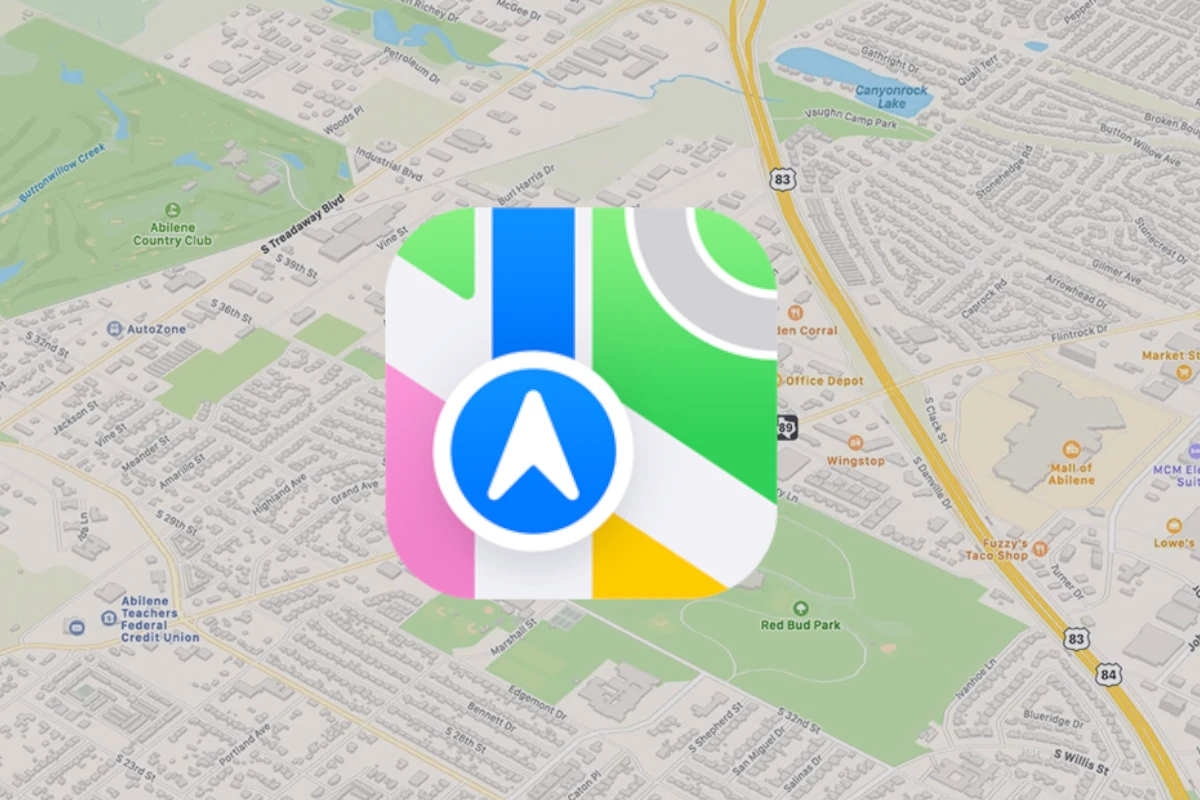Apple Maps has come a long way since its launch, now offering a feature similar to Google Street View. Apple’s version, called Look Around, lets you explore cities and landmarks in stunning 360-degree views right from your iPhone or iPad.
Look Around brings a fresh perspective to map navigation. You can virtually stroll through cities, check out storefronts, and get a feel for neighborhoods before you visit. This tool is especially handy when planning trips or trying to find a specific location in an unfamiliar area.
To use Look Around, simply open Apple Maps on your iOS or iPadOS device and search for a supported location. Tap the binoculars icon to enter the 360-degree view. You can then swipe to look around and tap to move forward. The interface is smooth and intuitive, making it easy to explore your surroundings.
| Feature | Apple Maps Look Around | Google Street View |
|---|---|---|
| Device Compatibility | iOS, iPadOS | Multiple platforms |
| Image Quality | High resolution | Varies |
| Coverage | Select cities | Widespread |
| Updates | Frequent | Regular |
| Integration | Seamless with Apple ecosystem | Works across Google services |
Apple Maps does offer a Street View–style feature called Look Around, available on iPhones, iPads, Macs, and even on the web in beta form.
🚶♂️ What is Look Around?
- Look Around provides 360° street-level imagery, similar to Google Street View. You can pan around and “move” along streets with smooth, continuous transitions.
- To use it on iPhone or iPad:
- Open the Maps app and search for a supported location.
- Tap the binoculars icon that appears in the top right or directly on the map.
- Swipe around the screen or tap arrows to explore the area.
🌍 Availability
- Look Around is currently available in select cities and metro areas, mostly in the U.S., U.K., Canada, Japan, and other major urban regions.
- Apple is expanding this feature gradually as it collects more high-res imagery using its own mapping vehicles.
- A web-based version of Maps now includes Look Around for desktop users, allowing street-level views directly in the browser.
🎥 How it Works
Look Around works like an interactive video — you can smoothly glide from one location to another with minimal lag, offering a more fluid experience than traditional frame-by-frame street imagery.
🆚 Google Street View vs Apple Look Around
| Feature | Google Street View | Apple Look Around |
|---|---|---|
| Coverage | Global, extensive | Limited to major cities |
| Navigation realism | Click-to-jump transitions | Smooth and continuous visual flow |
| Platforms | Mobile, desktop | iOS, iPadOS, macOS, web beta |
| Privacy approach | Standard mapping privacy tools | Greater emphasis on user privacy |
In cities where it’s supported, Look Around delivers a sleek, highly polished experience that rivals—and in some ways surpasses—Google’s offering in terms of fluidity. However, its availability remains much more limited.
✔️ Bottom Line:
Yes, Apple Maps includes a Street View-style feature known as Look Around. It offers high-quality, immersive street-level views but is only available in certain locations for now. Keep an eye on updates as Apple expands this feature over time.
Overview of Apple Maps Street View
Apple Maps offers a street-level viewing feature called Look Around. This tool lets you explore cities and landmarks in 360-degree panoramic views.
Evolution of Apple Maps
Apple Maps launched in 2012 as a replacement for Google Maps on iOS devices. Early versions faced criticism for inaccuracies and missing features. Apple invested heavily in improvements over the years.
In 2019, Apple introduced Look Around with iOS 13. This feature aimed to compete with Google’s Street View. Look Around initially covered only a few major U.S. cities. Apple has since expanded coverage to more locations worldwide.
The company uses specialized camera-equipped vehicles to capture high-resolution 360-degree imagery. These images are processed to create seamless panoramas. Apple also applies privacy protection measures like blurring faces and license plates.
Comparing Apple Maps and Google Maps Street View
Apple’s Look Around and Google’s Street View offer similar functionality. Both let you explore street-level imagery. However, there are some key differences:
| Feature | Apple Look Around | Google Street View |
|---|---|---|
| Coverage | Limited to select cities | Global coverage |
| Image quality | Higher resolution | Varies |
| Updates | Less frequent | More frequent |
| Integration | Deep iOS integration | Cross-platform |
Look Around provides smoother transitions between viewpoints. It offers a more photorealistic experience. Google Street View has broader coverage but can feel less fluid.
Apple’s feature is only available on Apple devices. Google Street View works on various platforms.
Understanding the Look Around Feature
To use Look Around, open Apple Maps on a compatible device. Search for a supported location. You’ll see a binoculars icon if Look Around is available.
Tap the icon to enter a split-screen view. The top shows the street view, while the bottom displays a map. You can drag to rotate the view or tap to move down the street.
Double-tap the street view to enter full-screen mode. Pinch to zoom in or out. Look Around also integrates with turn-by-turn directions. This lets you preview your route before starting navigation.
Apple continues to expand Look Around coverage. They’re adding new cities and updating existing imagery. The feature aims to help you explore and navigate unfamiliar areas more easily.
Functionality and Navigation
Apple Maps Street View offers intuitive controls for exploring locations. You can easily navigate through streets, search for addresses, and discover points of interest using the Look Around feature.
Navigating in Street View
The Look Around feature in Apple Maps lets you explore areas in a 360-degree view. To move around, simply tap on the screen in the direction you want to go. You can also swipe left, right, up, or down to change your perspective.
A compass icon helps you keep your bearings as you navigate. To zoom in or out, use the standard pinch gestures. The view smoothly transitions between locations as you move.
You can toggle between full-screen and picture-in-picture modes. This allows you to see both the street view and the map simultaneously, helping you maintain context of your location.
Search and Address Input
Searching for locations in Apple Maps is straightforward. Tap the search bar and enter an address or place name. The app suggests matches as you type, speeding up the process.
Once you’ve selected a location, you can check if Look Around is available by tapping the binoculars icon. If it’s not available, the icon won’t appear.
You can also drop a pin on the map and access Look Around from there. This is useful for exploring areas without a specific address in mind.
Points of Interest and Guides
Apple Maps highlights various points of interest (POIs) in Look Around view. These include restaurants, shops, and landmarks. Tapping on a POI marker provides more information about the location.
Guides in Apple Maps offer curated lists of places to visit in different cities. You can access these guides while using Look Around to get a street-level preview of recommended locations.
The app integrates business information with street view. This allows you to see details like opening hours, contact info, and reviews without leaving the Look Around interface.
| Feature | Description |
|---|---|
| Navigation | Tap to move, swipe to pan |
| Search | Enter address or place name |
| POIs | Tap markers for info |
| Guides | Curated lists of places |
Privacy and Personalisation
Apple Maps prioritizes user privacy while offering personalized features. The app balances protecting personal data with tailoring the experience to each user’s needs.
Handling Personal Information
Apple Maps does not collect personal data linked to your map usage. Your searches, navigation routes, and favorite places stay on your device. This approach differs from other mapping services that may store this information on servers.
Location data is crucial for navigation but can be sensitive. Apple encrypts this data and processes it on-device when possible. For features needing server communication, Apple uses random identifiers instead of your Apple ID.
You can control location access in your device settings. Options include allowing location use only while using the app or never. CarPlay users benefit from these privacy measures when using Apple Maps in their vehicles.
Customizing User Experience
Apple Maps personalizes your experience without compromising privacy. The app learns your preferences over time based on how you use it. This learning happens on your device, not in the cloud.
You can save favorite locations for quick access. These stay private and sync across your Apple devices via end-to-end encryption. The app suggests routes based on your typical travel times and frequented places.
Traffic alerts and alternative routes adapt to your usual habits. CarPlay integration brings this personalized experience to your car’s dashboard. You can easily disable personalization features if you prefer a more generic experience.
| Feature | Privacy Measure | Personalization Benefit |
|---|---|---|
| Searches | Stored on device | Faster suggestions |
| Favorites | End-to-end encrypted | Quick access across devices |
| Routes | Local processing | Tailored to your habits |
| Location | User-controlled access | Accurate real-time navigation |
Integration and Compatibility
Apple Maps Street View offers seamless integration across Apple devices and platforms. It also provides compatibility with CarPlay and limited access on non-Apple systems.
Apple Ecosystem Integration
Apple Maps Street View works smoothly across iOS and iPadOS devices. On iPhones and iPads, the feature is built into the Maps app. This allows for a consistent experience when switching between devices.
Users can start planning a route on their Mac and continue on their iPhone. Favorites and recent searches sync automatically. The Look Around feature (Apple’s version of Street View) is available on all supported devices.
Apple Watch integration lets you receive turn-by-turn directions on your wrist. This is handy for walking or cycling navigation.
CarPlay Support and Navigation
CarPlay brings Apple Maps and its Street View capabilities to your car’s infotainment system. This integration enhances the in-car navigation experience.
Key CarPlay features include:
- Voice-guided turn-by-turn directions
- Real-time traffic updates
- Speed limit warnings
- Lane guidance at complex intersections
The Look Around feature is not available while driving for safety reasons. However, you can use it when parked to preview your destination.
CarPlay also supports third-party navigation apps. This gives you options if you prefer alternatives to Apple Maps.
Cross-Platform Availability
While Apple Maps works best within the Apple ecosystem, there is limited cross-platform availability. Apple has launched a beta version of Apple Maps for web browsers. This allows access on Windows PCs and other non-Apple devices.
The web version includes basic mapping features. However, it lacks some advanced functions found in the native apps. Street View (Look Around) is not currently available on the web version.
For full feature access, Apple Maps remains primarily tied to Apple devices. This table compares availability across platforms:
| Feature | iOS/iPadOS | macOS | Web (Windows/Others) |
|---|---|---|---|
| Basic mapping | Yes | Yes | Yes |
| Look Around | Yes | Yes | No |
| Turn-by-turn navigation | Yes | Yes | No |
| Offline maps | Yes | No | No |
Third-party apps can integrate Apple Maps using MapKit JS. This allows websites to embed Apple Maps with limited functionality.
Frequently Asked Questions
Apple Maps offers a Street View-like feature called Look Around. This feature allows users to explore locations in a 360-degree view. It works on various Apple devices but has some limitations.
How can I access Street View on Apple Maps using an iPhone?
To use Look Around on your iPhone, open the Maps app. Search for a supported location. Tap the binoculars icon near the bottom of the screen. Pan and zoom to explore the area. Tap on the scene to move forward.
What are the steps to turn on Street View in Apple Maps on an iPad?
The process for iPad is similar to iPhone. Open Maps and find a supported location. Look for the binoculars icon. Tap it to enter Look Around mode. Use touch gestures to navigate and explore the 360-degree view.
Can I view Apple Maps’ Street View feature on my Android device?
Apple Maps and its Look Around feature are not available on Android devices. Android users can access Google Maps’ Street View instead.
Is Apple Maps’ Look Around feature available on desktop computers?
Look Around is available on Mac computers running macOS Catalina or later. Open Maps on your Mac. Search for a supported location. Click the binoculars icon to enter Look Around mode.
In which regions is Apple Maps’ Street View coverage available?
Look Around coverage is more limited than Google’s Street View. It’s available in select cities across the United States, Canada, Japan, Ireland, and the UK. Apple is expanding coverage gradually.
How does the Look Around feature in Apple Maps compare to Google’s Street View?
Look Around offers smoother transitions and higher quality images than Street View. However, Google Maps provides more comprehensive coverage worldwide. Look Around integrates well with other Apple services but lacks some of Street View’s advanced features.
| Feature | Apple Maps Look Around | Google Maps Street View |
|---|---|---|
| Image Quality | Higher | Good |
| Coverage | Limited | Extensive |
| Transitions | Smooth | Less smooth |
| Device Compatibility | Apple devices | Cross-platform |
| Integration | Apple ecosystem | Google services |